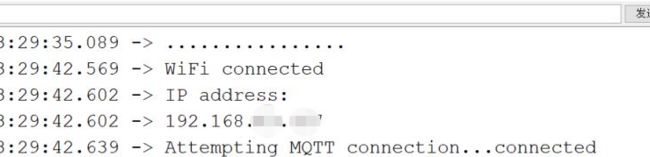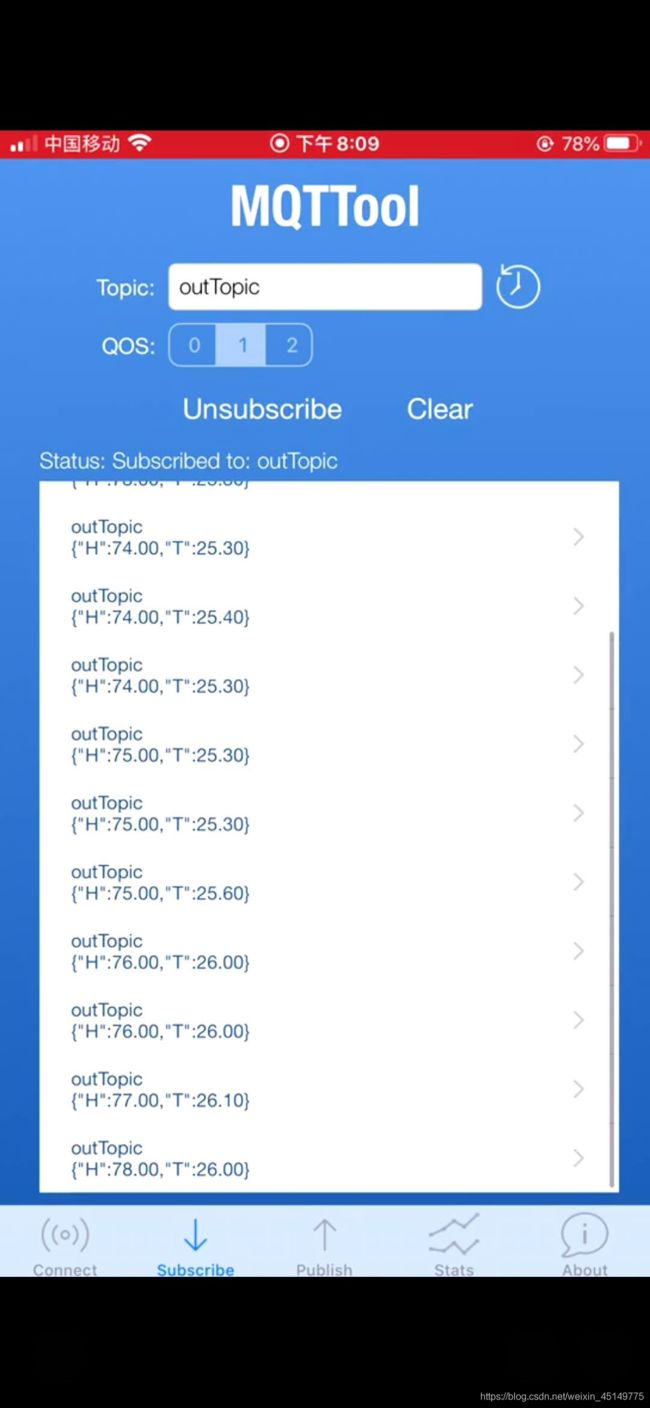Arduino IDE + ESP8266+MQTT订阅发布温湿度信息
1、库文件安装
(1)先安装ESP8266支持
文件->首选项->附加开发板管理器地址
添加http://arduino.esp8266.com/stable/package_esp8266com_index.json
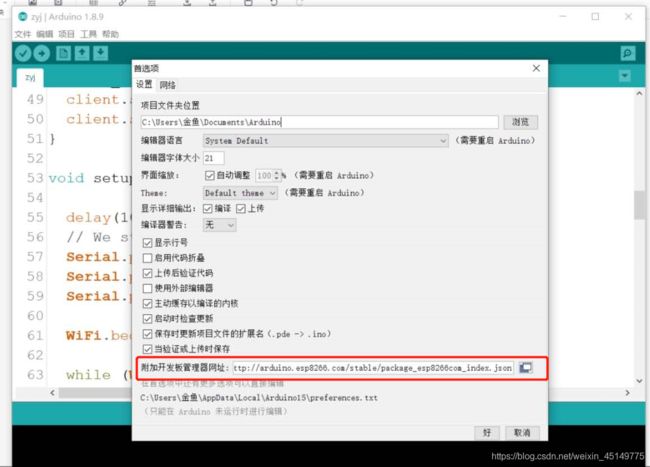
(2)点击工具 - 开发板 - 开发板管理器,进入开发板管理器界面:找到 esp8266 并安装;
(3)工具->开发板-。选择如下图
(4)下载外库包
地址: https://github.com/JINYU-ZHOU/MQTT-DHT11.git(如果有其他问题欢迎留言)
点项目->加载库->添加.zip库->选择你下载好的压缩包,下面窗口回提示你是否安装成果!
2、ESP8266配网
看了很多配网的教程,我觉得PubSubClient库实例特别兼容,. 此库可以在Arduino IDE的库管理器中找到。工具->管理库->找到PubSubClient根据自己想要的版本下载,之后打开实例
你只需加上自己要连接网的名字和密码以及你要连接MQTT服务器的地址
const char* ssid = "........";//你的WIFI名称
const char* password = "........";//你的WIFI密码
const char* mqtt_server = "broker.mqtt-dashboard.com";
//你要连接的MQTT服务器地址如const char* mqtt_server = "123.57.133.11";
如果你不间接使用Arduino,直接连接ESP8266,需要提前下载CH340或者CP2102的驱动,
我用的CP2102,如果需要可以留言我发邮箱。
3、温湿度模块测试
前提下载DHT11相应的库包,还是上面那个地址。这是源代码,只是单单用来测试温湿度模块,后续订阅还需要进行组装。
#include "DHT.h"
#define DHTPIN 5
#define DHTTYPE DHT11
// Initialize DHT sensor
DHT dht(DHTPIN, DHTTYPE, 15);
void setup() {
// Start Serial
Serial.begin(115200);
// Init DHT
dht.begin();
}
void loop() {
// Reading temperature and humidity
float h = dht.readHumidity();
float t = dht.readTemperature();
// Display data
Serial.print("Humidity: ");
Serial.print(h);
Serial.print(" %\t");
Serial.print("Temperature: ");
Serial.print(t);
Serial.println(" *C ");
// Wait a few seconds between measurements.
delay(2000);
}
4、订阅加发布信息
我之前的博文有提过订阅加发布代码,如果想了解更多可以点击MQTT+ardunio+ESP8266开发
简单发布信息的部分代码如下,全部代码参考我之前的博文。
void loop() {
if (!client.connected()) {
reconnect();
}
client.loop();
long now = millis();
if (now - lastMsg > 20000) {
//延时
lastMsg = now;
++value;
snprintf (msg, 75, "hello world #%ld", value);
Serial.print("Publish message: ");
Serial.println(msg);
client.publish("outTopic", msg);
}
这次需要将snprintf (msg, 75, "hello world #%ld", value);中间的hello world #%ld替换成我们的温湿度数据
能直接这样吗?
void loop() {
// Reading temperature and humidity
float h = dht.readHumidity();
float t = dht.readTemperature();
void loop() {
...
snprintf (msg, 75, h, value);
Serial.print("Publish message: ");
Serial.println(msg);
client.publish("outTopic", msg);
}
// Wait a few seconds between measurements.
delay(2000);
}
如果这样直接上传就会报错!!!可以了解snprintf这个函数,第三个变量为const char
那么有个好方法,把你的温湿度数据变成字符串
String data = "{\"H\":" + String(h) +",\"T\":" + String(t)+"}";
我们利用string函数将字符串转换为const char 类型
strcpy(c,data.c_str());//char c[50];
最后附上总代码
#include 5、实验结果图
欢迎大家批评指正,我也是初学者,记录每一次简单的进步。
特此感谢为我提供帮助的学长们和同学!
希望早日成为大佬的小跟班~