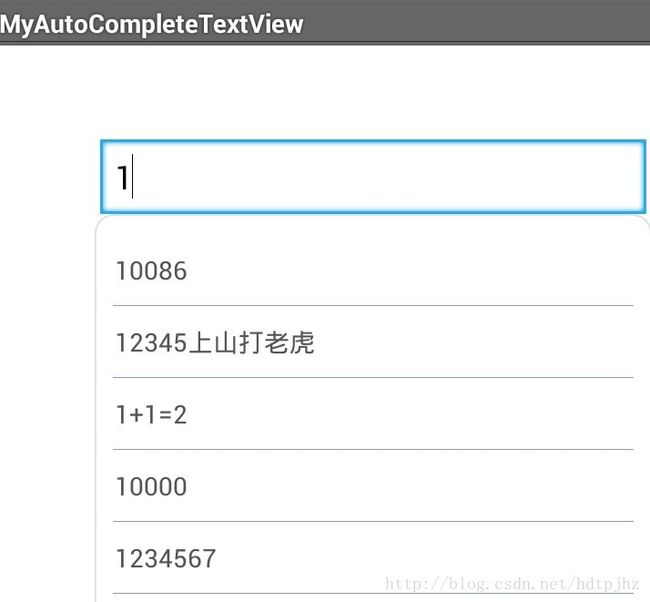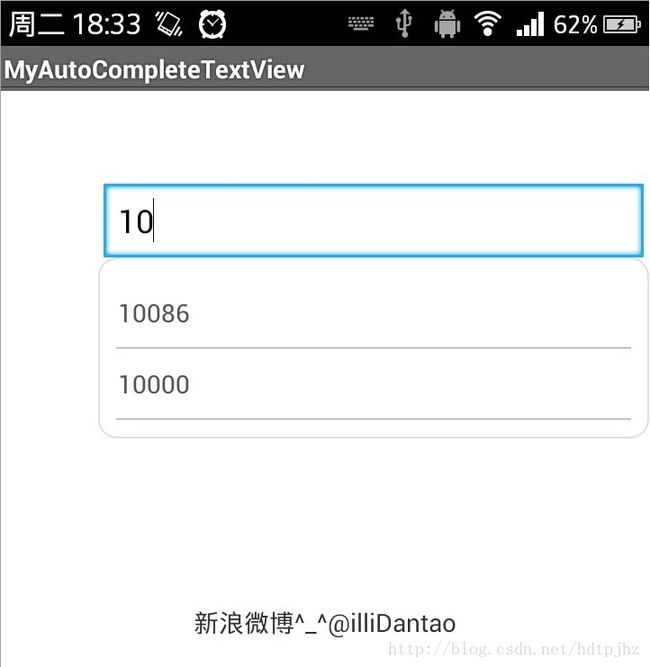第一滴血~自定义仿android的AutoCompleteTextView
这是我的第一篇CSDN个人博客,也是我编程开发道路上的第一篇博客,以后多来写写吧,把一些技术上的问题和自己的内心思想记录下来。
废话不多说,开始进入正题:
最近的开发中遇到一个问题就是android版本不一样,还有手机的型号不一样的时候,调用系统自带的一些控件会呈现不同的样式。
我发现我手机里呈现的系统的AutoCompleteTextView非常丑陋,黑不溜秋的。所以项目需要,我也顺便做了一个类似AutoCompleteTextView功能的输入提醒的这么一个效果,在这里和大家分享一下。大家也可以定义自己喜欢的样式,背景色,等等。
下面是效果图,我自己随便定义了一些文本数据
简单的说一下思路吧。在布局上放的当然是一个EditText,对这个输入框进行文字输入监听,就是addTextChangedListener(textWatcher);然后在这个textWatcher中进行简单的逻辑判断。在输入的时候判断对话框中的字符串和文本库(在这里我用的是一个ArrayList
package com.illidan.tao;
import java.util.ArrayList;
import android.content.Context;
import android.text.Editable;
import android.text.TextWatcher;
import android.util.AttributeSet;
import android.view.View;
import android.widget.AdapterView;
import android.widget.ArrayAdapter;
import android.widget.EditText;
import android.widget.LinearLayout;
import android.widget.ListView;
import android.widget.RelativeLayout;
import android.widget.AdapterView.OnItemClickListener;
import android.widget.RelativeLayout.LayoutParams;
public class MyAutoCompleteTextView extends EditText {
Context context = null;
MyTextWatcher myTextWatcher =null;
public MyAutoCompleteTextView(Context context, AttributeSet attrs) {
super(context, attrs);
// TODO Auto-generated constructor stub
this.context = context;
setPopw();
this.addTextChangedListener(watcher);
}
/**
* 设置要将试图加进去的父布局
* @param layout 只能是Relative父布局,如果是linear请用另一个方法
*/
public void setFatherRelativeLayouyt(RelativeLayout layout){
this.relativeLayout = layout;
isRLayout = true;
}
/**
* 设置要将试图加进去的父布局
* @param layout 只能是Linear父布局,如果是Relative请用另一个方法
*/
public void setFatherLinearLayout(LinearLayout layout){
this.linearLayout = layout;
isRLayout = false;
}
/**
* 设置下拉内容的文字库
* @param list
*/
public void setMemoryData(ArrayList list){
this.memoryData = list;
}
/**
* 如果要对此输入框添加TextWatch监听,请使用此方法,不要用系统的
* @param myTextWatcher
*/
public void addMyTextWatcher(MyTextWatcher myTextWatcher){
this.myTextWatcher = myTextWatcher;
}
public void removeMyTextWatcher(){
this.myTextWatcher = null;
}
/**
* 手动隐藏掉这个下拉提示
*/
public void removeTheShowView(){
if(popView.isShown()){
if(isRLayout){
relativeLayout.removeView(popView);
}else{
linearLayout.removeView(popView);
}
}
}
public boolean isListShowing(){
return popView.isShown();
}
TextWatcher watcher = new TextWatcher() {
@Override
public void onTextChanged(CharSequence s, int start, int before, int count) {
// TODO Auto-generated method stub
mList.clear();
mList.addAll(getSimilarString(String.valueOf(s), memoryData));
if(mList.size()>0){
mAdapter.notifyDataSetInvalidated();
if(!popView.isShown()){
int[] top = new int[2];
MyAutoCompleteTextView.this.getLocationInWindow(top);
//显示位置稍有不和,可自行修改,这里我就偷懒了
layoutParams.topMargin = top[1]-15;
layoutParams.leftMargin = top[0];
if(isRLayout){
relativeLayout.addView(popView,layoutParams);
}else{
linearLayout.addView(popView,layoutParams);
}
popView.setFocusable(true);
}
}else{
if(isRLayout){
relativeLayout.removeView(popView);
}else{
linearLayout.removeView(popView);
}
}
if(myTextWatcher!=null){
myTextWatcher.onTextChanged(s, start, before, count);
}
}
@Override
public void beforeTextChanged(CharSequence s, int start, int count,
int after) {
// TODO Auto-generated method stub
if(myTextWatcher!=null){
myTextWatcher.beforeTextChanged(s, start, count, after);
}
}
@Override
public void afterTextChanged(Editable s) {
// TODO Auto-generated method stub
if(s.length() == 0){
removeTheShowView();
}
if(myTextWatcher!=null){
myTextWatcher.afterTextChanged(s);
}
}
};
ArrayList memoryData = null;
LayoutParams layoutParams = new LayoutParams(LayoutParams.WRAP_CONTENT,LayoutParams.WRAP_CONTENT);
private View popView = null;
private ListView mlistView = null;
private ArrayList mList = null;
private ArrayAdapter mAdapter = null;//popw的listview的适配器
RelativeLayout relativeLayout = null;
LinearLayout linearLayout =null;
private boolean isRLayout = false;
private void setPopw(){
if(this.popView == null){
popView = View.inflate(context, R.layout.popview, null);
}
if(mlistView == null){
mlistView = (ListView) popView.findViewById(R.id.pop_listview);
mlistView.setItemsCanFocus(true);
mlistView.setOnItemClickListener(new OnItemClickListener() {
@Override
public void onItemClick(AdapterView parent, View view,
int position, long id) {
// TODO Auto-generated method stub
MyAutoCompleteTextView.this.setText(mList.get(position));
if(isRLayout){
relativeLayout.removeView(popView);
}else{
linearLayout.removeView(popView);
}
}
});
}
mList =new ArrayList();
if(mAdapter == null){
mAdapter = new ArrayAdapter(context, R.layout.list_item, R.id.txt_item, mList);
}
mlistView.setAdapter(mAdapter);
}
/**
* 从某字符集合中获取前部分字符串相似的字符集合
* 比如,基准字符串为asd的时候,从集合里取出全部以asd打头的字符串
* @param edt 拿来比较的基准字符
* @param datas 字符集和
* @return 匹配的字符集合
*/
private ArrayList getSimilarString(String edt,ArrayList datas){
ArrayList similars = new ArrayList();
for(String s :datas){
if(s.startsWith(edt)){
similars.add(s);
}
}
return similars;
}
/**
* 因为控件内部已经做了此系统接口的实现监听,这个接口是自己做的留给外部调用的
*触发机制、字段都和系统自带的一样,就不赘述了
* @author hz
*
*/
public interface MyTextWatcher{
/**
*
* @param s
* @param start
* @param before
* @param count
*/
public void onTextChanged(CharSequence s, int start, int before, int count);
public void beforeTextChanged(CharSequence s, int start, int count,int after);
public void afterTextChanged(Editable s);
}
}
主Activity:
package com.illidan.tao;
import java.util.ArrayList;
import android.os.Bundle;
import android.app.Activity;
import android.view.KeyEvent;
import android.view.Menu;
import android.widget.RelativeLayout;
public class MainActivity extends Activity {
MyAutoCompleteTextView myedit = null;
ArrayList data = null;
RelativeLayout mianLayout = null;
@Override
protected void onCreate(Bundle savedInstanceState) {
super.onCreate(savedInstanceState);
setContentView(R.layout.activity_main);
myedit = (MyAutoCompleteTextView) findViewById(R.id.editText1);
mianLayout = (RelativeLayout) findViewById(R.id.mainLayout);
data = new ArrayList();
data.add("10086");
data.add("12345上山打老虎");
data.add("1+1=2");
data.add("10000");
data.add("1234567");
data.add("123哥想跳槽( ⊙ o ⊙ )嘛蛋");
myedit.setFatherRelativeLayouyt(mianLayout);
myedit.setMemoryData(data);
}
@Override
public boolean onCreateOptionsMenu(Menu menu) {
// Inflate the menu; this adds items to the action bar if it is present.
getMenuInflater().inflate(R.menu.activity_main, menu);
return true;
}
//监听返回键的时候隐藏掉视图,更人性化
@Override
public boolean onKeyDown(int keyCode, KeyEvent event) {
if (keyCode == KeyEvent.KEYCODE_BACK) {
if(myedit.isListShowing()){
myedit.removeTheShowView();
return true;
}
}
return super.onKeyDown(keyCode, event);
}
}
最后我再总结一下TextWatch接口里面的那3个方法具体触发和各字段意思:
beforeTextChanged(CharSequence s, int start, int count,int after)中,s不多说了就是里面的文本信息,要获取文本的长度可以用s的length()方法,也可以通过start和
after的和来获取,它们的和就是此v次变化后字符的长度,start表示从第几位开始变化,第一位start标记为0,比如说,输入框中有“abc”3个字符,再输入一个“d”这个动作,此时start就是3,从位置3开始输入。而这个after的意思是完成此次输入,输入游标(在这我估且将输入框里那个一闪一闪的竖线称为输入游标)往后跳了几位。这个count和这个after是恰恰相反的,count是完成输入的时候,输入游标往前跳了几位。但是前面提到这个值都不会是负数,最多是为0.打个比方,当我们输入很多信息后,按回退键,每按一次回退键,就会触发一次beforeTextChanged,而且其中的count为1,after为0,因为是内容减少,输入游标往前跳.
public void onTextChanged(CharSequence s, int start, int before, int count)关于这个方法,在输入字符有变化的时候会触发start和beforeTextChanged中的start意思的完全一样的,开始的输入游标,若原来输入框里什么都没有,那输入内容变化时这个start就0,从0开始增长。这个方法里,start+count的值为输入完成后输入框中所有字符的长度。after的意思的回退了多少位,如果没有回退就是0.count和after相反,count是前进了多少位,也可以视为此次输入增加了多少个字符。
public void afterTextChanged(Editable s)我就不赘述了,这三个方法都会在有输入变化的时候触发,而且几乎的是同一时间的,只不过有先后。先后看方法名就一目了然了。
项目下载地址
转载请注明出处哦,谢谢