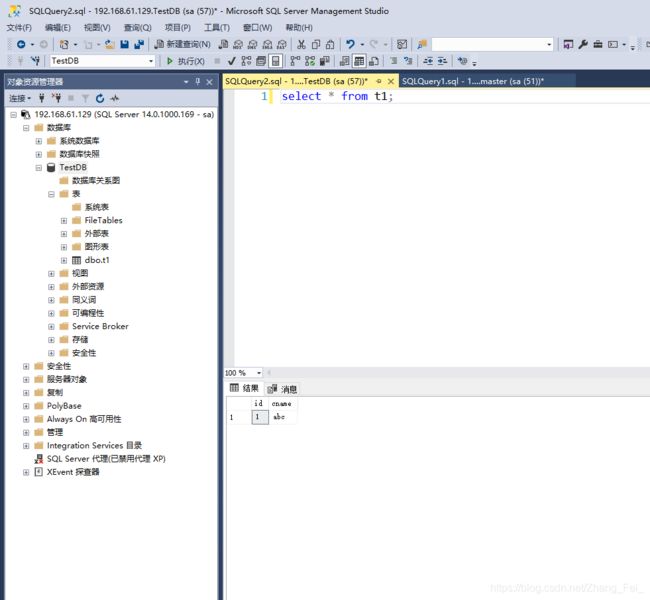CentOS7下安装SQL Server 2017(详细版)
由于学习的需要,笔者需要在自己的虚拟机上搭建一个sql server数据库,最终在windows电脑进行连接,方便进行学习和练习,以下内容详细的介绍了安装过程,跟着一步步的做下去,保证可以安装成功,下边将笔者安装的步骤进行详细的介绍!(安装资源包笔者上传至资源中,可以根据需要自行下载)
(一)安装环境:
- VMware15
- CentOS系统
- SQL Server的rpm安装包
- 安装包下载地址:https://packages.microsoft.com/
(二)安装步骤:
2. 安装mssql-server
2.1 下载rpm包
2.1 yum安装
[root@localhost ms_sql]# yum localinstall mssql-server-14.0.900.75-1.x86_64.rpm
Loaded plugins: fastestmirror, langpacks
Repository base is listed more than once in the configuration
Repository updates is listed more than once in the configuration
Repository extras is listed more than once in the configuration
Repository centosplus is listed more than once in the configuration
Examining mssql-server-14.0.900.75-1.x86_64.rpm: mssql-server-14.0.900.75-1.x86_64
Marking mssql-server-14.0.900.75-1.x86_64.rpm to be installed
Resolving Dependencies
--> Running transaction check
---> Package mssql-server.x86_64 0:14.0.900.75-1 will be installed
--> Finished Dependency Resolution
Dependencies Resolved
===========================================================================================================================================================================
Package Arch Version Repository Size
===========================================================================================================================================================================
Installing:
mssql-server x86_64 14.0.900.75-1 /mssql-server-14.0.900.75-1.x86_64 870 M
Transaction Summary
===========================================================================================================================================================================
Install 1 Package
Total size: 870 M
Installed size: 870 M
Is this ok [y/d/N]: y
Downloading packages:
Running transaction check
Running transaction test
Transaction test succeeded
Running transaction
Installing : mssql-server-14.0.900.75-1.x86_64 1/1
+--------------------------------------------------------------+
Please run 'sudo /opt/mssql/bin/mssql-conf setup'
to complete the setup of Microsoft SQL Server
+--------------------------------------------------------------+
Verifying : mssql-server-14.0.900.75-1.x86_64 1/1
Installed:
mssql-server.x86_64 0:14.0.900.75-1
Complete!2.2 配置
[root@localhost ms_sql]# /opt/mssql/bin/mssql-conf setup
The license terms for this product can be found in
/usr/share/doc/mssql-server or downloaded from:
https://go.microsoft.com/fwlink/?LinkId=852741&clcid=0x409
The privacy statement can be viewed at:
https://go.microsoft.com/fwlink/?LinkId=853010&clcid=0x409
Do you accept the license terms? [Yes/No]:YES
Choose an edition of SQL Server:
1) Evaluation (free, no production use rights, 180-day limit)
2) Developer (free, no production use rights)
3) Express (free)
4) Web (PAID)
5) Standard (PAID)
6) Enterprise (PAID)
7) I bought a license through a retail sales channel and have a product key to enter.
Details about editions can be found at
https://go.microsoft.com/fwlink/?LinkId=852748&clcid=0x409
Use of PAID editions of this software requires separate licensing through a
Microsoft Volume Licensing program.
By choosing a PAID edition, you are verifying that you have the appropriate
number of licenses in place to install and run this software.
Enter your edition(1-7): 2
Enter the SQL Server system administrator password:
Confirm the SQL Server system administrator password:
Configuring SQL Server...
This is an evaluation version. There are [40] days left in the evaluation period.
Created symlink from /etc/systemd/system/multi-user.target.wants/mssql-server.service to /usr/lib/systemd/system/mssql-server.service.
Setup has completed successfully. SQL Server is now starting.
注意评估版本有使用期限。
2.3 验证服务
[root@localhost ms_sql]# systemctl status mssql-server
mssql-server.service - Microsoft SQL Server Database Engine
Loaded: loaded (/usr/lib/systemd/system/mssql-server.service; enabled; vendor preset: disabled)
Active: active (running) since Thu 2017-12-14 18:25:03 CST; 1min 23s ago
Docs: https://docs.microsoft.com/en-us/sql/linux
Main PID: 56504 (sqlservr)
CGroup: /system.slice/mssql-server.service
├─56504 /opt/mssql/bin/sqlservr
└─56525 /opt/mssql/bin/sqlservr
Dec 14 18:25:10 134test sqlservr[56504]: 2017-12-14 18:25:10.36 Server Server is listening on [ ::1 1434].
Dec 14 18:25:10 134test sqlservr[56504]: 2017-12-14 18:25:10.37 Server Server is listening on [ 127.0.0.1 1434].
Dec 14 18:25:10 134test sqlservr[56504]: 2017-12-14 18:25:10.37 Server Dedicated admin connection support was established for listening locally on port 1434.
Dec 14 18:25:10 134test sqlservr[56504]: 2017-12-14 18:25:10.38 spid19s SQL Server is now ready for client connections. This is an informational message; ... required.
Dec 14 18:25:10 134test sqlservr[56504]: 2017-12-14 18:25:10.42 spid9s Starting up database 'tempdb'.
Dec 14 18:25:10 134test sqlservr[56504]: 2017-12-14 18:25:10.61 spid9s The tempdb database has 1 data file(s).
Dec 14 18:25:10 134test sqlservr[56504]: 2017-12-14 18:25:10.61 spid20s The Service Broker endpoint is in disabled or stopped state.
Dec 14 18:25:10 134test sqlservr[56504]: 2017-12-14 18:25:10.62 spid20s The Database Mirroring endpoint is in disabled or stopped state.
Dec 14 18:25:10 134test sqlservr[56504]: 2017-12-14 18:25:10.62 spid20s Service Broker manager has started.
Dec 14 18:25:10 134test sqlservr[56504]: 2017-12-14 18:25:10.63 spid6s Recovery is complete. This is an informational message only. No user action is required.
Hint: Some lines were ellipsized, use -l to show in full.
2.4 停止、启动或重启 SQL Server 服务
systemctl stop mssql-server
systemctl start mssql-server
systemctl restart mssql-server
2.5 查看日志文件
[root@localhost ms_sql]# cd /var/opt/mssql/log/errorlog
[root@localhost ms_sql]# ls
[root@localhost ms_sql]# cat XXX.log
3. 安装 sqlcmd 和 bcp SQL Server 命令行工具
3.1 下载
[root@localhost ms_sql]# wget https://packages.microsoft.com/rhel/7.3/prod/msodbcsql-13.1.6.0-1.x86_64.rpm
[root@localhost ms_sql]# wget https://packages.microsoft.com/rhel/7.3/prod/mssql-tools-14.0.5.0-1.x86_64.rpm3.2 安装
[root@localhost ms_sql]# yum localinstall msodbcsql-13.1.6.0-1.x86_64.rpm
[root@localhost ms_sql]# yum localinstall mssql-tools-14.0.5.0-1.x86_64.rpm
3.3 添加到环境变量
[root@localhost ms_sql]# echo 'export PATH="$PATH:/opt/mssql-tools/bin"' >> ~/.bash_profile
[root@localhost ms_sql]# source ~/.bash_profile
[root@localhost ms_sql]# echo 'export PATH="$PATH:/opt/mssql-tools/bin"' >> ~/.bashrc
[root@localhost ms_sql]# source ~/.bashrc
3.4 本地连接
[root@localhost ms_sql]# sqlcmd -S localhost -U sa
Password:
1> select name from sys.databases;
2> go
name
--------------------------------------------------------------------------------------------------------------------------------
master
tempdb
model
msdb
(5 rows affected)
1>
1>create database TestDB;
2>go
1>
1> use TestDB;
2> go
Changed database context to 'TestDB'.
1> create table t1 (id int, cname nvarchar(50))
2> go
1>
1> insert into t1 (id, cname) values (1,'abc');
2> go
(1 rows affected)
1> select * from t1;
2> go
id cname
----------- --------------------------------------------------
1 abc
(1 rows affected)
1>3.5 退出
1> quit
4. 安装SQL Server Agent
4.1 下载
[root@localhost ms_sql]# wget https://packages.microsoft.com/rhel/7/mssql-server/mssql-server-agent-14.0.900.75-1.x86_64.rpm4.2 安装
[root@localhost ms_sql]# yum localinstall mssql-server-agent-14.0.900.75-1.x86_64.rpm
Loaded plugins: fastestmirror, langpacks
Repository base is listed more than once in the configuration
Repository updates is listed more than once in the configuration
Repository extras is listed more than once in the configuration
Repository centosplus is listed more than once in the configuration
Examining mssql-server-agent-14.0.900.75-1.x86_64.rpm: mssql-server-agent-14.0.900.75-1.x86_64
Marking mssql-server-agent-14.0.900.75-1.x86_64.rpm to be installed
Resolving Dependencies
--> Running transaction check
---> Package mssql-server-agent.x86_64 0:14.0.900.75-1 will be installed
--> Finished Dependency Resolution
Dependencies Resolved
===========================================================================================================================================================================
Package Arch Version Repository Size
===========================================================================================================================================================================
Installing:
mssql-server-agent x86_64 14.0.900.75-1 /mssql-server-agent-14.0.900.75-1.x86_64 8.9 M
Transaction Summary
===========================================================================================================================================================================
Install 1 Package
Total size: 8.9 M
Installed size: 8.9 M
Is this ok [y/d/N]: y
Downloading packages:
Running transaction check
Running transaction test
Transaction test succeeded
Running transaction
Installing : mssql-server-agent-14.0.900.75-1.x86_64 1/1
+--------------------------------------------------------------------------------+
Please restart mssql-server to enable Microsoft SQL Server Agent.
+--------------------------------------------------------------------------------+
Verifying : mssql-server-agent-14.0.900.75-1.x86_64 1/1
Installed:
mssql-server-agent.x86_64 0:14.0.900.75-1
Complete!
- 开启防火墙上的 SQL Server 端口,默认为TCP 1433
sudo firewall-cmd --zone=public --add-port=1433/tcp --permanent
sudo firewall-cmd --reload
# firewall-cmd未启用不需要做此设置到此,SQL Server已在CentOS7上正常运行
5. 在Windows上使用SSMS连接数据库
(三)注意事项:
- SQL Server 2017需要至少3.2GB的内存才能启动服务,网上有修改内存限制的方法,但是笔者只是简单粗暴的将虚拟机内存调整到了4GB,笔记电脑的内存为16GB,如果内存小的同学可以去网上寻找其他的修改配置的资料,但是步骤比较繁琐,还不如直接给大一点的内存即可!!
- 在centOS上边安装完成后,如果没有开放端口和关闭防火墙,用本地的工具进行连接时,会报如下的错误
如果大家有疑问或者不明白的地方,欢迎在下方进行留言,笔者看到一定会及时进行回复!!