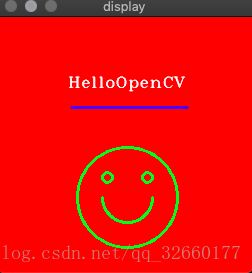OpenCV学习心得二:图像基本操作(创建,读取,载入,保存,展示)+像素操控
课程紧张,以后尽量每节课消化后及时更新博客以加深印象。
此次为第一节实验课内容,为了方便,我将各个功能写成一个小方法,在main函数里调用已检验成功与否。
以上为各个实现,具体方法及解释见代码。
//
// main.cpp
// lab01
//
// Created by Flyer on 2018/10/17.
// Copyright © 2018 Flyer. All rights reserved.
//
#include
#include
using namespace cv;
void helloline(){
//create a black 256x256, 8bit, gray scale image in a matrix container
Mat image(256, 256, CV_8UC1, Scalar(0));
//draw white text HelloOpenCV!
putText(image, "HelloOpenCV!", Point(70, 70),
FONT_HERSHEY_COMPLEX_SMALL, 0.8, cvScalar(255), 1, CV_AA);
//save image to file
imwrite("myimage.jpg", image);
//construct a window for image display
namedWindow("Display window", CV_WINDOW_AUTOSIZE);
//visualise the loaded image in the window
imshow("Display window", image);
//wait for a key press until returning from the program
waitKey(0);
//free memory occupied by image
image.release();
}
void draw(){
//create a red 256x256, 8bit, 3channel BGR image in a matrix container
Mat image(256, 256, CV_8UC3, Scalar(0, 0, 255));
//put white text HelloOpenCV
putText(image, "HelloOpenCV", Point(70, 70),
FONT_HERSHEY_COMPLEX_SMALL, 0.8, cvScalar(255, 255, 255), 1, CV_AA);
//draw blue line under text
line(image, Point(74, 90), Point(190, 90), cvScalar(255, 0, 0),2);
//draw a green smile
ellipse(image, Point(130, 180), Size(25,25), 180, 180, 360, cvScalar(0, 255, 0), 2);
circle(image, Point(130, 180), 50, cvScalar(0, 255, 0), 2);
circle(image, Point(110, 160), 5, cvScalar(0, 255, 0), 2);
circle(image, Point(150, 160), 5, cvScalar(0, 255, 0), 2);
//save image to file
imwrite("smile.jpg", image);
namedWindow("display",CV_WINDOW_AUTOSIZE);
imshow("display", image);
waitKey(0);
//free memory occupied by image
image.release();
}
void pixels(){
Mat image(256, 256, CV_8UC3, Scalar(0, 0, 0));
//set pixels to create colour pattern
for (int y = 0; y < image.rows; y++) //go through all rows (or scanlines)
for (int x = 0; x < image.cols; x++) { //go through all columns
image.at(y, x)[0] = x; //set blue component
image.at(y, x)[1] = y; //set green component
image.at(y, x)[2] = 255 - image.at(y, x)[1]; //set red component
}
//construct a window for image display
namedWindow("Display window", CV_WINDOW_AUTOSIZE);
//visualise the loaded image in the window
imshow("Display window", image);
//wait for a key press until returning from the program
waitKey(0);
//free memory occupied by image
image.release();
}
void thr(){
// Read image from file
Mat image = imread("/Users/Flyer/OneDrive\ -\ University\ of\ Bristol/Advanced\ computing/Image\ Processing\&Computer\ Vision/Lab/01/mandrill.jpg",1);
// Convert to grey scale
Mat gray_image;
cvtColor(image, gray_image, CV_BGR2GRAY);
// Threshold by looping through all pixels
for (int y = 0; y(y, x);
if (pixel>128) gray_image.at(y, x) = 255;
else gray_image.at(y, x) = 255;
} }
//Save thresholded image
//imwrite("Users/Flyer/OneDrive\ -\ University\ of\ Bristol/Advanced\ computing/Image\ Processing\&Computer\ Vision/Lab/01/thr000.jpg", gray_image,CV_IMWRITE_JPEG_QUALITY);
//imwrite("flyer.JPEG", gray_image);
namedWindow("display",CV_WINDOW_AUTOSIZE);
imshow("display", image);
waitKey(0);
image.release();
}
int main(int argc, char** argv) {
helloline();
draw();
pixels();
thr();
}