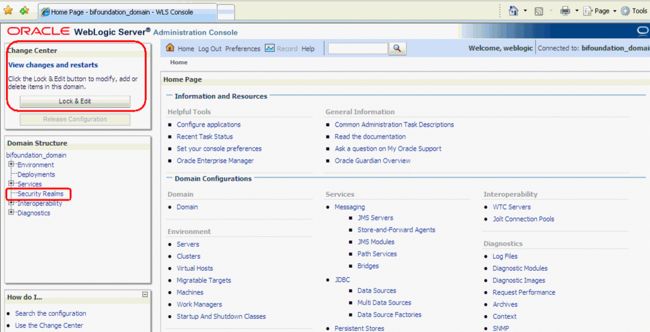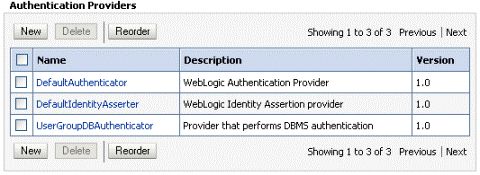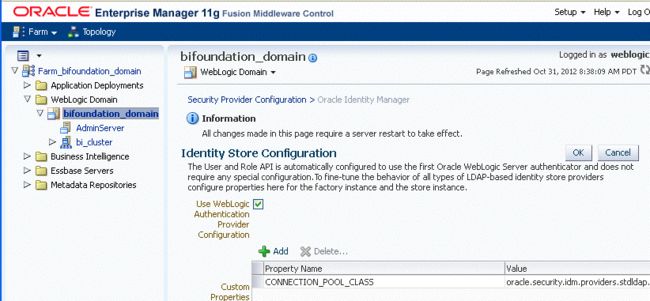BIEE创建DB认证的AuthProvider
BIEE创建Database认证的Authentication Provider
需求
通过数据库表格来存储用户名,密码和Group关系,然后将用户相关表格在RPD建模,发布到前端支持回写,使管理员能够在analytics中管理用户,同时支持用户在analytics中自己修改登录口令。
以下文档基于BIEE官方安全文档及metalink相关问题解决文档,并进行适当修改。
Configuring a Database as the Authentication Provider
数据库元数据创建
先创建数据库需要使用的元数据,插入基本数据。
Create user bi_auth identified by bi_auth account unlock;
Grant dba to bi_auth;
Conn bi_auth/bi_auth;
create table USERS(U_NAME varchar2(100),U_PASSWORD varchar2(100),U_DESCRIPTION varchar2(100));
create table GROUPS(G_NAME varchar2(100),G_DESCRIPTION varchar2(100));
create table GROUPMEMBERS(G_NAME varchar2(100),G_MEMBER varchar2(100));
insert into groups(g_name) values('AdminChannelUsers');
insert into groups(g_name) values('Administrators');
insert into groups(g_name) values('AppTesters');
insert into groups(g_name) values('BIAdministrators');
insert into groups(g_name) values('CrossDomainConnectot');
insert into groups(g_name) values('Deployers');
insert into groups(g_name) values('BIAuthors');
insert into groups(g_name) values('BIConsumers');
insert into groups(g_name) values('Monitors');
insert into groups(g_name) values('Operators');
insert into groups(g_name) values('OracleSystemGroup');
insert into USERS (U_NAME,U_PASSWORD,U_DESCRIPTION) values('ZC','zc123456','');
insert into GROUPS (G_NAME,G_DESCRIPTION) values('Administrators','Administrators');
insert into GROUPMEMBERS (G_NAME,G_MEMBER) values('Administrators','ZC');
commit;
CREATE OR REPLACE VIEW users_vw AS SELECT U_NAME, U_PASSWORD, RPAD(U_NAME, 16, '0') AS GUID FROM users;
注:注意红色字体部分,因为BIEE认证需要guid保证16位长度,所以建立USERS_VW并生成16进制的GUID字段。
Configuring a Data Source Using the Oracle WebLogic Server Administration Console
To configure a data source using the Oracle WebLogic Server Administration Console:
-
Log in to Oracle WebLogic Server Administration Console, and click Lock & Edit in the Change Center.
-
Click Services in the left pane and click Data Sources.
-
In the Summary of Data Sources page, click New, and select Generic Data Source.
-
In the JDBC Data Sources Properties page, enter or select values for the following properties:
-
Name - For example, enter: UserGroupDS
-
JNDI Name - For example, enter: jdbc/UserGroupDS
-
Database Type - For example, select: Oracle
-
-
Click Next.
-
Select a database driver from the Database Driver drop down list.
For example, select: Oracle's Driver (Thin) for Service Connections; Releases:9.0.1 and later
-
Click Next.
-
Click Next.
-
On the Connection Properties page, enter values for the following properties:
-
Database Name - For example, enter: ora11g
-
Host Name - For example, enter: mymachine.example.com
-
Port - For example, enter: 1521
-
Database User Name
-
Password/Confirm Password
-
-
Click Next.
-
Check the details on the page are correct, and click Test Configuration.
-
Click Next.
-
In the Select Targets page select the servers or clusters for deploying the data source.
You should select the Administration Server and Managed server as your targets, for example:Select the AdminServer check box.
-
Click Finish.
-
In the Change Center, click Activate Changes.
-
Restart Oracle WebLogic Server.
Configuring a SQL Authenticator Using the Oracle WebLogic Server Administration Console
This task enables a suitably privileged user to log in to the Oracle WebLogic Server Administration Console using the WebLogic database authenticator.
To configure a SQL authenticator using the Oracle WebLogic Server Administration Console:
-
Log in to Oracle WebLogic Server Administration Console, and click Lock & Edit in the Change Center.
-
Select Security Realms from the left pane and click myrealm.
The default Security Realm is named myrealm.
-
Display the Providers tab, then display the Authentication sub-tab.
-
Click New to launch the Create a New Authentication Provider page.
-
Enter values in the Create a New Authentication Provider page as follows:
-
In the authentication providers table, click UserGroupDBAuthenticator in the Name column to display the Settings page.
-
Display the Provider Specific tab, and enter in the Data Source Name field, For example, UserGroupDS.
-
In the Provider Specific tab you specify the SQL statements used to query, and authenticate against, your database tables.
-
Enter all of the SQL statements appropriate to your Authenticator.
-
If your password column is in plain text (that is, if the result of the query supplied for the SQL Get Users Password column is not hashed or encrypted), select the Plaintext Password Enabled option.
If the Plaintext Password Enabled option is cleared, the SQLAuthenticator expects passwords to have been hashed using SHA-1 (default encryption algorithm). For more information on the supported encryption algorithms, see the documentation for the base SQLAuthenticator Mbean PasswordAlgorithm attribute.
-
Click Save.
-
Follow the steps described in "Configuring a New Trusted User (BISystemUser)" to ensure there is a trusted system user in your database, by replacing the credentials in the Credential store to point to this user's credentials.
此步骤可选,如同时还保留LDAP认证的话,可不进行此步骤.
-
Perform the following steps to configure default authenticator Control Flag setting:
-
At the main Settings for myrealm page, display the Providers tab, then display the Authentication sub-tab, then selectDefaultAuthenticator to display its configuration page.
-
Display the Configuration\Common tab and select 'SUFFICIENT' from the Control Flag list.
-
Click Save.
-
-
Perform the following steps to reorder the Authentication Providers:
-
Display the Providers tab.
-
Click Reorder to display the Reorder Authentication Providers page
-
Select UserGroupDBAuthenticator and use the arrow buttons to move it into the first position in the list.
-
Click OK to save your changes.
-
-
In the Change Center, click Activate Changes.
-
Restart the Oracle Business Intelligence components (use Fusion Middleware Control once the Administration Server has been restarted), Oracle WebLogic Server, and Managed servers.
Note:
Check the Users and Groups tab to confirm that the database users and groups appear there.
Configuring the Virtualized Identity Store
Configure the virtualized identity store as follows:
Enabling Virtualization by Configuring the Identity Store
You must configure the identity store to enable virtualization so that more than one Identity Store can be used with the identity store service, and therefore user profile information can be split across different authentication providers (identity stores).
Configuring a Database Adaptor
You configure a database adaptor to make the database appear like an LDAP server, which enables the virtualized identity store provider to retrieve user profile information from a database using the database adapter.
To configure a database adaptor:
This task shows how to edit and apply adapter templates that specify how to use your database tables as an identity store.
-
Create a file named adapter_template_usergroup1.xml.
This file describes the mapping of the user table to a virtual LDAP store.
-
Make sure that the file contains the following contents:
%ROOT%
true
directoryType
true
50
Yes
-1
true
DBGUID
oracle.ods.virtualization.engine.chain.plugins.dbguid.DBGuidPlugin
oracle.jdbc.driver.OracleDriver
%URL%
%USER%
%PASSWORD%
false
true
10
USERS_VW " field="U_NAME" type=""/>
USERS_VW " field="U_NAME" type=""/>
USERS_VW " field="U_NAME" type=""/>
USERS_VW " field="U_NAME" type=""/>
USERS_VW " field="U_NAME" type=""/>
true
10
0
false
注:注意红色字体部分,因为database认证的guid需要16位长度,所以红色字体部分使用的是视图USERS_VW的相关字段。
-
Use the first, outer element () to declare mapping of the LDAP objectclass person.
The cn attribute is used as its RDN (Relative Distinguished Name). The sub-elements then declare which LDAP attributes map to which tables and columns in the database. For example, the line maps the USER_ID field of the USER table to the standard LDAP attribute uid (that is, a unique user id for each user).
Next, you map groups using the same method.
-
Create a file named adapter_template_usergroup2.xml.
This file describes the mapping of the group table to a virtual LDAP store.
-
Add the following contents to the file:
%ROOT%
true
directoryType
true
50
Yes
-1
true
VirtualAttribute
oracle.ods.virtualization.engine.chain.plugins.virtualattr.VirtualAttributePlugin
oracle.jdbc.driver.OracleDriver
%URL%
%USER%
%PASSWORD%
false
true
10
true
10
0
false
-
Customize appropriate sections highlighted in bold, for the following elements,建议不要修改.
-
Copy the two adapter files into the following folder:
<MW_HOME>/oracle_common/modules/oracle.ovd_11.1.1/templates/
-
Open a command prompt/terminal at:
<MW_HOME>/oracle_common/bin
-
Ensure the following environment variables are set:
-
ORACLE_HOME=<MW_HOME>/Oracle_BI1
-
WL_HOME=<MW_HOME>/wlserver_10.3/
-
JAVA_HOME=<MW_HOME>/jdk160_24/(BI服务器上最好已安装java环境,可不配置此步骤)
-
-
Run the libovdadapterconfig script to create each of the two adapters from the template files.
libovdadapterconfig -adapterName userGroupAdapter1 -adapterTemplate adapter_template_usergroup1.xml -host use-pc -port 7001 -userName weblogic -domainPath D:\app\OBI\user_projects\domains\bifoundation_domain\ -dataStore DB -root cn=users,dc=oracle,dc=com -contextName default -dataSourceJNDIName jdbc/UserGroupDS
libovdadapterconfig -adapterName userGroupAdapter2 -adapterTemplate adapter_template_usergroup2.xml -host use-pc -port 7001 -userName weblogic -domainPath D:\app\OBI\user_projects\domains\bifoundation_domain\ -dataStore DB -root cn=users,dc=oracle,dc=com -contextName default -dataSourceJNDIName jdbc/UserGroupDS
The scripts should exit without error.
注:注意执行后,需要通过命令行进行交互,输入weblogic用户的口令。
-
Restart WebLogic Administration Server and Managed servers.建议等待下一步配置多个可用的Authentication Providers后再重启。
-
Configuring Multiple Authentication Providers Using Fusion Middleware Control
This section describes how to configure Oracle Business Intelligence to use multiple authentication providers using Fusion Middleware Control.
To configure multiple authentication providers using Fusion Middleware Control:
-
Log in to Fusion Middleware Control(EM).
-
From the navigation pane expand the WebLogic Domain folder and select bifoundation_domain.
-
Right-click bifoundation_domain and select Security, then Security Provider Configuration to display the Security Provider Configuration page.
-
In the Identity Store Provider area, click Configure to display the Identity Store Configuration page.
-
In the Custom Properties area, use the Add option to add a new custom property as follows:
Property Name=virtualize
Value=true
Note:
The Property Name virtualize must be lowercase.
Note:
If you set the virtualize custom property value to true, Oracle recommends that the BISystemUser must exist in only one identity store.建议只保留在LDAP的认证中。
Note:
If you are using multiple authentication providers, configure the Control Flag setting as follows:
-
If each user appears in only one authentication provider.
Set the value of Control Flag for all authentication providers to SUFFICIENT.
-
If users appear in more than one authentication provider.
Set the value of Control Flag for all authentication providers to OPTIONAL.
For example, if a user's group membership is spread across more than one authentication provider
-
-
Click OK to save the changes.
-
Restart the Administration Server and Managed Servers.
Correcting Database Adapter Errors by Deleting and Recreating the Adapter
You cannot modify an existing database adapter, so if you make an error in either the libovdadapter command, or the templates you use to create the adapters, you must delete then recreate the adapter using the following procedure.
To correct database adapter errors by deleting and recreating the adapter:
-
Log in to the WSLT console by running the WLST script.
For example:
MW_HOME\oracle_common\common\bin\wlst.cmd (Windows)
-
Connect to your Administration Server using the following syntax:
connect ('<WLS admin user name>','<WLS admin password>','t3://<admin server host>:<admin server port>')
For example:
connect('weblogic','weblogic123','t3://myserver:7001')
-
Delete the misconfigured adapter using the following syntax:
deleteAdapter(adapterName='<AdapterName>')
For example:
deleteAdapter(adapterName='userGroupAdapter2')
-
Exit the WLST console using the command exit() and recreate the adapter with the correct settings.
来自 “ ITPUB博客 ” ,链接:http://blog.itpub.net/10009036/viewspace-1425656/,如需转载,请注明出处,否则将追究法律责任。
转载于:http://blog.itpub.net/10009036/viewspace-1425656/