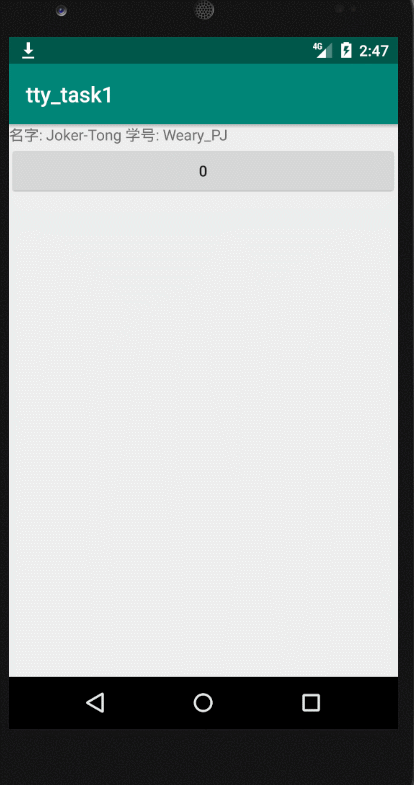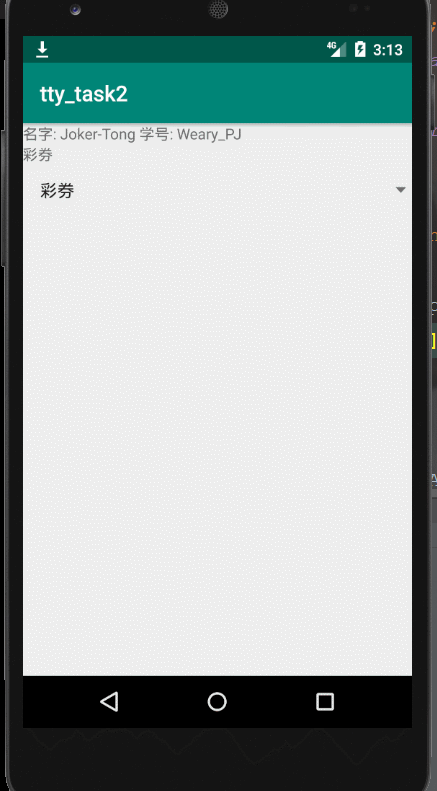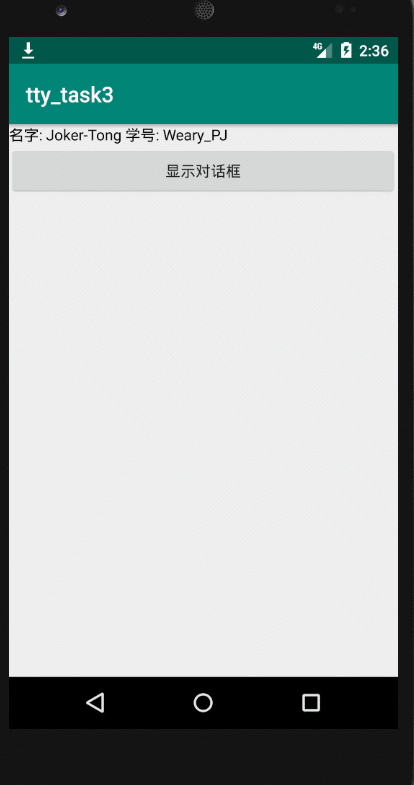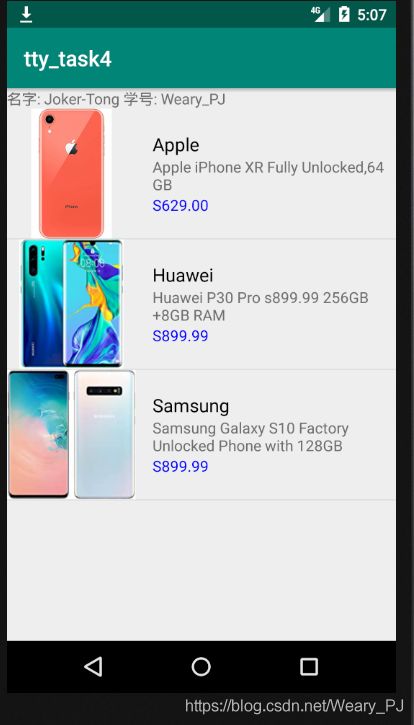Android 移动应用开发模拟题
Android 移动应用开发模拟题
题目
本套题难度偏低,可以作为考前热身题
注: 建议时间包括了(创建项目,加上打开虚拟机的卡顿时间,完成项目的录屏时间,提交代码的时间,出现问题找bug的时间)
注 :关于多线程的题目还是倾向于考定时器这种稍微有点难度的
链接如下
安卓编程 多线程与Handler消息传递(附案例 计时器)
参考代码和结果展示放在文末
题目1:
编写APP
第一个UI 为一个TextView, 展示你的学号和姓名
第二个UI 为一个Button, 初始的Text 为"0" ,当用户点击它的时候,Button的Text会相应的变成"1",“2”,“3” ,Button上的text代表了Button被点击的次数
建议用时: 10分钟
题目2:
编写APP
第一个UI 为一个TextView, 展示你的学号和姓名
第二个UI 为一个TextView, 展示Spinner中选择的信息
第二个UI 为一个Spinner 它有三个值 “彩券”,“把你揉碎捏成苹果”,“迟迟”,当用户select到Spinner中相应歌曲的名字时,第二个TextView会展示被select到的歌曲名
建议用时: 10分钟
题目3:
编写APP
第一个UI 为一个TextView, 展示你的学号和姓名
第二个UI 为一个Button 当用户点击id时候, 会跳出一个AlertDialog
- 它的标题显示你的名字,它的信息显示你所在的城市,AlertDialog有两个按钮
- Positive Buuton 名为"Red" ,当点击它时,对话框消失并且TextView的颜色变为红色
- Negative Button 名为"Black" 当点击它时,对话框消失并且TextView的颜色变为黑色
建议用时: 10分钟
题目4:
编写APP
第一个UI 为一个TextView, 展示你的学号和姓名
第二个UI 为一个ListView 通过自定义Adapter的方式展示手机的信息
图片如下



手机信息如下
| 品牌 | 名字 | 价格 | 图片 |
|---|---|---|---|
| Apple | Apple iPhone XR Fully Unlocked,64 GB |
S629.00 | iphone_xr_o.jpg |
| Huawei | Huawei P30 Pro s899.99 256GB+8GB RAM |
s899.99 | p30pro.jpg |
| Samsung | Samsung Galaxy S10 Factory Unlocked Phone with 128GB |
s899.99 | s10plus.jpg |
其中品牌的字体颜色为 黑色(#000)
名字的字体颜色为默认
价格的字体颜色为蓝色(#00f)
ImgView的大小和宽度是120dp
APP的运行结果和下图类似
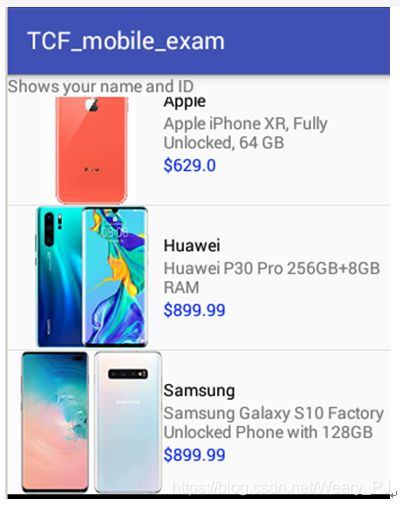
建议用时:30分钟
题目5: SQLite数据库操作
见这篇文章的 5-1至5-3
Android编程 期末复习 刷题篇(案例+注意点)
如果能把5-3 从头到尾敲一遍考试就基本上没问题了
参考代码
题目1
1.普通解法
耗时: 5:24.27
package com.example.tty_task1;
import androidx.appcompat.app.AppCompatActivity;
import android.os.Bundle;
import android.view.View;
import android.widget.Button;
import android.widget.TextView;
public class MainActivity extends AppCompatActivity {
Button btn;
TextView tv;
int count = 0;
@Override
protected void onCreate(Bundle savedInstanceState) {
super.onCreate(savedInstanceState);
setContentView(R.layout.activity_main);
btn = findViewById(R.id.btn);
tv = findViewById(R.id.tv);
btn.setOnClickListener(new View.OnClickListener() {
@Override
public void onClick(View v) {
btn.setText(String.valueOf(++count));
}
});
}
}
<?xml version="1.0" encoding="utf-8"?>
<LinearLayout xmlns:android="http://schemas.android.com/apk/res/android"
android:orientation="vertical"
android:layout_width="match_parent"
android:layout_height="match_parent">
<TextView
android:id="@+id/tv"
android:layout_width="match_parent"
android:layout_height="wrap_content"
android:text="名字: Joker-Tong 学号: Weary_PJ" />
<Button
android:id="@+id/btn"
android:layout_width="match_parent"
android:layout_height="wrap_content"
android:text="0" />
</LinearLayout>
2.多线程解法
耗时: 6:20.44
package com.example.tty_task1;
import androidx.annotation.NonNull;
import androidx.appcompat.app.AppCompatActivity;
import android.os.Bundle;
import android.os.Handler;
import android.os.Message;
import android.view.View;
import android.widget.Button;
import android.widget.TextView;
public class MainActivity extends AppCompatActivity {
Button btn;
TextView tv;
int count = 0;
@Override
protected void onCreate(Bundle savedInstanceState) {
super.onCreate(savedInstanceState);
setContentView(R.layout.activity_main);
btn = findViewById(R.id.button);
tv = findViewById(R.id.textView);
final Handler handler = new Handler(new Handler.Callback() {
@Override
public boolean handleMessage(@NonNull Message msg) {
if (msg.what == 666) {
btn.setText(String.valueOf(++count));
}
return false;
}
});
btn.setOnClickListener(new View.OnClickListener() {
@Override
public void onClick(View v) {
new Thread(new Runnable() {
@Override
public void run() {
Message message = new Message();
message.what = 666;
handler.sendMessage(message);
}
}).start();
}
});
}
}
<LinearLayout xmlns:android="http://schemas.android.com/apk/res/android"
android:orientation="vertical"
android:layout_width="match_parent"
android:layout_height="match_parent">
<TextView
android:id="@+id/textView"
android:layout_width="match_parent"
android:layout_height="wrap_content"
android:text="名字: Joker-Tong 学号: Weary_PJ" />
<Button
android:id="@+id/button"
android:layout_width="match_parent"
android:layout_height="wrap_content"
android:text="0" />
LinearLayout>
题目2
package com.example.tty_task2;
import androidx.appcompat.app.AppCompatActivity;
import android.os.Bundle;
import android.view.View;
import android.widget.AdapterView;
import android.widget.ArrayAdapter;
import android.widget.SimpleAdapter;
import android.widget.Spinner;
import android.widget.TextView;
public class MainActivity extends AppCompatActivity {
TextView tv;
Spinner spinner;
String musics[] = new String[]{
"彩券", "把你揉碎捏成苹果", "迟迟"};
@Override
protected void onCreate(Bundle savedInstanceState) {
super.onCreate(savedInstanceState);
setContentView(R.layout.activity_main);
tv = findViewById(R.id.tv);
spinner = findViewById(R.id.spinner);
ArrayAdapter<String> adapter = new ArrayAdapter<>(this, android.R.layout.simple_list_item_1, musics);
spinner.setAdapter(adapter);
spinner.setOnItemSelectedListener(new AdapterView.OnItemSelectedListener() {
@Override
public void onItemSelected(AdapterView<?> parent, View view, int position, long id) {
tv.setText(musics[position]);
}
@Override
public void onNothingSelected(AdapterView<?> parent) {
}
});
}
}
<LinearLayout xmlns:android="http://schemas.android.com/apk/res/android"
android:orientation="vertical"
android:layout_width="match_parent"
android:layout_height="match_parent">
<TextView
android:layout_width="match_parent"
android:layout_height="wrap_content"
android:text="名字: Joker-Tong 学号: Weary_PJ" />
<TextView
android:id="@+id/tv"
android:layout_width="match_parent"
android:layout_height="wrap_content"
android:text="薛之谦" />
<Spinner
android:id="@+id/spinner"
android:layout_width="match_parent"
android:layout_height="wrap_content" />
LinearLayout>
题目3
package com.example.tty_task3;
import androidx.appcompat.app.AlertDialog;
import androidx.appcompat.app.AppCompatActivity;
import android.Manifest;
import android.content.DialogInterface;
import android.graphics.Color;
import android.os.Bundle;
import android.view.View;
import android.widget.Button;
import android.widget.TextView;
public class MainActivity extends AppCompatActivity {
Button btn;
TextView tv;
@Override
protected void onCreate(Bundle savedInstanceState) {
super.onCreate(savedInstanceState);
setContentView(R.layout.activity_main);
btn = findViewById(R.id.btn);
tv = findViewById(R.id.tv);
btn.setOnClickListener(new View.OnClickListener() {
@Override
public void onClick(View v) {
AlertDialog.Builder bl = new AlertDialog.Builder(MainActivity.this);
bl.setTitle("Joker-Tong").setMessage("温州").setPositiveButton("Red", new DialogInterface.OnClickListener() {
@Override
public void onClick(DialogInterface dialog, int which) {
tv.setTextColor(Color.RED);
}
}).setNegativeButton("Black", new DialogInterface.OnClickListener() {
@Override
public void onClick(DialogInterface dialog, int which) {
tv.setTextColor(Color.BLACK);
}
}).show();
}
});
}
}
<LinearLayout xmlns:android="http://schemas.android.com/apk/res/android"
android:orientation="vertical"
android:layout_width="match_parent"
android:layout_height="match_parent">
<TextView
android:id="@+id/tv"
android:layout_width="match_parent"
android:layout_height="wrap_content"
android:text="名字: Joker-Tong 学号: Weary_PJ" />
<Button
android:id="@+id/btn"
android:layout_width="match_parent"
android:layout_height="wrap_content"
android:text="显示对话框" />
LinearLayout>
题目4
package com.example.tty_task4;
import androidx.appcompat.app.AppCompatActivity;
import android.os.Bundle;
import android.widget.ListView;
import java.util.ArrayList;
public class MainActivity extends AppCompatActivity {
ListView lv;
ArrayList<Phone> list;
PhoneAdapter adapter;
@Override
protected void onCreate(Bundle savedInstanceState) {
super.onCreate(savedInstanceState);
setContentView(R.layout.activity_main);
lv = findViewById(R.id.lv);
list = new ArrayList<>();
list.add(new Phone(R.drawable.applr, "Apple", "Apple iPhone XR Fully Unlocked,64 GB", "S629.00"));
list.add(new Phone(R.drawable.huawei, "Huawei", "Huawei P30 Pro s899.99 256GB+8GB RAM", "S899.99"));
list.add(new Phone(R.drawable.samsung, "Samsung", "Samsung Galaxy S10 Factory Unlocked Phone with 128GB", "S899.99"));
adapter = new PhoneAdapter(this, list);
lv.setAdapter(adapter);
}
}
package com.example.tty_task4;
import android.content.Context;
import android.view.LayoutInflater;
import android.view.View;
import android.view.ViewGroup;
import android.widget.ArrayAdapter;
import android.widget.ImageView;
import android.widget.TextView;
import androidx.annotation.NonNull;
import androidx.annotation.Nullable;
import java.util.ArrayList;
public class PhoneAdapter extends ArrayAdapter<Phone> {
private Context context;
private ArrayList<Phone> list;
public PhoneAdapter(@NonNull Context context, ArrayList<Phone> list) {
super(context, android.R.layout.simple_list_item_1, list);
this.context = context;
this.list = list;
}
@NonNull
@Override
public View getView(int position, @Nullable View convertView, @NonNull ViewGroup parent) {
View view = LayoutInflater.from(context).inflate(R.layout.row, null, false);
TextView grand = view.findViewById(R.id.row_grand);
TextView name = view.findViewById(R.id.row_name);
TextView price = view.findViewById(R.id.row_price);
ImageView img = view.findViewById(R.id.row_img);
Phone phone = list.get(position);
grand.setText(phone.getBrand());
name.setText(phone.getName());
price.setText(phone.getPrice());
img.setImageResource(phone.getPicId());
return view;
}
}
package com.example.tty_task4;
public class Phone {
private int picId;
private String brand;
private String name;
private String price;
public int getPicId() {
return picId;
}
public void setPicId(int picId) {
this.picId = picId;
}
public String getBrand() {
return brand;
}
public void setBrand(String brand) {
this.brand = brand;
}
public String getName() {
return name;
}
public void setName(String name) {
this.name = name;
}
public String getPrice() {
return price;
}
public void setPrice(String price) {
this.price = price;
}
public Phone(int picId, String brand, String name, String price) {
this.picId = picId;
this.brand = brand;
this.name = name;
this.price = price;
}
}
<LinearLayout xmlns:android="http://schemas.android.com/apk/res/android"
xmlns:app="http://schemas.android.com/apk/res-auto"
android:orientation="horizontal" android:layout_width="match_parent"
android:layout_height="match_parent"
android:gravity="center_vertical">
<ImageView
android:id="@+id/row_img"
android:layout_width="120dp"
android:layout_height="120dp"
app:srcCompat="@drawable/applr" />
<LinearLayout
android:layout_width="match_parent"
android:layout_height="wrap_content"
android:orientation="vertical"
android:paddingLeft="15dp">
<TextView
android:id="@+id/row_grand"
android:layout_width="match_parent"
android:layout_height="wrap_content"
android:textColor="#000"
android:textSize="17sp"
android:text="TextView" />
<TextView
android:id="@+id/row_name"
android:layout_width="match_parent"
android:layout_height="wrap_content"
android:text="TextView" />
<TextView
android:id="@+id/row_price"
android:layout_width="match_parent"
android:layout_height="wrap_content"
android:textColor="#00f"
android:text="TextView" />
LinearLayout>
LinearLayout>
<LinearLayout xmlns:android="http://schemas.android.com/apk/res/android"
android:orientation="vertical"
android:layout_width="match_parent"
android:layout_height="match_parent">
<TextView
android:layout_width="match_parent"
android:layout_height="wrap_content"
android:text="名字: Joker-Tong 学号: Weary_PJ" />
<ListView
android:id="@+id/lv"
android:layout_width="match_parent"
android:layout_height="match_parent" />
LinearLayout>