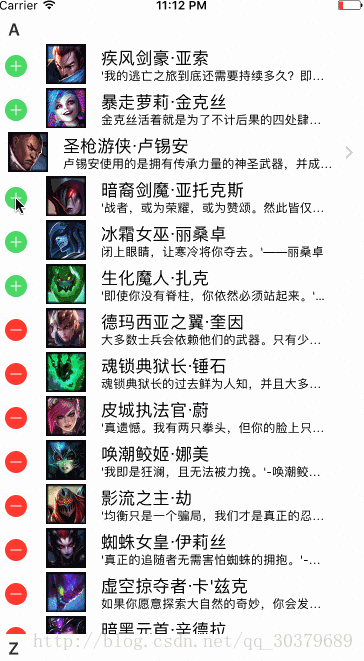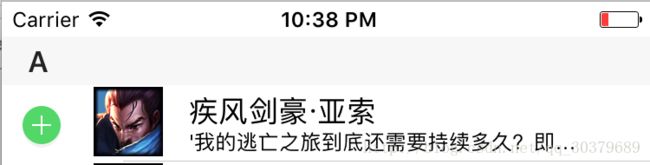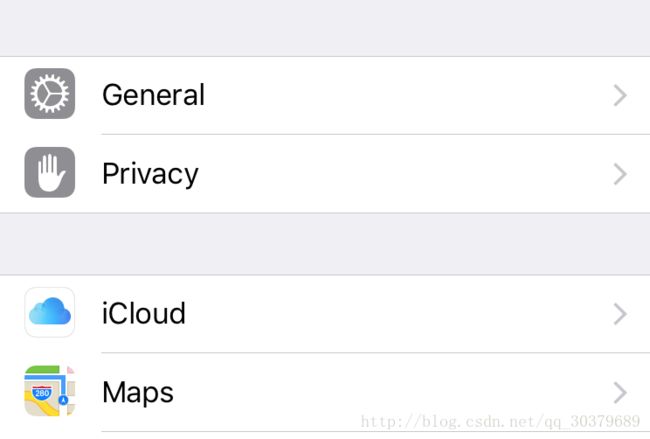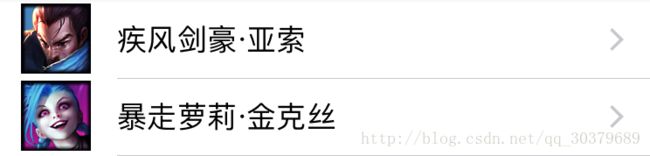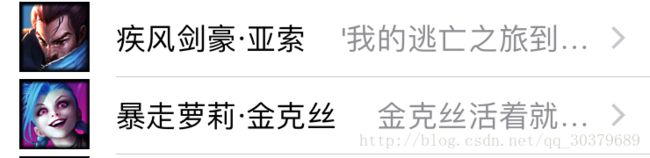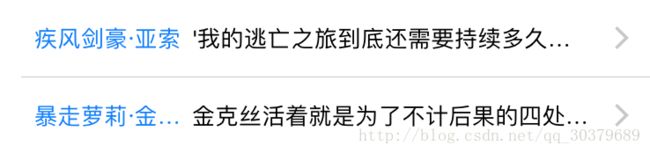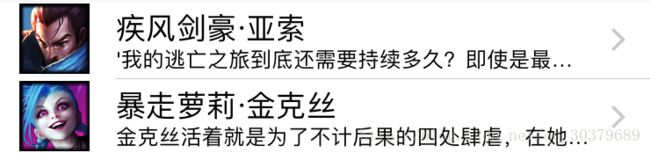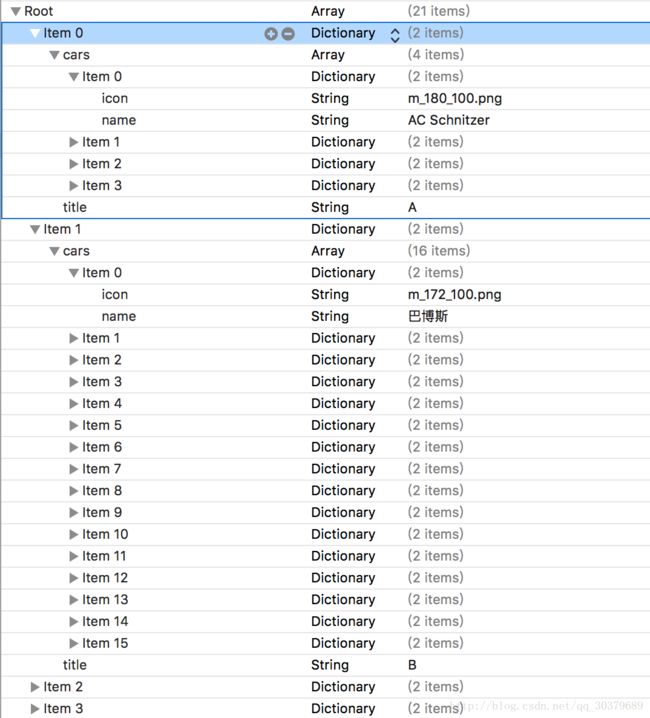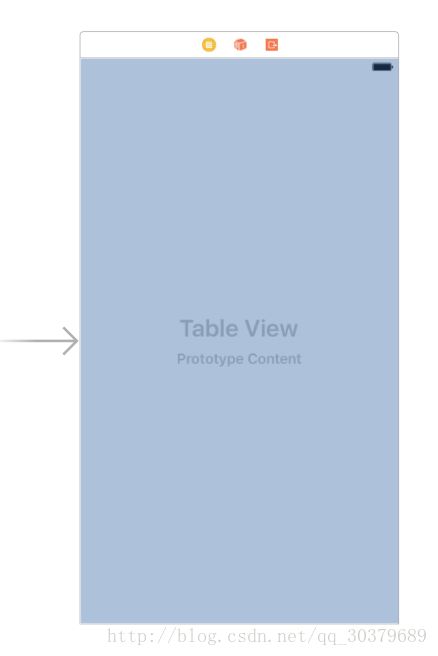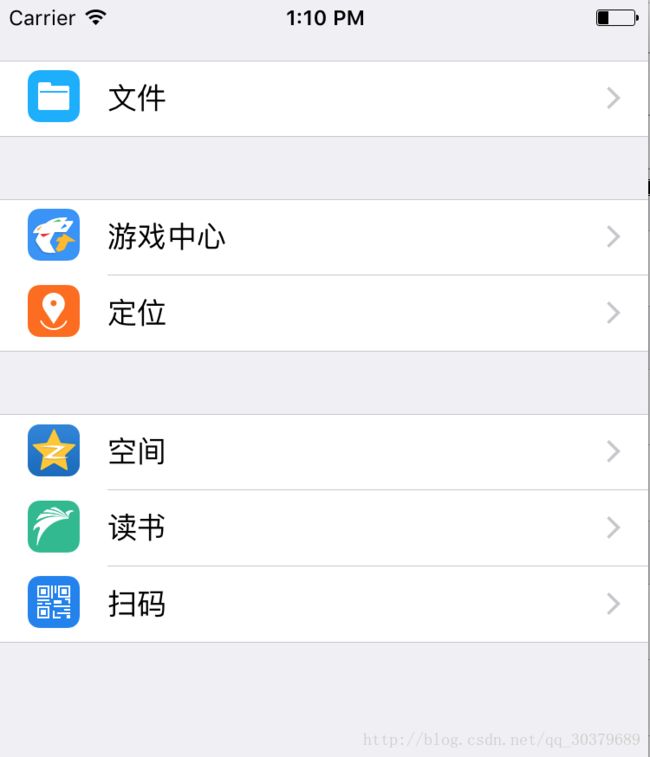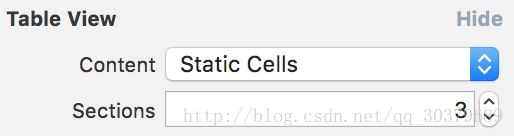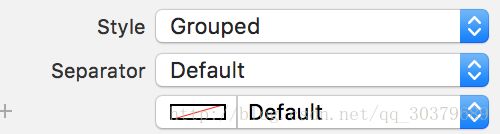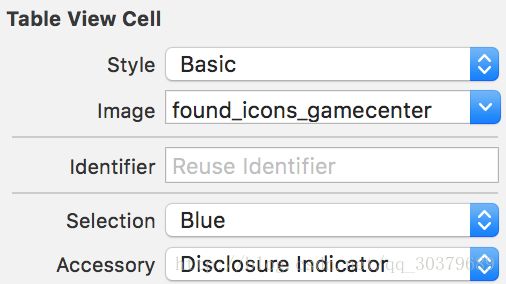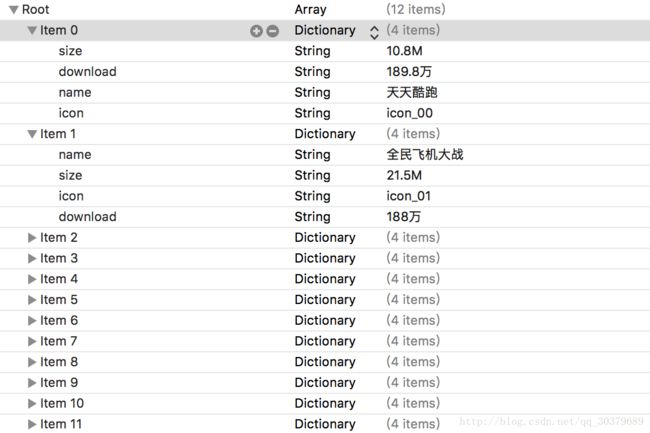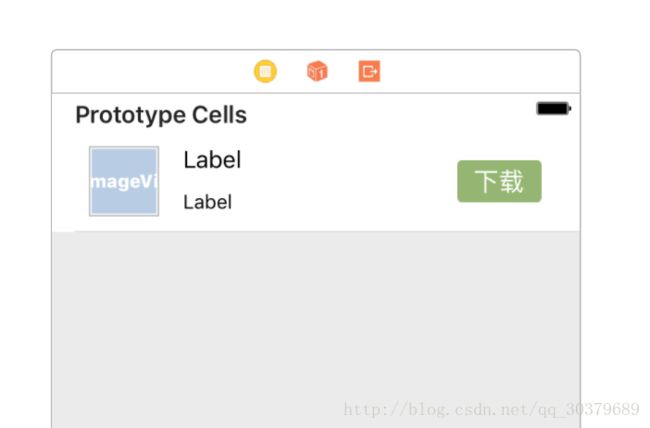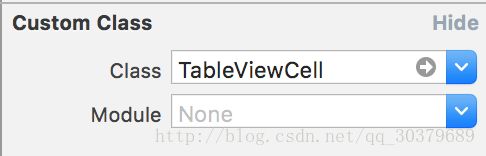iOS基础——通过案例学知识之UITableView
iOS基础——通过案例学知识之UITableView
案例一:英雄联盟展示
对于UITableView的知识点特别多,因为它是iOS用得最多控件之一,我会尽我最大努力和语言的组织,将所有知识点介绍到位,下面是要实现的效果图
吐槽
- 与Android对比,可以说跟ListView的实现几乎一样,跟RecyclerView一模一样
- Android写起来似乎比iOS复杂一点,因为iOS大部分都被封装好了,这一点iOS做得好
- 对于iOS的方法的命名只能说又长又臭
知识点包括
- UITableView的UITableViewDataSource
- UITableView的UITableViewDelegate
- UITableView的cell的重用
一、准备工作
1、准备数据源(plist)
2、布局文件
二、Model读取数据
分析plist数据的格式,然后创建对应的对象模型,并提供相应的初始化方法,这是mvc中经典的一个步骤
- 特别注意:@property中属性不可以使用weak属性,否则在UITableView复用机制中会被回收,导致画面显示不出来
@interface HeroModel : NSObject
@property(nonatomic,strong) NSString *icon;
@property(nonatomic,strong) NSString *intro;
@property(nonatomic,strong) NSString *name;
-(instancetype)initWithDict:(NSDictionary *)dict;
+(instancetype)HeroModelWithDict:(NSDictionary *)dict;
@end在m文件中实现初始化方法,方法中实现字典转换为对象
@implementation HeroModel
-(instancetype)initWithDict:(NSDictionary *)dict{
if(self = [super init]){
[self setValuesForKeysWithDictionary:dict];
}
return self;
}
+(instancetype)HeroModelWithDict:(NSDictionary *)dict{
return [[self alloc]initWithDict:dict];
}
@end三、UITableView
1、声明委托代理,声明属性
要想UITableView有数据,那么就必须通过它的委托代理方法才能显示UITableView中的数据
@interface ViewController ()<UITableViewDataSource>
//存放数据的可变数组
@property (strong, nonatomic) NSMutableArray *dataArray;
//tableview
@property (strong, nonatomic) IBOutlet UITableView *tableView;
@end2、实现属性的转换
毫无疑问是通过懒加载将plist的内容转为模型存进我们声明的可变数组中
#pragma 复写get方法
#pragma 懒加载,读取plist文件并转换为模型
- (NSMutableArray *)dataArray{
if(nil == _dataArray){
//初始化数组
_dataArray = [NSMutableArray array];
//获取plist文件路径
NSString *path = [[NSBundle mainBundle]pathForResource:@"heros.plist" ofType:nil];
//读取plist文件内容
NSArray *tempArray = [NSArray arrayWithContentsOfFile:path];
//遍历plist文件内容,存到可变数组中
for (NSDictionary * dict in tempArray) {
HeroModel *heroModel = [HeroModel HeroModelWithDict:dict];
[_dataArray addObject:heroModel];
}
}
//返回
return _dataArray;
}3、交付委托
//交付委托
_tableView.dataSource = self;4、实现代理的方法
通过实现UITableViewDataSource代理的方法,来显示数据,类似于ListView的Adapter
#pragma UITableViewDataSource委托方法
#pragma 返回一共有多少组
-(NSInteger)numberOfSectionsInTableView:(UITableView *)tableView{
//默认返回1组
return 1;
}
#pragma UITableViewDataSource委托方法
#pragma 返回一个组由多少行
-(NSInteger)tableView:(UITableView *)tableView numberOfRowsInSection:(NSInteger)section{
//返回数据的数量
return self.dataArray.count;
}
#pragma UITableViewDataSource委托方法
#pragma 返回每一行Item的内容
-(UITableViewCell *)tableView:(UITableView *)tableView cellForRowAtIndexPath:(NSIndexPath *)indexPath{
//创建tableview的item
UITableViewCell *cell = [[UITableViewCell alloc]initWithStyle:UITableViewCellStyleSubtitle reuseIdentifier:nil];
//通过indexPath的行属性,取出对应的模型
HeroModel *heroModel = _dataArray[indexPath.row];
//设置文本信息
cell.textLabel.text = heroModel.name;
//设置图片信息
UIImage *image = [UIImage imageNamed:heroModel.icon];
cell.imageView.image = image;
//设置详细信息文本
cell.detailTextLabel.text = heroModel.intro;
//设置最右边的箭头
cell.accessoryType = UITableViewCellAccessoryDisclosureIndicator;
//返回
return cell;
}① UITableView的显示有两种方式,在storyboard中可以设置
1.plain:数据平铺显示,中间没有空隙,数组的头标题有悬浮效果
2.group:数据分组显示,中间留有空隙
② UITableViewDataSource的委托方法,程序会按以下顺序执行
- numberOfSectionsInTableView:数据中有呈多少组展示(可选实现,默认返回1组)
- numberOfRowsInSection:数据中每组有多少行(必须实现,否则会报错)
- cellForRowAtIndexPath:数据中每行的内容(必须实现,否则会报错)
③ UITableViewCell的四种样式
1.UITableViewCellStyleDefault
2.UITableViewCellStyleValue1
3.UITableViewCellStyleValue2
4.UITableViewCellStyleSubtitle
④ cell.accessoryType的五种样式,用得不多就不解释了
- UITableViewCellAccessoryNone
- UITableViewCellAccessoryDisclosureIndicator
- UITableViewCellAccessoryDetailDisclosureButton
- UITableViewCellAccessoryCheckmark
- UITableViewCellAccessoryDetailButton
5、UITableViewDataSource其他代理方法
这两个代理方法会在group样式上展示得比较清晰
#pragma UITableViewDataSource委托方法
#pragma 返回tableview中头部的标题
-(NSString *)tableView:(UITableView *)tableView titleForHeaderInSection:(NSInteger)section{
return @"header";
}
#pragma UITableViewDataSource委托方法
#pragma 返回tableview中底部的标题
-(NSString *)tableView:(UITableView *)tableView titleForFooterInSection:(NSInteger)section{
return @"footer";
}6、cell的重用
- cell与ListView的Item中是一样的,它也是要对Item进行重用的
- 这里的重用主要是用到重用标识符
- 在cellForRowAtIndexPath方法中改一下cell的创建代码即可
//重用标识符,需要用static修饰,避免多次分配内存给NSString
static NSString *identifier = @"h1";
//从缓存池中取出tableview的item
UITableViewCell *cell = [tableView dequeueReusableCellWithIdentifier:identifier];
//创建cell
if(nil == cell){
cell = [[UITableViewCell alloc]initWithStyle:UITableViewCellStyleSubtitle reuseIdentifier:identifier];
}7、tableView的属性介绍
- _tableView.separatorColor:分割线颜色
- _tableView.separatorInset:分割线缩进
- _tableView.separatorStyle:分割线类型
- _tableView.allowsMultipleSelection:允许选项多选
- _tableView.tableHeaderView:可以添加一个在头部的View
- _tableView.tableFooterView:可以添加一个在底部的View
- _tableView.sectionHeaderHeight:每个组的间隔
8、实现cell的点击事件
① 声明委托与交付委托
cell的点击事件是在UITableViewDelegate的实现方法
//声明委托
@interface ViewController ()<UITableViewDataSource,UITableViewDelegate>
//交付委托
_tableView.delegate = self;② 实现点击事件函数
#pragma UITableViewDelegate委托方法
#pragma 反选数据时调用
-(void)tableView:(UITableView *)tableView didDeselectRowAtIndexPath:(NSIndexPath *)indexPath{
}
#pragma UITableViewDelegate委托方法
#pragma 选择数据时调用
-(void)tableView:(UITableView *)tableView didSelectRowAtIndexPath:(NSIndexPath *)indexPath{
}9、实现cell的编辑模式和cell的增加插入
cell的编辑模式和cell的增加插入也是在UITableViewDelegate的实现方法
#pragma UITableViewDelegate委托方法
#pragma 决定哪一行可进入编辑模式
-(BOOL)tableView:(UITableView *)tableView canEditRowAtIndexPath:(NSIndexPath *)indexPath{
if(indexPath.row == 2){
return NO;
}else{
return YES;
}
}
#pragma UITableViewDelegate委托方法
#pragma 点击delete和insert的回调函数,该函数同时回开启侧滑删除功能
-(void)tableView:(UITableView *)tableView commitEditingStyle:(UITableViewCellEditingStyle)editingStyle forRowAtIndexPath:(NSIndexPath *)indexPath{
if(editingStyle == UITableViewCellEditingStyleDelete){
//删除数组中的数据
[_dataArray removeObjectAtIndex:indexPath.row];
//tableview完成删除操作,更新UI
[_tableView deleteRowsAtIndexPaths:@[indexPath] withRowAnimation:UITableViewRowAnimationLeft];
}else if(editingStyle == UITableViewCellEditingStyleInsert){
//模拟添加数据
HeroModel *hero = [[HeroModel alloc]init];
hero.name = @"寒冰射手";
//添加到数组中
[_dataArray insertObject:hero atIndex:indexPath.row];
//tableview完成添加操作,更新UI
[_tableView insertRowsAtIndexPaths:@[indexPath] withRowAnimation:UITableViewRowAnimationRight];
}
}
#pragma UITableViewDelegate委托方法
#pragma 决定哪一行开启的编辑模式是插入模式还是删除模式
-(UITableViewCellEditingStyle)tableView:(UITableView *)tableView editingStyleForRowAtIndexPath:(NSIndexPath *)indexPath{
if(indexPath.row <= 5){
return UITableViewCellEditingStyleInsert;
}else{
return UITableViewCellEditingStyleDelete;
}
}
#pragma UITableViewDelegate委托方法
#pragma 删除模式下的删除按钮文字显示
-(NSString *)tableView:(UITableView *)tableView titleForDeleteConfirmationButtonForRowAtIndexPath:(NSIndexPath *)indexPath{
return @"蹦瞎卡拉卡";
}① UITableViewDelegate的委托方法
- canEditRowAtIndexPath:允许哪一行开启编辑模式
- commitEditingStyle:点击事件的回调,同时开启侧滑删除
- editingStyleForRowAtIndexPath:决定哪一行的编辑模式
② indexPath属性
- indexPath.row:行的索引
- indexPath.section:组的索引
③ 编辑模式动画,大家看名字应该都可以猜得出
- UITableViewRowAnimationFade
- UITableViewRowAnimationRight
- UITableViewRowAnimationLeft
- UITableViewRowAnimationTop
- UITableViewRowAnimationBottom
- UITableViewRowAnimationNone
- UITableViewRowAnimationMiddle
- UITableViewRowAnimationAutomatic
④ 最后只要开启编辑模式
_tableView.editing = YES;源码下载
案例二:汽车展示
这是对上面博客缺少的内容进行补充,实现的效果如图
知识点
- UITableViewController
- 侧边字母导航栏
一、准备工作
1、准备数据源(plist)
2、布局文件
这次采用UITableViewController作为启动界面,其好处是自动将UITableViewDelegate和UITableViewDataSource自动绑定到对应的m文件中
不过需要注意的是m文件中必须实现UITableViewController
@interface ViewController : UITableViewController
@end二、Model读取数据
跟上篇文章一样,分析Model中拥有的属性,这里包括有两个Model,Cars和Car,分别代表多辆车的集合和单辆车的数据
Cars的h文件
@interface Cars : NSObject
@property (nonatomic,strong)NSString *title;
@property (nonatomic,strong)NSArray *cars;
-(instancetype)initWithDict:(NSDictionary *)dict;
+(instancetype)CarsModelWithDict:(NSDictionary *)dict;
@endCars的m文件
和Car有点区别,就是在初始化的时候,将Car的NSArray和转换成模型
@implementation Cars
-(instancetype)initWithDict:(NSDictionary *)dict{
if(self = [super init]){
[self setValuesForKeysWithDictionary:dict];
//转换Car
NSMutableArray *muta = [NSMutableArray array];
for (NSDictionary *dict in self.cars) {
Car *car = [Car CarModelWithDict:dict];
[muta addObject:car];
}
self.cars = muta;
}
return self;
}
+(instancetype)CarsModelWithDict:(NSDictionary *)dict{
return [[self alloc]initWithDict:dict];
}
@endCar的h文件
@interface Car : NSObject
@property (nonatomic,strong)NSString *icon;
@property (nonatomic,strong)NSString *name;
-(instancetype)initWithDict:(NSDictionary *)dict;
+(instancetype)CarModelWithDict:(NSDictionary *)dict;
@endCar的m文件
@implementation Car
-(instancetype)initWithDict:(NSDictionary *)dict{
if(self = [super init]){
[self setValuesForKeysWithDictionary:dict];
}
return self;
}
+(instancetype)CarModelWithDict:(NSDictionary *)dict{
return [[self alloc]initWithDict:dict];
}
@end三、UITableView
1、属性声明
@interface ViewController ()
//存放数据数组
@property (nonatomic,strong)NSMutableArray *dataArray;
//存放索引数组
@property (nonatomic,strong)NSArray *indexArray;
@end2、plist数据的加载
#pragma 复写set方法
#pragma 懒加载,读取plist文件内容
-(NSArray *)dataArray{
if(nil == _dataArray){
//初始化数组
_dataArray = [NSMutableArray array];
//获取plist文件路径
NSString *path = [[NSBundle mainBundle]pathForResource:@"cars_total.plist" ofType:nil];
//读取plist文件内容
NSArray *tempArray = [NSArray arrayWithContentsOfFile:path];
//遍历plist内容存放到可变数组
for (NSDictionary *dict in tempArray) {
Cars *cars = [Cars CarsModelWithDict:dict];
[_dataArray addObject:cars];
}
//取出索引
_indexArray = [_dataArray valueForKey:@"title"];
}
return _dataArray;
}3、由于UITableView是继承UITableViewController,所以可以直接使用其代理方法
#pragma UITableViewDataSource委托方法
#pragma 返回一共有多少组
-(NSInteger)numberOfSectionsInTableView:(UITableView *)tableView{
return self.dataArray.count;
}
#pragma UITableViewDataSource委托方法
#pragma 返回一组多少行
-(NSInteger)tableView:(UITableView *)tableView numberOfRowsInSection:(NSInteger)section{
Cars *cars = self.dataArray[section];
return cars.cars.count;
}
#pragma UITableViewDataSource委托方法
#pragma 返回每一行Item的内容
-(UITableViewCell *)tableView:(UITableView *)tableView cellForRowAtIndexPath:(NSIndexPath *)indexPath{
//cell的重用
static NSString *identifier = @"car";
UITableViewCell *cell = [tableView dequeueReusableCellWithIdentifier:identifier];
if(nil == cell){
cell = [[UITableViewCell alloc]initWithStyle:UITableViewCellStyleDefault reuseIdentifier:identifier];
}
//设置内容
Cars *cars = self.dataArray[indexPath.section];
Car *car = cars.cars[indexPath.row];
UIImage *image = [UIImage imageNamed:car.icon];
cell.textLabel.text = car.name;
cell.imageView.image = image;
return cell;
}
#pragma UITableViewDataSource委托方法
#pragma 返回每一组的头部标题
-(NSString *)tableView:(UITableView *)tableView titleForHeaderInSection:(NSInteger)section{
return _indexArray[section];
}
#pragma UITableViewDataSource委托方法
#pragma 返回右侧索引值
-(NSArray<NSString *> *)sectionIndexTitlesForTableView:(UITableView *)tableView{
return _indexArray;
}源码下载
案例三:设置列表
这个案例很简单,不用代码,直接使用storyboard就可以了,一般使用在固定的列表中使用
知识点
- 静态Cell
一、准备数据
1、使用UITableViewController,设置内容为静态Cell,而且设置有三节内容
2、设置其style为分组
3、你会看到左手边会出现三节TableView
4、选中section可以设置TableViewCell的数量,设置头部标题
5、选中TableViewCell,设置其style,照片,文字,accessory
6、大功告成
案例四:应用管理
这个案例使用自定义Cell来完成,可以说是大多数UITableView的首选
知识点
- 自定义Cell
一、准备数据
这里直接使用UITableView和UITableViewCell直接自定义我们的Cell
创建类继承自UITableViewCell
@interface TableViewCell : UITableViewCell
@end记得填写UITableViewCell的类和Cell重用标识符
二、Model读取数据
根据plist文件有的属性创建我们的h文件
#import m文件,固定的写法
#import "AppModel.h"
@implementation AppModel
-(instancetype)initWithDict:(NSDictionary *)dict{
if(self = [super init]){
[self setValuesForKeysWithDictionary:dict];
}
return self;
}
+(instancetype)AppModelWithDict:(NSDictionary *)dict{
return [[self alloc]initWithDict:dict];
}
@end三、UITableView
1、Cell的处理
在Cell的类文件中提供一个数据Model,并通过Model绑定我们的View的值
//h文件
#import 2、UITableView的处理
创建数组属性,读取plist文件内容,重写set方法
@interface ViewController ()
@property (nonatomic,strong)NSMutableArray *dataArray;
@end
@implementation ViewController
-(NSMutableArray *)dataArray{
if(nil == _dataArray){
_dataArray = [NSMutableArray array];
NSString *path = [[NSBundle mainBundle]pathForResource:@"apps_full.plist" ofType:nil];
NSArray *tempArray = [NSArray arrayWithContentsOfFile:path];
for (NSDictionary *dict in tempArray) {
AppModel *appmodel = [AppModel AppModelWithDict:dict];
[_dataArray addObject:appmodel];
}
}
return _dataArray;
}UITableViewDataSource委托的实现方法
- (void)viewDidLoad {
[super viewDidLoad];
}
-(NSInteger)tableView:(UITableView *)tableView numberOfRowsInSection:(NSInteger)section{
return self.dataArray.count;
}
-(UITableViewCell *)tableView:(UITableView *)tableView cellForRowAtIndexPath:(NSIndexPath *)indexPath{
static NSString *identifier = @"appCell";
TableViewCell *cell = [tableView dequeueReusableCellWithIdentifier:identifier];
cell.appModel = self.dataArray[indexPath.row];
return cell;
}
@end这样就好了,其实很简单
源码下载
结语
学习UITableView应该掌握以下的知识点
- 字典转模型
- 双模型转换
- 决定组数
- 决定行数
- 决定每行内容
- Header标题
- Header自定义View
- Footer标题
- Footer自定义View
- 插入/删除操作
- 点击/非点击操作
- Cell重用
- 自定义Cell