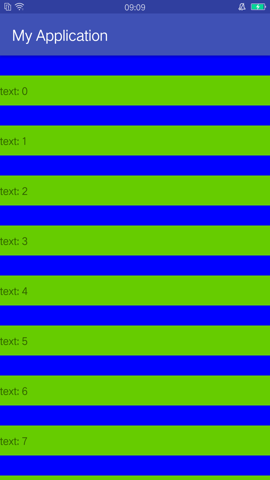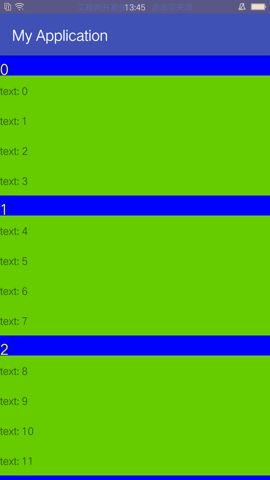声明:原创作品,转载请注明出处:https://www.jianshu.com/p/c197e3bf8329
前一篇文字我讲解了ItemDecoration的使用方式,这篇文章默认大家已经读过RecyclerView使用指南(四)—— 使用ItemDecoration,所以,不熟悉ItemDecoration的同学请先去看前一篇文章。
OK,我们先来看一下我们将要实现的效果:
一、实现带有Section的样式
我们先重写getItemOffsets()方法,增加outRect的高度,然后重写onDraw()方法,画出一个rectangle。代码如下:
public class DemoItemDecoration extends RecyclerView.ItemDecoration {
private int mSectionHeight = 80;
private Paint mPaint;
public DemoItemDecoration() {
mPaint = new Paint(Paint.ANTI_ALIAS_FLAG);
mPaint.setColor(Color.BLUE);
}
@Override
public void getItemOffsets(@NonNull Rect outRect, @NonNull View view, @NonNull RecyclerView parent, @NonNull RecyclerView.State state) {
super.getItemOffsets(outRect, view, parent, state);
outRect.top = mSectionHeight;
}
@Override
public void onDraw(@NonNull Canvas c, @NonNull RecyclerView parent, @NonNull RecyclerView.State state) {
super.onDraw(c, parent, state);
int childCount = parent.getChildCount();
for (int i = 0; i < childCount; i++) {
View child = parent.getChildAt(i);
float sectionLeft = parent.getLeft();
float sectionTop = child.getTop() - mSectionHeight;
float sectionRight = parent.getWidth();
float sectionBottom = child.getTop();
c.drawRect(sectionLeft, sectionTop, sectionRight, sectionBottom, mPaint);
}
}
@Override
public void onDrawOver(@NonNull Canvas c, @NonNull RecyclerView parent, @NonNull RecyclerView.State state) {
super.onDrawOver(c, parent, state);
}
}
二、实现分组
刚刚实现的每一个Item都有section,这与实际需求时不符的,那么我们要把数据进行分组,每一组的第一条Item上面才有section,这里,为了让ItemDecoration不与数据源发生直接关系,我们新增一个GroupBean类来描述是否需要增加section。如下:
public class GroupBean {
private int mGroupId;
private int mGroupPosition;
private boolean mIsFirst;
private boolean mIsLast;
public GroupBean(int groupId, int groupPosition, boolean isFirst, boolean isLast) {
mGroupId = groupId;
mGroupPosition = groupPosition;
this.mIsFirst = isFirst;
this.mIsLast = isLast;
}
public int getGroupId() {
return mGroupId;
}
public int getGroupPosition() {
return mGroupPosition;
}
public boolean isFirst() {
return mIsFirst;
}
public boolean isLast() {
return mIsLast;
}
}
然后改写我们的getItemOffsets()方法和onDraw()方法,只有每一个分组的第一条Item才显示section。代码如下:
public class DemoItemDecoration extends RecyclerView.ItemDecoration {
private int mSectionHeight = 80;
private Paint mPaintSection;
private Paint mPaintText;
private List mGroupBeans;
public DemoItemDecoration(List groupBeans) {
//数据
mGroupBeans = groupBeans;
//画笔
mPaintSection = new Paint(Paint.ANTI_ALIAS_FLAG);
mPaintSection.setColor(Color.BLUE);
mPaintText = new Paint(Paint.ANTI_ALIAS_FLAG);
mPaintText.setTextSize(60);
mPaintText.setColor(Color.YELLOW);
}
@Override
public void getItemOffsets(@NonNull Rect outRect, @NonNull View view, @NonNull RecyclerView parent, @NonNull RecyclerView.State state) {
super.getItemOffsets(outRect, view, parent, state);
int position = parent.getChildAdapterPosition(view);
if (mGroupBeans.get(position).isFirst()) {
outRect.top = mSectionHeight;
}
}
@Override
public void onDraw(@NonNull Canvas c, @NonNull RecyclerView parent, @NonNull RecyclerView.State state) {
super.onDraw(c, parent, state);
}
@Override
public void onDrawOver(@NonNull Canvas c, @NonNull RecyclerView parent, @NonNull RecyclerView.State state) {
super.onDrawOver(c, parent, state);
int childCount = parent.getChildCount();
for (int i = 0; i < childCount; i++) {
View child = parent.getChildAt(i);
int position = parent.getChildAdapterPosition(child);
GroupBean groupBean = mGroupBeans.get(position);
if (mGroupBeans.get(position).isFirst()) {
float sectionLeft = parent.getLeft();
float sectionTop = child.getTop() - mSectionHeight;
float sectionRight = parent.getWidth();
float sectionBottom = child.getTop();
c.drawRect(sectionLeft, sectionTop, sectionRight, sectionBottom, mPaintSection);
c.drawText(String.valueOf(groupBean.getGroupId()), sectionLeft, sectionBottom - 5, mPaintText);
}
}
}
}
最后,在Activity中进行ItemDecoration与GroupBean列表的绑定,以及ItemDecoration与RecyclerView的绑定:
private void initRv() {
List groupBeans = new ArrayList<>();
//根据RecyclerView的数据源,设置需要增加section的item
for (Data data : mList) {
//这里就是模拟一下,所以我取4的倍数增加section
int i = mList.indexOf(data);
int groupId = i / 4;
int groupPosition = i % 4;
GroupBean groupBean = null;
//这里是假数据嘛,4的倍数有section,那余数是3的时候肯定是分组的最后一个啦
if (groupPosition == 0) {
groupBean = new GroupBean(groupId, groupPosition, true, false);
}
if (groupPosition == 3) {
groupBean = new GroupBean(groupId, groupPosition, false, true);
}
groupBeans.add(groupBean);
}
RecyclerView recyclerView = findViewById(R.id.rv);
recyclerView.setAdapter(new SingleItemAdapter(mList));
recyclerView.addItemDecoration(new DemoItemDecoration(groupBeans));
}
好,这样,我们就实现了分组的效果,但是我们想要的吸顶效果,section是应该显示到Item图层的上方的,那么我们使用onDraw()方法来实现,显然是不合理的,既然如此,我们就将onDraw()方法中的内容剪切到onDrawOver()中好了~
三、实现section在列表顶部悬浮
实现吸顶效果,我们还需要做到让我们的section在列表顶部悬浮,来分析一下逻辑:
- 每个分组的第一条数据需要有section
- 列表的最上方必须显示一个section
现在来修改一下onDrawOver(),实现一下:
@Override
public void onDrawOver(@NonNull Canvas c, @NonNull RecyclerView parent, @NonNull RecyclerView.State state) {
super.onDrawOver(c, parent, state);
int childCount = parent.getChildCount();
for (int i = 0; i < childCount; i++) {
View child = parent.getChildAt(i);
int position = parent.getChildAdapterPosition(child);
GroupBean groupBean = mGroupBeans.get(position);
//所有分组的第一条数据有section
if (groupBean.isFirst()) {
float sectionLeft = parent.getLeft();
float sectionTop = child.getTop() - mSectionHeight;
float sectionRight = parent.getWidth();
float sectionBottom = child.getTop();
c.drawRect(sectionLeft, sectionTop, sectionRight, sectionBottom, mPaintSection);
c.drawText(String.valueOf(groupBean.getGroupId()), sectionLeft, sectionBottom - 5, mPaintText);
}
//列表的最上方显示section信息(这里section是第一条显示的条目所对应的groupId)
LinearLayoutManager layoutManager = (LinearLayoutManager) parent.getLayoutManager();
int firstVisibleItemPosition = layoutManager.findFirstVisibleItemPosition();
if (position == firstVisibleItemPosition) {
float sectionLeft = parent.getLeft();
float sectionTop = parent.getTop();
float sectionRight = parent.getWidth();
float sectionBottom = parent.getTop() + mSectionHeight;
c.drawRect(sectionLeft, sectionTop, sectionRight, sectionBottom, mPaintSection);
c.drawText(String.valueOf(groupBean.getGroupId()), sectionLeft, sectionBottom - 5, mPaintText);
}
}
}
嗯,我们实现了一个吸顶效果,但是两个section进行更替的特效显得比较粗糙啊,我们想要的是下面的section将上面的section顶上去,OK,我们再进行优化一下。
四、优化section更替的特效
我们仔细观察上面的效果图,当下面的section向上移动的时候,上面的section没有移动,所以,看起来下面的section直接覆盖到了它的上面。
那么上面的section应该在什么时机进行移动呢?它的底边应该是在该分组中最后一个Item的底部的上方,所以,我们更改,当section的底部低于“分组中最后一个Item”时,section整体上移,移动的距离就是section的高度与条目底部的差。
我们只需更改onDrawOver()方法的代码:
@Override
public void onDrawOver(@NonNull Canvas c, @NonNull RecyclerView parent, @NonNull RecyclerView.State state) {
super.onDrawOver(c, parent, state);
int childCount = parent.getChildCount();
for (int i = 0; i < childCount; i++) {
View child = parent.getChildAt(i);
int position = parent.getChildAdapterPosition(child);
GroupBean groupBean = mGroupBeans.get(position);
//所有分组的第一条数据有section
if (groupBean.isFirst()) {
float sectionLeft = parent.getLeft();
float sectionTop = child.getTop() - mSectionHeight;
float sectionRight = parent.getWidth();
float sectionBottom = child.getTop();
c.drawRect(sectionLeft, sectionTop, sectionRight, sectionBottom, mPaintSection);
c.drawText(String.valueOf(groupBean.getGroupId()), sectionLeft, sectionBottom - 5, mPaintText);
}
//列表的最上方显示section信息(这里section是第一条显示的条目所对应的groupId)
LinearLayoutManager layoutManager = (LinearLayoutManager) parent.getLayoutManager();
int firstVisibleItemPosition = layoutManager.findFirstVisibleItemPosition();
if (position == firstVisibleItemPosition) {
//如果是本组的最后一条,section的底部就不能低于这个条目的底部
if (groupBean.isLast()) {
//当条目的底部已经高于section的时候,section应该随着条目的底部往上移动
if (child.getBottom() < mSectionHeight) {
float sectionLeft = parent.getLeft();
float sectionTop = parent.getTop() - (mSectionHeight - child.getBottom());
float sectionRight = parent.getWidth();
float sectionBottom = parent.getTop() + mSectionHeight - (mSectionHeight - child.getBottom());
c.drawRect(sectionLeft, sectionTop, sectionRight, sectionBottom, mPaintSection);
c.drawText(String.valueOf(groupBean.getGroupId()), sectionLeft, sectionBottom - 5, mPaintText);
} else {
float sectionLeft = parent.getLeft();
float sectionTop = parent.getTop();
float sectionRight = parent.getWidth();
float sectionBottom = parent.getTop() + mSectionHeight;
c.drawRect(sectionLeft, sectionTop, sectionRight, sectionBottom, mPaintSection);
c.drawText(String.valueOf(groupBean.getGroupId()), sectionLeft, sectionBottom - 5, mPaintText);
}
} else {
float sectionLeft = parent.getLeft();
float sectionTop = parent.getTop();
float sectionRight = parent.getWidth();
float sectionBottom = parent.getTop() + mSectionHeight;
c.drawRect(sectionLeft, sectionTop, sectionRight, sectionBottom, mPaintSection);
c.drawText(String.valueOf(groupBean.getGroupId()), sectionLeft, sectionBottom - 5, mPaintText);
}
}
}
}
在Activity中添加数据:
private void initRv() {
List groupBeans = new ArrayList<>();
//根据RecyclerView的数据源,设置需要增加section的item
for (Data data : mList) {
//这里就是模拟一下,所以我取4的倍数增加section
int i = mList.indexOf(data);
int groupId = i / 4;
int groupPosition = i % 4;
GroupBean groupBean;
//这里是假数据嘛,4的倍数有section,那余数是3的时候肯定是分组的最后一个啦
if (groupPosition == 0) {
groupBean = new GroupBean(groupId, groupPosition, true, false);
} else if (groupPosition == 3) {
groupBean = new GroupBean(groupId, groupPosition, false, true);
} else {
groupBean = new GroupBean(groupId, groupPosition, false, false);
}
groupBeans.add(groupBean);
}
RecyclerView recyclerView = findViewById(R.id.rv);
recyclerView.setAdapter(new SingleItemAdapter(mList));
recyclerView.addItemDecoration(new DemoItemDecoration(groupBeans));
}
总结
这篇文章我们实现了一个吸顶效果的特效,是属于比较高级的用法了,关于ItemDecoration的用法也用它进行收尾了。另外,示例代码中的冗余代码比较多,主要是为了看起来容易理解,请小朋友们在使用过程中合理地优化代码。
参考文献
https://blog.csdn.net/briblue/article/details/70211942
系列文章
《RecyclerView使用指南(一)—— 基本使用》
《RecyclerView使用指南(二)—— 多种ItemLayout》
《RecyclerView使用指南(三)—— 添加分割线和点击事件》
《RecyclerView使用指南(四)—— 使用ItemDecoration》
《RecyclerView使用指南(五)—— 实现吸顶效果》