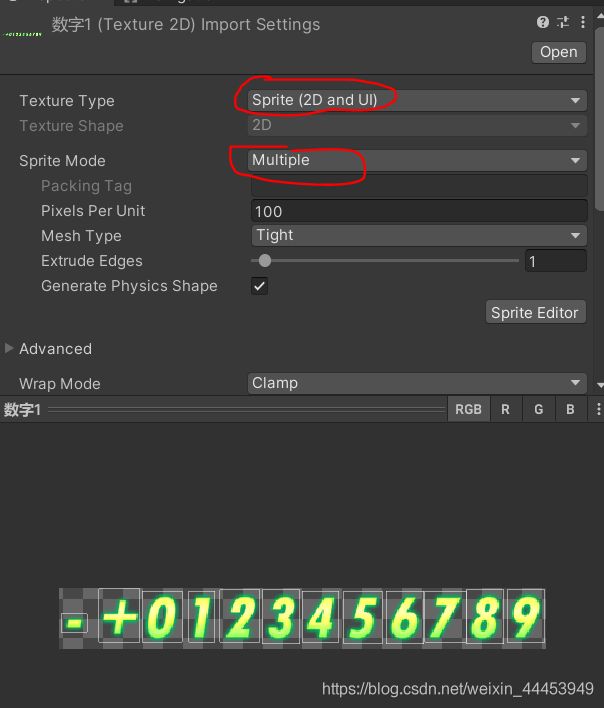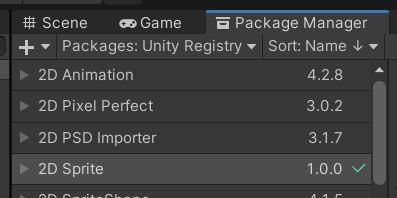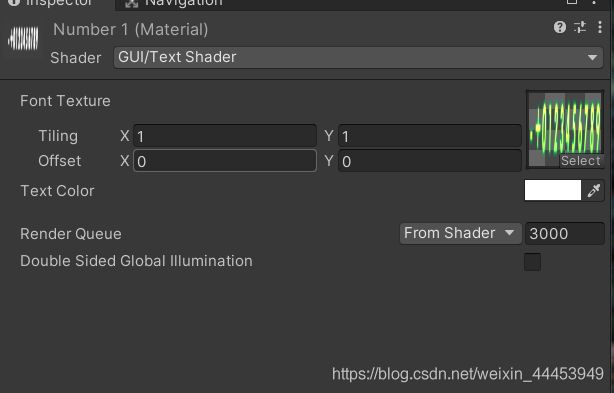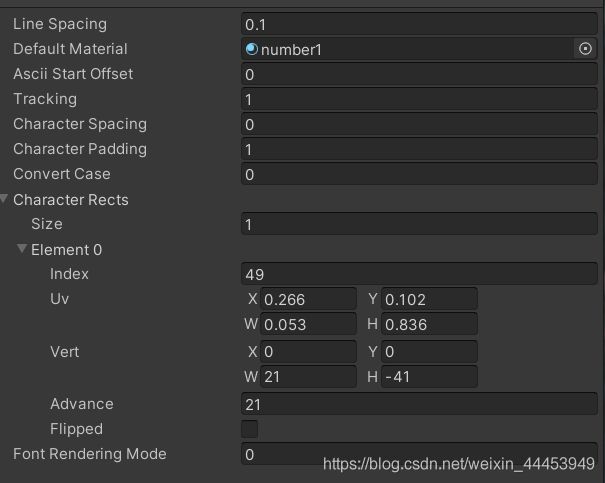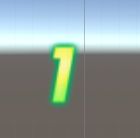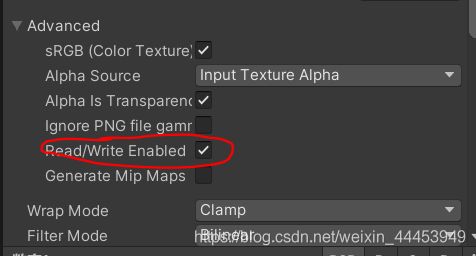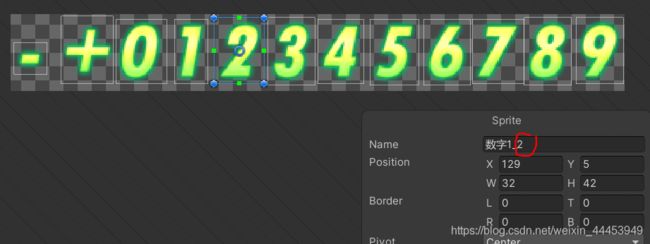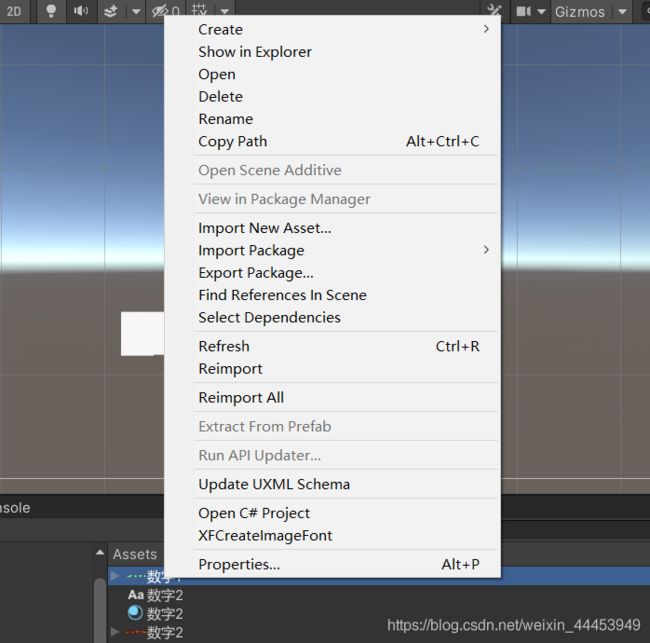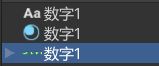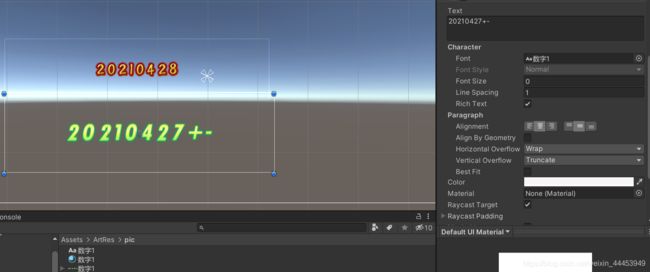- 免费GIS工具箱:支持多种格式的模型预览及编辑,还能进行协同编辑
GISBox
GISBoxGIS切片分发倾斜摄影OBJFBXOSGB
市面上不少GIS软件价格高昂,功能却不尽人意。但GISBox却不太一样,它的切片、分发功能完全免费,能预览、编辑多种格式模型,还支持协同编辑,性价比远超同类软件,如果你想进一步了解它,不妨看看这篇文章。01打破价格与功能的双重困境在地理信息系统(GIS)领域,大多数软件的高价一直是小型企业、科研团队以及个人开发者的一大阻碍。这些软件不仅采购成本高,后续的维护和升级费用也不低。与此同时,很多软件功能
- OSGB编辑复杂又困难?试试这款免费GIS工具箱,高效实现场景编辑
GISBox
GISBoxvue.jswebglnode.jsedge数据分析科技经验分享
在当今的地理信息科学(GIS)领域,数据的精确处理与直观展示无疑扮演着核心角色。无论是城市规划的精细布局、环境保护的科学决策,还是灾害预警的迅速响应,都离不开准确、实时的地理信息基石。然而,面对庞大的GIS数据,许多软件在处理、编辑和转换上都显得力不从心,尤其是对于倾斜摄影模型、地形和影像的编辑,更是成为了许多用户的棘手难题。1.GISBox简介GISBox作为一款免费的GIS工具箱,支持OSGB
- Ollama 本地部署
FuWen_Hao
ai
文章目录前言一、Ollama是什么?二、使用步骤1.安装OllamaWindows检验是否安装成功2.运行ollama模型库运行模型提问修改配置(可选)如果有个性化需求,需要修改默认配置:参考前言Ollama是一个易于使用的本地大模型运行框架,支持Mac、Windows和WSL2环境。文章介绍了如何在Widows上安装Ollama。一、Ollama是什么?Ollama是一个简明易用的本地大模型运行
- 攻防世界-happyctf
2503_90412967
网络安全
进入主函数,可以看到一堆乱七八糟的东西,这个时候要找输入,确定密钥,再寻找出口(例如error,goodflag等等),然后我们就可以找条件语句和循环了,然后我们就可以找到while循环里面的那个函数,里面进行了异或操作接着我们就可以写脚本了flag如图
- Matplotlib如何创建交互式图表?
EdgarBertram
matplotlib
Matplotlib是一个强大的Python绘图库,它可以用于生成高质量的静态图像。然而,Matplotlib同样支持创建交互式图表,这对于数据分析和可视化非常有用。交互式图表允许用户通过交互方式探索数据,例如缩放、平移或者查询数据点。下面我们将详细介绍如何使用Matplotlib创建交互式图表。一、安装与配置首先,确保你已经安装了Matplotlib库。你可以使用pip来安装:bash复制代码p
- 【Q&A】QT事件处理流程是怎么样的?
浅慕Antonio
Q&Aqt数据库开发语言
Qt事件流程详解1.事件流程概述在Qt中,事件处理是实现用户交互和系统响应的核心机制。整个事件流程从事件产生开始,经过事件队列的管理、事件分发,最终到达目标对象进行处理,若未处理还会进行事件传播。2.详细流程步骤及代码示例2.1事件产生事件可以由多种方式产生,包括用户输入、系统消息和程序主动发送自定义事件。用户输入事件示例:#include#include#includeintmain(intar
- API 测试
承悦不会玩
API
前提概要本文章主要用于分享API测试基础学习,以下是对API测试的一些个人解析,请大家结合参考其他文章中的相关信息进行归纳和补充。API测试描述什么是API?API是应用程序编程接口(ApplicationProgrammingInterface)的缩写。它是一组定义、协议和工具,用于让不同的软件应用程序之间进行交互和通信。以下从几个方面为你详细介绍API:功能:1.提供服务接口2.数据交互工作原
- C++中函数模板与类模板的简单使用
CoderIsArt
C++11c++函数模板类模板
在C++中,模板是实现泛型编程的核心机制,允许开发者编写与类型无关的代码。以下是函数模板和类模板的详细介绍及实际示例。一、函数模板定义函数模板通过参数化类型实现泛型操作,只需编写一次代码即可处理多种数据类型,避免重复。语法template返回类型函数名(参数列表){...}typenameT表示类型占位符,编译时根据实参类型自动实例化。真实示例交换两个值(swap)templatevoidswa
- QT中Xml及查看调试中容器的内部数据
苜柠
QTqt
voidChuankouUI::writeFile(){QFilefile(filePath);if(!file.open(QIODevice::WriteOnly)){emiterrData("打开配置文件失败");return;}QDomDocumentdoc;//添加根节点QDomElementroot=doc.createElement("config");doc.appendChild(
- Deepseek-r1:14b+ScraperAPI实现联网本地大模型回答
FuWen_Hao
python人工智能
文章目录前言一、Deekseek本地部署二、SerpAPI1.什么是SerpAPI?2.如何使用SerpAPI进行Web搜索三、实现Deepseek-r1:14b+ScraperAPI实现联网本地大模型回答1.Code前言我需要对本地的Deepseek-r1:14b进行提问,我发现它对于实时的问题,或者不知道的问题,会不回答或者乱回答。基于这点我想通过WebAPI传输更多的信息给到Deekseek
- HarmonyOS NEXT开发实战教程:选择相册和拍照
幽蓝计划
harmonyos华为
今天的内容是介绍在鸿蒙开发中从相册选择照片,和调用相机拍照,并使用这两个功能实现朋友圈编辑页面。这部分内容没什么好废话的,都是固定用法,直接上代码。首先添加权限:ohos.permission.CAMERA选择相册:asyncgetAlbum(){constphotoSelectOptions=newphotoAccessHelper.PhotoSelectOptions();photoSelec
- 如何用PHP开发一个api数据接口
幽蓝计划
php
对于一个iOS开发者来说,我一直觉得会写接口是一件很酷的事情,因为它可以实时修改前台数据,而不像App一样需要更新版本和接受审核。更重要的是,它意味着你的技术完成了一个闭环,可以独自完成一整个项目的开发。PHP是我接触的第一个脚本语言,使用之后更是感觉PHP功能强大,开发过程非常友好方便,虽然之后也学习过Python、JavaScript等语言,但现在还是习惯使用PHP,下面就来介绍一下如何用PH
- hdc工具安装、常用命令及使用技巧
MardaWang
HarmonyOSNEXTharmonyos华为
介绍:hdc(OpenHarmonyDeviceConnector)是为开发人员提供的用于设备连接调试的命令行工具,该工具需支持部署在Windows/Linux/Mac等系统上与OpenHarmony设备(或模拟器)进行连接调试通信。简单来讲,hdc是OpenHarmony提供的用于开发人员调试硬件、应用的命令行工具,用在电脑与开发板之间的交互。hdc适用于OpenHarmony应用、硬件开发及测
- 连接mysql:Error: connect ECONNREFUSED ::1:3306 at TCPConnectWrap
mysqlexpress
问题描述笔者把服务器上的node,从14升级到18再次使用express的连接池连接mysql的时候(mysql版本:2.18.1)出现连接不上的报错报错信息如下:Error:connectECONNREFUSED::1:3306atTCPConnectWrap.afterConnect[asoncomplete](node:net:1555:16)--------------------atPr
- Gone v2 使用 Gone Viper 组件进行本地配置
dapeng-大鹏
Gone框架介绍Gone框架配置管理Viper配置组件多格式配置文件配置自动加载机制环境变量配置覆盖层级化配置结构Go应用配置注入
发现gone-io/gone:一个优雅的Go依赖注入框架!它让您的代码更简洁、更易测试。框架轻量却功能强大,完美平衡了灵活性与易用性。⭐如果您喜欢这个项目,请给我们点个星!您的支持是我们前进的动力!欢迎贡献代码或提出建议,一起让gone变得更好!#golang#依赖注入#开源github.com/gone-io/gone本文原地址:https://github.com/gone-io/goner
- DataGridView使用方法汇总
weixin_33933118
操作系统数据库ui
DataGridView控件DataGridView是用于WindowsFroms2.0的新网格控件。它能够代替先前版本号中DataGrid控件,它易于使用并高度可定制,支持许多我们的用户须要的特性。关于本文档:本文档不准备面面俱到地介绍DataGridView,而是着眼于深入地介绍一些技术点的高级特性。本文档按逻辑分为5个章节,首先是结构和特性的概览,其次是内置的列/单元格类型的介绍,再次是数据
- 蒙特卡罗树搜索算法依赖游戏树,也就是游戏的状态空间和可选动作的构成。游戏树是游戏设计者为了实现对战或博弈的目的
AI天才研究院
Python实战自然语言处理人工智能语言模型编程实践开发语言架构设计
作者:禅与计算机程序设计艺术1.简介20世纪末到21世纪初,计算机科学和互联网科技迅速发展。在这些新兴领域中,蒙特卡罗方法是一个显著的研究热点。蒙特卡罗方法源自物理学和数学领域,其目的是模拟物理系统的随机运动,从而解决很多数学、物理等领域的问题。蒙特卡loor方法被广泛应用于各类模拟、预测、优化、控制等领域。在计算机领域,蒙特卡罗方法也扮演了重要角色。现如今,计算性能已经足够强大,人们可以轻松地进
- 向量检索、检索增强生成(RAG)、大语言模型及相关系统架构——典型面试问题及简要答案
快撑死的鱼
算法工程师宝典(面试学习最新技术必备)语言模型系统架构面试
1.什么是向量检索?它与传统基于关键字的检索相比有什么不同?答案要点:向量检索是将文本、图像、音频等数据映射为向量,在高维向量空间中基于相似度或距离进行搜索。与传统基于关键字的检索(如倒排索引)相比,向量检索更关注“语义”或“特征”,能找出语义上相似但未必包含相同关键词的内容。向量检索非常适合多模态场景(例如“以图搜图”)或自然语言问答(同义词、上下文关联等)。2.什么是检索增强生成(RAG)?核
- HarmonyOS Next 企业级分布式办公应用实战:构建高效协同的办公新生态
lyc233333
harmonyos分布式华为
在数字化办公浪潮汹涌的当下,企业对于高效、便捷且协同性强的办公应用需求愈发迫切。华为鸿蒙HarmonyOSNext系统凭借其先进的分布式技术,为打造创新型企业级分布式办公应用提供了坚实的基础。本文将基于实际开发经验,深入剖析如何利用HarmonyOSNext构建企业级分布式办公应用,涵盖从需求分析到系统架构搭建,再到核心功能实现以及性能优化等关键环节。一、办公应用需求与系统架构搭建(一)企业级分布
- 【HarmonyOS】鸿蒙中防止截屏和录屏(设置窗口为隐私模式)
m0_5南风
harmonyos华为
防止截屏和录屏(设置窗口为隐私模式)手机应用防止截屏和录屏功能(开启隐私模式)能够有效防止敏感信息被恶意传播,减少盗版行为,确保合规性,增强用户对应用的信任感,并维护公平性,尤其在涉及个人信息和付费内容的场景中显得尤为重要。版本:API9以上主要方法:使用setWindowPrivacyMode设置窗口为隐私模式,注意:设置窗口而不是某一个页面,相当于整个应用设置了防截屏主要代码exportcla
- 探索Astra DB与LangChain的集成:从向量存储到对话历史
eahba
数据库langchainpython
技术背景介绍AstraDB是DataStax推出的一款无服务器的向量数据库,基于ApacheCassandra®构建,并通过易于使用的JSONAPI提供服务。AstraDB的独特之处在于其强大的向量存储能力,这在处理自然语言处理任务时尤为突出。LangChain与AstraDB的集成为开发者提供了强大的工具链,从数据存储到语义缓存,再到自查询检索,帮助简化复杂的数据操作。核心原理解析LangCha
- 使用LangSmith追踪LLM令牌使用情况的指南
dgay_hua
java服务器前端python
在将应用程序投入生产时,追踪令牌使用情况以计算成本是一个重要的步骤。本文将深入探讨如何从LangChain模型调用中获取这些信息。技术背景介绍在大语言模型(LLM)的应用中,令牌使用计数是估算模型调用成本的基础。LangSmith提供了一种有效的方式来帮助跟踪应用程序中的令牌使用。此外,使用回调机制可以在不同的API调用中进行监控,这对于复杂的应用程序尤其重要。核心原理解析通过在API调用中使用回
- 如何评估一个RAG系统(RAGas评测框架)-下篇
写程序的小火箭
大语言模型人工智能语言模型chatgptlangchaingpt
RAGas是一个用于评测RAG系统的评测框架,它支持与不同大语言模型的集成,并与langchain生态打通,能够很方便的构建评测系统。下面是RAGas的一些链接论文:https://arxiv.org/pdf/2309.15217官方文档:Ragashttps://github.com/explodinggradients/ragas官方文档及github对框架的使用介绍的比较详细,本文不会就该方
- 【AI大模型应用开发】【RAG评估】0. 综述:一文了解RAG评估方法、工具与指标
同学小张
大模型人工智能笔记经验分享gptagiAIGC
大家好,我是同学小张,日常分享AI知识和实战案例欢迎点赞+关注,持续学习,持续干货输出。+v:jasper_8017一起交流,一起进步。微信公众号也可搜【同学小张】本站文章一览:前面我们学习了RAG的基本框架并进行了实践,我们也知道使用它的目的是为了改善大模型在一些方面的不足:如训练数据不全、无垂直领域数据、容易出现幻觉等。那么如何评估RAG的效果呢?本文我们来了解一下。文章目录推荐前置阅读0.R
- kotlin基础
淮山2
kotlin
//Kotlin1.3.11编译器版本//无包声明importkotlin.experimental.ExperimentalUnsignedTypes//定义数据类A1,类型前置dataclassA1(valrepresentation:UInt){//这里可以添加数据类的其他方法或属性,但当前仅包含一个属性}funmain(){//1.集中声明变量,类型前置,符合C语言风格的变量声明习惯//无
- 鸿蒙Next开发实战教程-使用WebSocket实现即时聊天
幽蓝计划
harmonyos鸿蒙
鸿蒙系统提供了WebSocket库,使用它可以很方面的实现即时聊天功能,今天就使用WebSocket来实现一个完整的聊天功能。首先创建一个WebSocket实例:letws=webSocket.createWebSocket()然后创建WebSocket连接,我找到一个简单的ws地址,它直接返回我们发送的消息:leturl='ws://124.222.224.186:8800'this.ws.co
- HarmonyOS Next--实现炫酷下拉刷新与上拉加载
harmonyos-next
摘要:本文通过HarmonyOS的PullToRefresh组件,结合Canvas绘图技术,实现具有动态小球特效的下拉刷新与上拉加载功能。文章将详细解析动画绘制原理、手势交互逻辑以及性能优化要点。一、效果预览实现功能包含:弹性下拉刷新:带有透明度渐变的圆形聚合动画波浪加载动画:三个小球按序弹跳的加载效果数据动态加载:模拟异步数据请求与列表更新流畅交互体验:支持列表惯性滑动与边缘回弹二、核心实现原理
- 清晰架构之typescript实践:构建可扩展服务的利器
吕曦耘George
清晰架构之typescript实践:构建可扩展服务的利器react-with-clean-architectureCleanarchitecturebasedreactprojectsamplecode.项目地址:https://gitcode.com/gh_mirrors/re/react-with-clean-architecture在软件开发的浩瀚宇宙中,找到一个既能维持代码的清晰度又能确保
- 大模型最新面试题系列:微调篇之微调基础知识
人肉推土机
大模型最新面试题集锦大全面试人工智能AI编程大模型微调LLM
一、全参数微调(Full-Finetune)vs参数高效微调(PEFT)对比1.显存使用差异全参数微调:需存储所有参数的梯度(如GPT-3175B模型全量微调需约2.3TB显存)PEFT:以LoRA为例,仅需存储低秩矩阵参数(7B模型使用r=16的LoRA时显存占用减少98%)实战经验:在A10080GB显存下,全量微调LLaMA-7B需DeepSpeedZero3优化,而LoRA可直接单卡运行2
- 一步到位!7大模型部署框架深度测评:从理论到DeepSeek R1:7B落地实战
人肉推土机
人工智能python
本文在掘金同步发布:文章地址更多优质文章,请关注本人掘金账号:人肉推土机的掘金账号随着大语言模型(LLM)的广泛应用,如何高效部署和推理模型成为开发者关注的核心问题。本文深入解析主流模型部署框架(Transformers、ModelScope、vLLM、LMDeploy、Ollama、SGLang、DeepSpeed),结合其技术原理、优缺点及适用场景,并提供DeepSeekR1:7B的详细部署实
- 继之前的线程循环加到窗口中运行
3213213333332132
javathreadJFrameJPanel
之前写了有关java线程的循环执行和结束,因为想制作成exe文件,想把执行的效果加到窗口上,所以就结合了JFrame和JPanel写了这个程序,这里直接贴出代码,在窗口上运行的效果下面有附图。
package thread;
import java.awt.Graphics;
import java.text.SimpleDateFormat;
import java.util
- linux 常用命令
BlueSkator
linux命令
1.grep
相信这个命令可以说是大家最常用的命令之一了。尤其是查询生产环境的日志,这个命令绝对是必不可少的。
但之前总是习惯于使用 (grep -n 关键字 文件名 )查出关键字以及该关键字所在的行数,然后再用 (sed -n '100,200p' 文件名),去查出该关键字之后的日志内容。
但其实还有更简便的办法,就是用(grep -B n、-A n、-C n 关键
- php heredoc原文档和nowdoc语法
dcj3sjt126com
PHPheredocnowdoc
<!doctype html>
<html lang="en">
<head>
<meta charset="utf-8">
<title>Current To-Do List</title>
</head>
<body>
<?
- overflow的属性
周华华
JavaScript
<!DOCTYPE html PUBLIC "-//W3C//DTD XHTML 1.0 Transitional//EN" "http://www.w3.org/TR/xhtml1/DTD/xhtml1-transitional.dtd">
<html xmlns="http://www.w3.org/1999/xhtml&q
- 《我所了解的Java》——总体目录
g21121
java
准备用一年左右时间写一个系列的文章《我所了解的Java》,目录及内容会不断完善及调整。
在编写相关内容时难免出现笔误、代码无法执行、名词理解错误等,请大家及时指出,我会第一时间更正。
&n
- [简单]docx4j常用方法小结
53873039oycg
docx
本代码基于docx4j-3.2.0,在office word 2007上测试通过。代码如下:
import java.io.File;
import java.io.FileInputStream;
import ja
- Spring配置学习
云端月影
spring配置
首先来看一个标准的Spring配置文件 applicationContext.xml
<?xml version="1.0" encoding="UTF-8"?>
<beans xmlns="http://www.springframework.org/schema/beans"
xmlns:xsi=&q
- Java新手入门的30个基本概念三
aijuans
java新手java 入门
17.Java中的每一个类都是从Object类扩展而来的。 18.object类中的equal和toString方法。 equal用于测试一个对象是否同另一个对象相等。 toString返回一个代表该对象的字符串,几乎每一个类都会重载该方法,以便返回当前状态的正确表示.(toString 方法是一个很重要的方法) 19.通用编程:任何类类型的所有值都可以同object类性的变量来代替。
- 《2008 IBM Rational 软件开发高峰论坛会议》小记
antonyup_2006
软件测试敏捷开发项目管理IBM活动
我一直想写些总结,用于交流和备忘,然都没提笔,今以一篇参加活动的感受小记开个头,呵呵!
其实参加《2008 IBM Rational 软件开发高峰论坛会议》是9月4号,那天刚好调休.但接着项目颇为忙,所以今天在中秋佳节的假期里整理了下.
参加这次活动是一个朋友给的一个邀请书,才知道有这样的一个活动,虽然现在项目暂时没用到IBM的解决方案,但觉的参与这样一个活动可以拓宽下视野和相关知识.
- PL/SQL的过程编程,异常,声明变量,PL/SQL块
百合不是茶
PL/SQL的过程编程异常PL/SQL块声明变量
PL/SQL;
过程;
符号;
变量;
PL/SQL块;
输出;
异常;
PL/SQL 是过程语言(Procedural Language)与结构化查询语言(SQL)结合而成的编程语言PL/SQL 是对 SQL 的扩展,sql的执行时每次都要写操作
- Mockito(三)--完整功能介绍
bijian1013
持续集成mockito单元测试
mockito官网:http://code.google.com/p/mockito/,打开documentation可以看到官方最新的文档资料。
一.使用mockito验证行为
//首先要import Mockito
import static org.mockito.Mockito.*;
//mo
- 精通Oracle10编程SQL(8)使用复合数据类型
bijian1013
oracle数据库plsql
/*
*使用复合数据类型
*/
--PL/SQL记录
--定义PL/SQL记录
--自定义PL/SQL记录
DECLARE
TYPE emp_record_type IS RECORD(
name emp.ename%TYPE,
salary emp.sal%TYPE,
dno emp.deptno%TYPE
);
emp_
- 【Linux常用命令一】grep命令
bit1129
Linux常用命令
grep命令格式
grep [option] pattern [file-list]
grep命令用于在指定的文件(一个或者多个,file-list)中查找包含模式串(pattern)的行,[option]用于控制grep命令的查找方式。
pattern可以是普通字符串,也可以是正则表达式,当查找的字符串包含正则表达式字符或者特
- mybatis3入门学习笔记
白糖_
sqlibatisqqjdbc配置管理
MyBatis 的前身就是iBatis,是一个数据持久层(ORM)框架。 MyBatis 是支持普通 SQL 查询,存储过程和高级映射的优秀持久层框架。MyBatis对JDBC进行了一次很浅的封装。
以前也学过iBatis,因为MyBatis是iBatis的升级版本,最初以为改动应该不大,实际结果是MyBatis对配置文件进行了一些大的改动,使整个框架更加方便人性化。
- Linux 命令神器:lsof 入门
ronin47
lsof
lsof是系统管理/安全的尤伯工具。我大多数时候用它来从系统获得与网络连接相关的信息,但那只是这个强大而又鲜为人知的应用的第一步。将这个工具称之为lsof真实名副其实,因为它是指“列出打开文件(lists openfiles)”。而有一点要切记,在Unix中一切(包括网络套接口)都是文件。
有趣的是,lsof也是有着最多
- java实现两个大数相加,可能存在溢出。
bylijinnan
java实现
import java.math.BigInteger;
import java.util.regex.Matcher;
import java.util.regex.Pattern;
public class BigIntegerAddition {
/**
* 题目:java实现两个大数相加,可能存在溢出。
* 如123456789 + 987654321
- Kettle学习资料分享,附大神用Kettle的一套流程完成对整个数据库迁移方法
Kai_Ge
Kettle
Kettle学习资料分享
Kettle 3.2 使用说明书
目录
概述..........................................................................................................................................7
1.Kettle 资源库管
- [货币与金融]钢之炼金术士
comsci
金融
自古以来,都有一些人在从事炼金术的工作.........但是很少有成功的
那么随着人类在理论物理和工程物理上面取得的一些突破性进展......
炼金术这个古老
- Toast原来也可以多样化
dai_lm
androidtoast
Style 1: 默认
Toast def = Toast.makeText(this, "default", Toast.LENGTH_SHORT);
def.show();
Style 2: 顶部显示
Toast top = Toast.makeText(this, "top", Toast.LENGTH_SHORT);
t
- java数据计算的几种解决方法3
datamachine
javahadoopibatisr-languer
4、iBatis
简单敏捷因此强大的数据计算层。和Hibernate不同,它鼓励写SQL,所以学习成本最低。同时它用最小的代价实现了计算脚本和JAVA代码的解耦,只用20%的代价就实现了hibernate 80%的功能,没实现的20%是计算脚本和数据库的解耦。
复杂计算环境是它的弱项,比如:分布式计算、复杂计算、非数据
- 向网页中插入透明Flash的方法和技巧
dcj3sjt126com
htmlWebFlash
将
Flash 作品插入网页的时候,我们有时候会需要将它设为透明,有时候我们需要在Flash的背面插入一些漂亮的图片,搭配出漂亮的效果……下面我们介绍一些将Flash插入网页中的一些透明的设置技巧。
一、Swf透明、无坐标控制 首先教大家最简单的插入Flash的代码,透明,无坐标控制: 注意wmode="transparent"是控制Flash是否透明
- ios UICollectionView的使用
dcj3sjt126com
UICollectionView的使用有两种方法,一种是继承UICollectionViewController,这个Controller会自带一个UICollectionView;另外一种是作为一个视图放在普通的UIViewController里面。
个人更喜欢第二种。下面采用第二种方式简单介绍一下UICollectionView的使用。
1.UIViewController实现委托,代码如
- Eos平台java公共逻辑
蕃薯耀
Eos平台java公共逻辑Eos平台java公共逻辑
Eos平台java公共逻辑
>>>>>>>>>>>>>>>>>>>>>>>>>>>>>>>>>>>>>>>
蕃薯耀 2015年6月1日 17:20:4
- SpringMVC4零配置--Web上下文配置【MvcConfig】
hanqunfeng
springmvc4
与SpringSecurity的配置类似,spring同样为我们提供了一个实现类WebMvcConfigurationSupport和一个注解@EnableWebMvc以帮助我们减少bean的声明。
applicationContext-MvcConfig.xml
<!-- 启用注解,并定义组件查找规则 ,mvc层只负责扫描@Controller -->
<
- 解决ie和其他浏览器poi下载excel文件名乱码
jackyrong
Excel
使用poi,做传统的excel导出,然后想在浏览器中,让用户选择另存为,保存用户下载的xls文件,这个时候,可能的是在ie下出现乱码(ie,9,10,11),但在firefox,chrome下没乱码,
因此必须综合判断,编写一个工具类:
/**
*
* @Title: pro
- 挥洒泪水的青春
lampcy
编程生活程序员
2015年2月28日,我辞职了,离开了相处一年的触控,转过身--挥洒掉泪水,毅然来到了兄弟连,背负着许多的不解、质疑——”你一个零基础、脑子又不聪明的人,还敢跨行业,选择Unity3D?“,”真是不自量力••••••“,”真是初生牛犊不怕虎•••••“,••••••我只是淡淡一笑,拎着行李----坐上了通向挥洒泪水的青春之地——兄弟连!
这就是我青春的分割线,不后悔,只会去用泪水浇灌——已经来到
- 稳增长之中国股市两点意见-----严控做空,建立涨跌停版停牌重组机制
nannan408
对于股市,我们国家的监管还是有点拼的,但始终拼不过飞流直下的恐慌,为什么呢?
笔者首先支持股市的监管。对于股市越管越荡的现象,笔者认为首先是做空力量超过了股市自身的升力,并且对于跌停停牌重组的快速反应还没建立好,上市公司对于股价下跌没有很好的利好支撑。
我们来看美国和香港是怎么应对股灾的。美国是靠禁止重要股票做空,在
- 动态设置iframe高度(iframe高度自适应)
Rainbow702
JavaScriptiframecontentDocument高度自适应局部刷新
如果需要对画面中的部分区域作局部刷新,大家可能都会想到使用ajax。
但有些情况下,须使用在页面中嵌入一个iframe来作局部刷新。
对于使用iframe的情况,发现有一个问题,就是iframe中的页面的高度可能会很高,但是外面页面并不会被iframe内部页面给撑开,如下面的结构:
<div id="content">
<div id=&quo
- 用Rapael做图表
tntxia
rap
function drawReport(paper,attr,data){
var width = attr.width;
var height = attr.height;
var max = 0;
&nbs
- HTML5 bootstrap2网页兼容(支持IE10以下)
xiaoluode
html5bootstrap
<!DOCTYPE html>
<html>
<head lang="zh-CN">
<meta charset="UTF-8">
<meta http-equiv="X-UA-Compatible" content="IE=edge">
![]()