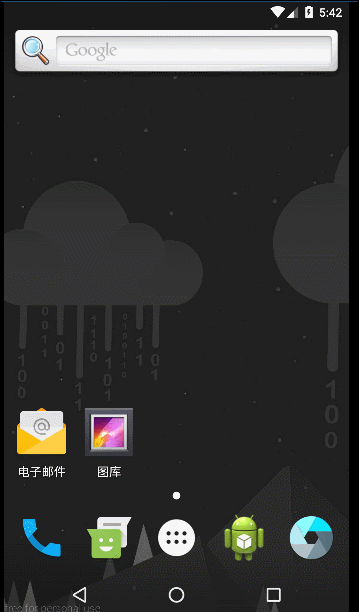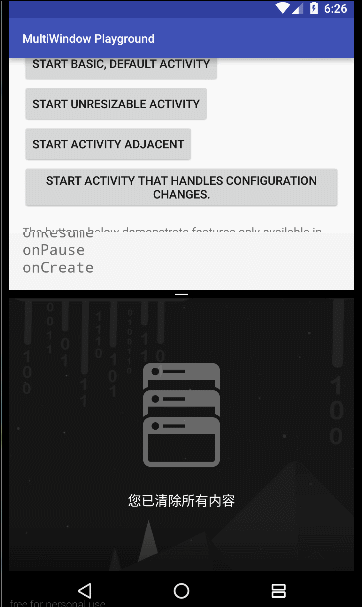随着手机屏幕越来越大,单手操作手机越来越难,所以一些大厂早就开始研究多窗口,如iphone、samsung的单手模式,作为一个发展趋势google肯定也不会不考虑用户的体验,所以在Android N中增加了多窗口的操作。
本编通过android官方给出的示例结合api指南及前人分析来研究一下android 的多窗口操作。
https://github.com/googlesamples/android-MultiWindowPlayground
https://developer.android.com/guide/topics/ui/multi-window.html
http://blog.csdn.net/qibin0506/article/details/52270674
用户可以通过以下方式切换到多窗口模式:
1、若用户打开 Overview 屏幕并长按 Activity 标题,则可以拖动该 Activity 至屏幕突出显示的区域,使Activity 进入多窗口模式。
2、若用户长按 Overview 按钮,设备上的当前 Activity 将进入多窗口模式,同时将打开 Overview屏幕,用户可在该屏幕中选择要共享屏幕的另一个 Activity。
上面是github上示例的UI 按照它的显示我们一个一个分析
1、首先 start basic Default Activity 打开的是默认的Activity
public void onStartBasicActivity(View view) {
Log.d(mLogTag, "** starting BasicActivity");
// Start an Activity with the default options in the 'singleTask' launch mode as defined in
// the AndroidManifest.xml.
startActivity(new Intent(this, BasicActivity.class));
}
这个和正常的activity一样。
2、Start unresizeable Activity
public void onStartUnresizableCliconStartBasicActivityk(View view) {
Log.d(mLogTag, "** starting UnresizableActivity");
/*
* This activity is marked as 'unresizable' in the AndroidManifest. We need to specify the
* FLAG_ACTIVITY_NEW_TASK flag here to launch it into a new task stack, otherwise the
* properties from the root activity would have been inherited (which was here marked as
* resizable by default).
*/
Intent intent = new Intent(this, UnresizableActivity.class);
intent.setFlags(Intent.FLAG_ACTIVITY_NEW_TASK);
startActivity(intent);
}
配置了android:resizeableActivity=”false” 运行后发现如果在分屏界面,会提示“应用不支持分屏”然后全屏显示。
所以这个配置是启用和禁用多窗口显示的,N里面默认为true。
3、start activity adjacent
public void onStartAdjacentActivity(View view) {
Log.d(mLogTag, "** starting AdjacentActivity");
/*
* Start this activity adjacent to the focused activity (ie. this activity) if possible.
* Note that this flag is just a hint to the system and may be ignored. For example,
* if the activity is launched within the same task, it will be launched on top of the
* previous activity that started the Intent. That's why the Intent.FLAG_ACTIVITY_NEW_TASK
* flag is specified here in the intent - this will start the activity in a new task.
*/
Intent intent = new Intent(this, AdjacentActivity.class);
intent.addFlags(Intent.FLAG_ACTIVITY_LAUNCH_ADJACENT | Intent.FLAG_ACTIVITY_NEW_TASK);
startActivity(intent);
}
效果提
在启动新 Activity 时,用户可以提示系统如果可能,应将新 Activity 显示在当前 Activity 旁边。 要执行此操作,可使用标志 Intent.FLAG_ACTIVITY_LAUNCH_TO_ADJACENT。 传递此标志将请求以下行为
1、如果设备处于分屏模式,系统会尝试在启动系统的 Activity 旁创建新 Activity,这样两个 Activity 将共享屏幕。 系统并不一定能实现此操作,但如果可以,系统将使两个 Activity 处于相邻的位置。
2、如果设备不处于分屏模式,则该标志无效。
并且发现onMultiWindowModeChanged函数执行了 这个函数的作用是 Activity 进入或退出多窗口模式时系统将调用此方法。 在 Activity 进入多窗口模式时,系统向该方法传递 true 值,在退出多窗口模式时,则传递 false 值。
4、start activity that handles configurationchanges
这个主要处理一些配置文件的改变
下面还有两个事件
5、start activity with Minimum size
主要用来设置一些布局属性
android:defaultWidth :以自由形状模式启动时 Activity 的默认宽度。 android:defaultHeight:以自由形状模式启动时 Activity 的默认高度 android:gravity:以自由形状模式启动时 Activity 的初始位置。请参阅 Gravity 参考资料,了解合适的值设置。 android:minimalHeight、android:minimalWidth:分屏和自由形状模式中 Activity 的最小高度和最小宽度。 如果用户在分屏模式中移动分界线,使 Activity 尺寸低于指定的最小值,系统会将 Activity 裁剪为用户请求的尺寸。
进入自由形状模式的方法:
1). 打开模拟器或者用usb线连接已root了的设备
2). 在cmd命令行中输入adb shell
3). 然后输入su获得root操作权限
4). 输入settings put global enable_freeform_support 1
5). 重启模拟器或设备。
6、start activity with Launch Bounds
public void onStartLaunchBoundsActivity(View view) {
Log.d(mLogTag, "** starting LaunchBoundsActivity");
// Define the bounds in which the Activity will be launched into.
Rect bounds = new Rect(500, 500, 100, 0);
// Set the bounds as an activity option.
ActivityOptions options = ActivityOptions.makeBasic();
options.setLaunchBounds(bounds);
// Start the LaunchBoundsActivity with the specified options
Intent intent = new Intent(this, LaunchBoundsActivity.class);
startActivity(intent, options.toBundle());
}
这个和上面第5点差不多 只是在代码中设置新activity的尺寸和屏幕位置。