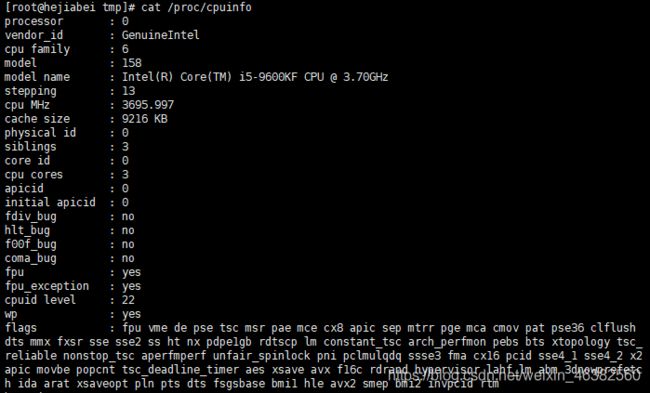Linux(二)之常用命令
申明:资料来源于网络及书本,通过理解、实践、整理成学习笔记。
文章目录
- Linux系统根目录
- 文件相关命令
-
- 文件管理
- 文件的创建与查看
- 文件搜索
- 文件压缩与解压缩
- 文件权限管理
- 系统相关命令
Linux系统根目录
- /bin: 存放常用的基本命令
- /boot: 存放系统内核及引导性文件
- /dev: 存放设备文件,Linux将设备文件化,极大地方便了对设备的操控
- /etc: 存放系统配置文件和服务器配置文件
- /home: 存放普通用户的主目录
- /lib: 该目录用来存放系统动态链接共享库,几乎所有的应用程序都会用到该目录下的共享库。
- /lost+found: 存放系统奔溃或者意外关机产生的文件碎片
- media: 挂载(mounting)目录。用于挂载多媒体设备。(软盘和光盘)
- /mnt: 挂在光驱和软驱的目录
- /opt: 可选的软件包安装目录
- /proc: 系统运行时,存放进程、内核信息
- /root:超级用户root的主目录
- /sbin: 存放涉及系统管理的命令,只有root用户可以访问
- /selinux: 主要作用就是最大限度地减小系统中服务进程可访问的资源(最小权限原则)
- /srv: 系统服务数据。一些系统服务启动之后,可以在这个目录中保存所需要的数据。
- /sys: 虚拟文件系统。一个类似与/proc的文件系统,都是保存在内存当中的,主要保存内核相关信息
- /tmp: 存放临时性文件
- /usr: 存放系统程序、普通命令、帮助文件等,类似Windows的program file目录
- /var: 存放经常需要变化的文件,如日志、数据文件
文件相关命令
文件管理
- cd(change directory)切换目录:【cd 目录路径】
[root@hejiabei /]# cd usr
[root@hejiabei usr]#
- pwd(print working directory)打印当前目录:【pwd】
[root@hejiabei usr]# pwd
/usr
- ls(list)列举:【ls [选项] 目录】
[root@hejiabei usr]# ls
bin etc games include lib libexec local sbin share src tmp
- mkdir(make directory)创建目录:【mkdir [选项] 目录名】
[root@hejiabei usr]# cd ./tmp
[root@hejiabei tmp]# ls
[root@hejiabei tmp]# mkdir test
[root@hejiabei tmp]# ls
test
- 纵向递归创建:mkdir -p test01/test02/…
[root@hejiabei tmp]# ls
test
[root@hejiabei tmp]# mkdir -p test1/test2
[root@hejiabei tmp]# ls
test test1
[root@hejiabei tmp]# cd ./test1
[root@hejiabei test1]# ls
test2
- 横向批量创建:mkdir test0{1…9}
[root@hejiabei tmp]# ls
test test1
[root@hejiabei tmp]# mkdir test{
2..9}
[root@hejiabei tmp]# ls
test test1 test2 test3 test4 test5 test6 test7 test8 test9
- rmdir(remove empty directory)只能移除空目录【rmdir 目录名】
[root@hejiabei tmp]# ls
test test1 test2 test3 test4 test5 test6 test7 test8 test9
[root@hejiabei tmp]# rmdir test{
2..9}
[root@hejiabei tmp]# ls
test test1
- cp(copy)拷贝文件/目录,如果是文件夹还需要加-r参数:【cp [选项] 源文件/目录 目标文件/目录】
[root@hejiabei tmp]# ls
test test1
[root@hejiabei tmp]# cp -r /usr/tmp/test1 /usr/tmp/test
[root@hejiabei tmp]# cd ./test
[root@hejiabei test]# ls
test1
- mv(move)移动文件/目录(剪切):【mv [选项] 源文件/目录 目标目录】
[root@hejiabei test]# ls
test1
[root@hejiabei test]# mv /usr/tmp/test/test1 /usr/tmp/test1-1
[root@hejiabei test]# ls
[root@hejiabei test]# cd ..
[root@hejiabei tmp]# ls
test test1 test1-1
- rm(remove)移除文件/目录(删除):【rm [选项] 目录/文件】
- -r:递归删除
- -f:强制删除
[root@hejiabei tmp]# ls
test test1 test1-1
[root@hejiabei tmp]# rm -r -f test1
[root@hejiabei tmp]# rm -r -f test1-1
[root@hejiabei tmp]# ls
test
文件的创建与查看
- touch 创建文件:【touch 文件名】
[root@hejiabei tmp]# touch test.txt
[root@hejiabei tmp]# ls
test.txt
- cat(concatenate,把一系列事物联系起来在终端上查看):【cat 文件名】
-n 或 --number:由 1 开始对所有输出的行数编号。
-b 或 --number-nonblank:和 -n 相似,只不过对于空白行不编号。
-s 或 --squeeze-blank:当遇到有连续两行以上的空白行,就代换为一行的空白行。
-v 或 --show-nonprinting:使用 ^ 和 M- 符号,除了 LFD 和 TAB 之外。
-E 或 --show-ends : 在每行结束处显示 $。
-T 或 --show-tabs: 将 TAB 字符显示为 ^I。
[root@hejiabei tmp]# cat test.txt
小时候,
乡愁是一枚小小的邮票,
我在这头,
母亲在那头。
长大后,
乡愁是一张窄窄的船票,
我在这头,
新娘在那头。
后来啊,
乡愁是一方矮矮的坟墓,
我在外头,
母亲在里头。
而现在,
乡愁是一湾浅浅的海峡,
我在这头,
大陆在那头。
- vi(编辑文本):【vi 文件名】
[root@hejiabei tmp]# vi test.txt
内容同上
- more、less(当查看的文件非常大,more,less可选择性看一些):【more/less 文件名】
[root@hejiabei tmp]# more test.txt
内容同上
[root@hejiabei tmp]# less test.txt
内容同上
- tac(与cat的显示顺序相反,最后一行内容显示在最前面,第一行内容显示在最后面)
[root@hejiabei tmp]# tac test.txt
大陆在那头。
我在这头,
乡愁是一湾浅浅的海峡,
而现在,
母亲在里头。
我在外头,
乡愁是一方矮矮的坟墓,
后来啊,
新娘在那头。
我在这头,
乡愁是一张窄窄的船票,
长大后,
母亲在那头。
我在这头,
乡愁是一枚小小的邮票,
小时候,
- tail(只需要看最后几行,默认显示最后10行):【tail [选项] 文件名】
[root@hejiabei tmp]# tail test.txt
后来啊,
乡愁是一方矮矮的坟墓,
我在外头,
母亲在里头。
而现在,
乡愁是一湾浅浅的海峡,
我在这头,
大陆在那头。
- head(只需要看开头几行,默认显示开头10行):【head [选项] 文件名】
[root@hejiabei tmp]# head test.txt
小时候,
乡愁是一枚小小的邮票,
我在这头,
母亲在那头。
长大后,
乡愁是一张窄窄的船票,
我在这头,
新娘在那头。
- wc(统计文件内容):【wc [选项] 文件名】
[root@hejiabei tmp]# wc test.txt
19 16 331 test.txt
文件搜索
- grep(过滤查找关键字):【grep 关键字 目录名/文件名(没写,就默认当前目录)】
[root@hejiabei tmp]# cat -n test.txt | grep 现在
16 而现在,
- find(定位查找,功能强劲)【find 路径 -name 文件名】
[root@hejiabei /]# find . -name test.txt
./var/tmp/test.txt
- which(搜索命令所在目录以及其别名信息等):【which 命令名】
[root@hejiabei /]# which test
/usr/bin/test
文件压缩与解压缩
-
压缩
【tar cvf 包名.tar 要打进包的文件和文件夹。c创建,v显式压缩文件过程】[root@hejiabei tmp]# tar cvf test.tar test test/ [root@hejiabei tmp]# ls test test.tar test.txt【tar cpf 包名.tar 要打进包的文件和文件夹。c创建,p不显式压缩文件过程】
[root@hejiabei tmp]# tar cpf test2.tar test [root@hejiabei tmp]# ls test test2.tar test.tar test.txt【zip 包名.zip 要打进包的文件和文件夹】
[root@hejiabei tmp]# ls test test2.tar test.tar test.txt [root@hejiabei tmp]# zip test.zip test adding: test/ (stored 0%) [root@hejiabei tmp]# ls test test2.tar test.tar test.txt test.zip [root@hejiabei tmp]# -
解压
【tar xvf 包名.tar,显示解压过程】[root@hejiabei tmp]# ls test2.tar test.tar test.txt [root@hejiabei tmp]# tar xvf test.tar test/ [root@hejiabei tmp]# ls test test2.tar test.tar test.txt【tar xpf 包名.tar,不显示解压过程】
[root@hejiabei tmp]# ls test2.tar test.tar test.txt [root@hejiabei tmp]# tar xpf test.tar [root@hejiabei tmp]# ls test test2.tar test.tar test.txt【unzip 包名.zip】
[root@hejiabei tmp]# ls test2.tar test.tar test.txt test.zip [root@hejiabei tmp]# unzip test.zip Archive: test.zip creating: test/ [root@hejiabei tmp]# ls test test2.tar test.tar test.txt test.zip
文件权限管理
- chmod(改变文件或目录的权限,文件所有者和root可操作)
【chmod -777 文件, r=4,w=2,x=1】
[root@hejiabei tmp]# ll
total 36
drwxr-xr-x. 2 root root 4096 May 11 07:44 test
-rw-r--r--. 1 root root 10240 May 11 07:59 test2.tar
-rw-r--r--. 1 root root 10240 May 11 07:57 test.tar
-rw-r--r--. 1 root root 331 May 11 07:36 test.txt
-rw-r--r--. 1 root root 160 May 11 08:11 test.zip
[root@hejiabei tmp]# chmod 777 test
[root@hejiabei tmp]# ll
total 36
drwxrwxrwx. 2 root root 4096 May 11 07:44 test
-rw-r--r--. 1 root root 10240 May 11 07:59 test2.tar
-rw-r--r--. 1 root root 10240 May 11 07:57 test.tar
-rw-r--r--. 1 root root 331 May 11 07:36 test.txt
-rw-r--r--. 1 root root 160 May 11 08:11 test.zip
系统相关命令
- 查看进程【ps-ef 】
[root@hejiabei tmp]# ps -ef
UID PID PPID C STIME TTY TIME CMD
root 1 0 0 05:46 ? 00:00:01 /sbin/init
root 2 0 0 05:46 ? 00:00:00 [kthreadd]
root 3 2 0 05:46 ? 00:00:00 [migration/0]
root 4 2 0 05:46 ? 00:00:00 [ksoftirqd/0]
root 5 2 0 05:46 ? 00:00:00 [migration/0]
root 6 2 0 05:46 ? 00:00:00 [watchdog/0]
root 7 2 0 05:46 ? 00:00:00 [migration/1]
- 查看端口【netstat -anp】
[root@hejiabei tmp]# netstat -anp
Active Internet connections (servers and established)
Proto Recv-Q Send-Q Local Address Foreign Address State PID/Program name
tcp 0 0 0.0.0.0:22 0.0.0.0:* LISTEN 1191/sshd
tcp 0 0 127.0.0.1:25 0.0.0.0:* LISTEN 1267/master
tcp 0 0 192.168.10.128:22 192.168.10.1:65083 ESTABLISHED 1516/sshd
tcp 0 0 :::22 :::* LISTEN 1191/sshd
tcp 0 0 ::1:25 :::* LISTEN 1267/master
udp 0 0 0.0.0.0:68 0.0.0.0:* 1088/dhclient
- 查看进程树【pstree】
[root@hejiabei tmp]# pstree
init─┬─auditd───{
auditd}
├─crond
├─dhclient
├─login───bash
├─master─┬─pickup
│ └─qmgr
├─5*[mingetty]
├─rsyslogd───3*[{
rsyslogd}]
├─sshd───sshd───bash───pstree
└─udevd───2*[udevd]
[root@hejiabei tmp]# free -m
total used free shared buffers cached
Mem: 1891 280 1611 0 29 172
-/+ buffers/cache: 78 1812
Swap: 2047 0 2047
- 查看硬盘信息【df -h 单位为G;df -i 查看最⼩单元】
[root@hejiabei tmp]# df -h
Filesystem Size Used Avail Use% Mounted on
/dev/mapper/vg_hejiabei-lv_root 18G 1.1G 16G 7% /
tmpfs 946M 0 946M 0% /dev/shm
/dev/sda1 485M 31M 430M 7% /boot
- 查看ip【ifconfig】
- 安装【yum install -y 包名】
- 启动服务【service 服务名 start】、关闭服务【service 服务名 stop】重启服务【service 服务名 restart】
一个坚持学习,坚持成长,坚持分享的人,即使再不聪明,也一定会成为优秀的人!
如果看完觉得有所收获的话,记得一键三连哦,谢谢大家!