详解 UIView 的 Tint Color 属性
http://www.cocoachina.com/ios/20150703/12363.html
在iOS 7后,UIView新增加了一个tintColor属性,这个属性定义了一个非默认的着色颜色值,其值的设置会影响到以视图为根视图的整个视图层次结构。它主要是应用到诸如app图标、导航栏、按钮等一些控件上,以获取一些有意思的视觉效果。
tintColor属性的声明如下:
|
1
|
var
tintColor: UIColor!
|
默认情况下,一个视图的tintColor是为nil的,这意味着视图将使用父视图的tint color值。当我们指定了一个视图的tintColor后,这个色值会自动传播到视图层次结构(以当前视图为根视图)中所有的子视图上。如果系统在视图层次结构中没有找到一个非默认的tintColor值,则会使用系统定义的颜色值(蓝色,RGB值为[0,0.478431,1],我们可以在IB中看到这个颜色)。因此,这个值总是会返回一个颜色值,即我们没有指定它。
与tintColor属性相关的还有个tintAdjustmentMode属性,它是一个枚举值,定义了tint color的调整模式。其声明如下:
|
1
|
var
tintAdjustmentMode: UIViewTintAdjustmentMode
|
枚举UIViewTintAdjustmentMode的定义如下:
|
1
2
3
4
5
|
enum UIViewTintAdjustmentMode : Int {
case
Automatic
// 视图的着色调整模式与父视图一致
case
Normal
// 视图的tintColor属性返回完全未修改的视图着色颜色
case
Dimmed
// 视图的tintColor属性返回一个去饱和度的、变暗的视图着色颜色
}
|
因此,当tintAdjustmentMode属性设置为Dimmed时,tintColor的颜色值会自动变暗。而如果我们在视图层次结构中没有找到默认值,则该值默认是Normal。
与tintColor相关的还有一个tintColorDidChange方法,其声明如下:
|
1
|
func tintColorDidChange()
|
这个方法会在视图的tintColor或tintAdjustmentMode属性改变时自动调用。另外,如果当前视图的父视图的tintColor或tintAdjustmentMode属性改变时,也会调用这个方法。我们可以在这个方法中根据需要去刷新我们的视图。
示例
接下来我们通过示例来看看tintColor的强大功能(示例盗用了Sam Davies写的一个例子,具体可以查看iOS7 Day-by-Day :: Day 6 :: Tint Color,我就负责搬砖,用swift实现了一下,代码可以在这里下载)。
先来看看最终效果吧(以下都是盗图,请见谅,太懒了):
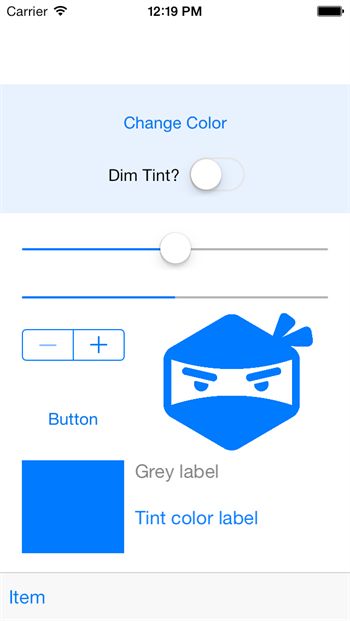
这个界面包含的元素主要有UIButton, UISlider, UIProgressView, UIStepper, UIImageView, ToolBar和一个自定义的子视图CustomView。接下来我们便来看看修改视图的tintColor会对这些控件产生什么样的影响。
在ViewController的viewDidLoad方法中,我们做了如下设置:
|
1
2
3
4
5
6
7
8
9
10
11
12
13
14
15
16
17
|
override func viewDidLoad() {
super
.viewDidLoad()
println(
"\(self.view.tintAdjustmentMode.rawValue)"
)
// 输出:1
println(
"\(self.view.tintColor)"
)
// 输出:UIDeviceRGBColorSpace 0 0.478431 1 1
self.view.tintAdjustmentMode = .Normal
self.dimTintSwitch?.on =
false
// 加载图片
var
shinobiHead = UIImage(named:
"shinobihead"
)
// 设置渲染模式
shinobiHead = shinobiHead?.imageWithRenderingMode(.AlwaysTemplate)
self.tintedImageView?.image = shinobiHead
self.tintedImageView?.contentMode = .ScaleAspectFit
}
|
首先,我们尝试打印默认的tintColor和tintAdjustmentMode,分别输出了[UIDeviceRGBColorSpace 0 0.478431 1 1]和1,这是在我们没有对整个视图层次结构设置任何tint color相关的值的情况下的输出。可以看到,虽然我们没有设置tintColor,但它仍然返回了系统的默认值;而tintAdjustmentMode则默认返回Normal的原始值。
接下来,我们显式设置tintAdjustmentMode的值为Normal,同时设置UIImageView的图片及渲染模式。
当我们点击”Change Color”按钮时,会执行以下的事件处理方法:
|
1
2
3
4
5
6
7
8
9
10
11
12
13
14
|
@IBAction func changeColorHandler(sender: AnyObject) {
let hue = CGFloat(arc4random() % 256) / 256.0
let saturation = CGFloat(arc4random() % 128) / 256.0 + 0.5
let brightness = CGFloat(arc4random() % 128) / 256.0 + 0.5
let color = UIColor(hue: hue, saturation: saturation, brightness: brightness, alpha: 1.0)
self.view.tintColor = color
updateViewConstraints()
}
private func updateProgressViewTint() {
self.progressView?.progressTintColor = self.view.tintColor
}
|
这段代码主要是随机生成一个颜色值,并赋值给self.view的tintColor属性,同时去更新进度条的tintColor值。
注:有些控件的特定组成部件的tint color由特定的属性控制,例如进度就有2个tint color:一个用于进度条本身,另一个用于背景。
点击”Change Color”按钮,可得到以下效果:
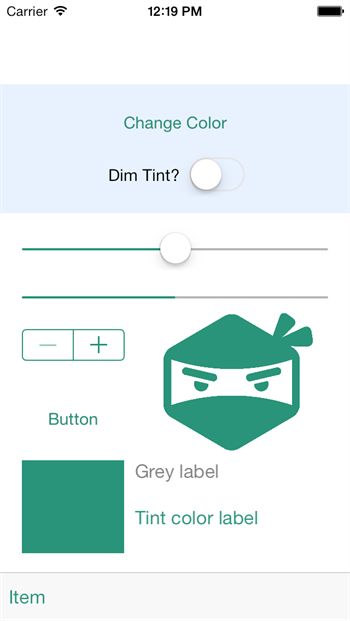
可以看到,我们在示例中并有没手动去设置UIButton, UISlider, UIStepper, UIImageView, ToolBar等子视图的颜色值,但随着self.view的tintColor属性颜色值的变化,这些控件的外观也同时跟着改变。也就是说self.view的tintColor属性颜色值的变化,影响到了以self.view为根视图的整个视图层次结果中所有子视图的外观。
看来tintColor还是很强大的嘛。
在界面中还有个UISwitch,这个是用来开启关闭dim tint的功能,其对应处理方法如下:
|
1
2
3
4
5
6
7
8
|
@IBAction func dimTimtHandler(sender: AnyObject) {
if
let isOn = self.dimTintSwitch?.on {
self.view.tintAdjustmentMode = isOn ? .Dimmed : .Normal
}
updateViewConstraints()
}
|
当tintAdjustmentMode设置Dimmed时,其实际的效果是整个色值都变暗(此处无图可盗)。
另外,我们在子视图CustomView中重写了tintColorDidChange方法,以监听tintColor的变化,以更新我们的自定义视图,其实现如下:
|
1
2
3
4
|
override func tintColorDidChange() {
tintColorLabel.textColor = self.tintColor
tintColorBlock.backgroundColor = self.tintColor
}
|
所以方框和”Tint color label”颜色是跟着子视图的tintColor来变化的,而子视图的tintColor又是继承自父视图的。
在这个示例中,比较有意思的是还是对图片的处理。对图像的处理比较简单粗暴,对一个像素而言,如果它的alpha值为1的话,就将它的颜色设置为tint color;如果不为1的话,则设置为透明的。示例中的忍者头像就是这么处理的。不过我们需要设置图片的imageWithRenderingMode属性为AlwaysTemplate,这样渲染图片时会将其渲染为一个模板而忽略它的颜色信息,如代码所示:
|
1
2
3
|
var
shinobiHead = UIImage(named:
"shinobihead"
)
// 设置渲染模式
shinobiHead = shinobiHead?.imageWithRenderingMode(.AlwaysTemplate)
|
题外话
插个题外话,跟主题关系不大。
在色彩理论(color theory)中,一个tint color是一种颜色与白色的混合。与之类似的是shade color和tone color。shade color是将颜色与黑色混合,tone color是将颜色与灰色混合。它们都是基于Hues色调的。这几个色值的效果如下图所示:
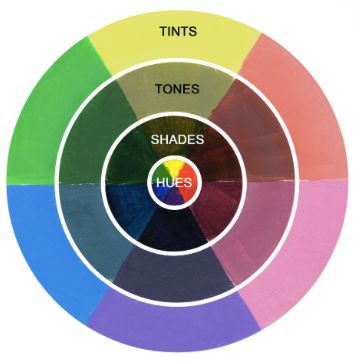
一些基础的理论知识可以参考Hues, Tints, Tones and Shades: What’s the Difference?或更专业的一些文章。
小结
如果我们想指定整个App的tint color,则可以通过设置window的tint color。这样同一个window下的所有子视图都会继承此tint color。
当弹出一个alert或者action sheet时,iOS7会自动将后面视图的tint color变暗。此时,我们可以在自定义视图中重写tintColorDidChange方法来执行我们想要的操作。
有些复杂控件,可以有多个tint color,不同的tint color控件不同的部分。如上面提到的UIProgressView,又如navigation bars, tab bars, toolbars, search bars, scope bars等,这些控件的背景着色颜色可以使用barTintColor属性来处理。
参考