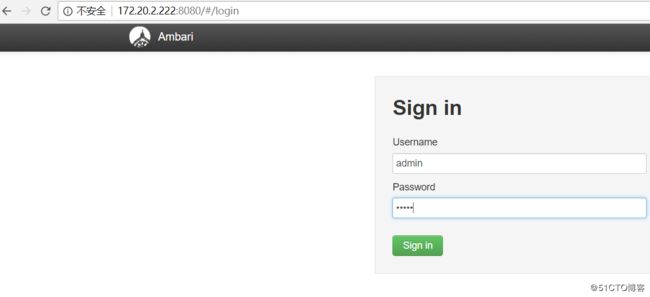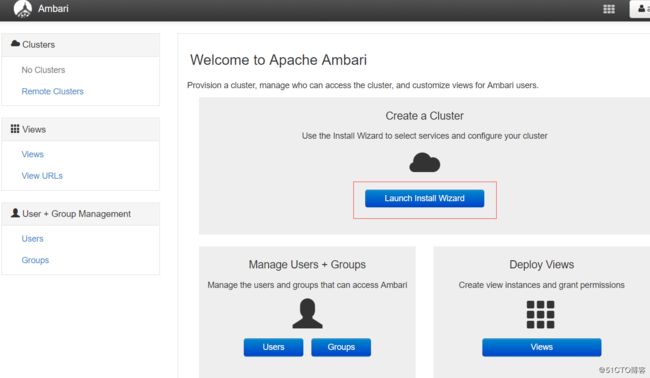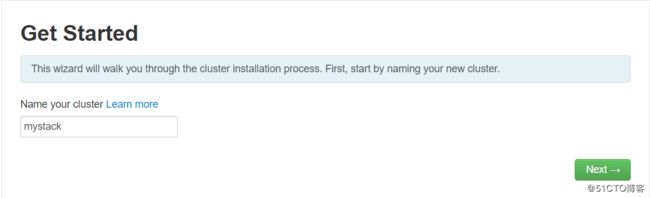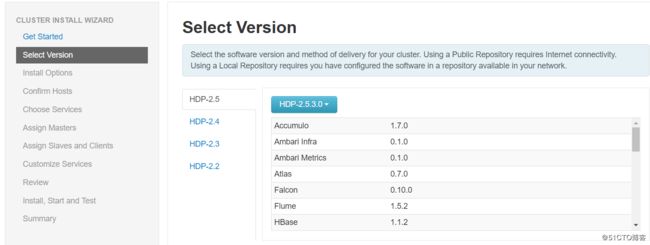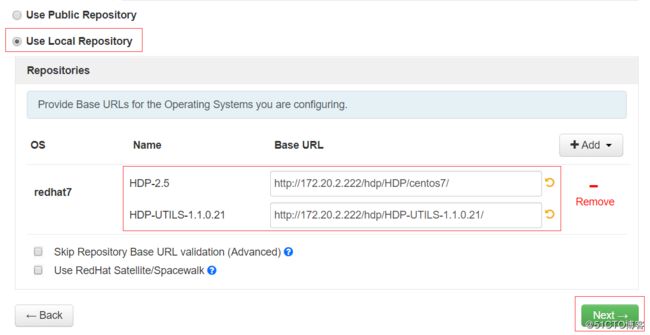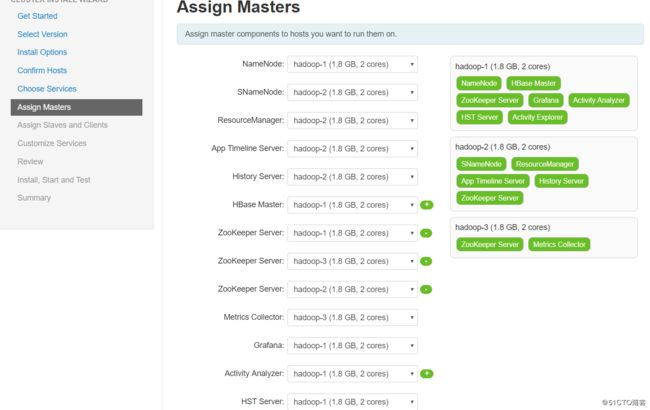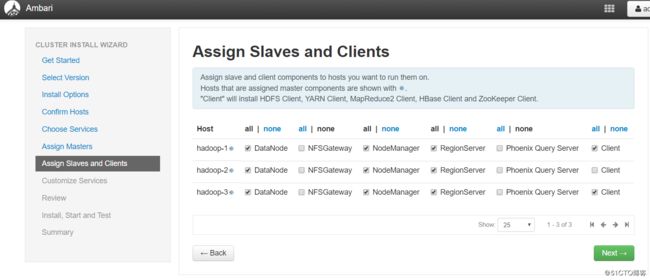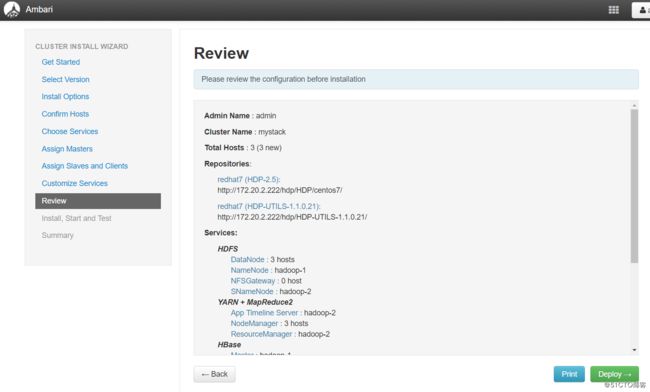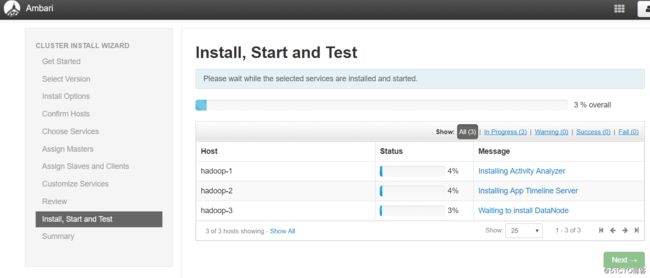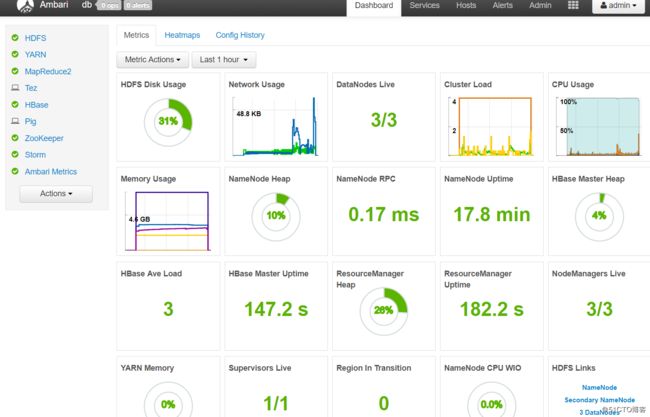- 解决 kubeasz 安装k8s集群跨节点pod 无法使用cluster ip通讯问题
CHEN_RUI_2200
k8s运维kubernetesdocker容器
问题描述使用kubeasz搭建k8s集群后使用的配置文件#'etcd'clustershouldhaveoddmember(s)(1,3,5,...)[etcd]192.168.xx.22#masternode(s)[kube_master]192.168.xx.22#worknode(s)[kube_node]192.168.xx.9192.168.xx.22#[optional]harbors
- #渗透测试#批量漏洞挖掘#锐捷校园网自助服务系统 任意文件读取(CVE-2023-17233 )
独行soc
漏洞挖掘网络安全漏洞挖掘web安全面试护网
免责声明本教程仅为合法的教学目的而准备,严禁用于任何形式的违法犯罪活动及其他商业行为,在使用本教程前,您应确保该行为符合当地的法律法规,继续阅读即表示您需自行承担所有操作的后果,如有异议,请立即停止本文章读。目录一、漏洞核心原理与技术背景1.漏洞定义与触发条件2.常见攻击向量二、漏洞复现与渗透实战1.环境搭建与工具链2.漏洞验证步骤3.高级绕过技巧三、修复方案与安全加固1.代码层修复2.系统层加固
- 从入门到放弃之生产环境基于Kubernetes V1.21.10搭建高可用集群
收破烂的小白
dockerlinuxkubernetes
1.资源规划名称系统配置IP组件k8s-master01CentOS7.94核8G500G存储172.16.97.27kube-apiserverkube-controller-managerkube-scheduleretcdk8s-master02CentOS7.94核8G500G存储172.16.97.28kube-apiserverkube-controller-managerkube-s
- RPA自动化测试流程构建体系搭建 实例
小赖同学啊
自动化测试(apppcAPI)人工智能rpa人工智能
RPA自动化测试流程构建体系搭建一、概述RPA(机器人流程自动化)技术可以模拟人工操作,自动执行重复性、规则化的软件测试任务,有效提高测试效率和质量。构建RPA自动化测试流程体系,需要从以下几个方面进行:二、体系搭建步骤1.需求分析与流程梳理明确测试目标:确定需要自动化测试的功能模块、测试类型(功能测试、性能测试、接口测试等)以及预期目标。梳理测试流程:详细分析现有测试流程,识别适合自动化的环节,
- redis 集群 节点起不来_深入学习Redis:集群
翻书汪
redis集群节点起不来
写的时间有点长,喜欢的朋友点赞关注收藏素质三连,谢谢前言Redis集群解决了上述问题,实现了较为完善的高可用方案。本文将详细介绍集群,主要内容包括:集群的作用;集群的搭建方法及设计方案;集群的基本原理;客户端访问集群的方法;以及其他实践中需要的集群知识(集群扩容、故障转移、参数优化等)。一、集群的作用集群,即RedisCluster,是Redis3.0开始引入的分布式存储方案。集群由多个节点(No
- Linux的常用命令以及应用场景
Shi_小小西
软件测试linuxvim运维
一、Linux客户端连接工具WinSCPPuTTYgitFinalshellXshell前置条件:Linux服务器的账号名Linux服务器账号名的密码Linux服务器的IP或域名vim:i-进入修改模式esc-退出wq!-退出并且保存使用的场景有:搭建测试环境时,修改系统的配置文件(/etc/profile)find:查找指定目录下的文件find/etc-name"pro"--按照文件名查找指定目
- 51、深度学习-自学之路-自己搭建深度学习框架-12、使用我们自己建的架构重写RNN预测网络
小宇爱
深度学习-自学之路深度学习rnn人工智能
importnumpyasnpclassTensor(object):def__init__(self,data,autograd=False,creators=None,creation_op=None,id=None):self.data=np.array(data)self.autograd=autogradself.grad=Noneif(idisNone):self.id=np.rand
- Vue案例之实现ToDolist,web网页开发
睿略咨询信息研究中心
程序员前端vue.jsjavascript
文章目录本案例用到了SUI库搭建布局页面,点击进入官网查看使用教程并下载文件使用,也可以自己完成页面布局实现效果核心思想程序代码本案例用到了SUI库搭建布局页面,点击进入官网查看使用教程并下载文件使用,也可以自己完成页面布局实现效果===============================================================1.按回车键输入内容,并清空输入框2.将输
- deepin Java开发环境搭建和主力使用体验(2021.02更)
我是你的橙子啊
软件安装类推荐deepinjavaintellijideamysqllinux
前言:之所以想体验一下deepin有2点原因1.美观(是的,没错,就是冲着好看去的)2.流畅(主要是一些编程软件比win下反应更快,体验更好)成果:1.UI整体风格我觉得OK(基本不用动手美化,原生的UI就够了)2.丝滑有些许夸大,流畅是一点不假(针对我常用的一些软件而言,ex,IDEA)so,符合预期,总体感觉良好,打算作为主力使用一段时间我的桌面时尚模式更好看一些,但是任务栏占的地方比较大,配
- 从零搭建 Vue3 + VIte + Ts 项目 —— 并集成eslint 、prettier
2301_82244509
ubuntulinux运维
plugins:[‘vue’,‘@typescript-eslint’],//新增root:true,//对某些文件进行单独配置(这里针对TypeScript文件)overrides:[{files:[‘.ts’,'.tsx’,‘*.vue’],rules:{‘no-undef’:‘off’,//在TypeScript中没有必要使用no-undef规则},},],//自定义规则rules:{//h
- Docker_启动redis,容易一启动就停掉
weixin_40877388
dockerdockerredis容器
现象以及排查过程最近在使用docker来搭建redis服务,但是在启动redis哨兵容器时,总是发现这个容器启动后立马就停止了。首先想到的是不是服务器资源不够用了导致的这个现象,排查后发现不是资源问题。再者猜测是不是启动报错了,查看log后,发现启动正常,且在启动完成后redis服务就停掉了。最后分析应该是redis容器的问题。Docker需要一个前台进程要保证Docker容器的运行,必须需要一个
- Golang从入门到精通
Wxhzy930120
课程概述Golang从入门到精通,本课程以学习Golang语言开发互联网产品为目标,从基础理论知识入手,详实地讲解Golang语言的开发方法与技巧,并通过大量的线上训练,带领同学们全面掌握服务端高并发、过载保护、水平扩展、服务降级、服务限流以及微服务等主流互联网产品的开发技术栈,快速达到大公司工作两年的技术水平。章节1:Golang环境搭建课时1课程介绍10:08课时2Go的发展历史02:08课时
- Jenkins 环境搭建---基于 Docker
CarryBest
jenkins运维
前期准备提前安装jdk、maven、nodeJs(如果需要的话)创建jenkins环境目录,用来当做挂载卷/data/jenkins/一:拉取Jenkins镜像dockerpulljenkins/jenkins:lts二:设置Jenkins挂载目录mkdir-p~/jenkins_homesudochown1000:1000~/jenkins_home三:启动Jenkins容器dockerrun-
- 44、深度学习-自学之路-自己搭建深度学习框架-6、自动优化,就是把原来的权重更新的部分用面向对象的方式再写一次
小宇爱
深度学习-自学之路深度学习人工智能
importnumpyasnpnp.random.seed(1)data=np.array([[0,0],[0,1],[1,0],[1,1]])target=np.array([[0],[1],[0],[1]])#weights_0_1=np.random.rand(2,3)#weights_1_2=np.random.rand(3,1)weights_0_1=np.array([[0.1,0.2
- 【QT教程】QT6硬件高级编程实战案例 QT硬件高级编程
QT性能优化QT原理源码QT界面美化
qtqt6.3qt5c++QT教程
QT6硬件高级编程实战案例使用AI技术辅助生成QT界面美化视频课程QT性能优化视频课程QT原理与源码分析视频课程QTQMLC++扩展开发视频课程免费QT视频课程您可以看免费1000+个QT技术视频免费QT视频课程QT统计图和QT数据可视化视频免费看免费QT视频课程QT性能优化视频免费看免费QT视频课程QT界面美化视频免费看1QT6硬件连接与配置1.1硬件平台选择与搭建1.1.1硬件平台选择与搭建硬
- SpringBoot(三)缓存
程序员云笔记
Javaspringboot缓存java
SpringBoot(三)缓存1默认缓存管理1.1环境搭建1.1.1准备数据1.1.2创建项目,功能编写1.2默认缓存体验1.3缓存注解介绍1.3.1@EnableCaching注解1.3.2@Cacheable注解1.3.3@CachePut注解1.3.4@CacheEvict注解2整合Redis缓存2.1SpringBoot支持的缓存组件2.2基于注解的Redis缓存实现2.3基于API的Re
- 深度学习入门篇--来瞻仰卷积神经网络的鼻祖LeNet
智算学术
深度学习图像分类篇深度学习
B站视频讲解:深度学习入门篇:使用pytorch搭建LeNet网络并代码详解实战前言大家在学习神经网络的时候肯定会有这样的感受,有很多的文章和视频,有的文章也很好,但是总是不成体系,总是学起来东一榔锤,西一棒槌的,在这种情况下,我会给大家更新深度学习系列的技术文章,轮椅级持续更新技术干货,别问为什么是轮椅级,因为保姆级已经过时了!前置基础知识储备:python/pytorch/神经网络基础知识概念
- 一分钟搭建 Vite + Cesium 开发环境
⚠2021年4月1日更新:10秒钟搭建Vite+Cesium开发环境创建目录mkdircesium-vite-testcdcesium-vite-test/创建package.jsonyarninit-y安装依赖yarnadd-Dcesiumvitevite-plugin-cesium由于Cesium不是一个普通的npm包,需要依赖一些css,图片,json啥的。我们要参考Cesium官方的web
- 数据中心虚拟化与高可用性架构实施指南
伟大无须多言
php开发语言
数据中心虚拟化与高可用性架构实施指南项目背景随着业务的不断扩展和技术的迭代更新,公司决定采用虚拟化技术和构建高可用性架构来提高数据中心的资源利用率和业务连续性。本项目旨在详细描述运维人员在实施数据中心虚拟化和高可用性架构过程中的关键步骤和任务。工作职责1.规划和实施KVM虚拟化环境1.1环境搭建-**宿主机配置**:配置宿主机以支持KVM虚拟化,包括修改主机名、设置DNS反向解析、自动挂载系统光盘
- QT搭建C/S架构服务器端
柠檬算不酸
qtc++分布式
两年前初学时做的C/S架构服务器,现在整理下发出来供大家参考。哈哈哈,发现居然有人看,资源放这了,有需要可以瞅瞅,没积分可留言。首先是入口处,创建tcpServer类进行监听,QT使用TCP模块需要在Pro文件加上QT+=sqlnetwork,sql模块是因为使用了数据库。intmain(intargc,char*argv[]){QCoreApplicationa(argc,argv);MyTcp
- 物联网基础知识-Netty学习路线
不对法
物联网java学习websocketjava
netty入门Netty入门教程——认识NettyNetty入门教程2——动手搭建HttpServerNetty入门教程3——Decoder和EncoderNetty入门教程4——如何使用Socket在客户端实现长连接其他基础知识IO相关Tomcat的BIO、NIO、APR模式对比与性能测试结果SOCKETWebSocket介绍和Socket的区别WebSocket机制WebSocket是HTML
- VMware虚拟机概要和搭建测试环境基本流程
此方konata
linux运维服务器
VMware虚拟机是一种虚拟化软件,允许你在一台物理计算机上创建多个虚拟计算机环境。每个虚拟机可以运行独立的操作系统、应用程序和其他软件,就像它们是独立的物理机器一样。这种技术的主要优点包括资源隔离、灵活性高、便于测试和开发,以及提高硬件资源的利用率。VMware虚拟机广泛应用于服务器虚拟化、桌面虚拟化、测试环境搭建等领域。使用VMware虚拟机搭建测试环境的步骤如下:1.安装VMwareWork
- 用Netty实现物联网04:自定义通信协议
湘王
CTO的几把刷子物联网JavaNetty车联网自定义通信协议
上一讲咱们澄清了Netty的一些基本概念,然后也写了一个服务端与客户端通信的简单应答程序。从这一讲开始,就来一步步搭建一个Netty物联网应用。大多数硬件电子产品,都自带了嵌入式软件,或者说固件。这些嵌入式软件/固件基本上都是用C/C++编写的。由于这些小微电子设备资源极其有限,所以它们的通讯方式和协议也极为简单:99.99%都只支持TCP/UDP通讯协议,HTTP根本不在考虑之列。但同时,这些电
- w803|联盛德|WM IoT SDK2.X测试|window11|手动编译|(3):编译环境搭建
打酱油的工程师
W80X物联网单片机w80x
根据官方文档快速入门,计划在Windows系统下,安装厂家提供的一键安装的编译环境集成包,下载地址:WMIoTSDKDownloadCenter名称大小修改日期wm_iot_sdk_v2.2-beta.2.zip102MB2025/2/2214:56:07winnermicro_cli_compile_suite_setup_v1.3.1.exe111MB2025/2/2214:20:30安装根目
- Profinet 转 EtherNet/IP 如何解锁西门子 1500 与罗克韦尔 PLC 通讯潜能
捷米特研发一部
网络协议转换网关工业自动化服务器物联网
Profinet转EtherNet/IP如何解锁西门子1500与罗克韦尔PLC通讯潜能一、项目背景在某大型自动化生产车间内,生产架构呈现多元化。一部分生产线基于罗克韦尔自动化(AB)体系搭建,核心控制由AB的PLC承担;与此同时,车间新添了采用西门子S7-1500PLC控制的设备。为确保整个车间生产系统能实现高效协同运转,不同品牌PLC之间的通讯难题亟待解决。只有实现顺畅的数据交互,才能对生产进行
- RabbitMQ集群搭建:使用HAProxy和Keepalived实现RabbitMQ的高可用负载均衡
EvktJava
rabbitmq负载均衡ruby
在本文中,我们将探讨如何使用HAProxy和Keepalived来搭建RabbitMQ的高可用负载均衡集群。我们还将介绍如何将SpringBoot与RabbitMQ集成,以便在应用程序中使用消息队列。搭建RabbitMQ集群首先,我们需要搭建一个RabbitMQ集群。在集群中,我们将有多个节点来处理消息队列的请求。每个节点都是独立的,但它们之间会相互通信以保持数据的同步。为了简化安装过程,我们将使
- linux建立多个repo,git+repo的搭建过程
七月步远
linux建立多个repo
此文章是分为Git搭建和repo搭建,以及repoAndroid仓库的创建Git搭建公用版代码服务器apt-getinstallgit确保ssh已经正常安装并使用。useradd-mgitapt-getinstallpython-setuptoolsgitconfig--globaluser.name"S905-server"gitconfig--globaluser.email查看成功与否则是:
- 【Python爬虫(70)】Python爬虫实战:房产数据大揭秘
奔跑吧邓邓子
Python爬虫python爬虫开发语言房产数据
【Python爬虫】专栏简介:本专栏是Python爬虫领域的集大成之作,共100章节。从Python基础语法、爬虫入门知识讲起,深入探讨反爬虫、多线程、分布式等进阶技术。以大量实例为支撑,覆盖网页、图片、音频等各类数据爬取,还涉及数据处理与分析。无论是新手小白还是进阶开发者,都能从中汲取知识,助力掌握爬虫核心技能,开拓技术视野。目录一、引言二、爬取准备2.1目标网站选择2.2开发环境搭建2.3反爬
- 【Python爬虫(68)】扒一扒招聘网站,让求职“有备而来”
奔跑吧邓邓子
Python爬虫python爬虫开发语言招聘网站
【Python爬虫】专栏简介:本专栏是Python爬虫领域的集大成之作,共100章节。从Python基础语法、爬虫入门知识讲起,深入探讨反爬虫、多线程、分布式等进阶技术。以大量实例为支撑,覆盖网页、图片、音频等各类数据爬取,还涉及数据处理与分析。无论是新手小白还是进阶开发者,都能从中汲取知识,助力掌握爬虫核心技能,开拓技术视野。目录一、引言二、爬取准备2.1确定目标招聘网站2.2环境搭建2.3了解
- 2个小时,我做好了一套自动化生产排产系统!
数据库
说到自动化生产排产系统,大家的第一反应可能是:“这东西看起来很复杂,做起来也得花好多时间吧?”但是,其实如果你把步骤分开,一点点来,真不难。就像我,最近也做了一套自动化的生产排产系统,个小时搞定了!文中ERP系统,自取>>https://s.fanruan.com/4xlkc今天就把我的经验分享给大家——已经特别熟练或者心急的朋友,可以直接看第三、四部分,分享了具体搭建的方法和步骤,可以一步步对照
- 关于旗正规则引擎下载页面需要弹窗保存到本地目录的问题
何必如此
jsp超链接文件下载窗口
生成下载页面是需要选择“录入提交页面”,生成之后默认的下载页面<a>标签超链接为:<a href="<%=root_stimage%>stimage/image.jsp?filename=<%=strfile234%>&attachname=<%=java.net.URLEncoder.encode(file234filesourc
- 【Spark九十八】Standalone Cluster Mode下的资源调度源代码分析
bit1129
cluster
在分析源代码之前,首先对Standalone Cluster Mode的资源调度有一个基本的认识:
首先,运行一个Application需要Driver进程和一组Executor进程。在Standalone Cluster Mode下,Driver和Executor都是在Master的监护下给Worker发消息创建(Driver进程和Executor进程都需要分配内存和CPU,这就需要Maste
- linux上独立安装部署spark
daizj
linux安装spark1.4部署
下面讲一下linux上安装spark,以 Standalone Mode 安装
1)首先安装JDK
下载JDK:jdk-7u79-linux-x64.tar.gz ,版本是1.7以上都行,解压 tar -zxvf jdk-7u79-linux-x64.tar.gz
然后配置 ~/.bashrc&nb
- Java 字节码之解析一
周凡杨
java字节码javap
一: Java 字节代码的组织形式
类文件 {
OxCAFEBABE ,小版本号,大版本号,常量池大小,常量池数组,访问控制标记,当前类信息,父类信息,实现的接口个数,实现的接口信息数组,域个数,域信息数组,方法个数,方法信息数组,属性个数,属性信息数组
}
&nbs
- java各种小工具代码
g21121
java
1.数组转换成List
import java.util.Arrays;
Arrays.asList(Object[] obj); 2.判断一个String型是否有值
import org.springframework.util.StringUtils;
if (StringUtils.hasText(str)) 3.判断一个List是否有值
import org.spring
- 加快FineReport报表设计的几个心得体会
老A不折腾
finereport
一、从远程服务器大批量取数进行表样设计时,最好按“列顺序”取一个“空的SQL语句”,这样可提高设计速度。否则每次设计时模板均要从远程读取数据,速度相当慢!!
二、找一个富文本编辑软件(如NOTEPAD+)编辑SQL语句,这样会很好地检查语法。有时候带参数较多检查语法复杂时,结合FineReport中生成的日志,再找一个第三方数据库访问软件(如PL/SQL)进行数据检索,可以很快定位语法错误。
- mysql linux启动与停止
墙头上一根草
如何启动/停止/重启MySQL一、启动方式1、使用 service 启动:service mysqld start2、使用 mysqld 脚本启动:/etc/inint.d/mysqld start3、使用 safe_mysqld 启动:safe_mysqld&二、停止1、使用 service 启动:service mysqld stop2、使用 mysqld 脚本启动:/etc/inin
- Spring中事务管理浅谈
aijuans
spring事务管理
Spring中事务管理浅谈
By Tony Jiang@2012-1-20 Spring中对事务的声明式管理
拿一个XML举例
[html]
view plain
copy
print
?
<?xml version="1.0" encoding="UTF-8"?>&nb
- php中隐形字符65279(utf-8的BOM头)问题
alxw4616
php中隐形字符65279(utf-8的BOM头)问题
今天遇到一个问题. php输出JSON 前端在解析时发生问题:parsererror.
调试:
1.仔细对比字符串发现字符串拼写正确.怀疑是 非打印字符的问题.
2.逐一将字符串还原为unicode编码. 发现在字符串头的位置出现了一个 65279的非打印字符.
- 调用对象是否需要传递对象(初学者一定要注意这个问题)
百合不是茶
对象的传递与调用技巧
类和对象的简单的复习,在做项目的过程中有时候不知道怎样来调用类创建的对象,简单的几个类可以看清楚,一般在项目中创建十几个类往往就不知道怎么来看
为了以后能够看清楚,现在来回顾一下类和对象的创建,对象的调用和传递(前面写过一篇)
类和对象的基础概念:
JAVA中万事万物都是类 类有字段(属性),方法,嵌套类和嵌套接
- JDK1.5 AtomicLong实例
bijian1013
javathreadjava多线程AtomicLong
JDK1.5 AtomicLong实例
类 AtomicLong
可以用原子方式更新的 long 值。有关原子变量属性的描述,请参阅 java.util.concurrent.atomic 包规范。AtomicLong 可用在应用程序中(如以原子方式增加的序列号),并且不能用于替换 Long。但是,此类确实扩展了 Number,允许那些处理基于数字类的工具和实用工具进行统一访问。
- 自定义的RPC的Java实现
bijian1013
javarpc
网上看到纯java实现的RPC,很不错。
RPC的全名Remote Process Call,即远程过程调用。使用RPC,可以像使用本地的程序一样使用远程服务器上的程序。下面是一个简单的RPC 调用实例,从中可以看到RPC如何
- 【RPC框架Hessian一】Hessian RPC Hello World
bit1129
Hello world
什么是Hessian
The Hessian binary web service protocol makes web services usable without requiring a large framework, and without learning yet another alphabet soup of protocols. Because it is a binary p
- 【Spark九十五】Spark Shell操作Spark SQL
bit1129
shell
在Spark Shell上,通过创建HiveContext可以直接进行Hive操作
1. 操作Hive中已存在的表
[hadoop@hadoop bin]$ ./spark-shell
Spark assembly has been built with Hive, including Datanucleus jars on classpath
Welcom
- F5 往header加入客户端的ip
ronin47
when HTTP_RESPONSE {if {[HTTP::is_redirect]}{ HTTP::header replace Location [string map {:port/ /} [HTTP::header value Location]]HTTP::header replace Lo
- java-61-在数组中,数字减去它右边(注意是右边)的数字得到一个数对之差. 求所有数对之差的最大值。例如在数组{2, 4, 1, 16, 7, 5,
bylijinnan
java
思路来自:
http://zhedahht.blog.163.com/blog/static/2541117420116135376632/
写了个java版的
public class GreatestLeftRightDiff {
/**
* Q61.在数组中,数字减去它右边(注意是右边)的数字得到一个数对之差。
* 求所有数对之差的最大值。例如在数组
- mongoDB 索引
开窍的石头
mongoDB索引
在这一节中我们讲讲在mongo中如何创建索引
得到当前查询的索引信息
db.user.find(_id:12).explain();
cursor: basicCoursor 指的是没有索引
&
- [硬件和系统]迎峰度夏
comsci
系统
从这几天的气温来看,今年夏天的高温天气可能会维持在一个比较长的时间内
所以,从现在开始准备渡过炎热的夏天。。。。
每间房屋要有一个落地电风扇,一个空调(空调的功率和房间的面积有密切的关系)
坐的,躺的地方要有凉垫,床上要有凉席
电脑的机箱
- 基于ThinkPHP开发的公司官网
cuiyadll
行业系统
后端基于ThinkPHP,前端基于jQuery和BootstrapCo.MZ 企业系统
轻量级企业网站管理系统
运行环境:PHP5.3+, MySQL5.0
系统预览
系统下载:http://www.tecmz.com
预览地址:http://co.tecmz.com
各种设备自适应
响应式的网站设计能够对用户产生友好度,并且对于
- Transaction and redelivery in JMS (JMS的事务和失败消息重发机制)
darrenzhu
jms事务承认MQacknowledge
JMS Message Delivery Reliability and Acknowledgement Patterns
http://wso2.com/library/articles/2013/01/jms-message-delivery-reliability-acknowledgement-patterns/
Transaction and redelivery in
- Centos添加硬盘完全教程
dcj3sjt126com
linuxcentoshardware
Linux的硬盘识别:
sda 表示第1块SCSI硬盘
hda 表示第1块IDE硬盘
scd0 表示第1个USB光驱
一般使用“fdisk -l”命
- yii2 restful web服务路由
dcj3sjt126com
PHPyii2
路由
随着资源和控制器类准备,您可以使用URL如 http://localhost/index.php?r=user/create访问资源,类似于你可以用正常的Web应用程序做法。
在实践中,你通常要用美观的URL并采取有优势的HTTP动词。 例如,请求POST /users意味着访问user/create动作。 这可以很容易地通过配置urlManager应用程序组件来完成 如下所示
- MongoDB查询(4)——游标和分页[八]
eksliang
mongodbMongoDB游标MongoDB深分页
转载请出自出处:http://eksliang.iteye.com/blog/2177567 一、游标
数据库使用游标返回find的执行结果。客户端对游标的实现通常能够对最终结果进行有效控制,从shell中定义一个游标非常简单,就是将查询结果分配给一个变量(用var声明的变量就是局部变量),便创建了一个游标,如下所示:
> var
- Activity的四种启动模式和onNewIntent()
gundumw100
android
Android中Activity启动模式详解
在Android中每个界面都是一个Activity,切换界面操作其实是多个不同Activity之间的实例化操作。在Android中Activity的启动模式决定了Activity的启动运行方式。
Android总Activity的启动模式分为四种:
Activity启动模式设置:
<acti
- 攻城狮送女友的CSS3生日蛋糕
ini
htmlWebhtml5csscss3
在线预览:http://keleyi.com/keleyi/phtml/html5/29.htm
代码如下:
<!DOCTYPE html>
<html>
<head>
<meta charset="UTF-8">
<title>攻城狮送女友的CSS3生日蛋糕-柯乐义<
- 读源码学Servlet(1)GenericServlet 源码分析
jzinfo
tomcatWebservlet网络应用网络协议
Servlet API的核心就是javax.servlet.Servlet接口,所有的Servlet 类(抽象的或者自己写的)都必须实现这个接口。在Servlet接口中定义了5个方法,其中有3个方法是由Servlet 容器在Servlet的生命周期的不同阶段来调用的特定方法。
先看javax.servlet.servlet接口源码:
package
- JAVA进阶:VO(DTO)与PO(DAO)之间的转换
snoopy7713
javaVOHibernatepo
PO即 Persistence Object VO即 Value Object
VO和PO的主要区别在于: VO是独立的Java Object。 PO是由Hibernate纳入其实体容器(Entity Map)的对象,它代表了与数据库中某条记录对应的Hibernate实体,PO的变化在事务提交时将反应到实际数据库中。
实际上,这个VO被用作Data Transfer
- mongodb group by date 聚合查询日期 统计每天数据(信息量)
qiaolevip
每天进步一点点学习永无止境mongodb纵观千象
/* 1 */
{
"_id" : ObjectId("557ac1e2153c43c320393d9d"),
"msgType" : "text",
"sendTime" : ISODate("2015-06-12T11:26:26.000Z")
- java之18天 常用的类(一)
Luob.
MathDateSystemRuntimeRundom
System类
import java.util.Properties;
/**
* System:
* out:标准输出,默认是控制台
* in:标准输入,默认是键盘
*
* 描述系统的一些信息
* 获取系统的属性信息:Properties getProperties();
*
*
*
*/
public class Sy
- maven
wuai
maven
1、安装maven:解压缩、添加M2_HOME、添加环境变量path
2、创建maven_home文件夹,创建项目mvn_ch01,在其下面建立src、pom.xml,在src下面简历main、test、main下面建立java文件夹
3、编写类,在java文件夹下面依照类的包逐层创建文件夹,将此类放入最后一级文件夹
4、进入mvn_ch01
4.1、mvn compile ,执行后会在