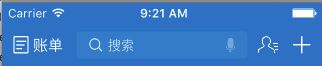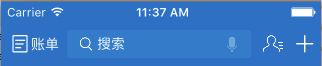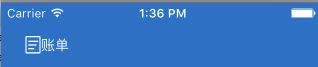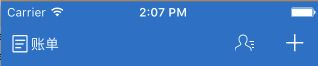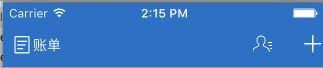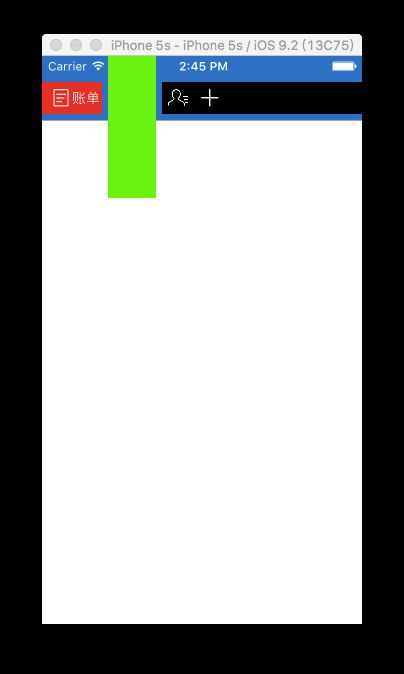前言
在模拟支付宝的过程中,遇到的第一个问题就是NavBar的实现,一开始打算的是自定义NavBar,但是在push和pop的时候没有了原版的动画效果,所以决定用系统自带的方法完成。接下来讲一下过程。
下面是两者的效果图。
正文
左侧账单按钮实现
首先是左边的账单按钮,代码如下:
UIButton *leftBtn = [UIButton new];
leftBtn.frame = CGRectMake(0, 0, 60, 32);
[leftBtn setImage:[[UIImage imageNamed:@"home_bill"] imageWithRenderingMode:UIImageRenderingModeAlwaysOriginal] forState:UIControlStateNormal];
[leftBtn setTitle:@"账单" forState:UIControlStateNormal];
leftBtn.titleLabel.font = [UIFont systemFontOfSize:14];
[leftBtn setTitleColor:[UIColor lightGrayColor] forState:UIControlStateHighlighted];
[leftBtn setTitleColor:[UIColor whiteColor] forState:UIControlStateNormal];
UIBarButtonItem *leftBarButton = [[UIBarButtonItem alloc] initWithCustomView:leftBtn];
self.navigationItem.leftBarButtonItem = leftBarButton;
界面如下:
但是发现两个问题:
1、图片和文字考的太近,这个简单,只需要设置一下按钮的inset。具体可以看另一篇文章:Button的titleEdgeInsets和imageEdgeInsets
[leftBtn setImageEdgeInsets:UIEdgeInsetsMake(0, 6, 0, 0)];
[leftBtn setTitleEdgeInsets:UIEdgeInsetsMake(0, 12, 0, 0)];
效果蛮好,
2、账单按钮太靠右
想让按钮靠左,其实也不复杂。代码:
UIBarButtonItem *leftSpace = [[UIBarButtonItem alloc] initWithBarButtonSystemItem:UIBarButtonSystemItemFixedSpace target:nil action:nil];
leftSpace.width = - 16.0f;
self.navigationItem.leftBarButtonItems = @[leftSpace, leftBarButton];
大致的解释一下代码,其实就是传建一个width为-16的item来占位,因为宽度为负数,所以leftBarButton不仅不会向右移,反而向左移了。
需要注意的是,这里我设置的width为-16.0f刚好为leftBarButtonItem的x。举个例子:设置width为-15.0f:
虽然不是很清楚,但是隐约可以看到按钮左侧仍有一个像素的宽度。
好了,左侧按钮完成:
右侧两个按钮实现
接下来要实现的是右侧两个按钮,我第一时间想到的就是使用rightBarButtonItems。来试一下:
UIBarButtonItem *rightAddItem = [[UIBarButtonItem alloc] initWithImage:[[UIImage imageNamed:@"add_tag_reverse"] imageWithRenderingMode:UIImageRenderingModeAlwaysOriginal] style:UIBarButtonItemStylePlain target:self action:nil];
UIBarButtonItem *rightContactItem = [[UIBarButtonItem alloc] initWithImage:[[UIImage imageNamed:@"home_contacts"] imageWithRenderingMode:UIImageRenderingModeAlwaysOriginal] style:UIBarButtonItemStylePlain target:self action:nil];
self.navigationItem.rightBarButtonItems = @[rightAddItem, rightContactItem];
恩,两个按钮距离太远了,我就想到了刚刚账单按钮的方法,创建一个占位按钮,我们来试一下。
UIBarButtonItem *rightSpace = [[UIBarButtonItem alloc] initWithBarButtonSystemItem:UIBarButtonSystemItemFixedSpace target:nil action:nil];
rightSpace.width = -16.0f;
self.navigationItem.rightBarButtonItems = @[rightAddItem, rightSpace,rightContactItem];
显然没什么效果,因为好奇我又换了一下items的顺序,把占位item放到最前看看有没有效果:
self.navigationItem.rightBarButtonItems = @[rightSpace, rightAddItem, rightContactItem];
有效果,这样看来放在两个item中间是没什么效果的。那怎么该怎么实现呢?
其实一开始我也是各种百度各种搜索,但是怎么也找不到我这么细节的问题,后来在贤者时间才想到的。
解决办法就是把这两个按钮放在一个view上,再设置view为leftItems的其中一个,这样就可以自由控制按钮的位置啦。
UIView *btnView = [UIView new];
btnView.frame = CGRectMake(0, 0, 64, 32);
btnView.backgroundColor = [UIColor clearColor];
UIButton *addBtn = [UIButton new];
addBtn.frame = CGRectMake(32, 0, 32, 32);
[addBtn setImage:[UIImage imageNamed:@"add_tag_reverse"] forState:UIControlStateNormal];
[btnView addSubview:addBtn];
UIButton *personBtn = [UIButton new];
personBtn.frame = CGRectMake(0, 0, 32, 32);
[personBtn setImage:[UIImage imageNamed:@"home_contacts"] forState:UIControlStateNormal];
[btnView addSubview:personBtn];
UIBarButtonItem *rightBarButton = [[UIBarButtonItem alloc] initWithCustomView:btnView];
UIBarButtonItem *rightSpace = [[UIBarButtonItem alloc] initWithBarButtonSystemItem:UIBarButtonSystemItemFixedSpace target:nil action:nil];
rightSpace.width = -16.0f;
self.navigationItem.rightBarButtonItems = @[rightSpace, rightBarButton];
代码很清楚,就不再说了。
搜索栏实现
首先我们得先了解titleView到底是怎么放的。先做几个实验。实验代码如下且类似,但是会改变titleView的高度和宽度。
UIView *titleView = [UIView new];
titleView.frame = CGRectMake(0, 0, kWidth, 200);
titleView.backgroundColor = [UIColor greenColor];
self.navigationItem.titleView = titleView;
下面是效果图:
可以发现,当titleView的宽度大于一定的值后,
titleView的宽就不会再大了,这个值取决于左右侧的item的宽度。
知道了这些就有助于设置searchBar了。
searchBar的实现比较简单,不多说,直接放代码。
UITextField *searchBar = [UITextField new];
searchBar.frame = CGRectMake(0, 0, kWidth, 28);
searchBar.layer.cornerRadius = 2;
searchBar.font = [UIFont systemFontOfSize:14];
UIImageView *searchBarLeftView = [UIImageView new];
searchBarLeftView.frame = CGRectMake(12, 7, 14, 14);
searchBarLeftView.image = [UIImage imageNamed:@"front_search_icon"];
[searchBar addSubview:searchBarLeftView];
UIImageView *searchBarRightView = [UIImageView new];
searchBarRightView.frame = CGRectMake(160, 6.5, 10, 15);
searchBarRightView.image = [UIImage imageNamed:@"ap_titlebar_search_voice"];
[searchBar addSubview:searchBarRightView];
searchBar.leftView = [[UIView alloc] initWithFrame:CGRectMake(0, 0, 30, 0)];
searchBar.leftViewMode = UITextFieldViewModeAlways;
searchBar.backgroundColor = [UIColor colorWithRed:47/255.0 green:141/255.0 blue:214/255.0 alpha:1.0];
searchBar.attributedPlaceholder = [[NSAttributedString alloc] initWithString:@"搜索" attributes:@{NSForegroundColorAttributeName:[UIColor whiteColor]}];
searchBar.borderStyle = UITextBorderStyleNone;
self.navigationItem.titleView = searchBar;
最后
温馨提示:能用系统的那就尽量别自定义了啊喂!