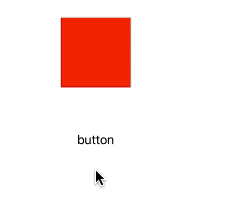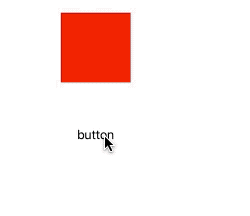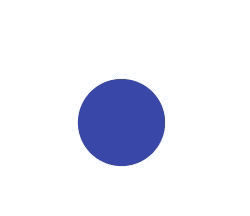动画事物
CATransaction是 Core Animation 中的事务类,在iOS中的图层中,图层的每个改变都是事务的一部分,CATransaction可以对多个layer的属性同时进行修改,同时负责批量的把多个图层树的修改作为一个原子更新到渲染树。
属性和方法了解
- 创建和提交事物(Creating and Committing Transactions)
// 当前线程创建一个新的事物(Transaction),可嵌套
open class func begin()
// 提交当前事物中的所有改动,如果事物不存在将会出现异常
open class func commit()
// 提交任意的隐式动画,将被延迟一直到嵌套的显示事物被完成
open class func flush()
- 重写动画时间(Overriding Animation Duration and Timing)
// 获取动画时间,默认0.25秒
open class func animationDuration() -> CFTimeInterval
// 设置动画时间
open class func setAnimationDuration(_ dur: CFTimeInterval)
// 默认nil,设置和获取CAMediaTimingFunction(速度控制函数)
open class func animationTimingFunction() -> CAMediaTimingFunction?
open class func setAnimationTimingFunction(_ function: CAMediaTimingFunction?)
- 失效属性动画(Temporarily Disabling Property Animations)
// 每一个线程事物属性都有存取器,即设置和获取方法,默认为false,允许隐式动画
open class func disableActions() -> Bool
open class func setDisableActions(_ flag: Bool)
- 回调闭包(Getting and Setting Completion Block Objects)
// 动画完成之后被调用
open class func completionBlock() -> (() -> Void)?
open class func setCompletionBlock(_ block: (() -> Void)?)
- 管理并发(Managing Concurrency)
// 两个方法用于动画事物的加锁与解锁 在多线程动画中,保证修改属性的安全
open class func lock()
open class func unlock()
- 设置和获取事物属性(Getting and Setting Transaction Properties)
open class func value(forKey key: String) -> Any?
open class func setValue(_ anObject: Any?, forKey key: String)
支持的属性
// 设置动画持续时间
public let kCATransactionAnimationDuration: String
// 设置停用animation类动画
public let kCATransactionDisableActions: String
// 设置动画时序效果
public let kCATransactionAnimationTimingFunction: String
// 设置动画完成后的回调
public let kCATransactionCompletionBlock: String
CATransaction事务类分为隐式事务和显式事务,注意以下两组概念的区分:
- 隐式动画和隐式事务
隐式动画通过隐式事务实现动画 。
- 显式动画和显式事务
显式动画有多种实现方式,显式事务是一种实现显式动画的方式。
隐式事务
隐式事务是基于CALayer,任何对于CALayer属性的修改,都是隐式事务.这样的事务会在run-loop中被提交。
首先看一个简单例子
class ViewController: UIViewController {
lazy var layer: CALayer = {
let layer = CALayer()
layer.frame = CGRect(x: 100, y: 100, width: 100, height: 100)
layer.backgroundColor = UIColor.red.cgColor
return layer
}()
lazy var button: UIButton = {
let button = UIButton(type: .custom)
button.setTitle("button", for: .normal)
button.setTitleColor(UIColor.black, for: .normal)
button.frame = CGRect(x: 100, y: 250 , width: 100, height: 50)
button.addTarget(self, action: #selector(buttonClick) , for: .touchUpInside)
return button
}()
override func viewDidLoad() {
super.viewDidLoad()
view.layer.addSublayer(layer)
view.addSubview(button)
}
@objc func buttonClick() {
layer.backgroundColor = UIColor.yellow.cgColor
}
}
代码很简单,而且并没有添加动画相关的代码,但运行程序之后,单击按钮,layer的颜色是有渐变的效果的,即动画效果,这就是隐式动画
隐式事务是CoreAnimation的一部分,是对layer-tree进行原子更新为render-tree的机制,由CoreAnimation帮助创建事务,当前线程的runloop下次循环就会自动commit,如果当前线程没有runloop,或者runloop被阻塞,则应该使用显示事务,即手动创建CATransaction
显示事务
显示的调用事物,修改buttonClick方法
@objc func buttonClick() {
CATransaction.begin()
layer.backgroundColor = UIColor.yellow.cgColor
CATransaction.commit()
}
仅仅是简单的调用CATransaction的begin和commit方法就可以实现显示事务,运行程序之后看到的效果是一样的。还有相关方法可以设置,比如:设置动画时间以及事务完成的闭包
@objc func buttonClick() {
CATransaction.begin()
CATransaction.setAnimationDuration(2) // 时间2秒
CATransaction.setCompletionBlock {
print("tranction end")
}
layer.backgroundColor = UIColor.yellow.cgColor
CATransaction.commit()
}
使用非常简单,但是需要注意代码的先后顺序,需要将更改的关键代码放在设置时间和完成回调之后,这样才能达到想要的效果,如果放在之前,相当于在执行动画操作时,还没有对其进行动画时间和完成回调的赋值
在完成的回调中也可以对layer进行修改,同样默认是隐式动画,如果需要设置时间,需要显示设置。
@objc func buttonClick() {
CATransaction.begin()
CATransaction.setAnimationDuration(2)
CATransaction.setCompletionBlock {
CATransaction.setAnimationDuration(1)
self.layer.backgroundColor = UIColor.cyan.cgColor
}
layer.backgroundColor = UIColor.yellow.cgColor
CATransaction.commit()
}
嵌套多个事务组
效果类似于一组动画同时进行的效果的效果
@objc func buttonClick() {
CATransaction.begin()
CATransaction.setAnimationDuration(2)
CATransaction.setCompletionBlock {
CATransaction.setAnimationDuration(1)
self.layer.frame = CGRect(x: 50, y: 100, width: 100, height: 100)
}
layer.backgroundColor = UIColor.yellow.cgColor
CATransaction.begin()
layer.cornerRadius = 20
CATransaction.commit()
CATransaction.commit()
}
相当于先改变颜色和圆角,是同时进行的,修改圆角属性默认是0.25s,最后移动layer。
除了同时修改layer的动画,我们还可以组合UIView和CALayer的动画
func addStyledButton() {
styledButton = UIButton(frame: CGRect(x: 0, y: 0, width: 125, height: 125))
styledButton.backgroundColor = UIColor(red: 57/255.0, green: 73/255.0, blue: 171/255.0, alpha: 1)
styledButton.layer.cornerRadius = styledButton.frame.width/2
styledButton.center = self.view.center
self.view.addSubview(styledButton)
}
func animateButton(duration: CFTimeInterval = 1.0) {
let oldValue = styledButton.frame.width/2
let newButtonWidth: CGFloat = 60
let timingFunction = CAMediaTimingFunction(controlPoints: 0.65, -0.55, 0.27, 1.55)
/* Do Animations */
CATransaction.begin()
CATransaction.setAnimationDuration(duration)
CATransaction.setAnimationTimingFunction(timingFunction)
// View animations
UIView.animate(withDuration: duration) {
self.styledButton.frame = CGRect(x: 0, y: 0, width: newButtonWidth, height: newButtonWidth)
self.styledButton.center = self.view.center
}
// Layer animations
let cornerAnimation = CABasicAnimation(keyPath: #keyPath(CALayer.cornerRadius))
cornerAnimation.fromValue = oldValue
cornerAnimation.toValue = newButtonWidth/2
styledButton.layer.cornerRadius = newButtonWidth/2
styledButton.layer.add(cornerAnimation, forKey: #keyPath(CALayer.cornerRadius))
CATransaction.commit()
}
如果上面的例子不是CALyer,而是UIView,则并不会触发隐式事务动画,同样对于显示事务动画也不会有作用,这是因为UIKit禁止了事务动画。
之所以CALyer可以对事务动画作出响应,是因为CALyer的实例方法
open func action(forKey event: String) -> CAAction?
可以对其进行响应,返回对应的action。但对于UIView来说,UIView作为CALyer的代理,则根据名称来获取action,会遵循以下顺序
1)如果有代理,则调用代理方法
optional public func action(for layer: CALayer, forKey event: String) -> CAAction?
2)如果没有委托,或者委托没有实现action(for layer: CALayer, forKey event: String) 方法,图层接着检查包含属性名称对应行为映射的actions字典
3)检查layer的style层级中每个actions字典
4)调用layer的类方法
open class func defaultAction(forKey event: String) -> CAAction?
所以当需要做事务动画时,会按照如上顺序获取对应的action,如果获取到的是nil,则不会对事务动画做出响应,如果返回非nil,则可以做事务动画,因此,UIView通过其代理方法func action(for layer: CALayer, forKey event: String)返回nil来禁止事务动画。
如果想实现UIView的隐式动画,可以自定义UIView,并重写func action(for layer: CALayer, forKey event: String)方法返回对应的action
// CustomView.swift
class CustomView: UIView {
override func action(for layer: CALayer, forKey event: String) -> CAAction? {
return layer.actions?[event]
}
}
// ViewController.swift
lazy var button: UIButton = {
let button = UIButton(type: .custom)
button.setTitle("button", for: .normal)
button.setTitleColor(UIColor.black, for: .normal)
button.frame = CGRect(x: 100, y: 250 , width: 100, height: 50)
button.addTarget(self, action: #selector(buttonClick) , for: .touchUpInside)
return button
}()
lazy var myView: CustomView = {
let view = CustomView(frame: CGRect(x: 100, y: 100, width: 100, height: 100))
view.backgroundColor = UIColor.red
return view
}()
override func viewDidLoad() {
super.viewDidLoad()
view.addSubview(myView)
view.addSubview(button)
}
@objc func buttonClick() {
myView.backgroundColor = UIColor.yellow
}
运行程序之后,可以看到根之前CALayer是一样的效果
关于事务动画,还有一个场景会经常用到,即键盘监听。在某些情况下,需要对键盘弹出进行监听,并弹出一个输入框
NotificationCenter.default.addObserver(self,
selector: #selector(keyboardWillShow(_:)),
name: UIResponder.keyboardWillShowNotification ,
object: nil)
NotificationCenter.default.addObserver(self,
selector: #selector(keyboardWillHide(_:)),
name: UIResponder.keyboardWillHideNotification,
object: nil)
@objc func keyboardWillShow(_ notification: Notification) {
}
@objc func keyboardWillHide(_ notification: Notification) {
}
可以知道输入框与键盘总是保持相同的速率出现和消失,其实这是因为在键盘弹出和消失情况下发送通知,是在事务动画之中执行的,如果想要禁用动画效果,只需要在开始和结束两个方法中禁用即可
@objc func keyboardWillShow(_ notification: Notification) {
UIView.setAnimationsEnabled(false)
//...
UIView.setAnimationsEnabled(true)
}
@objc func keyboardWillHide(_ notification: Notification) {
UIView.setAnimationsEnabled(false)
//...
UIView.setAnimationsEnabled(true)
}
参考
CATransaction
隐式动画