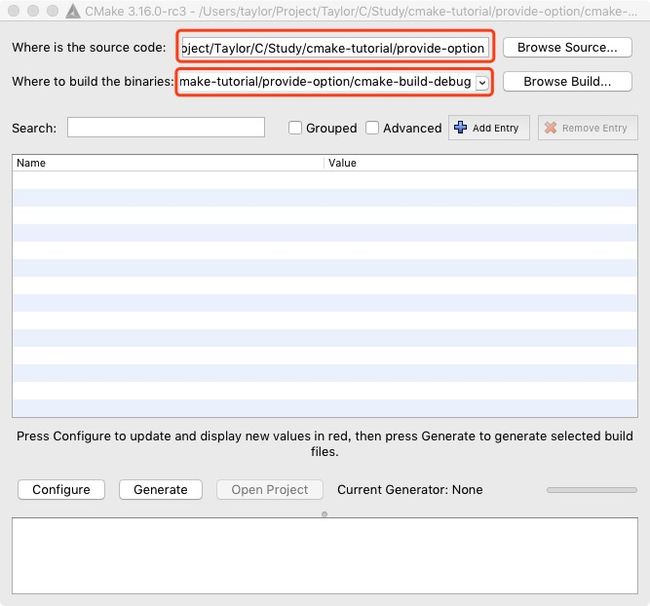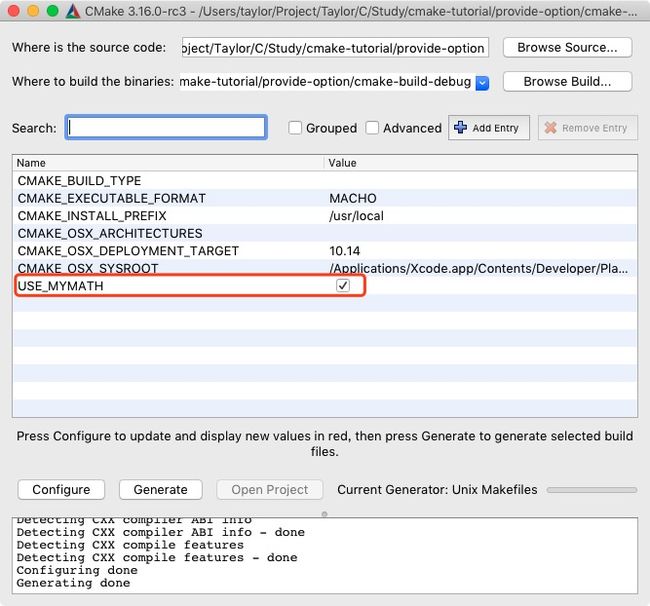CMake 是一种跨平台的免费开源软件工具,用于使用与编译器无关的方法来管理软件的构建过程。在 Android Studio 上进行 NDK 开发默认就是使用 CMake 管理 C/C++ 代码,因此在学习 NDK 之前最好对 CMake 有一定的了解。
本文主要以翻译 CMake 的官方教程文档为主,加上自己的一些理解,该教程涵盖了 CMake 的常见使用场景。由于能力有限,翻译部分采用机翻+人工校对,翻译有问题的地方,说声抱歉。
开发环境:
- macOS 10.14.6
- CMake 3.15.1
- CLion 2018.2.4
基础项目
示例程序地址
最基础的项目是单个源代码文件构建的可执行文件。
本示例提供的源代码文件是 tutorial.cxx,可用于计算数字的平方根。代码如下:
// A simple program that computes the square root of a number
#include
#include
#include
#include
int main(int argc, char *argv[]) {
if (argc < 2) {
std::cout << "Usage: " << argv[0] << " number" << std::endl;
return 1;
}
// convert input to double
const double inputValue = atof(argv[1]);
// calculate square root
const double outputValue = sqrt(inputValue);
std::cout << "The square root of " << inputValue << " is " << outputValue
<< std::endl;
return 0;
}
对于简单的项目,只需三行内容的 CMakeLists.txt 文件,这将是本教程的起点。在项目根目录下创建一个 CMakeLists.txt 文件,其内容如下:
# 设置运行此配置文件所需的CMake最低版本
cmake_minimum_required(VERSION 3.15)
# set the project name
# 设置项目名称
project(Tutorial)
# add the executable
# 添加一个可执行文件
add_executable(Tutorial tutorial.cxx)
请注意,此示例在
CMakeLists.txt文件中使用小写命令。CMake支持大写,小写和大小写混合命令。
当前项目结构如下:
.
├── CMakeLists.txt
└── tutorial.cxx
在项目根目录运行命令生成编译中间文件以及 makefile 文件:
cmake .
命令执行后会在项目根目录下生成文件,项目结构如下:
.
├── CMakeCache.txt
├── CMakeFiles
├── CMakeLists.txt
├── Makefile
├── cmake_install.cmake
└── tutorial.cxx
这样源文件和生成的文件都混在一起,不方便管理,建议使用一个专门的目录管理这些生成的文件。这里使用 CLion 默认生成文件目录 cmake-build-debug,在项目根目录运行编译命令并指定生成文件目录:
cmake -B cmake-build-debug
项目结构如下:
.
├── CMakeLists.txt
├── cmake-build-debug
│ ├── CMakeCache.txt
│ ├── CMakeFiles
│ ├── Makefile
│ └── cmake_install.cmake
└── tutorial.cxx
在项目根目录运行命令生成可执行文件:
cmake --build cmake-build-debug
命令执行后生成了可执行文件 Tutorial,项目结构如下:
.
├── CMakeLists.txt
├── cmake-build-debug
│ ├── CMakeCache.txt
│ ├── CMakeFiles
│ ├── Makefile
+│ ├── Tutorial
│ └── cmake_install.cmake
└── tutorial.cxx
在项目根目录运行生成的可执行文件且不携带参数:
./cmake-build-debug/Tutorial
终端输出:
Usage: ./cmake-build-debug/Tutorial number
在项目根目录运行生成的可执行文件并携带参数:
./cmake-build-debug/Tutorial 2
终端输出:
The square root of 2 is 1.41421
添加版本号和配置头文件
示例程序地址
我们添加的第一个功能是为我们的可执行文件和项目提供版本号。虽然我们可以仅在源代码中执行此操作,但是使用 CMakeLists.txt 可以提供更大的灵活性。
首先,修改 CMakeLists.txt 文件以设置版本号。
project(Tutorial VERSION 1.0)
然后,配置头文件以将版本号传递给源代码:
# configure a header file to pass some of the CMake settings
# to the source code
# 配置头文件以将某些CMake设置传递给源代码
configure_file(TutorialConfig.h.in TutorialConfig.h)
由于已配置的文件将被写入二进制目录,因此我们必须将该目录添加到路径列表中以搜索包含文件。将以下行添加到CMakeLists.txt文件的末尾:
# add the binary tree to the search path for include files
# so that we will find TutorialConfig.h
# 将二进制目录添加到包含文件的搜索路径中,以便我们找到TutorialConfig.h
target_include_directories(Tutorial PUBLIC
"${PROJECT_BINARY_DIR}"
)
使用您喜欢的编辑器,在源目录中使用以下内容创建 TutorialConfig.h.in:
// the configured options and settings for Tutorial
// 教程的配置选项和设置
#define Tutorial_VERSION_MAJOR @Tutorial_VERSION_MAJOR@
#define Tutorial_VERSION_MINOR @Tutorial_VERSION_MINOR@
当 CMake 配置此头文件时,会在二进制目录下生成一个文件 TutorialConfig.h,会把 TutorialConfig.h.in 中的内容拷贝到里面,只是把 @Tutorial_VERSION_MAJOR@ 和 @Tutorial_VERSION_MINOR@ 替换成在 CMakeLists.txt 的配置的 1 和 0。
这里的 1 和 0 是怎么和 Tutorial_VERSION_MAJOR 、Tutorial_VERSION_MINOR关联上的? 在 project() 中指定了 VERSION 后,CMake 会把版本信息存储在以下变量中:
-
PROJECT_VERSION,_VERSION -
PROJECT_VERSION_MAJOR,_VERSION_MAJOR -
PROJECT_VERSION_MINOR,_VERSION_MINOR -
PROJECT_VERSION_PATCH,_VERSION_PATCH -
PROJECT_VERSION_TWEAK,_VERSION_TWEAK
MAJOR、MINOR、PATCH、TWEAK 分别代表着版本号的四位,比如版本号 1.2.3.4,MAJOR=1、MINOR=2、PATCH=3、TWEAK=4。版本号不一定非得是4位,可以只有1位,只是最大为4位。
这里 PROJECT-NAME 值为 Tutorial,所以能从 Tutorial_VERSION_MAJOR 和 Tutorial_VERSION_MINOR 中读取到版本信息。
当从顶层 CMakeLists.txt 调用 project() 命令时,该版本也存储在变量 CMAKE_PROJECT_VERSION 中。
接下来,修改 tutorial.cxx 以包含配置的头文 件TutorialConfig.h 和打印出版本号,如下所示:
// A simple program that computes the square root of a number
#include
#include
#include
#include
+ #include "TutorialConfig.h"
int main(int argc, char *argv[]) {
if (argc < 2) {
+ // report version
+ std::cout << argv[0] << " Version " << Tutorial_VERSION_MAJOR << "."
+ << Tutorial_VERSION_MINOR << std::endl;
std::cout << "Usage: " << argv[0] << " number" << std::endl;
return 1;
}
// convert input to double
const double inputValue = atof(argv[1]);
// calculate square root
const double outputValue = sqrt(inputValue);
std::cout << "The square root of " << inputValue << " is " << outputValue
<< std::endl;
return 0;
}
在项目根目录运行命令编译项目和生成可执行文件:
cmake -B cmake-build-debug
cmake --build cmake-build-debug
在项目根目录运行生成的可执行文件且不携带参数:
./cmake-build-debug/Tutorial
终端输出:
./cmake-build-debug/Tutorial Version 1.0
Usage: ./cmake-build-debug/Tutorial number
指定C++标准
示例程序地址
在 CMake 中启用对特定 C ++ 标准的支持的最简单方法是使用 CMAKE_CXX_STANDARD 变量。对于本教程,请将 CMakeLists.txt 文件中的 CMAKE_CXX_STANDARD 变量设置为11,并将 CMAKE_CXX_STANDARD_REQUIRED 设置为 True:
# specify the C++ standard
# 指定C ++标准
set(CMAKE_CXX_STANDARD 11)
set(CMAKE_CXX_STANDARD_REQUIRED True)
接下来,通过在 tutorial.cxx 中用 std :: stod 替换 atof,将一些 C ++ 11 功能添加到我们的项目中。同时,删除 #include 。
// A simple program that computes the square root of a number
#include
- #include
#include
#include
#include "TutorialConfig.h"
int main(int argc, char *argv[]) {
if (argc < 2) {
// report version
std::cout << argv[0] << " Version " << Tutorial_VERSION_MAJOR << "."
<< Tutorial_VERSION_MINOR << std::endl;
std::cout << "Usage: " << argv[0] << " number" << std::endl;
return 1;
}
// convert input to double
- const double inputValue = atof(argv[1]);
+ const double inputValue = std::stod(argv[1]);
// calculate square root
const double outputValue = sqrt(inputValue);
std::cout << "The square root of " << inputValue << " is " << outputValue
<< std::endl;
return 0;
}
在项目根目录运行命令编译项目和生成可执行文件:
cmake -B cmake-build-debug
cmake --build cmake-build-debug
在项目根目录运行生成的可执行文件:
./cmake-build-debug/Tutorial 2
终端输出:
The square root of 2 is 1.41421
添加库
示例程序地址
现在,我们将添加一个库到我们的项目中,该库用于计算数字的平方根,可执行文件可以使用此库,而不是使用编译器提供的标准平方根函数。该库有两个文件:
-
MathFunctions.hdouble mysqrt(double x); -
mysqrt.cxx源文件有一个
mysqrt的函数,该函数提供与编译器的sqrt函数类似的功能。#include#include "MathFunctions.h" // a hack square root calculation using simple operations double mysqrt(double x) { if (x <= 0) { return 0; } double result = x; // do ten iterations for (int i = 0; i < 10; ++i) { if (result <= 0) { result = 0.1; } double delta = x - (result * result); result = result + 0.5 * delta / result; std::cout << "Computing sqrt of " << x << " to be " << result << std::endl; } return result; }
在项目根目录下创建一个文件夹 MathFunctions ,把该库放在其下,在其下创建一个 CMakeLists.txt 文件,内容如下:
add_library(MathFunctions mysqrt.cxx)
为了使用新库,我们将在顶层 CMakeLists.txt 文件中添加 add_subdirectory 调用,以便构建该库。我们将新库添加到可执行文件,并将 MathFunctions 添加为包含目录,以便可以找到 mqsqrt.h 头文件。顶级 CMakeLists.txt 文件的最后几行现在应如下所示:
# add the MathFunctions library
# 添加 MathFunctions 库
add_subdirectory(MathFunctions)
# add the executable
# 添加一个可执行文件
add_executable(Tutorial tutorial.cxx)
target_link_libraries(Tutorial PUBLIC MathFunctions)
# add the binary tree to the search path for include files
# so that we will find TutorialConfig.h
# 将二进制目录添加到包含文件的搜索路径中,以便我们找到TutorialConfig.h
target_include_directories(Tutorial PUBLIC
"${PROJECT_BINARY_DIR}"
"${PROJECT_SOURCE_DIR}/MathFunctions"
)
修改 tutorial.cxx 使用引入的库,其内容如下:
// A simple program that computes the square root of a number
- #include
#include
#include
#include "TutorialConfig.h"
+ #include "MathFunctions.h"
int main(int argc, char *argv[]) {
if (argc < 2) {
// report version
std::cout << argv[0] << " Version " << Tutorial_VERSION_MAJOR << "."
<< Tutorial_VERSION_MINOR << std::endl;
std::cout << "Usage: " << argv[0] << " number" << std::endl;
return 1;
}
// convert input to double
const double inputValue = std::stod(argv[1]);
// calculate square root
- const double outputValue = sqrt(inputValue);
+ const double outputValue = mysqrt(inputValue);
std::cout << "The square root of " << inputValue << " is " << outputValue
<< std::endl;
return 0;
}
在项目根目录运行命令编译项目和生成可执行文件:
cmake -B cmake-build-debug
cmake --build cmake-build-debug
在项目根目录运行生成的可执行文件:
./cmake-build-debug/Tutorial 2
终端输出:
Computing sqrt of 2 to be 1.5
Computing sqrt of 2 to be 1.41667
Computing sqrt of 2 to be 1.41422
Computing sqrt of 2 to be 1.41421
Computing sqrt of 2 to be 1.41421
Computing sqrt of 2 to be 1.41421
Computing sqrt of 2 to be 1.41421
Computing sqrt of 2 to be 1.41421
Computing sqrt of 2 to be 1.41421
Computing sqrt of 2 to be 1.41421
The square root of 2 is 1.41421
提供选项
示例程序地址
现在让我们将 MathFunctions 库设为可选。虽然对于本教程而言确实不需要这样做,但是对于大型项目来说,这是很常见的。第一步是向顶级 CMakeLists.txt 文件添加一个选项:
# should we use our own math functions
# 我们应该使用自己的数学函数吗
option(USE_MYMATH "Use tutorial provided math implementation" ON)
此选项将显示在 CMake GUI 和 ccmake 中,默认值ON可由用户更改。此设置将存储在缓存中,因此用户无需在每次在构建目录上运行CMake时都设置该值。
下一个是使建立和链接 MathFunctions 库成为条件。为此,我们将顶级 CMakeLists.txt 文件的结尾更改为如下所示:
# add the MathFunctions library
# 添加 MathFunctions 库
if (USE_MYMATH)
add_subdirectory(MathFunctions)
list(APPEND EXTRA_LIBS MathFunctions)
list(APPEND EXTRA_INCLUDES "${PROJECT_SOURCE_DIR}/MathFunctions")
endif ()
# add the executable
# 添加一个可执行文件
add_executable(Tutorial tutorial.cxx)
target_link_libraries(Tutorial PUBLIC ${EXTRA_LIBS})
# add the binary tree to the search path for include files
# so that we will find TutorialConfig.h
# 将二进制目录添加到包含文件的搜索路径中,以便我们找到TutorialConfig.h
target_include_directories(Tutorial PUBLIC
"${PROJECT_BINARY_DIR}"
${EXTRA_INCLUDES}
)
请注意,这里使用变量
EXTRA_LIBS来收集所有可选库,以供以后链接到可执行文件中。变量EXTRA_INCLUDES类似地用于可选的头文件。当处理许多可选组件时,这是一种经典方法,我们将在下一步中介绍现代方法。
对源代码的相应更改非常简单。首先,根据需要在 tutorial.cxx 中决定包含 MathFunctions 头还是 包含
// should we include the MathFunctions header?
#ifdef USE_MYMATH
#include "MathFunctions.h"
#else
#include
#endif
然后,在同一文件中,使用 USE_MYMATH 来确定使用哪个平方根函数:
#ifdef USE_MYMATH
const double outputValue = mysqrt(inputValue);
#else
const double outputValue = sqrt(inputValue);
#endif
由于源代码现在需要 USE_MYMATH,因此可以使用以下行将其添加到 TutorialConfig.h.in 中:
#cmakedefine USE_MYMATH
在 download 上根据自己的平台下载对应版本的 cmake-gui,安装后打开软件,选择源代码目录和生成文件,如下图所示:
点击左下角 Generate 按钮,软件会弹出的选择项目生成器的弹窗,这里默认就好,点击点击 Done 按钮,cmake-gui 开始编译项目,生成中间文件,并且可以在软件看到我们为用户提供的选项:
这个时候 cmake-build-debug/TutorialConfig.h 的内容如下:
// the configured options and settings for Tutorial
// 教程的配置选项和设置
#define Tutorial_VERSION_MAJOR 1
#define Tutorial_VERSION_MINOR 0
#define USE_MYMATH
在项目根目录运行命令生成可执行文件:
cmake --build cmake-build-debug
在项目根目录运行生成的可执行文件:
./cmake-build-debug/Tutorial 2
终端输出:
Computing sqrt of 2 to be 1.5
Computing sqrt of 2 to be 1.41667
Computing sqrt of 2 to be 1.41422
Computing sqrt of 2 to be 1.41421
Computing sqrt of 2 to be 1.41421
Computing sqrt of 2 to be 1.41421
Computing sqrt of 2 to be 1.41421
Computing sqrt of 2 to be 1.41421
Computing sqrt of 2 to be 1.41421
Computing sqrt of 2 to be 1.41421
The square root of 2 is 1.41421
取消 cmake-gui 中的 USE_MYMATH 的勾选,点击 Generate 按钮重新编译项目,这个时候 cmake-build-debug/TutorialConfig.h 的内容如下:
// the configured options and settings for Tutorial
// 教程的配置选项和设置
#define Tutorial_VERSION_MAJOR 1
#define Tutorial_VERSION_MINOR 0
/* #undef USE_MYMATH */
在项目根目录运行命令生成可执行文件:
cmake --build cmake-build-debug
在项目根目录运行生成的可执行文件:
./cmake-build-debug/Tutorial 2
终端输出:
The square root of 2 is 1.41421
CMake使用教程系列文章
- CMake使用教程(一)
- 基础项目
- 添加版本号和配置头文件
- 指定C++标准
- 添加库
- 提供选项
- CMake使用教程(二)
- 添加“库”的使用要求
- 安装
- 测试
- 系统自检
- CMake使用教程(三)
- 指定编译定义
- 添加自定义命令和生成的文件
- 生成安装程序
- 添加对仪表板的支持
- CMake使用教程(四)
- 混合静态和共享
- 添加生成器表达式
- 添加导出配置