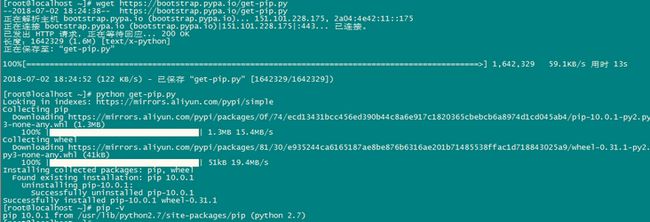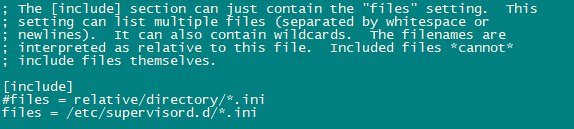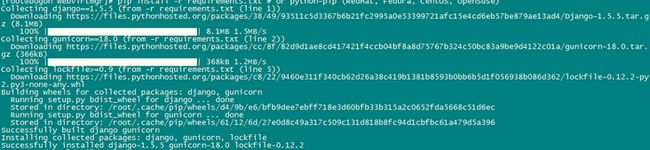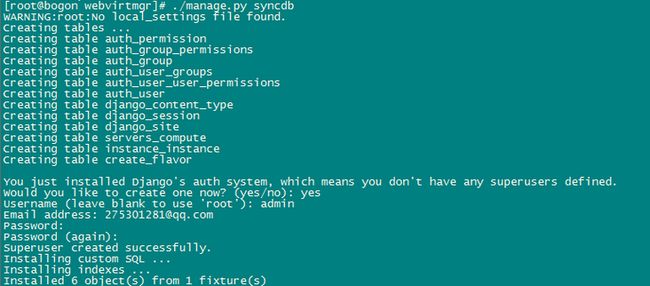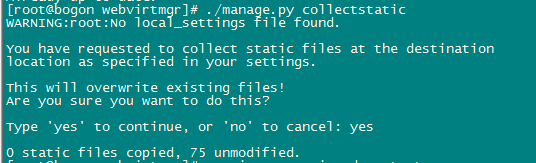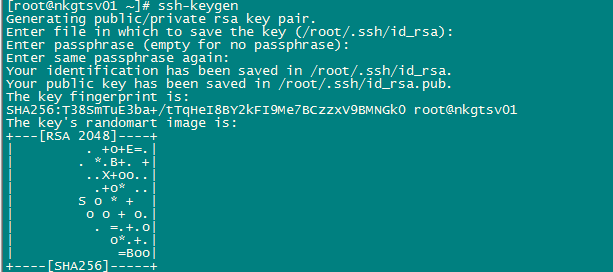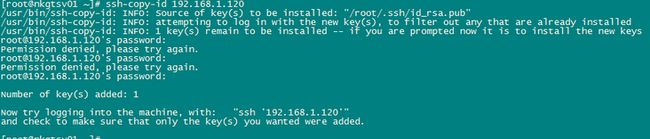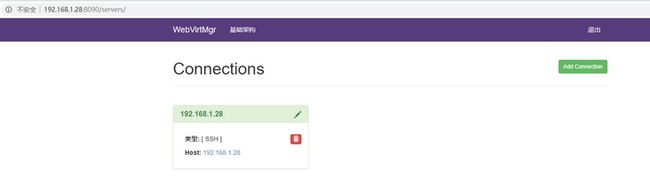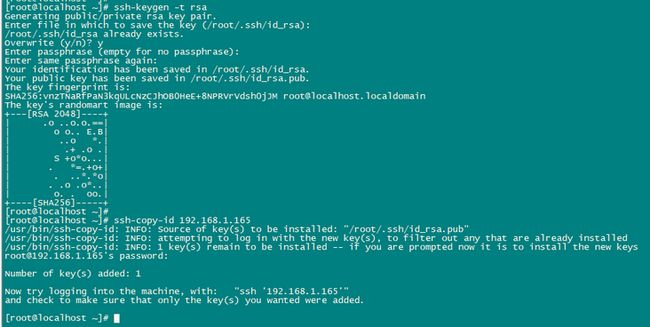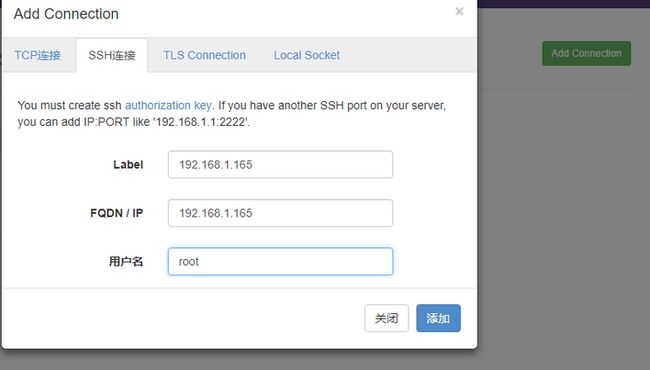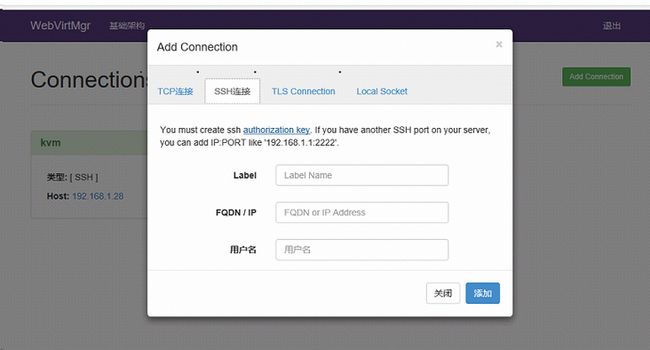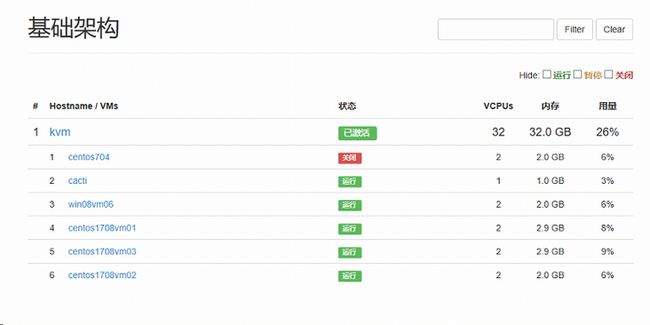-
- -
WebVirtMgr是近两年来发展较快,比较活跃,非常清新的一个KVM管理平台,提供对宿主机和虚机的统一管理,它有别于kvm自带的图形管理工具(virtual machine manager),让kvm管理变得更为可视化,对中小型kvm应用场景带来了更多方便。
- -
WebVirtMgr介绍
WebVirtMgr采用几乎纯Python开发,其前端是基于Python的Django,后端是基于Libvirt的Python接口,将日常kvm的管理操作变的更加的可视化。
- WebVirtMgr 特点
操作简单,易于使用 、通过libvirt的API接口对kvm进行管理、提供对虚拟机生命周期管理
- WebVirtMgr 功能
宿主机管理支持以下功能、CPU利用率、内存利用率、网络资源池管理、存储资源池管理、虚拟机镜像、虚拟机克隆、快照管理、日志管理、虚机迁移、虚拟机管理支持以下功能、CPU利用率、内存利用率、光盘管理、关/开/暂停虚拟机、安装虚拟机、VNC console连接、创建快照
官方文档
https://github.com/retspen/we...
安装前的部署
安装一些依赖包
yum -y install git python-pip libvirt-python libxml2-python python-websockify supervisor nginx gcc python-devel wget vim net-tools lrzsz 安装pip
wget https://bootstrap.pypa.io/get-pip.py
python get-pip.py
pip -V pip install numpy安装python的需要包和配置Django环境
git clone git://github.com/retspen/webvirtmgr.git安装nginx
rpm -Uvh http://nginx.org/packages/centos/7/noarch/RPMS/nginx-release-centos-7-0.el7.ngx.noarch.rpm
yum install nginx -y安装supervisor
安装参考
https://www.2cto.com/kf/20171...
开机自启参考
https://blog.csdn.net/binggoo...
cat /etc/supervisord.conf{{< alert theme="warning" dir="ltr" >}}
⚠️ 注意
如果没有这个文件按照一下步骤安装
有的话忽略此步骤
{{< /alert >}}
pip install supervisor
mkdir /etc/supervisord.d/
echo_supervisord_conf > /etc/supervisord.conf新建文件夹
vim /etc/supervisord.d/app.conf配置文件 app.conf
内容为
[program:appname]
command=/root/soft/push.api
directory=/root/soft/push.api
autostart=true
autorestart=true
user=root
stdout_logfile = /var/log/supervisor/pushapi.log
stderr_logfile = /var/log/supervisor/pushapi-error.log修改 在配置文件最下方修改为
vim /etc/supervisord.conf
[include]
files = /etc/supervisord.d/*.inisupervisord -c /etc/supervisord.conf
/usr/bin/supervisorctl start all
/usr/bin/supervisorctl stop all
style="display:block; text-align:center;"
data-ad-layout="in-article"
data-ad-format="fluid"
data-ad-client="ca-pub-4855142804875926"
data-ad-slot="5670838583">
安装环境
cd webvirtmgr
pip install -r requirements.txt ./manage.py syncdb创建用户
输入以下用户信息
You just installed Django's auth system, which means you don't have any superusers defined.
Would you like to create one now? (yes/no): yes
Username (leave blank to use 'root'): admin
Email address: [email protected]
Password: admin
Password (again):admin
Superuser created successfully.
Installing custom SQL ...
Installing indexes ...
Installed 6 object(s) from 1 fixture(s)
./manage.py collectstatic配置一个超级用户
./manage.py createsuperuserWARNING:root:No local_settings file found.
Username (leave blank to use 'root'): yes
Email address: [email protected]
Password: Lenovo@123
Password (again): Lenovo@123
Superuser created successfully.设置nginx
a、使用:8000端口
移动这个 webvirtmgr 目录到 /var/www 下
cd ..
mv webvirtmgr /var/www/{{< alert theme="warning" dir="ltr" >}}
⚠️ 注意:
webvirtmgr 目录下还有一个名称为webvirtmgr 的文件夹
不要单独移动 webvirtmgr/webvirtmgr 文件
{{< /alert >}}
编辑配置文件
vim /etc/nginx/conf.d/webvirtmgr.conf
server {
listen 80 default_server;
server_name $hostname;
#access_log /var/log/nginx/webvirtmgr_access_log;
location /static/ {
root /var/www/webvirtmgr/webvirtmgr; # or /srv instead of /var
expires max;
}
location / {
proxy_pass http://127.0.0.1:8000;
proxy_set_header X-Real-IP $remote_addr;
proxy_set_header X-Forwarded-for $proxy_add_x_forwarded_for;
proxy_set_header Host $host:$server_port;
proxy_set_header X-Forwarded-Proto $scheme;
proxy_connect_timeout 600;
proxy_read_timeout 600;
proxy_send_timeout 600;
client_max_body_size 1024M; # Set higher depending on your needs
}
}启动nginx并设置开机自启动
(如果不设置开机自启动,重启服务器supervisor无法管理Django进程),并开机自启动supervisord
/etc/init.d/nginx start或者
systemctl restart nginx
systemctl enable supervisord 分配权限
chown nginx.nginx /var/www/webvirtmgr设置supervisor
在/etc/supervisord.conf末尾加入下面的配置:
vi /etc/supervisord.conf
[program:webvirtmgr]
command=/usr/bin/python /var/www/webvirtmgr/manage.py run_gunicorn -c /var/www/webvirtmgr/conf/gunicorn.conf.py
directory=/var/www/webvirtmgr
autostart=true
autorestart=true
logfile=/var/log/supervisor/webvirtmgr.log
log_stderr=true
user=nginx
[program:webvirtmgr-console]
command=/usr/bin/python /var/www/webvirtmgr/console/webvirtmgr-console
directory=/var/www/webvirtmgr
autostart=true
autorestart=true
#stdout_logfile=/var/log/supervisor/webvirtmgr-console.log
redirect_stderr=true
user=nginx {{< alert theme="warning" dir="ltr" >}}
⚠️ 注意
进程无法启动或者报错 可以选择吧 log 注释取消
{{< /alert >}}
重启supervisord
开机自启参考
https://blog.csdn.net/binggoo...
设置完之后重启即可
systemctl restart supervisord.service
systemctl enable supervisord.service
systemctl status supervisord.service 更新
cd /var/www/webvirtmgr git pull./manage.py collectstaticsystemctl restart supervisord如果有错误或不运行
./manage.py runserver 0:8000
#或者后台运行脚本
nohup python /var/www/webvirtmgr/manage.py runserver 0:8000 >/dev/null &
nohup python /var/www/console/webvirtmgr-console >/dev/null &访问:http://x.x.x.x:8000(x.x.x.x - your server IP address ),输入创建的用户和密码,如果没有创建,请用python manager.py createsuperuser,命令创建。登录后如下图所示
配置虚拟机所在宿主机
webvirtmgr客户端就这样搭建完了,接下来需要配置虚拟机所在宿主机的,参考git地址.
配置宿主机
下载并执行脚本
如果虚拟机比较多,该脚本执行时间会比较长,因为会执行 service libvirt-guests restart,会将所有运行的虚拟机挂起然后再恢复,感觉这一步不是必须的,因为我有一台只设置ssh认证,也可以正常连接。
curl http://retspen.github.io/libvirt-bootstrap.sh | sudo sh如果没有curl就用wget
wget -O - http://retspen.github.io/libvirt-bootstrap.sh | sudo sh配置防火墙
iptables -I INPUT -m state --state NEW -m tcp -p tcp --dport 16509 -j ACCEPT设置TCP授权
参考:https://github.com/retspen/webvirtmgr/wiki/Setup-TCP-authorization
webvirtmgr新建服务器连接时需要此账号
用saslpasswd2命令给libvirt的用户cnsre设置密码
saslpasswd2 -a libvirt cnsre
Password: cnsre
Again (for verification): cnsre生成一个密码库
sasldblistusers2 -f /etc/libvirt/passwd.db
[email protected]: userPassword设置ssh授权
ssh-keygen -t rsa # 产生公私钥直接回车,回车,回车
ssh-copy-id 192.168.1.120 {{< alert theme="warning" dir="ltr" >}}
⚠️ 注意
由于这里webvirtmgr和kvm服务部署在同一台机器,所以这里本地信任。
如果kvm部署在其他机器,那么这个是其他它的ip 同时也要设置ssh key密钥
{{< /alert >}}
提示输入密码的时候直接输入之前1.120的密码
ssh 192.168.1.120 -L localhost:8000:localhost:8000 -L localhost:6080:localhost:6080web 平台加入其他kvm宿主机
在部署web管理的主机上执行命令
ssh-keygen -t rsa然后在执行
ssh-copy-id 192.168.1.165添加新的kvm宿主机
查看新加的kvm宿主机状态 看有无报错
删除新加的账号
sudo saslpasswd2 -a libvirt -d cnsre确认验证新加的账号配置
virsh -c qemu+tcp://IP_address/system nodeinfo
(virsh -c qemu+tcp://192.168.1.50/system nodeinfo)
Please enter your authentication name: cnsre
Please enter your password: xxxxxx
CPU model: x86_64
CPU(s): 2
CPU frequency: 2611 MHz
CPU socket(s): 1
Core(s) per socket: 2
Thread(s) per core: 1
NUMA cell(s): 1
Memory size: 2019260 kB{{< alert theme="warning" dir="ltr" >}}
⚠️ 注意
账号全名带hostname,如 [email protected]
测试的时候这一步测试没有成功 但是可以链接
{{< /alert >}}
设置ssh认证
{{< notice warning "注意" >}}
ssh和tcp设置一种即可,其实就是设置无密码登录,要注意的是从webvirtmgr的什么用户到宿主机的什么用户的无密码登录,比如我用root跑的django webvirtmgr,而宿主机也是root跑的virsh,所以需要设置root到root的无密码登录。而git官网推荐的是用nginx用户跑django webvirtmgr,webvirtmgr用户跑的virsh,所以设置的是nginx用户到宿主机webvirtmgr用户的无密码登录。
{{< /notice >}}
参考:https://github.com/retspen/webvirtmgr/wiki/Setup-SSH-Authorizatio
使用tcp认证连接服务器
访问:http://192.168.1.120:8000,xxxx是webvirtmgr的ip地址,点击new connection
填写kvm宿主机的一些信息
基础架构可以看到一些vm虚拟机
KVM WEB管理常见报错
网页控制台 远程链接报错1006
安装vnc即可
yum install -y novnc网页控制台 远程链接报错505
cd /var/www/console/
./webvirtmgr-console &后台运行脚本
nohup python /var/www/webvirtmgr/manage.py runserver 0:8000 >/dev/null &
nohup python /var/www/console/webvirtmgr-console >/dev/null &-
- -