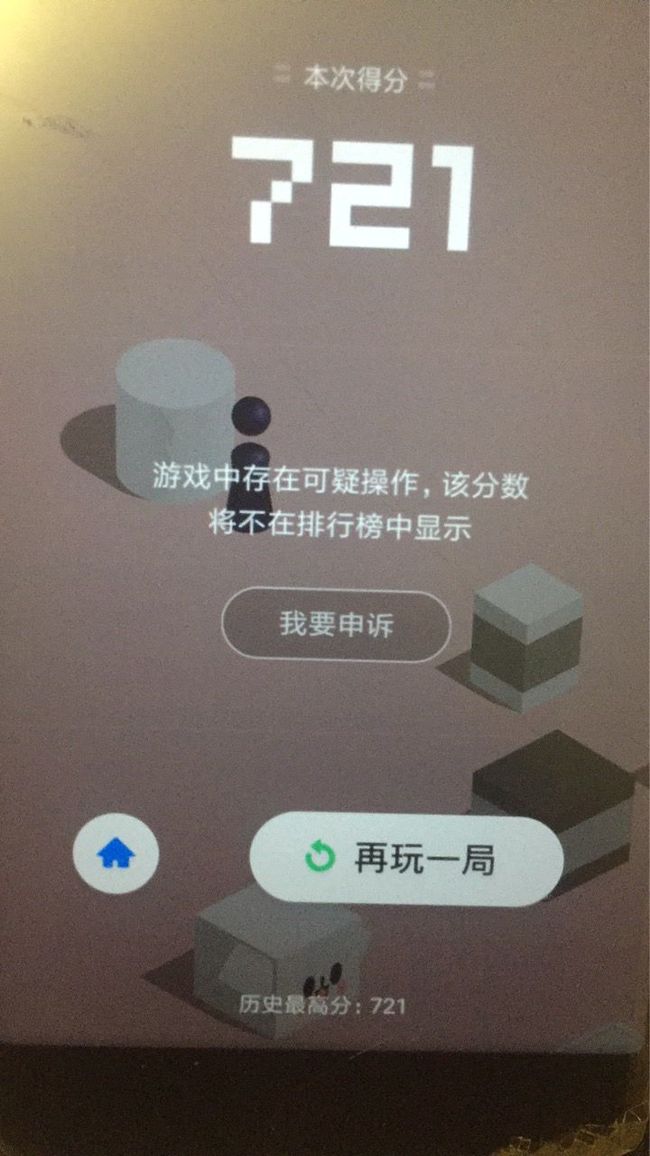用树莓派来驱动手机玩跳一跳其实本质上还是通过软件的方式来进行作弊【python我还在学 这个就当做参考来看】
Github地址:树莓派玩跳一跳项目地址
0x01 准备工作
- 一台树莓派 (其实能运行python的操作系统都可以 树莓派就是小巧 方便点 在哪都能用)
- 最基本的一些配置树莓派命令(虽然我都会说)
- adb
- 一台安卓手机
0x02 配置过程
- 首先要在树莓派上安装adb
apt install andriod-tools-adb
安装完毕之后打开手机的 开发者模式-打开USB调试-USB调试(安全设置)//这边看到有介绍说模拟点击控制手机的就打开它
把手机连接到电脑上面 在shell界面输入:
adb devices
List of devices attached
2b7815739805 device
#和上面显示的一样就差不多了
#注意2bxxxxx 后面一定要是device 如果不是的话就检查是不是有什么调试功能没开 尤其是模拟点击的
0x03 下载脚本
接下来开始安装脚本
可以选择用git下载 或者用电脑下载之后直接sftp传上去 任意一种即可
我选择第一种:
git clone https://github.com/wangshub/wechat_jump_game
#自动把原地址代码copy到wechat_jump_game文件夹中
#如果觉得太长记不住下载下来可以修改一下名字
mv /wechat_jump_game /wjump#修改文件夹名称
rm /usr/bin/python#删除默认的python链接
apt install python3.5#没有安装3.5版本的python用户使用
ln -s /usr/bin/python3.5 /usr/bin/python #设置python3.5为默认
python#查看python版本:
###################################
Python 3.5 (default, Nov 24 2017, 17:33:09)
[GCC 6.3.0 20170516] on linux2
Type "help", "copyright", "credits" or "license" for more information.
######################################################
0x04 准备运行
首先我们运行之前还要安装一些必要的依赖库:
cd /wjump#根据自己目录来输入
pip install -r requirements.txt#从xxx.txt文件中读取软件列表开始自动安装
#这里因为是外网安装所以会非常慢我们加点参数
pip install -r requirements.txt -i https://pypi.tuna.tsinghua.edu.cn/simple#从清华大学提供的镜像站安装
安装完成以后可能会出现红字报错 忽略就好
接着我们要配置一下参数:
我自己的安卓手机是小米5X 但是官方给出的conf文件中的press_coefficient参数不准确应该设置为1.45
这个参数能保证每次正中 中心
配置如下:
vi /wjump/config/mi/mi5x_config.json
{
"under_game_score_y": 300,
"press_coefficient": 1.45,
"piece_base_height_1_2": 25,
"piece_body_width": 80,
"swipe": {
"x1": 560,
"y1": 1550,
"x2": 560,
"y2": 1550
}
}
最后我们输入:
cd /wjump
python wechat_jump_auto.py
脚本便会自动执行
0x05 逃不过腾讯的
上图:
smpjump.gif
0x0000 代码部分(选择性观看)
# -*- coding: utf-8 -*-
"""
=== 思路 ===
核心:每次落稳之后截图,根据截图算出棋子的坐标和下一个块顶面的中点坐标,
根据两个点的距离乘以一个时间系数获得长按的时间
识别棋子:靠棋子的颜色来识别位置,通过截图发现最下面一行大概是一条
直线,就从上往下一行一行遍历,比较颜色(颜色用了一个区间来比较)
找到最下面的那一行的所有点,然后求个中点,求好之后再让 Y 轴坐标
减小棋子底盘的一半高度从而得到中心点的坐标
识别棋盘:靠底色和方块的色差来做,从分数之下的位置开始,一行一行扫描,
由于圆形的块最顶上是一条线,方形的上面大概是一个点,所以就
用类似识别棋子的做法多识别了几个点求中点,这时候得到了块中点的 X
轴坐标,这时候假设现在棋子在当前块的中心,根据一个通过截图获取的
固定的角度来推出中点的 Y 坐标
最后:根据两点的坐标算距离乘以系数来获取长按时间(似乎可以直接用 X 轴距离)
"""
import math
import re
import random
import sys
import time
from PIL import Image
from six.moves import input
if sys.version_info.major != 3:
print('请使用Python3')
exit(1)
try:
from common import debug, config, screenshot, UnicodeStreamFilter
from common.auto_adb import auto_adb
except Exception as ex:
print(ex)
print('请将脚本放在项目根目录中运行')
print('请检查项目根目录中的 common 文件夹是否存在')
exit(1)
adb = auto_adb()
VERSION = "1.1.4"
# DEBUG 开关,需要调试的时候请改为 True,不需要调试的时候为 False
DEBUG_SWITCH = False
adb.test_device()
# Magic Number,不设置可能无法正常执行,请根据具体截图从上到下按需
# 设置,设置保存在 config 文件夹中
config = config.open_accordant_config()
under_game_score_y = config['under_game_score_y']
# 长按的时间系数,请自己根据实际情况调节
press_coefficient = config['press_coefficient']
# 二分之一的棋子底座高度,可能要调节
piece_base_height_1_2 = config['piece_base_height_1_2']
# 棋子的宽度,比截图中量到的稍微大一点比较安全,可能要调节
piece_body_width = config['piece_body_width']
# 图形中圆球的直径,可以利用系统自带画图工具,用直线测量像素,如果可以实现自动识别圆球直径,那么此处将可实现全自动。
head_diameter = config.get('head_diameter')
if head_diameter == None:
density_str = adb.test_density()
matches = re.search(r'\d+', density_str)
density_val = int(matches.group(0))
head_diameter = density_val / 8
def set_button_position(im):
"""
将 swipe 设置为 `再来一局` 按钮的位置
"""
global swipe_x1, swipe_y1, swipe_x2, swipe_y2
w, h = im.size
left = int(w / 2)
top = int(1584 * (h / 1920.0))
left = int(random.uniform(left - 200, left + 200))
top = int(random.uniform(top - 200, top + 200)) # 随机防 ban
after_top = int(random.uniform(top - 200, top + 200))
after_left = int(random.uniform(left - 200, left + 200))
swipe_x1, swipe_y1, swipe_x2, swipe_y2 = left, top, after_left, after_top
def jump(distance, delta_piece_y):
"""
跳跃一定的距离
"""
# 计算程序长度与截图测得的距离的比例
scale = 0.945 * 2 / head_diameter
actual_distance = distance * scale * (math.sqrt(6) / 2)
press_time = (-945 + math.sqrt(945 ** 2 + 4 * 105 *
36 * actual_distance)) / (2 * 105) * 1000
press_time *= press_coefficient
press_time = max(press_time, 200) # 设置 200ms 是最小的按压时间
press_time = int(press_time)
cmd = 'shell input swipe {x1} {y1} {x2} {y2} {duration}'.format(
x1=swipe_x1,
y1=swipe_y1,
x2=swipe_x2,
y2=swipe_y2,
duration=press_time + delta_piece_y
)
print(cmd)
adb.run(cmd)
return press_time
def find_piece_and_board(im):
"""
寻找关键坐标
"""
w, h = im.size
points = [] # 所有满足色素的点集合
piece_y_max = 0
board_x = 0
board_y = 0
scan_x_border = int(w / 8) # 扫描棋子时的左右边界
scan_start_y = 0 # 扫描的起始 y 坐标
im_pixel = im.load()
# 以 50px 步长,尝试探测 scan_start_y
for i in range(int(h / 3), int(h * 2 / 3), 50):
last_pixel = im_pixel[0, i]
for j in range(1, w):
pixel = im_pixel[j, i]
# 不是纯色的线,则记录 scan_start_y 的值,准备跳出循环
if pixel != last_pixel:
scan_start_y = i - 50
break
if scan_start_y:
break
print('start scan Y axis: {}'.format(scan_start_y))
# 从 scan_start_y 开始往下扫描,棋子应位于屏幕上半部分,这里暂定不超过 2/3
for i in range(scan_start_y, int(h * 2 / 3)):
# 横坐标方面也减少了一部分扫描开销
for j in range(scan_x_border, w - scan_x_border):
pixel = im_pixel[j, i]
# 根据棋子的最低行的颜色判断,找最后一行那些点的平均值,这个颜
# 色这样应该 OK,暂时不提出来
if (50 < pixel[0] < 60) \
and (53 < pixel[1] < 63) \
and (95 < pixel[2] < 110):
points.append((j, i))
piece_y_max = max(i, piece_y_max)
bottom_x = [x for x, y in points if y == piece_y_max] # 所有最底层的点的横坐标
if not bottom_x:
return 0, 0, 0, 0, 0
piece_x = int(sum(bottom_x) / len(bottom_x)) # 中间值
piece_y = piece_y_max - piece_base_height_1_2 # 上移棋子底盘高度的一半
# 限制棋盘扫描的横坐标,避免音符 bug
if piece_x < w / 2:
board_x_start = piece_x
board_x_end = w
else:
board_x_start = 0
board_x_end = piece_x
for i in range(int(h / 3), int(h * 2 / 3)):
last_pixel = im_pixel[0, i]
if board_x or board_y:
break
board_x_sum = 0
board_x_c = 0
for j in range(int(board_x_start), int(board_x_end)):
pixel = im_pixel[j, i]
# 修掉脑袋比下一个小格子还高的情况的 bug
if abs(j - piece_x) < piece_body_width:
continue
# 检查Y轴下面5个像素, 和背景色相同, 那么是干扰
ver_pixel = im_pixel[j, i + 5]
if abs(pixel[0] - last_pixel[0]) \
+ abs(pixel[1] - last_pixel[1]) \
+ abs(pixel[2] - last_pixel[2]) > 10 \
and abs(ver_pixel[0] - last_pixel[0]) \
+ abs(ver_pixel[1] - last_pixel[1]) \
+ abs(ver_pixel[2] - last_pixel[2]) > 10:
board_x_sum += j
board_x_c += 1
if board_x_sum:
board_x = board_x_sum / board_x_c
last_pixel = im_pixel[board_x, i]
# 首先找到游戏的对称中心,由对称中心做辅助线与x=board_x直线的交点即为棋盘的中心位置
# 有了对称中心,可以知道棋子在棋盘上面的相对位置(偏高或偏低,偏高的话测量值比实际值大,
# 偏低相反。最后通过delta_piece_y来对跳跃时间进行微调
center_x = w / 2 + (24 / 1080) * w
center_y = h / 2 + (17 / 1920) * h
if piece_x > center_x:
board_y = round((25.5 / 43.5) * (board_x - center_x) + center_y)
delta_piece_y = piece_y - round((25.5 / 43.5) * (piece_x - center_x) + center_y)
else:
board_y = round(-(25.5 / 43.5) * (board_x - center_x) + center_y)
delta_piece_y = piece_y - round(-(25.5 / 43.5) * (piece_x - center_x) + center_y)
if not all((board_x, board_y)):
return 0, 0, 0, 0, 0
return piece_x, piece_y, board_x, board_y, delta_piece_y
def yes_or_no():
"""
检查是否已经为启动程序做好了准备
"""
while True:
yes_or_no = str(input('请确保手机打开了 ADB 并连接了电脑,'
'然后打开跳一跳并【开始游戏】后再用本程序,确定开始?[y/n]:'))
if yes_or_no == 'y':
break
elif yes_or_no == 'n':
print('谢谢使用', end='')
exit(0)
else:
print('请重新输入')
def main():
"""
主函数
"""
print('程序版本号:{}'.format(VERSION))
print('激活窗口并按 CONTROL + C 组合键退出')
debug.dump_device_info()
screenshot.check_screenshot()
i, next_rest, next_rest_time = (0, random.randrange(3, 10),
random.randrange(5, 10))
while True:
im = screenshot.pull_screenshot()
# 获取棋子和 board 的位置
piece_x, piece_y, board_x, board_y, delta_piece_y = find_piece_and_board(im)
ts = int(time.time())
print(ts, piece_x, piece_y, board_x, board_y)
set_button_position(im)
jump(math.sqrt((board_x - piece_x) ** 2 + (board_y - piece_y) ** 2), delta_piece_y)
if DEBUG_SWITCH:
debug.save_debug_screenshot(ts, im, piece_x,
piece_y, board_x, board_y)
debug.backup_screenshot(ts)
im.close()
i += 1
if i == next_rest:
print('已经连续打了 {} 下,休息 {}秒'.format(i, next_rest_time))
for j in range(next_rest_time):
sys.stdout.write('\r程序将在 {}秒 后继续'.format(next_rest_time - j))
sys.stdout.flush()
time.sleep(1)
print('\n继续')
i, next_rest, next_rest_time = (0, random.randrange(30, 100),
random.randrange(10, 60))
# 为了保证截图的时候应落稳了,多延迟一会儿,随机值防 ban
time.sleep(random.uniform(1.2, 1.4))
if __name__ == '__main__':
try:
yes_or_no()
main()
except KeyboardInterrupt:
adb.run('kill-server')
print('\n谢谢使用', end='')
exit(0)