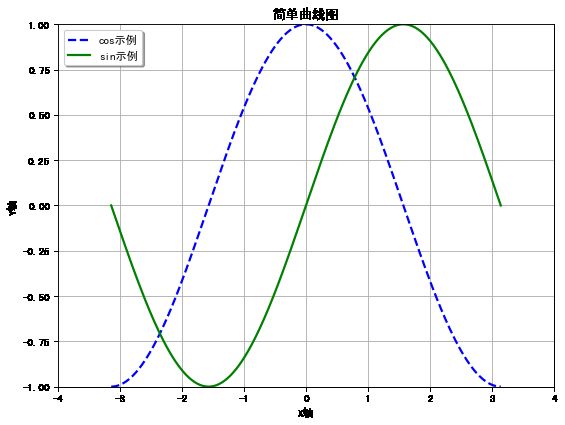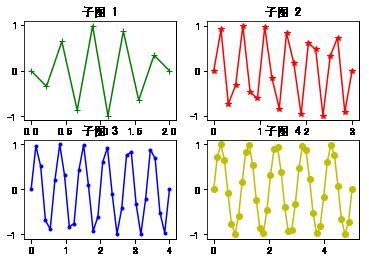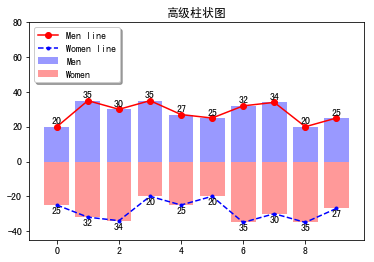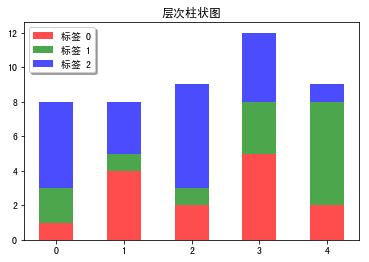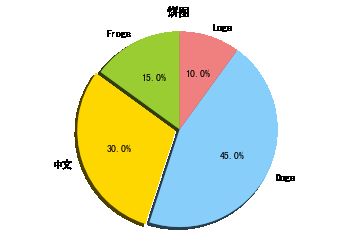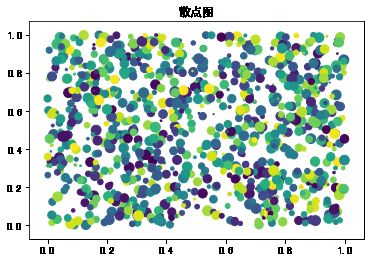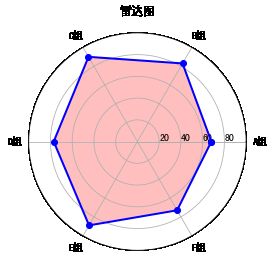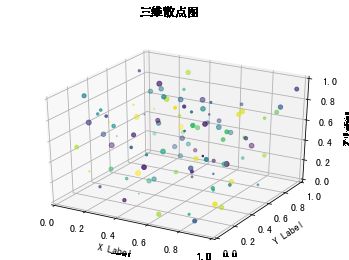首先导入模块
import numpy as np
import matplotlib
import matplotlib.mlab as mlab
import matplotlib.pyplot as plt
import matplotlib.font_manager as fm
from mpl_toolkits.mplot3d import Axes3D
解决中文乱码问题
# 解决中文乱码问题
plt.rcParams['font.sans-serif']=[u'simHei']
plt.rcParams['axes.unicode_minus']=False
1、简单曲线图
def simple_plot():
"""
simple plot
"""
# 生成测试数据
x = np.linspace(-np.pi, np.pi, 256, endpoint=True)
y_cos, y_sin = np.cos(x), np.sin(x)
# 生成画布,并设定标题
plt.figure(figsize=(8, 6), dpi=80)
plt.title("简单曲线图")
plt.grid(True)
# 设置X轴
plt.xlabel("X轴")
plt.xlim(-4.0, 4.0)
plt.xticks(np.linspace(-4, 4, 9, endpoint=True))
# 设置Y轴
plt.ylabel("Y轴")
plt.ylim(-1.0, 1.0)
plt.yticks(np.linspace(-1, 1, 9, endpoint=True))
# 画两条曲线
plt.plot(x, y_cos, "b--", linewidth=2.0, label="cos示例")
plt.plot(x, y_sin, "g-", linewidth=2.0, label="sin示例")
# 设置图例位置,loc可以为[upper, lower, left, right, center]
plt.legend(loc="upper left",shadow=True)
# 图形显示
plt.show()
return
simple_plot()
2、复杂曲线图,双y轴
def simple_advanced_plot():
"""
simple advanced plot
"""
# 生成测试数据
x = np.linspace(-np.pi, np.pi, 256, endpoint=True)
y_cos, y_sin = np.cos(x), np.sin(x)
# 生成画布, 并设定标题
plt.figure(figsize=(8, 6), dpi=80)
plt.title("复杂曲线图")
plt.grid(True)
# 画图的另外一种方式
ax_1 = plt.subplot(111)
ax_1.plot(x, y_cos, color="blue", linewidth=2.0, linestyle="--", label="左cos")
ax_1.legend(loc="upper left", shadow=True)
# 设置Y轴(左边)
ax_1.set_ylabel("左cos的y轴")
ax_1.set_ylim(-1.0, 1.0)
ax_1.set_yticks(np.linspace(-1, 1, 9, endpoint=True))
# 画图的另外一种方式
ax_2 = ax_1.twinx()
ax_2.plot(x, y_sin, color="green", linewidth=2.0, linestyle="-", label="右sin")
ax_2.legend(loc="upper right", shadow=True)
# 设置Y轴(右边)
ax_2.set_ylabel("右sin的y轴")
ax_2.set_ylim(-2.0, 2.0)
ax_2.set_yticks(np.linspace(-2, 2, 9, endpoint=True))
# 设置X轴(共同)
ax_1.set_xlabel("x轴")
ax_1.set_xlim(-4.0, 4.0)
ax_1.set_xticks(np.linspace(-4, 4, 9, endpoint=True))
# 图形显示
plt.show()
return
simple_advanced_plot()
3、子图显示
def subplot_plot():
"""
subplot plot
"""
# 子图的style列表
style_list = ["g+-", "r*-", "b.-", "yo-"]
# 依次画图
for num in range(4):
# 生成测试数据
x = np.linspace(0.0, 2+num, num=10*(num+1))
y = np.sin((5-num) * np.pi * x)
# 子图的生成方式
plt.subplot(2, 2, num+1)
plt.title("子图 %d" % (num+1))
plt.plot(x, y, style_list[num])
# 图形显示
plt.show()
return
subplot_plot()
4、柱状图绘制
def bar_plot():
"""
bar plot
"""
# 生成测试数据
means_men = (20, 35, 30, 35, 27)
means_women = (25, 32, 34, 20, 25)
# 设置标题
plt.title("柱状图")
# 设置相关参数
index = np.arange(len(means_men))
bar_width = 0.35
# 画柱状图
plt.bar(index, means_men, width=bar_width, alpha=0.2, color="b", label="男生")
plt.bar(index+bar_width, means_women, width=bar_width, alpha=0.8, color="r", label="女生")
plt.legend(loc="upper right", shadow=True)
# 设置柱状图标示
for x, y in zip(index, means_men):
plt.text(x, y+0.3, y, ha="center", va="bottom")
for x, y in zip(index, means_women):
plt.text(x+bar_width, y+0.3, y, ha="center", va="bottom")
# 设置刻度范围/坐标轴名称等
plt.ylim(0, 45)
plt.xlabel("分组Group")
plt.ylabel("得分Scores")
plt.xticks(index+(bar_width/2), ("A组", "B组", "C组", "D组", "E组"))
# 图形显示
plt.show()
return
bar_plot()
5、水平柱状图
def barh_plot():
"""
barh plot
"""
# 生成测试数据
means_men = (20, 35, 30, 35, 27)
means_women = (25, 32, 34, 20, 25)
# 设置标题
plt.title("横向柱状图")
# 设置相关参数
index = np.arange(len(means_men))
bar_height = 0.35
# 画柱状图(水平方向)
plt.barh(index, means_men, height=bar_height, alpha=0.2, color="b", label="Men")
plt.barh(index+bar_height, means_women, height=bar_height, alpha=0.8, color="r", label="Women")
plt.legend(loc="upper right", shadow=True)
# 设置柱状图标示
for x, y in zip(index, means_men):
plt.text(y+0.3, x, y, ha="left", va="center")
for x, y in zip(index, means_women):
plt.text(y+0.3, x+bar_height, y, ha="left", va="center")
# 设置刻度范围/坐标轴名称等
plt.xlim(0, 45)
plt.xlabel("Scores")
plt.ylabel("Group")
plt.yticks(index+(bar_height/2), ("A", "B", "C", "D", "E"))
# 图形显示
plt.show()
return
barh_plot()
6、高级柱状图
def bar_advanced_plot():
"""
bar advanced plot
"""
# 生成测试数据
means_men = np.array((20, 35, 30, 35, 27, 25, 32, 34, 20, 25))
means_women = np.array((25, 32, 34, 20, 25, 20, 35, 30, 35, 27))
# 设置标题
plt.title("高级柱状图")
# 设置相关参数
index = np.arange(len(means_men))
bar_width = 0.8
# 画柱状图(两种:X轴以上/X轴以下)
plt.bar(index, means_men, width=bar_width, alpha=0.4, color="b", label="Men")
plt.bar(index, -means_women, width=bar_width, alpha=0.4, color="r", label="Women")
# 画折线图(两种,和柱状图对应)
plt.plot(index, means_men, marker="o", linestyle="-", color="r", label="Men line")
plt.plot(index, -means_women, marker=".", linestyle="--", color="b", label="Women line")
# 设置图形标示(两种,和柱状图对应)
for x, y in zip(index, means_men):
plt.text(x, y+1, y, ha="center", va="bottom")
for x, y in zip(index, means_women):
plt.text(x, -y-1, y, ha="center", va="top")
# 设置Y轴和图例位置
plt.ylim(-45, 80)
plt.legend(loc="upper left", shadow=True)
# 图形显示
plt.show()
return
bar_advanced_plot()
7、类表格图形
def table_plot():
"""
table plot
"""
# 生成测试数据
data = np.array([
[1, 4, 2, 5, 2],
[2, 1, 1, 3, 6],
[5, 3, 6, 4, 1]
])
# 设置标题
plt.title("层次柱状图")
# 设置相关参数
index = np.arange(len(data[0]))
color_index = ["r", "g", "b"]
# 声明底部位置
bottom = np.array([0, 0, 0, 0, 0])
# 依次画图,并更新底部位置
for i in range(len(data)):
plt.bar(index, data[i], width=0.5, color=color_index[i], bottom=bottom, alpha=0.7, label="标签 %d" % i)
bottom += data[i]
# 设置图例位置
plt.legend(loc="upper left", shadow=True)
# 图形显示
plt.show()
return
table_plot()
8、直方图
def histograms_plot():
"""
histograms plot
"""
# 生成测试数据
mu, sigma = 100, 15
x = mu + sigma * np.random.randn(10000)
# 设置标题
plt.title("直方图")
# 画直方图, 并返回相关结果
n, bins, patches = plt.hist(x, bins=50, density=1, cumulative=False, color="green", alpha=0.6, label="直方图")
# 根据直方图返回的结果, 画折线图
y = mlab.normpdf(bins, mu, sigma)
plt.plot(bins, y, "r--", label="线条")
# 设置图例位置
plt.legend(loc="upper left", shadow=True)
# 图形显示
plt.show()
return
histograms_plot()
9、饼状图
def pie_plot():
"""
pie plot
"""
# 生成测试数据
sizes = [15, 30, 45, 10]
labels = ["Frogs", "中文", "Dogs", "Logs"]
colors = ["yellowgreen", "gold", "lightskyblue", "lightcoral"]
# 设置标题
plt.title("饼图")
# 设置突出参数
explode = [0, 0.05, 0, 0]
# 画饼状图
patches, l_text, p_text = plt.pie(sizes, explode=explode, labels=labels, colors=colors,
autopct="%1.1f%%", shadow=True, startangle=90)
plt.axis("equal")
# 图形显示
plt.show()
return
pie_plot()
10、散点图
def scatter_plot():
"""
scatter plot
"""
# 生成测试数据
point_count = 1000
x_index = np.random.random(point_count)
y_index = np.random.random(point_count)
# 设置标题
plt.title("散点图")
# 设置相关参数
color_list = np.random.random(point_count)
scale_list = np.random.random(point_count) * 100
# 画散点图
plt.scatter(x_index, y_index, s=scale_list, c=color_list, marker="o")
# 图形显示
plt.show()
return
scatter_plot()
11、雷达图
def radar_plot():
"""
radar plot
"""
# 生成测试数据
labels = np.array(["A组", "B组", "C组", "D组", "E组", "F组"])
data = np.array([68, 83, 90, 77, 89, 73])
theta = np.linspace(0, 2*np.pi, len(data), endpoint=False)
# 数据预处理
data = np.concatenate((data, [data[0]]))
theta = np.concatenate((theta, [theta[0]]))
# 画图方式
plt.subplot(111, polar=True)
plt.title("雷达图")
# 设置"theta grid"/"radar grid"
plt.thetagrids(theta*(180/np.pi), labels=labels)
plt.rgrids(np.arange(20, 100, 20), labels=np.arange(20, 100, 20), angle=0)
plt.ylim(0, 100)
# 画雷达图,并填充雷达图内部区域
plt.plot(theta, data, "bo-", linewidth=2)
plt.fill(theta, data, color="red", alpha=0.25)
# 图形显示
plt.show()
return
radar_plot()
12、三维散点图
def three_dimension_scatter():
"""
3d scatter plot
"""
# 生成测试数据
x = np.random.random(100)
y = np.random.random(100)
z = np.random.random(100)
color = np.random.random(100)
scale = np.random.random(100) * 100
# 生成画布(两种形式)
fig = plt.figure()
fig.suptitle("三维散点图")
# ax = fig.gca(projection="3d")
ax = fig.add_subplot(111, projection="3d")
# 画三维散点图
ax.scatter(x, y, z, s=scale, c=color, marker=".")
# 设置坐标轴图标
ax.set_xlabel("X Label")
ax.set_ylabel("Y Label")
ax.set_zlabel("Z Label")
# 设置坐标轴范围
ax.set_xlim(0, 1)
ax.set_ylim(0, 1)
ax.set_zlim(0, 1)
# 图形显示
plt.show()
return
three_dimension_scatter()
13、三维折线图
def three_dimension_line():
"""
3d line plot
"""
# 生成测试数据
x = np.linspace(0, 1, 1000)
y = np.linspace(0, 1, 1000)
z = np.sin(x * 2 * np.pi) / (y + 0.1)
# 生成画布(两种形式)
fig = plt.figure()
ax = fig.gca(projection="3d", title="三维折线图")
# ax = fig.add_subplot(111, projection="3d", title="plot title")
# 画三维折线图
ax.plot(x, y, z, color="red", linestyle="-")
# 设置坐标轴图标
ax.set_xlabel("X Label")
ax.set_ylabel("Y Label")
ax.set_zlabel("Z Label")
# 图形显示
plt.show()
return
three_dimension_line()
14、三维柱状图
def three_dimension_bar():
"""
3d bar plot
"""
# 生成测试数据(位置数据)
xpos = [1, 2, 3, 4, 5, 6, 7, 8, 9, 10]
ypos = [2, 3, 4, 5, 1, 6, 2, 1, 7, 2]
zpos = [0, 0, 0, 0, 0, 0, 0, 0, 0, 0]
# 生成测试数据(柱形参数)
dx = [1, 1, 1, 1, 1, 1, 1, 1, 1, 1]
dy = [1, 1, 1, 1, 1, 1, 1, 1, 1, 1]
dz = [1, 2, 3, 4, 5, 6, 7, 8, 9, 10]
# 生成画布(两种形式)
fig = plt.figure()
ax = fig.gca(projection="3d", title="三维柱状图")
# 画三维柱状图
ax.bar3d(xpos, ypos, zpos, dx, dy, dz, alpha=0.5)
# 设置坐标轴图标
ax.set_xlabel("X Label")
ax.set_ylabel("Y Label")
ax.set_zlabel("Z Label")
# 图形显示
plt.show()
return
three_dimension_bar()
15、图形填充
def fill_plot():
"""
fill plot
"""
# 生成测试数据
x = np.linspace(-2*np.pi, 2*np.pi, 1000, endpoint=True)
y = np.sin(x)
# 设置标题
plt.title("填充图")
# 画图
plt.plot(x, y, color="blue", alpha=1.00)
# 填充图形, plt.fill_between(x, y1, y2, where=None, *kwargs)
plt.fill_between(x, 0, y, where=(y > 0), color="blue", alpha=0.25)
plt.fill_between(x, 0, y, where=(y < 0), color="red", alpha=0.25)
# 图形显示
plt.show()
return
fill_plot()
参考链接:https://zhuanlan.zhihu.com/p/22952801