ESP8266模块使用
文章目录
-
-
-
- ESP8266模块使用
-
- 开发方式
- 硬件模块
- 配置环境
- 连接网络
-
- 简单连接WIFI
- 连接wifi后作为服务器使用
- 作为热点使用
- 作为客户端与服务器进行通信
- NodeMCU开发板数字引脚使用
- 做一个网页控制的开关
-
-
ESP8266模块使用
8266片上集成wifi+MCU,使用的是一个M0的内核,成本很低,因为片上有wifi和MCU,所以作为网络终端非常的方便,当然,因为是wifi,所以低功耗较高。
说白了,esp8266也是一个单片机,上电还是得从0地址开始跑,平时我们使用单片机,一般都是使用keil等软件编程,然后下载,软件很多事情已经帮我们做好了,我们的重心放在main函数之后就行了。
所谓的固件,我们可以把它看做一个很大的程序,只不过人家帮我们写好了,上电就开始运行,然后一直等待我们给单片机发送指令,我们发送指令后就执行相应的操作。
开发方式
目前ESP8266的开发方式有这几种:
-
AT指令方式:烧录AT的固件包,使用AT指令与ESP8266交互,执行相应指令,需与单片机相连。
-
NodeMCU的lua开发:烧录NodeMCU的固件包,使用Lua语言开发,使用ESP内部资源。
-
Arduino IDE下的开发:相当于直接编写固件,编译之后,烧录进ESP,使用ESP内部资源。
优缺点:
-
AT指令开发:
优点:开发简单,资料较多。只需知道AT指令集,以及它的通信方式即可。
缺点:浪费资源,需要MCU与其通信,不能独立完成某项功能。
-
NodeMCU的lua开发:NodeMCU本质也是ESP8266,只是它的固件是与lua脚本语言交互。
优点:节省资源,开发简单,代码量少。
缺点:lua解释器执行效率较低,最终换成ArduinoIDE开发,就是因为读取传感器数据时,总是漏掉一个数 据。前期准备比较麻烦。需要准备相应功能的固件,烧录进去,然后使用lua语言和工具与之调试。
-
Arduino IDE下的开发:
优点:集编程和烧录一体,使用很方便。语言执行效率高,节省资源,库函数比较多,开发语言简单,能够很快上手。
缺点:Arduino IDE需要写较长的代码时,不是很方便,如果需要查看底层函数或者方法,非常费劲。
AT指令开发参考烂大街的ESP8266该怎么玩!
Lua开发我懒得配置环境,所以我这里使用Arduino IDE进行开发。
硬件模块
我这里用了两个硬件模块,一个是ESP-01S:
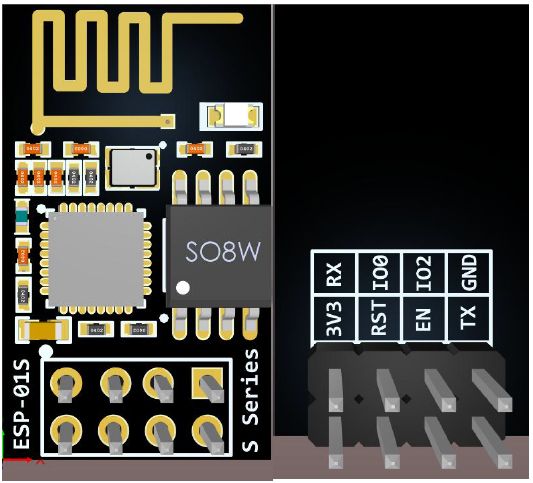
主要参数:
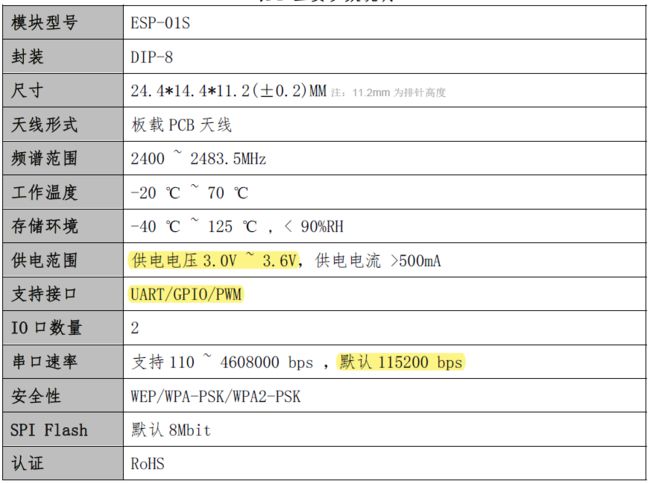
管脚定义:
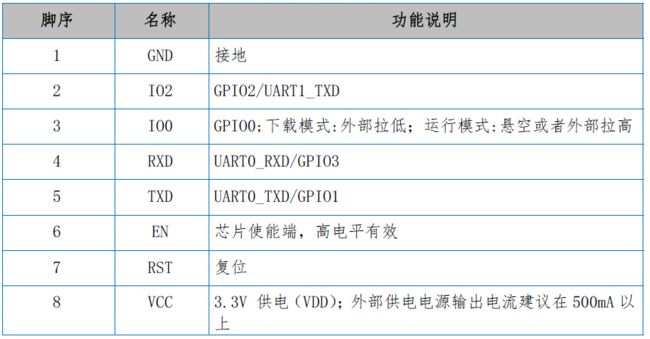
模组启动模式说明:

注意,部分引脚(EN、RST、GPIO0、GPIO2)已经上拉,GPIO15已经下拉。
也就是说运行的时候只需连接GND、VCC、TX和RX即可。
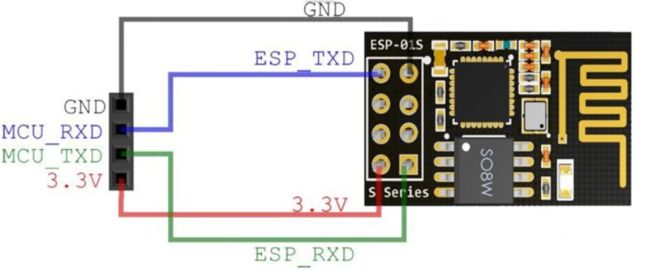
一般出厂默认烧写了AT固件。如果要为其烧写其他固件,需要一个USB转TTL模块或者专门购买一个下载器。
USB转TTL模块时注意接3.3V供电,下载时GPIO0接入低电平,EN使能和RST引脚接高电平,和模块的RX和TX反接。
不过为了方便还是推荐购买一个下面这样的下载模块,接上直接就能进入下载模式。

注意:芯片一旦烧写了程序便不可使用AT指令集,需要重新刷回AT指令集固件才可以使用AT指令集。
我用到的另外一个模块是一款NodeMCU开发板。其板载ESP-12E(4MB Flash)WIFI模组和USB转TTL串口(CP2102/CH340)芯片,方便下载固件和调试,默认为Lua固件,有10个数字io引脚可以控制。

引脚说明:
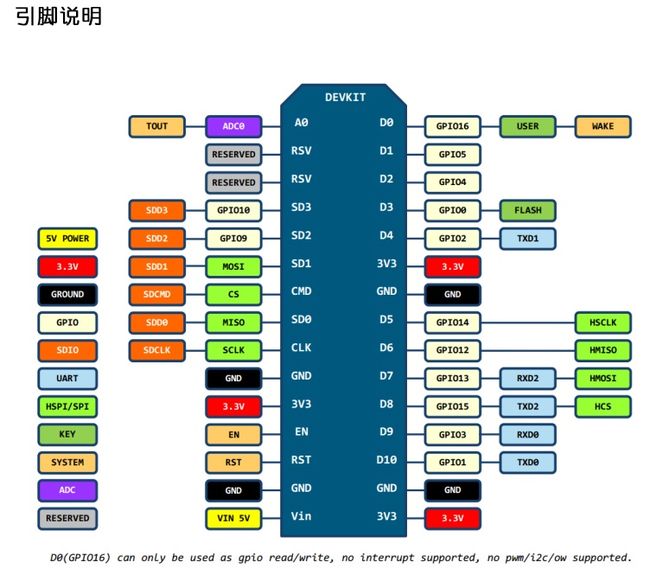
注意:ESP8266 芯片有自己的引脚(GPIO)布局,但是基于该芯片设计的众多开发板,对于芯片上 GPIO 的引出方式却有自己的规则。在程序中操作的引脚序号是GPIO号。
配置环境
1.在IDE的文件->首选项下添加开发板管理网址http://arduino.esp8266.com/stable/package_esp8266com_index.json
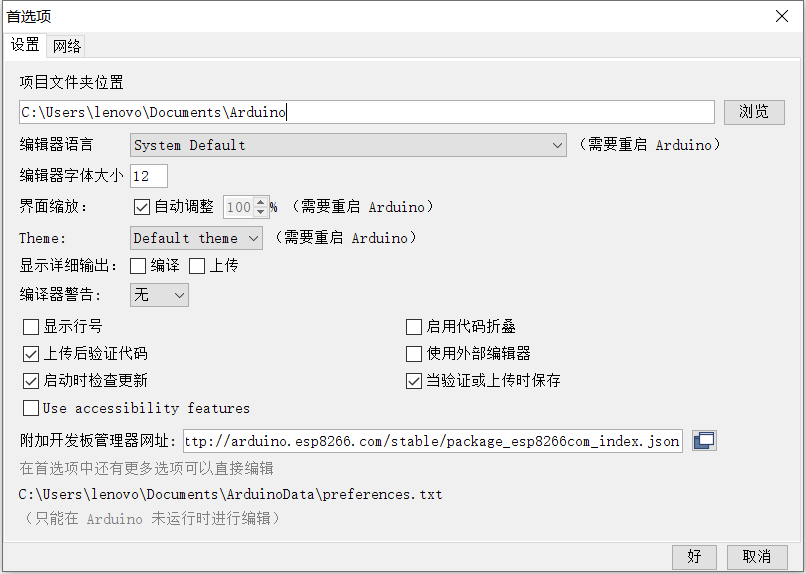
- 重启IDE在 工具->开发板->开发板管理器 下找到esp8266并安装
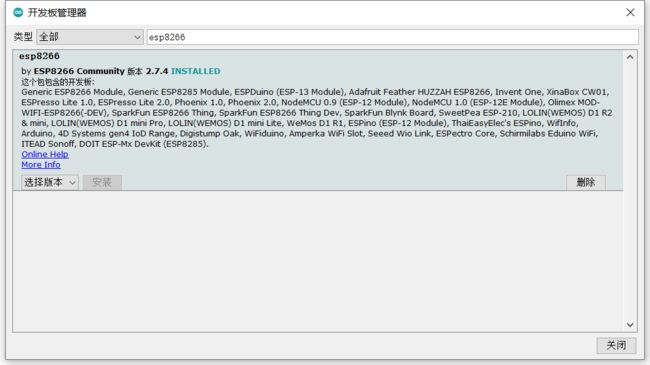
- 重启IDE在 工具->开发板 下就会出现如下开发板,选择自己的型号就可以(一般开发板比如ESP-01s选第一个Generic ESP8266 Module即可,NodeMCU板我选的是NodeMCU1.0(ESP-12Module)。
选完型号后注意看一下配置是否和自己的开发板一致,比如Builtin LED引脚,串口波特率,晶振频率等。
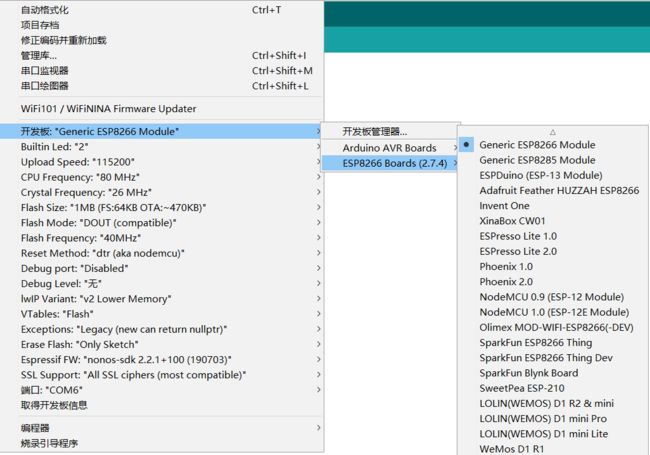
4.测试
在文件下的示例找到ESP8266选择Blink示例,也可以直接用下面的代码。(示例里LED_BUILTIN用的是Builtin LED引脚设置的引脚,我的ESP-12E是2号引脚连接板载LED,ESP8266-01s用的也是2号引脚)
int ledPin = 2;
void setup() {
pinMode(ledPin, OUTPUT);
}
void loop() {
//开灯
digitalWrite(ledPin, LOW);
delay(1000);
//关灯
digitalWrite(ledPin, HIGH);
delay(2000);
}
然后连接好硬件,在工具里面选择好串口,然后就可以进行代码上传了。上传完成后拔下下载器,使GPIO0悬空,重新上电就可以看到板载小灯闪烁,证明硬件和软件配置无误!
这里说一下,esp8266-01s本身就是一个mcu,所以可以利用GPIO2来做一些简单的控制,比如外接一个LED灯(注意:GPIO2在模块启动的时候是不能下拉的,所以led的正极要接VCC负极接GPIO2)。
连接网络
简单连接WIFI
// Import required libraries
#include 串口输出:
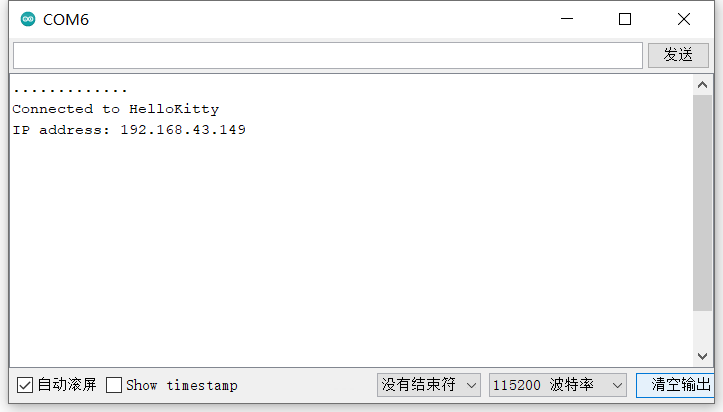
连接wifi后作为服务器使用
可以参考ESP8266WebServer下的示例:
#include 串口输出:
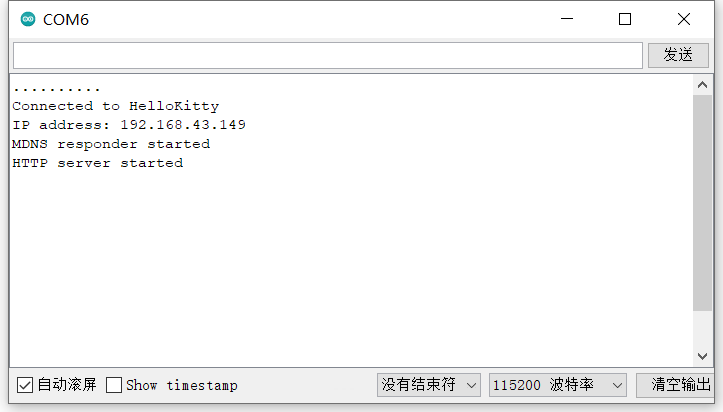
之后再浏览器输入ESP8266的IP地址,即可看到我们的页面:
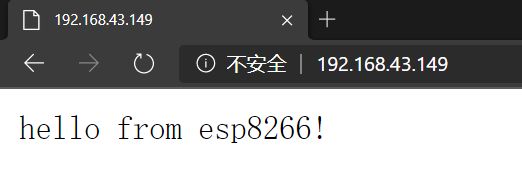
如果是一个不存在的路径,就会返回我们写好的错误页面:
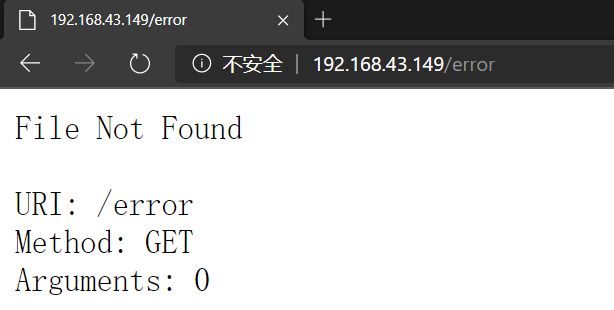
作为热点使用
#include You are connected
");
}
void setup() {
delay(1000);
Serial.begin(115200);
Serial.println();
Serial.print("Configuring access point...");
/* You can remove the password parameter if you want the AP to be open. */
WiFi.softAP(ssid, password);
IPAddress myIP = WiFi.softAPIP();
Serial.print("AP IP address: ");
Serial.println(myIP);
server.on("/", handleRoot);
server.begin();
Serial.println("HTTP server started");
}
void loop() {
server.handleClient();
}
串口输出:
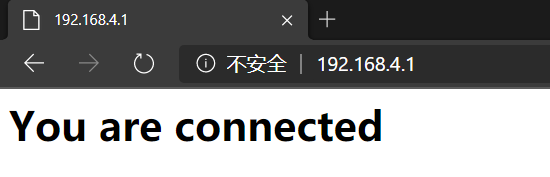
连接上开启的热点,输入设置的IP地址即可看到我们设置的页面:
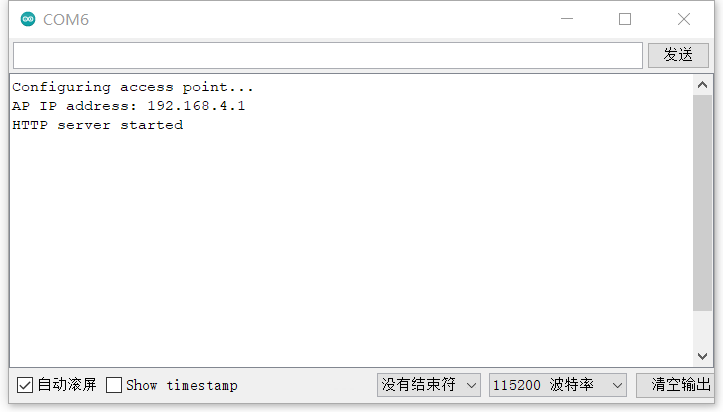
作为客户端与服务器进行通信
以TCP通信为例:
需要在局域网里建立一个TCP服务端和TCP客户端。这里我使用网络调试助手(USR-TCP232-Test-V1.3)软件建立TCP服务:
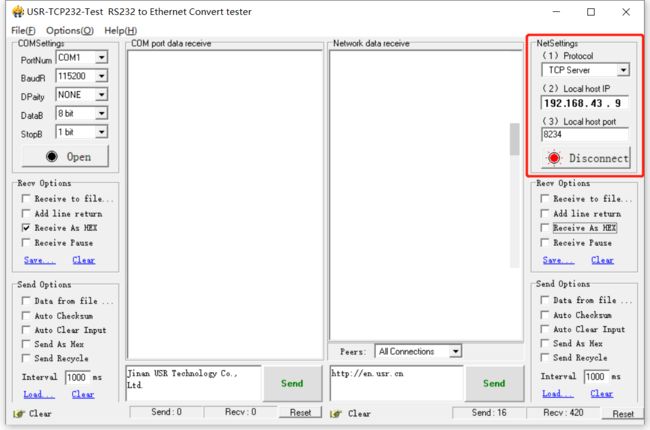
之后编写如下程序:
/*
This sketch sends a string to a TCP server, and prints a one-line response.
You must run a TCP server in your local network.
For example, on Linux you can use this command: nc -v -l 3000
*/
#include 串口输出:
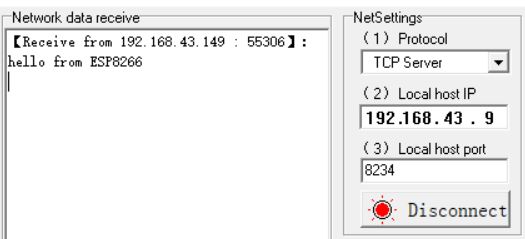
网络调试助手输出:
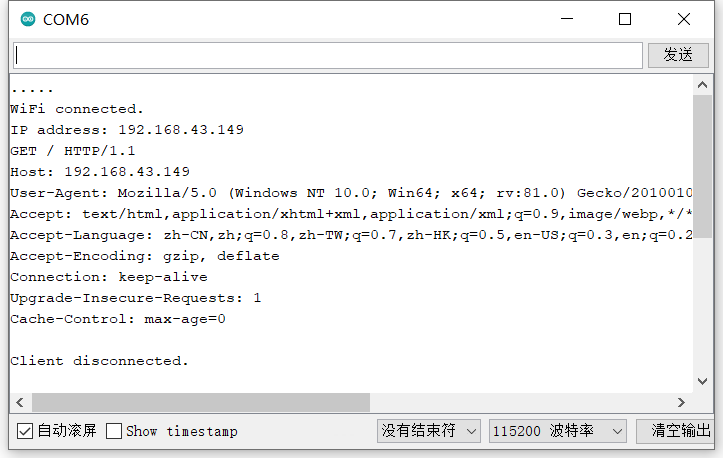
既然做到网络通信了,同时通过ESP8266的串口可以很方便地与我们的Arduino开发板进行通信,所以我们的Arduino开发板通过ESP8266模块就可以实现网络通信了。
可以参考这篇文章:Arduino使用ESP8266模块联网
上面的实验中,通过TCP通信的方式我们只能在局域网进行通信,还未实现真正的联网操作。
MQTT协议算是一个比较成熟的做物联网的比较好的协议。
NodeMCU开发板数字引脚使用
NodeMCU开发板由于有10个数字引脚,可以很方便地做一些控制,这里我通过ESP-12E使用ULN2003控制28BYJ-48步进电机。
接线:uln2003驱动上的1,2,3,4分别连接到esp12e上的D0,D1,D2,D3
编写代码:
#include 做一个网页控制的开关
做一个通过网页控制的LED灯。
首先编写如下代码:
#include