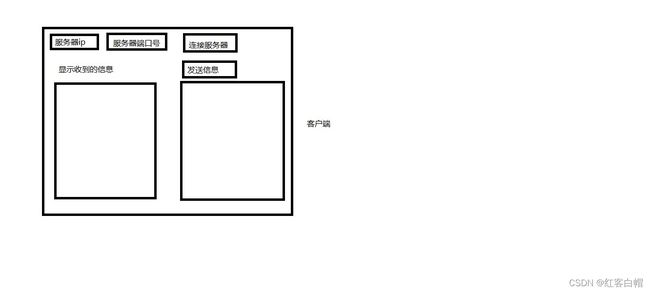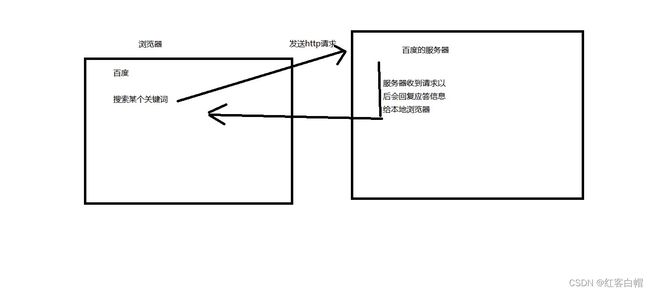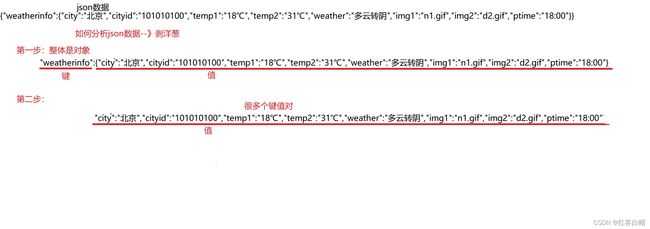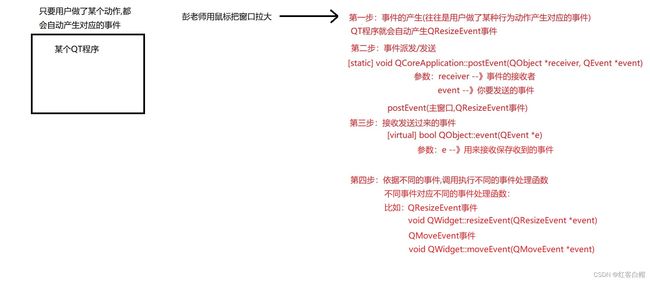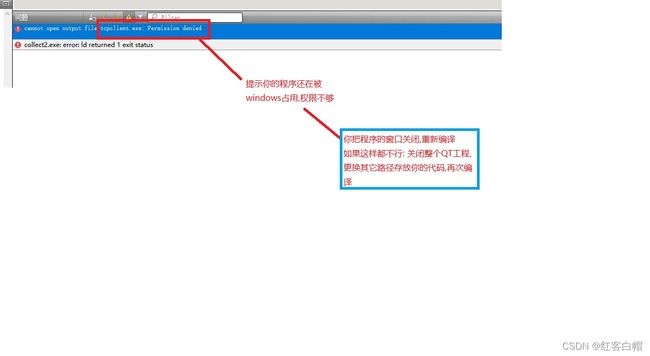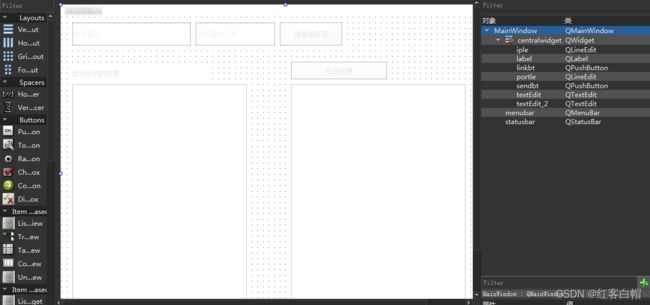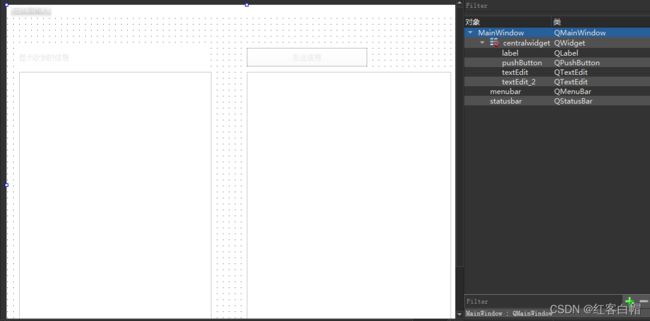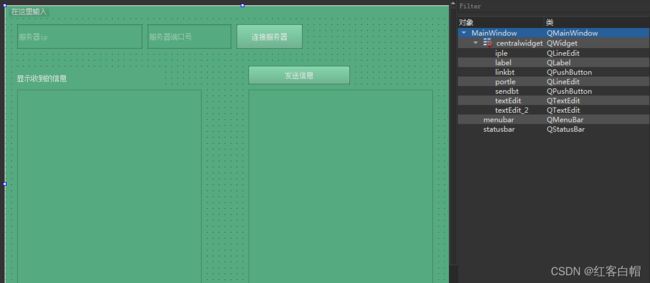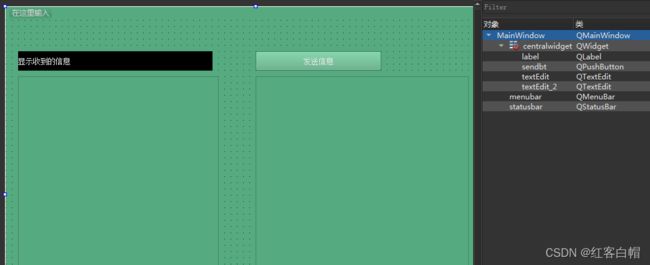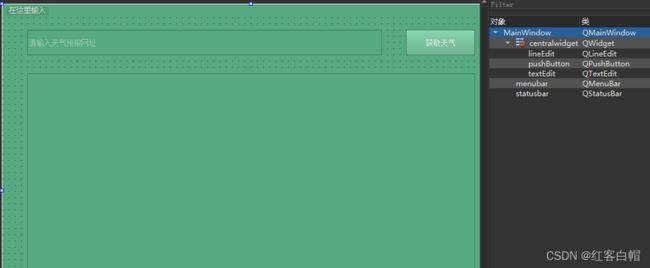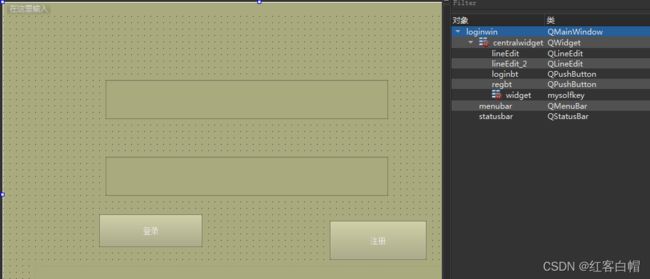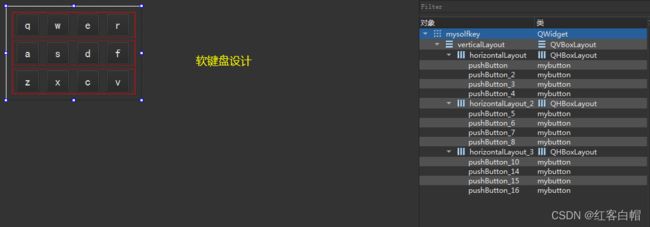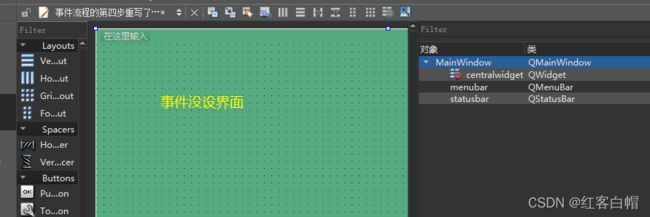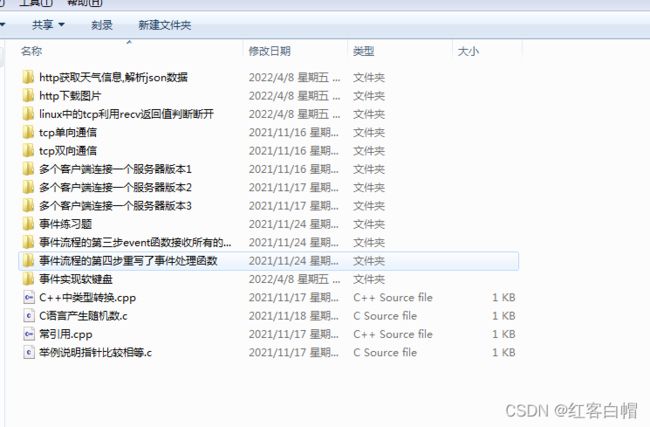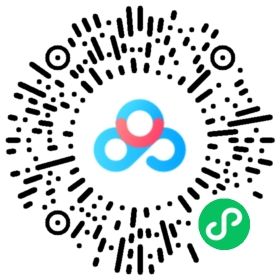QT入门第七天 网络编程TCP/IP/UDP+Http和JSON解析+qt事件软键盘【CSDN最详细】
网络编程+Http和JSON解析+qt事件软键盘
- 第一章 QT中的网络编程
-
- 【1】涉及到的类
- 【2】tcp协议的流程
-
- 【2.1】服务器的流程 socket--》bind--》listen--》accept--》send/recv--》close
- 【2.2】客户端的流程 socket--》bind--》connect--》send/recv--》close
- 【3】多客户端连接同一个服务器
- 第二章 QT中的udp通信
-
- 【1】涉及到的类
- 【2】udp流程
-
- 【2.1】创建QUdpSocket对象
- 【2.2】绑定
- 【2.3】收发信息
- 第三章 QT中的http协议
-
- 【1】http协议的原理
- 【2】QT提供的http有关的类和方法
-
- 【2.1】函数和类
- 【2.2】创建QNetworkRequest请求
- 【2.3】发送http请求
- 【2.4】读取服务器回复的应答信息
- 【3】举例使用http协议
- 第四章 JSON数据解析
-
- 【1】什么是JSON数据
- 【2】如何解析json数据(剥洋葱,从外到内,一层层剥皮)
- 【3】解析json数据的一般思路:
- 第五章 QT中的事件,事件实现软键盘
-
- 【1】什么是事件
- 【2】QT事件产生的流程
- 【3】常用的事件类型和处理函数
- 【4】利用移动事件的处理函数实现
- 第六章 用QT按键事件实现软键盘
-
- 【1】软键盘实现步骤
- 【2】软键盘实现函数
- 【3】QT编译最常见的问题
- 第七章 代码编写,加深印象
-
- 【1】tcp单向通信源码【半双工】
-
- 【1.1】tcpclient客户端
-
- 【1.1.1】tcpclient.pro
- 【1.1.2】main.c
- 【1.1.3】MainWindow.h
- 【1.1.4】 MainWindow.c
- 【1.1.4】 MainWindow.ui界面设计
- 【1.2】tcpserver服务器
-
- 【1.2.1】main.cpp
- 【1.2.2】mainwindow.h
- 【1.2.3】mainwindow.cpp
- 【1.2.4】mainwindow.ui
- 【2】tcp双向通信源码【全双工】
-
- 【2.1】tcpclient客户端
-
- 【2.1.1】main.cpp
- 【2.1.2】mainwindow.h
- 【2.1.3】mainwindow.cpp
- 【2.1.4】mainwindow.ui
- 【2.2】tcpserver服务器
-
- 【2.2.1】main.cpp
- 【2.2.2】mainwindow.h
- 【2.2.3】mainwindow.cpp
- 【2.2.4】mainwindow.ui
- 【3】http获取天气信息,解析json数据源码
-
- 【3.1】main.cpp
- 【3.2】mainwindow.h
- 【3.3】mainwindow.cpp
- 【3.4】mainwindow.ui
- 【4】事件实现软键盘源码
-
- 【4.1】main.c
- 【4.2】loginwin.h
- 【4.3】loginwin.cpp
- 【4.4】loginwin.ui
- 【4.5】mybutton.h
- 【4.6】mybutton.cpp
- 【4.7】mysolfkey.h
- 【4.8】mysolfkey.cpp
- 【4.9】mysolfkey.ui
- 【5】事件流程重写了事件处理函数
-
- 【5.1】main.cpp
- 【5.2】mainwindow.cpp
- 【5.3】mainwindow.h
- 【5.4】mainwindow.ui
- 【6】所有源码分享
- 第八章 往期内容回顾
第一章 QT中的网络编程
【1】涉及到的类
QTcpServer类 --》表示tcp服务器
QTcpSocket类 --》表示tcp套接字
添加新的库
绝大部分类都是在 core gui widgets这三个库里面(QT工程默认也是添加这三个库)
有些类属于其它的内库,需要主动在pro文件中添加新的内库
QT += core gui network //添加了network这个新的库
【2】tcp协议的流程
【2.1】服务器的流程 socket–》bind–》listen–》accept–》send/recv–》close
第一步:创建QTcpServer的对象
QTcpServer(QObject *parent = nullptr)
第二步:绑定和监听
bool QTcpServer::listen(const QHostAddress &address = QHostAddress::Any, quint16 port **加粗样式**= 0)
参数: address --》你要绑定的ip地址
QHostAddress(const QString &address) //address是你的ip地址
port --》你要绑定的端口号
第三步(重点):如果有新的客户端连接服务器,QTcpServer的对象会自动触发:
[signal] void QTcpServer::newConnection();
程序员关联该信号,在槽函数中实现接下来的逻辑
在槽函数中实现的逻辑如下:
调用QTcpSocket *QTcpServer::nextPendingConnection()产生新的套接字
返回值:QTcpSocket 就是产生的新套接字
第四步(重点):利用刚才第三步产生的套接字去跟对应的客户端通信–》收发信息
发送信息: qint64 QIODevice::write(const QByteArray &byteArray)
接收信息(要注意,不能直接调用read/readAll去接收信息):QByteArray QIODevice::read(qint64 maxSize)
QByteArray QIODevice::readAll()
注意,注意,注意:如果对方有发送信息过来,QTcpSocket的对象会产生:
[signal] void QIODevice::readyRead()信号
程序员关联该信号,在槽函数中去接收信息即可
第五步:关闭
close();
【2.2】客户端的流程 socket–》bind–》connect–》send/recv–》close
第一步:创建QTcpSocket的对象
QTcpSocket(QObject *parent = nullptr)
第二步:绑定自己的ip和端口号
bool QAbstractSocket::bind(const QHostAddress &address, quint16 port = 0)
参数: address --》你要绑定的ip地址
QHostAddress(const QString &address) //address是你的ip地址
port --》你要绑定的端口号
第三步:连接服务器
void QAbstractSocket::connectToHost(const QHostAddress &address, quint16 port)
参数: address --》 你要连接的服务器的ip地址
QHostAddress(const QString &address)
port --》服务器的端口号
第四步:跟服务器通信–》收发信息
发送信息: qint64 QIODevice::write(const QByteArray &byteArray)
接收信息(要注意,不能直接调用read/readAll去接收信息):QByteArray QIODevice::read(qint64 maxSize)
=QByteArray QIODevice::readAll()
注意,注意,注意:如果对方有发送信息过来,QTcpSocket的对象会产生
[signal] void QIODevice::readyRead()信号
程序员关联该信号,在槽函数中去接收信息即可
第五步:关闭
close();
【3】多客户端连接同一个服务器
(1)获取连接成功的客户端/服务器的ip和端口号
QHostAddress QAbstractSocket::peerAddress() const
返回值:连接成功的客户端/服务器的ip地址
QString QHostAddress::toString() const //把返回值QHostAddress对象转换成我们熟悉的字符串格式ip地址
quint16 QAbstractSocket::peerPort() const
返回值:连接成功的客户端/服务器的端口号
4.判断客户端/服务器是否断开连接
[signal] void QAbstractSocket::disconnected()
//断开连接会自动触发该信号,程序员在槽函数中写代码判断
第二章 QT中的udp通信
【1】涉及到的类
QUdpSocket
【2】udp流程
发送端
【2.1】创建QUdpSocket对象
QUdpSocket::QUdpSocket(QObject *parent = nullptr)
【2.2】绑定
bool QAbstractSocket::bind(const QHostAddress &address, quint16 port = 0)
参数: address --》你要绑定的ip地址
QHostAddress(const QString &address) //address是你的ip地址
port --》你要绑定的端口号
【2.3】收发信息
发送:qint64 QUdpSocket::writeDatagram(const QByteArray &datagram, const QHostAddress &host, quint16 port)
返回值:发送的字节数
参数:datagram --》存放你要发送的内容
host --》对方的ip
port --》对方的端口号
接收:qint64 QUdpSocket::readDatagram(char *data, qint64 maxSize)
返回值:成功收到的字节数
参数:data --》存放接收的内容
maxSize --》你打算接收多少字节的数据
注意,注意,注意:如果对方有发送信息过来,QUdpSocket的对象会产生
[signal] void QIODevice::readyRead()信号
程序员关联该信号,在槽函数中去接收信息即可
第三章 QT中的http协议
【1】http协议的原理
学习前端的同学需要重点掌握的一种应用层的通信协议
http协议的底层就是tcp
比如:张同学通过360浏览器登录QQ的官方网站
360浏览器:tcp客户端
QQ的官网服务器: tcp服务器
你在浏览器中输入:www.qq.com(域名或者URL地址) --》会被浏览器解析成QQ服务器的ip地址和端口号
【2】QT提供的http有关的类和方法
【2.1】函数和类
QNetworkRequest --》表示http请求
QNetworkAccessManager --》管理http请求(发送http请求)
QNetworkReply --》表示http的应答
【2.2】创建QNetworkRequest请求
QNetworkRequest(const QUrl &url)
参数:url --》你要访问的网址
QUrl(const QString &url) //url就是网址www.csdn.net
【2.3】发送http请求
QNetworkReply *QNetworkAccessManager::get(const QNetworkRequest &request)
参数:request --》你要发送的http请求
【2.4】读取服务器回复的应答信息
关键点:我如何得知服务器真的回复了应答信息 给我????
方法:如果服务器应答成功QNetworkAccessManager对象会自动触发
[signal] void QNetworkAccessManager::finished(QNetworkReply *reply)信号
程序员主动关联该信号,在槽函数里面读取应答信息即可
QNetworkReply类中: QByteArray QIODevice::readAll() 读取应答信息
【3】举例使用http协议
例子一:http请求下载网络上的图片
bool QPixmap::loadFromData(const QByteArray &data)
参数:data --》从网上下载的图片原始数据
注意:图片的网址需要把https中的s去掉
https 有加密
http 没有加密
例子二:http请求获取网络上的天气预报
http://www.weather.com.cn/data/cityinfo/101010100.html
第四章 JSON数据解析
【1】什么是JSON数据
json数据:一种人为制定的数据格式,在计算机前端开发中经常使用这种格式的数据,保存信息很方便
json数据只能由数组,对象,键值对三种构成
对象:用{}来表示,可以嵌套其他两种数据 { {},{}} {键值对} {[数组]} {{},[]}
数组:用[]来表示,数组里面只能存放相同类型的数据 [1,2,3] [{},{},{}] [键值对,键值对,键值对]
键值对:用键:值表示, 键只能是字符串,值可以是任意合法类型
星期一:1
星期二:2
张三:123456
李四:789456
【2】如何解析json数据(剥洋葱,从外到内,一层层剥皮)
json数据在解析之前,程序员必须要提前知道json数据的构成,否则无法解析
QT提供了如下几个类帮助大家解析json数据:
QJsonDocument --》把json数据标准化存储
QJsonObject --》对象
QJsonArray --》数组
QJsonValue --》值
QJsonParseError --》保存出错信息
【3】解析json数据的一般思路:
第一步:把json数据标准化存储
[static] QJsonDocument QJsonDocument::fromJson(const QByteArray &json, QJsonParseError *error = Q_NULLPTR)
返回值:QJsonDocument对象存放标准化之后的json数据
参数:json --》你要存储的原始json数据
error --》存放出错信息
第二步:严格按照你看到的json数据的结构一步步解析json数据(从整体到局部,一层层剥洋葱)
QJsonObject QJsonDocument::object() const //获取json数据中的对象
QJsonArray QJsonDocument::array() const //获取json数据中的数组
QJsonValue QJsonObject::value(const QString &key) const //通过键得到对应的值
返回值:跟键对应的值
参数:key --》键
QJsonObject QJsonValue::toObject() const //把键值对中的值进行转换,转换成对象
int QJsonValue::toInt() const //把键值对中的值进行转换,转换成整数
QJsonArray QJsonValue::toArray() const //把键值对中的值进行转换,转换成数组
总结:QJsonValue类中提供了大量的toxxxxx()方法,原因是键值对中的值可以是任意合法的数据类型,需要我们去转换
第五章 QT中的事件,事件实现软键盘
【1】什么是事件
用户对于QT程序所做的一切行为动作–>都称之为事件
比如:用户用鼠标把窗口拉大,拉小 --》窗口大小改变事件
用户用鼠标拖动窗口 --》移动事件
用户按了键盘 --》按键事件
用户鼠标点击窗口 --》鼠标事件
用户关闭窗口 --》关闭事件
QEvent: 所有事件类的父类
【2】QT事件产生的流程
详情见截图
【3】常用的事件类型和处理函数
事件类型 枚举值 事件处理函数
QCloseEvent --》 QEvent::Close --》void QWidget::closeEvent(QCloseEvent *event) //关闭窗口对应的处理函数
QFocusEvent --》 QEvent::FocusIn --》void QWidget::focusInEvent(QFocusEvent *event) //键盘输入光标进入对应的处理函数
QMouseEvent --》 QEvent::MouseButtonDblClick --》void QWidget::mouseDoubleClickEvent(QMouseEvent *event) //鼠标双击事件的处理函数
QEvent::MouseButtonPress void QWidget::mouseMoveEvent(QMouseEvent *event) //鼠标移动对应的处理函数
QEvent::MouseButtonRelease void QWidget::mousePressEvent(QMouseEvent *event) //鼠标按下对应的处理函数
QEvent::MouseMove void QWidget::mouseReleaseEvent(QMouseEvent *event) //鼠标松开对应的处理函数
QKeyEvent --》 QEvent::KeyPress --》 void QWidget::keyPressEvent(QKeyEvent *event) //按键按下去
QEvent::KeyRelease void QWidget::keyReleaseEvent(QKeyEvent *event) //按键松开
int QKeyEvent::key() //获取按键的键值(QT助手有详细介绍)
QString QKeyEvent::text() //返回按键的字面值
QMoveEvent--》 QEvent::Move --》 void QWidget::moveEvent(QMoveEvent *event) //移动窗口对应的处理函数
【4】利用移动事件的处理函数实现
当我用鼠标拖动窗口的时候,窗口背景色的颜色会随机变换
QT中产生随机数
int qrand() --》类似rand()
void qsrand(uint seed) --》类似srand()
第六章 用QT按键事件实现软键盘
【1】软键盘实现步骤
第一步: 【设计好软键盘的ui(模板选择QWidget,原因是软键盘等会要嵌套到主窗口中)】
在ui把按钮的focusPolicy属性设置成Nofocus
第二步:在主窗口中拖一个QWidget容器过来,然后右键点击QWidget,选择提升为你刚才创建的那个软键盘类型
第三步:写代码实现软键盘可以正常使用
思路一:传统思路,利用信号与槽实现软键盘的功能 (把所有的信号关联槽函数,一个个去判断)
思路二:使用按键事件来实现软键盘的功能
【2】软键盘实现函数
在QT工程中新建一个自定义的按钮类,继承QPushButton,然后右键把你的软键盘上所有的按钮都提升为这个类
QKeyEvent::QKeyEvent(QEvent::Type type, int key, Qt::KeyboardModifiers modifiers, const QString &text = QString())
参数: type --》事件类型 QEvent::KeyPress
key --》按键的键值 字母的键值就是大写字面的ASCII码值
modifiers --》有没有使用组合键
Qt::NoModifier 没有使用组合键
Qt::ShiftModifier 使用了shift
Qt::ControlModifier 使用了ctrl
Qt::AltModifier 使用了alt
text --》按键的字面值
获取鼠标光标停留的组件(鼠标光标停留在哪个组件上,该函数就返回这个组件的地址指针)
[static] QWidget *QApplication::focusWidget()
返回值:鼠标停留的组件地址
【3】QT编译最常见的问题
第七章 代码编写,加深印象
【1】tcp单向通信源码【半双工】
【1.1】tcpclient客户端
【1.1.1】tcpclient.pro
QT += core gui network
greaterThan(QT_MAJOR_VERSION, 4): QT += widgets
CONFIG += c++11
# The following define makes your compiler emit warnings if you use
# any Qt feature that has been marked deprecated (the exact warnings
# depend on your compiler). Please consult the documentation of the
# deprecated API in order to know how to port your code away from it.
DEFINES += QT_DEPRECATED_WARNINGS
# You can also make your code fail to compile if it uses deprecated APIs.
# In order to do so, uncomment the following line.
# You can also select to disable deprecated APIs only up to a certain version of Qt.
#DEFINES += QT_DISABLE_DEPRECATED_BEFORE=0x060000 # disables all the APIs deprecated before Qt 6.0.0
SOURCES += \
main.cpp \
mainwindow.cpp
HEADERS += \
mainwindow.h
FORMS += \
mainwindow.ui
# Default rules for deployment.
qnx: target.path = /tmp/$${TARGET}/bin
else: unix:!android: target.path = /opt/$${TARGET}/bin
!isEmpty(target.path): INSTALLS += target
【1.1.2】main.c
#include "mainwindow.h"
#include 【1.1.3】MainWindow.h
#ifndef MAINWINDOW_H
#define MAINWINDOW_H
#include 【1.1.4】 MainWindow.c
#include "mainwindow.h"
#include "ui_mainwindow.h"
#include 【1.1.4】 MainWindow.ui界面设计
把这段代码赋值进你创建的ui文件,编译之后会自动生成图标的
<?xml version="1.0" encoding="UTF-8"?>
<ui version="4.0">
<class>MainWindow</class>
<widget class="QMainWindow" name="MainWindow">
<property name="geometry">
<rect>
<x>0</x>
<y>0</y>
<width>800</width>
<height>600</height>
</rect>
</property>
<property name="windowTitle">
<string>MainWindow</string>
</property>
<widget class="QWidget" name="centralwidget">
<widget class="QLineEdit" name="iple">
<property name="geometry">
<rect>
<x>20</x>
<y>10</y>
<width>211</width>
<height>41</height>
</rect>
</property>
<property name="placeholderText">
<string>服务器ip</string>
</property>
</widget>
<widget class="QLineEdit" name="portle">
<property name="geometry">
<rect>
<x>240</x>
<y>10</y>
<width>141</width>
<height>41</height>
</rect>
</property>
<property name="placeholderText">
<string>服务器端口号</string>
</property>
</widget>
<widget class="QPushButton" name="linkbt">
<property name="geometry">
<rect>
<x>390</x>
<y>10</y>
<width>111</width>
<height>41</height>
</rect>
</property>
<property name="text">
<string>连接服务器</string>
</property>
</widget>
<widget class="QTextEdit" name="textEdit">
<property name="geometry">
<rect>
<x>20</x>
<y>120</y>
<width>311</width>
<height>411</height>
</rect>
</property>
</widget>
<widget class="QTextEdit" name="textEdit_2">
<property name="geometry">
<rect>
<x>410</x>
<y>120</y>
<width>311</width>
<height>411</height>
</rect>
</property>
</widget>
<widget class="QLabel" name="label">
<property name="geometry">
<rect>
<x>20</x>
<y>90</y>
<width>241</width>
<height>21</height>
</rect>
</property>
<property name="text">
<string>显示收到的信息</string>
</property>
</widget>
<widget class="QPushButton" name="sendbt">
<property name="geometry">
<rect>
<x>410</x>
<y>80</y>
<width>171</width>
<height>31</height>
</rect>
</property>
<property name="text">
<string>发送信息</string>
</property>
</widget>
</widget>
<widget class="QMenuBar" name="menubar">
<property name="geometry">
<rect>
<x>0</x>
<y>0</y>
<width>800</width>
<height>22</height>
</rect>
</property>
</widget>
<widget class="QStatusBar" name="statusbar"/>
</widget>
<resources/>
<connections/>
</ui>
【1.2】tcpserver服务器
【1.2.1】main.cpp
#include "mainwindow.h"
#include 【1.2.2】mainwindow.h
#ifndef MAINWINDOW_H
#define MAINWINDOW_H
#include 【1.2.3】mainwindow.cpp
#include "mainwindow.h"
#include "ui_mainwindow.h"
#include 【1.2.4】mainwindow.ui
<?xml version="1.0" encoding="UTF-8"?>
<ui version="4.0">
<class>MainWindow</class>
<widget class="QMainWindow" name="MainWindow">
<property name="geometry">
<rect>
<x>0</x>
<y>0</y>
<width>800</width>
<height>600</height>
</rect>
</property>
<property name="windowTitle">
<string>MainWindow</string>
</property>
<widget class="QWidget" name="centralwidget">
<widget class="QTextEdit" name="textEdit">
<property name="geometry">
<rect>
<x>20</x>
<y>90</y>
<width>321</width>
<height>461</height>
</rect>
</property>
</widget>
<widget class="QLabel" name="label">
<property name="geometry">
<rect>
<x>20</x>
<y>50</y>
<width>311</width>
<height>31</height>
</rect>
</property>
<property name="text">
<string>显示收到的信息</string>
</property>
</widget>
<widget class="QTextEdit" name="textEdit_2">
<property name="geometry">
<rect>
<x>400</x>
<y>90</y>
<width>341</width>
<height>461</height>
</rect>
</property>
</widget>
<widget class="QPushButton" name="pushButton">
<property name="geometry">
<rect>
<x>400</x>
<y>50</y>
<width>201</width>
<height>31</height>
</rect>
</property>
<property name="text">
<string>发送信息</string>
</property>
</widget>
</widget>
<widget class="QMenuBar" name="menubar">
<property name="geometry">
<rect>
<x>0</x>
<y>0</y>
<width>800</width>
<height>22</height>
</rect>
</property>
</widget>
<widget class="QStatusBar" name="statusbar"/>
</widget>
<resources/>
<connections/>
</ui>
【2】tcp双向通信源码【全双工】
【2.1】tcpclient客户端
【2.1.1】main.cpp
#include "mainwindow.h"
#include 【2.1.2】mainwindow.h
#ifndef MAINWINDOW_H
#define MAINWINDOW_H
#include 【2.1.3】mainwindow.cpp
#include "mainwindow.h"
#include "ui_mainwindow.h"
#include 【2.1.4】mainwindow.ui
<?xml version="1.0" encoding="UTF-8"?>
<ui version="4.0">
<class>MainWindow</class>
<widget class="QMainWindow" name="MainWindow">
<property name="geometry">
<rect>
<x>0</x>
<y>0</y>
<width>800</width>
<height>600</height>
</rect>
</property>
<property name="windowTitle">
<string>MainWindow</string>
</property>
<widget class="QWidget" name="centralwidget">
<widget class="QLineEdit" name="iple">
<property name="geometry">
<rect>
<x>20</x>
<y>10</y>
<width>211</width>
<height>41</height>
</rect>
</property>
<property name="placeholderText">
<string>服务器ip</string>
</property>
</widget>
<widget class="QLineEdit" name="portle">
<property name="geometry">
<rect>
<x>240</x>
<y>10</y>
<width>141</width>
<height>41</height>
</rect>
</property>
<property name="placeholderText">
<string>服务器端口号</string>
</property>
</widget>
<widget class="QPushButton" name="linkbt">
<property name="geometry">
<rect>
<x>390</x>
<y>10</y>
<width>111</width>
<height>41</height>
</rect>
</property>
<property name="text">
<string>连接服务器</string>
</property>
</widget>
<widget class="QTextEdit" name="textEdit">
<property name="geometry">
<rect>
<x>20</x>
<y>120</y>
<width>311</width>
<height>411</height>
</rect>
</property>
</widget>
<widget class="QTextEdit" name="textEdit_2">
<property name="geometry">
<rect>
<x>410</x>
<y>120</y>
<width>311</width>
<height>411</height>
</rect>
</property>
</widget>
<widget class="QLabel" name="label">
<property name="geometry">
<rect>
<x>20</x>
<y>90</y>
<width>241</width>
<height>21</height>
</rect>
</property>
<property name="text">
<string>显示收到的信息</string>
</property>
</widget>
<widget class="QPushButton" name="sendbt">
<property name="geometry">
<rect>
<x>410</x>
<y>80</y>
<width>171</width>
<height>31</height>
</rect>
</property>
<property name="text">
<string>发送信息</string>
</property>
</widget>
</widget>
<widget class="QMenuBar" name="menubar">
<property name="geometry">
<rect>
<x>0</x>
<y>0</y>
<width>800</width>
<height>22</height>
</rect>
</property>
</widget>
<widget class="QStatusBar" name="statusbar"/>
</widget>
<resources/>
<connections/>
</ui>
【2.2】tcpserver服务器
【2.2.1】main.cpp
#include "mainwindow.h"
#include 【2.2.2】mainwindow.h
#ifndef MAINWINDOW_H
#define MAINWINDOW_H
#include 【2.2.3】mainwindow.cpp
#include "mainwindow.h"
#include "ui_mainwindow.h"
#include 【2.2.4】mainwindow.ui
<?xml version="1.0" encoding="UTF-8"?>
<ui version="4.0">
<class>MainWindow</class>
<widget class="QMainWindow" name="MainWindow">
<property name="geometry">
<rect>
<x>0</x>
<y>0</y>
<width>800</width>
<height>600</height>
</rect>
</property>
<property name="windowTitle">
<string>MainWindow</string>
</property>
<widget class="QWidget" name="centralwidget">
<widget class="QTextEdit" name="textEdit">
<property name="geometry">
<rect>
<x>20</x>
<y>90</y>
<width>321</width>
<height>461</height>
</rect>
</property>
</widget>
<widget class="QLabel" name="label">
<property name="geometry">
<rect>
<x>20</x>
<y>50</y>
<width>311</width>
<height>31</height>
</rect>
</property>
<property name="text">
<string>显示收到的信息</string>
</property>
</widget>
<widget class="QTextEdit" name="textEdit_2">
<property name="geometry">
<rect>
<x>400</x>
<y>90</y>
<width>341</width>
<height>461</height>
</rect>
</property>
</widget>
<widget class="QPushButton" name="sendbt">
<property name="geometry">
<rect>
<x>400</x>
<y>50</y>
<width>201</width>
<height>31</height>
</rect>
</property>
<property name="text">
<string>发送信息</string>
</property>
</widget>
</widget>
<widget class="QMenuBar" name="menubar">
<property name="geometry">
<rect>
<x>0</x>
<y>0</y>
<width>800</width>
<height>22</height>
</rect>
</property>
</widget>
<widget class="QStatusBar" name="statusbar"/>
</widget>
<resources/>
<connections/>
</ui>
【3】http获取天气信息,解析json数据源码
【3.1】main.cpp
#include "mainwindow.h"
#include 【3.2】mainwindow.h
#ifndef MAINWINDOW_H
#define MAINWINDOW_H
#include 【3.3】mainwindow.cpp
#include "mainwindow.h"
#include "ui_mainwindow.h"
#include 【3.4】mainwindow.ui
<?xml version="1.0" encoding="UTF-8"?>
<ui version="4.0">
<class>MainWindow</class>
<widget class="QMainWindow" name="MainWindow">
<property name="geometry">
<rect>
<x>0</x>
<y>0</y>
<width>800</width>
<height>600</height>
</rect>
</property>
<property name="windowTitle">
<string>MainWindow</string>
</property>
<widget class="QWidget" name="centralwidget">
<widget class="QLineEdit" name="lineEdit">
<property name="geometry">
<rect>
<x>40</x>
<y>20</y>
<width>571</width>
<height>41</height>
</rect>
</property>
<property name="placeholderText">
<string>请输入天气预报网址</string>
</property>
</widget>
<widget class="QPushButton" name="pushButton">
<property name="geometry">
<rect>
<x>650</x>
<y>20</y>
<width>111</width>
<height>41</height>
</rect>
</property>
<property name="text">
<string>获取天气</string>
</property>
</widget>
<widget class="QTextEdit" name="textEdit">
<property name="geometry">
<rect>
<x>40</x>
<y>90</y>
<width>721</width>
<height>471</height>
</rect>
</property>
</widget>
</widget>
<widget class="QMenuBar" name="menubar">
<property name="geometry">
<rect>
<x>0</x>
<y>0</y>
<width>800</width>
<height>22</height>
</rect>
</property>
</widget>
<widget class="QStatusBar" name="statusbar"/>
</widget>
<resources/>
<connections/>
</ui>
【4】事件实现软键盘源码
这里有多个界面,是因为需要多个界面之间跳转,玩过手机的都知道,划过来划过去,其实就是创建了Qt设计师界面,相当于一个类,创建方法:
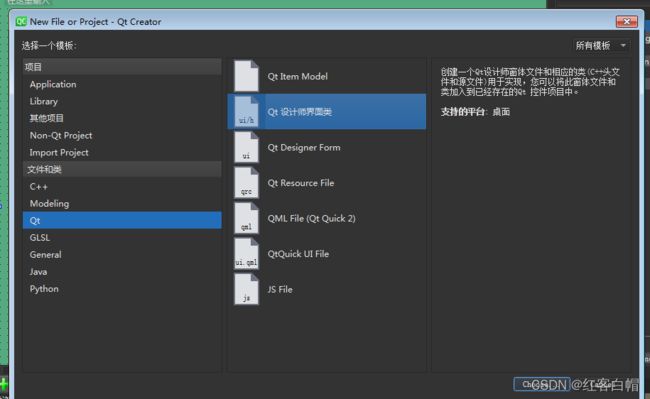
【4.1】main.c
#include "loginwin.h"
#include 【4.2】loginwin.h
#ifndef LOGINWIN_H
#define LOGINWIN_H
#include 【4.3】loginwin.cpp
#include "loginwin.h"
#include "ui_loginwin.h"
loginwin::loginwin(QWidget *parent)
: QMainWindow(parent)
, ui(new Ui::loginwin)
{
ui->setupUi(this);
}
loginwin::~loginwin()
{
delete ui;
}
【4.4】loginwin.ui
<?xml version="1.0" encoding="UTF-8"?>
<ui version="4.0">
<class>loginwin</class>
<widget class="QMainWindow" name="loginwin">
<property name="geometry">
<rect>
<x>0</x>
<y>0</y>
<width>800</width>
<height>600</height>
</rect>
</property>
<property name="windowTitle">
<string>loginwin</string>
</property>
<widget class="QWidget" name="centralwidget">
<widget class="QLineEdit" name="lineEdit">
<property name="geometry">
<rect>
<x>160</x>
<y>100</y>
<width>441</width>
<height>61</height>
</rect>
</property>
</widget>
<widget class="QLineEdit" name="lineEdit_2">
<property name="geometry">
<rect>
<x>160</x>
<y>220</y>
<width>441</width>
<height>61</height>
</rect>
</property>
</widget>
<widget class="QPushButton" name="loginbt">
<property name="geometry">
<rect>
<x>150</x>
<y>310</y>
<width>161</width>
<height>51</height>
</rect>
</property>
<property name="text">
<string>登录</string>
</property>
</widget>
<widget class="QPushButton" name="regbt">
<property name="geometry">
<rect>
<x>510</x>
<y>320</y>
<width>151</width>
<height>61</height>
</rect>
</property>
<property name="text">
<string>注册</string>
</property>
</widget>
<widget class="mysolfkey" name="widget" native="true">
<property name="geometry">
<rect>
<x>50</x>
<y>390</y>
<width>691</width>
<height>161</height>
</rect>
</property>
</widget>
</widget>
<widget class="QMenuBar" name="menubar">
<property name="geometry">
<rect>
<x>0</x>
<y>0</y>
<width>800</width>
<height>22</height>
</rect>
</property>
</widget>
<widget class="QStatusBar" name="statusbar"/>
</widget>
<customwidgets>
<customwidget>
<class>mysolfkey</class>
<extends>QWidget</extends>
<header location="global">mysolfkey.h</header>
<container>1</container>
</customwidget>
</customwidgets>
<resources/>
<connections/>
</ui>
【4.5】mybutton.h
#ifndef MYBUTTON_H
#define MYBUTTON_H
#include 【4.6】mybutton.cpp
#include "mybutton.h"
#include 【4.7】mysolfkey.h
#ifndef MYSOLFKEY_H
#define MYSOLFKEY_H
#include 【4.8】mysolfkey.cpp
#include "mysolfkey.h"
#include "ui_mysolfkey.h"
mysolfkey::mysolfkey(QWidget *parent) :
QWidget(parent),
ui(new Ui::mysolfkey)
{
ui->setupUi(this);
}
mysolfkey::~mysolfkey()
{
delete ui;
}
【4.9】mysolfkey.ui
<?xml version="1.0" encoding="UTF-8"?>
<ui version="4.0">
<class>mysolfkey</class>
<widget class="QWidget" name="mysolfkey">
<property name="geometry">
<rect>
<x>0</x>
<y>0</y>
<width>228</width>
<height>158</height>
</rect>
</property>
<property name="windowTitle">
<string>Form</string>
</property>
<layout class="QGridLayout" name="gridLayout">
<item row="0" column="0">
<layout class="QVBoxLayout" name="verticalLayout">
<item>
<layout class="QHBoxLayout" name="horizontalLayout">
<item>
<widget class="mybutton" name="pushButton">
<property name="minimumSize">
<size>
<width>40</width>
<height>40</height>
</size>
</property>
<property name="maximumSize">
<size>
<width>40</width>
<height>40</height>
</size>
</property>
<property name="font">
<font>
<family>楷体</family>
<pointsize>14</pointsize>
</font>
</property>
<property name="focusPolicy">
<enum>Qt::NoFocus</enum>
</property>
<property name="text">
<string>q</string>
</property>
</widget>
</item>
<item>
<widget class="mybutton" name="pushButton_2">
<property name="minimumSize">
<size>
<width>40</width>
<height>40</height>
</size>
</property>
<property name="maximumSize">
<size>
<width>40</width>
<height>40</height>
</size>
</property>
<property name="font">
<font>
<family>楷体</family>
<pointsize>14</pointsize>
</font>
</property>
<property name="focusPolicy">
<enum>Qt::NoFocus</enum>
</property>
<property name="text">
<string>w</string>
</property>
</widget>
</item>
<item>
<widget class="mybutton" name="pushButton_4">
<property name="minimumSize">
<size>
<width>40</width>
<height>40</height>
</size>
</property>
<property name="maximumSize">
<size>
<width>40</width>
<height>40</height>
</size>
</property>
<property name="font">
<font>
<family>楷体</family>
<pointsize>14</pointsize>
</font>
</property>
<property name="focusPolicy">
<enum>Qt::NoFocus</enum>
</property>
<property name="text">
<string>e</string>
</property>
</widget>
</item>
<item>
<widget class="mybutton" name="pushButton_3">
<property name="minimumSize">
<size>
<width>40</width>
<height>40</height>
</size>
</property>
<property name="maximumSize">
<size>
<width>40</width>
<height>40</height>
</size>
</property>
<property name="font">
<font>
<family>楷体</family>
<pointsize>14</pointsize>
</font>
</property>
<property name="focusPolicy">
<enum>Qt::NoFocus</enum>
</property>
<property name="text">
<string>r</string>
</property>
</widget>
</item>
</layout>
</item>
<item>
<layout class="QHBoxLayout" name="horizontalLayout_2">
<item>
<widget class="mybutton" name="pushButton_7">
<property name="minimumSize">
<size>
<width>40</width>
<height>40</height>
</size>
</property>
<property name="maximumSize">
<size>
<width>40</width>
<height>40</height>
</size>
</property>
<property name="font">
<font>
<family>楷体</family>
<pointsize>14</pointsize>
</font>
</property>
<property name="focusPolicy">
<enum>Qt::NoFocus</enum>
</property>
<property name="text">
<string>a</string>
</property>
</widget>
</item>
<item>
<widget class="mybutton" name="pushButton_6">
<property name="minimumSize">
<size>
<width>40</width>
<height>40</height>
</size>
</property>
<property name="maximumSize">
<size>
<width>40</width>
<height>40</height>
</size>
</property>
<property name="font">
<font>
<family>楷体</family>
<pointsize>14</pointsize>
</font>
</property>
<property name="focusPolicy">
<enum>Qt::NoFocus</enum>
</property>
<property name="text">
<string>s</string>
</property>
</widget>
</item>
<item>
<widget class="mybutton" name="pushButton_5">
<property name="minimumSize">
<size>
<width>40</width>
<height>40</height>
</size>
</property>
<property name="maximumSize">
<size>
<width>40</width>
<height>40</height>
</size>
</property>
<property name="font">
<font>
<family>楷体</family>
<pointsize>14</pointsize>
</font>
</property>
<property name="focusPolicy">
<enum>Qt::NoFocus</enum>
</property>
<property name="text">
<string>d</string>
</property>
</widget>
</item>
<item>
<widget class="mybutton" name="pushButton_8">
<property name="minimumSize">
<size>
<width>40</width>
<height>40</height>
</size>
</property>
<property name="maximumSize">
<size>
<width>40</width>
<height>40</height>
</size>
</property>
<property name="font">
<font>
<family>楷体</family>
<pointsize>14</pointsize>
</font>
</property>
<property name="focusPolicy">
<enum>Qt::NoFocus</enum>
</property>
<property name="text">
<string>f</string>
</property>
</widget>
</item>
</layout>
</item>
<item>
<layout class="QHBoxLayout" name="horizontalLayout_3">
<item>
<widget class="mybutton" name="pushButton_14">
<property name="minimumSize">
<size>
<width>40</width>
<height>40</height>
</size>
</property>
<property name="maximumSize">
<size>
<width>40</width>
<height>40</height>
</size>
</property>
<property name="font">
<font>
<family>楷体</family>
<pointsize>14</pointsize>
</font>
</property>
<property name="focusPolicy">
<enum>Qt::NoFocus</enum>
</property>
<property name="text">
<string>z</string>
</property>
</widget>
</item>
<item>
<widget class="mybutton" name="pushButton_10">
<property name="minimumSize">
<size>
<width>40</width>
<height>40</height>
</size>
</property>
<property name="maximumSize">
<size>
<width>40</width>
<height>40</height>
</size>
</property>
<property name="font">
<font>
<family>楷体</family>
<pointsize>14</pointsize>
</font>
</property>
<property name="focusPolicy">
<enum>Qt::NoFocus</enum>
</property>
<property name="text">
<string>x</string>
</property>
</widget>
</item>
<item>
<widget class="mybutton" name="pushButton_16">
<property name="minimumSize">
<size>
<width>40</width>
<height>40</height>
</size>
</property>
<property name="maximumSize">
<size>
<width>40</width>
<height>40</height>
</size>
</property>
<property name="font">
<font>
<family>楷体</family>
<pointsize>14</pointsize>
</font>
</property>
<property name="focusPolicy">
<enum>Qt::NoFocus</enum>
</property>
<property name="text">
<string>c</string>
</property>
</widget>
</item>
<item>
<widget class="mybutton" name="pushButton_15">
<property name="minimumSize">
<size>
<width>40</width>
<height>40</height>
</size>
</property>
<property name="maximumSize">
<size>
<width>40</width>
<height>40</height>
</size>
</property>
<property name="font">
<font>
<family>楷体</family>
<pointsize>14</pointsize>
</font>
</property>
<property name="focusPolicy">
<enum>Qt::NoFocus</enum>
</property>
<property name="text">
<string>v</string>
</property>
</widget>
</item>
</layout>
</item>
</layout>
</item>
</layout>
</widget>
<customwidgets>
<customwidget>
<class>mybutton</class>
<extends>QPushButton</extends>
<header location="global">mybutton.h</header>
</customwidget>
</customwidgets>
<resources/>
<connections/>
</ui>
【5】事件流程重写了事件处理函数
【5.1】main.cpp
#include "mainwindow.h"
#include 【5.2】mainwindow.cpp
#include "mainwindow.h"
#include "ui_mainwindow.h"
#include 【5.3】mainwindow.h
#ifndef MAINWINDOW_H
#define MAINWINDOW_H
#include 【5.4】mainwindow.ui
<?xml version="1.0" encoding="UTF-8"?>
<ui version="4.0">
<class>MainWindow</class>
<widget class="QMainWindow" name="MainWindow">
<property name="geometry">
<rect>
<x>0</x>
<y>0</y>
<width>800</width>
<height>600</height>
</rect>
</property>
<property name="windowTitle">
<string>MainWindow</string>
</property>
<widget class="QWidget" name="centralwidget"/>
<widget class="QMenuBar" name="menubar"/>
<widget class="QStatusBar" name="statusbar"/>
</widget>
<resources/>
<connections/>
</ui>
【6】所有源码分享
第八章 往期内容回顾
第一期 QT上位机安装与新建项目教程
第二期 QT平台使用规则和代码逻辑学习
第三期 QT中信号与槽和字符串QString的使用
第四期 QT组件布局管理器和多界面传参跳转
第五期 QT消息盒子-对话框-定时器-日期和时间
第六期 mplayer视频播放器+列表框+交叉编译QT程序+QT控制硬件+多进程
第七期 QT网络编程TCP/IP/UDP+Http和JSON解析+qt事件软键盘