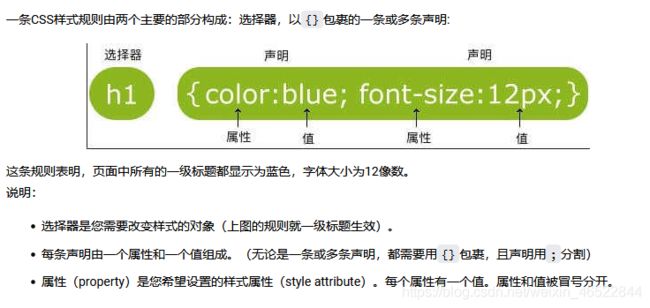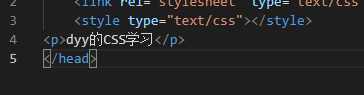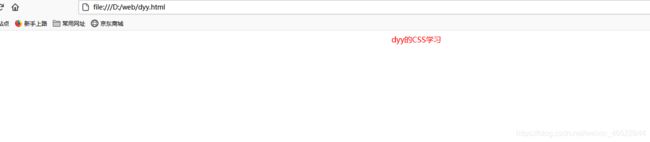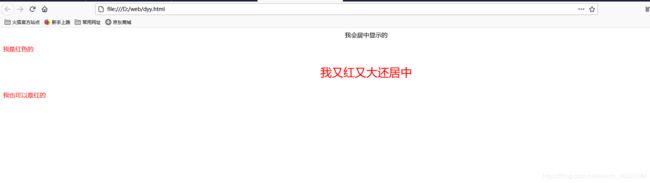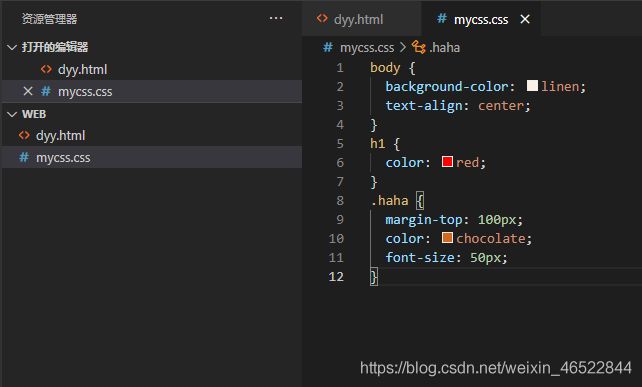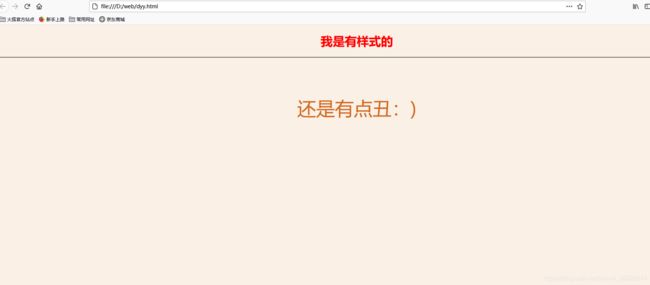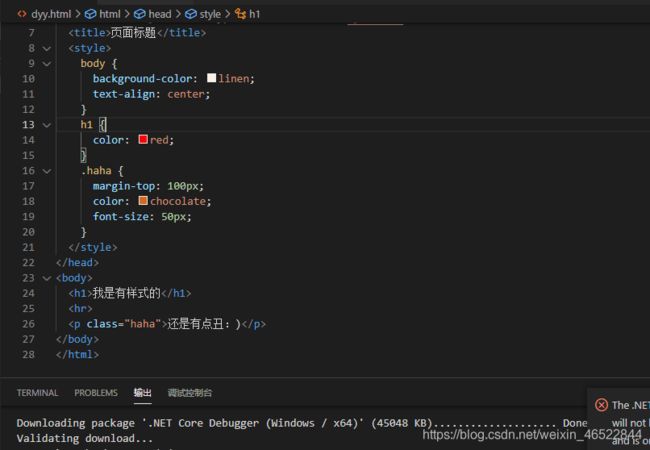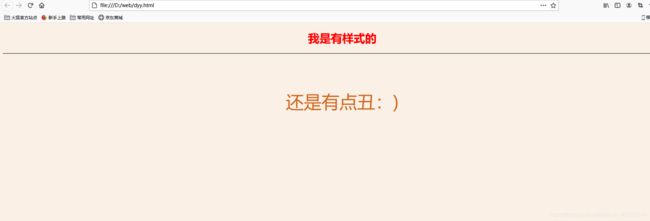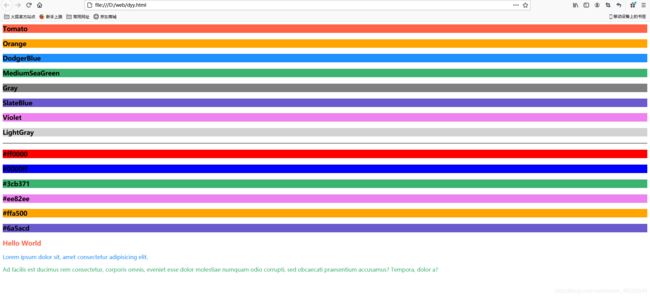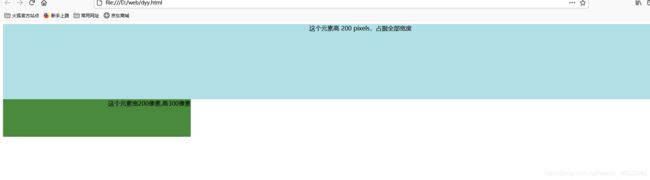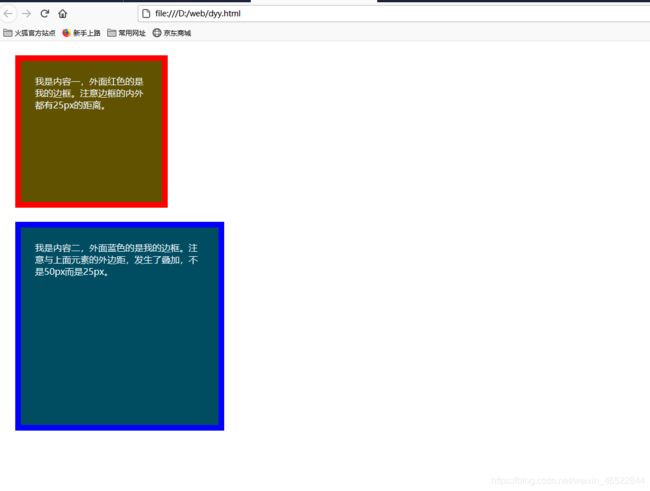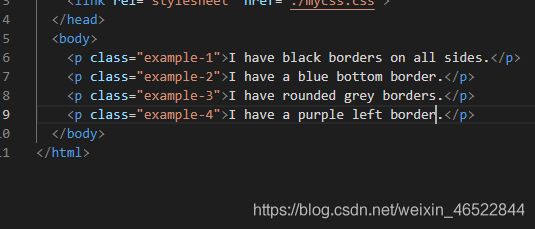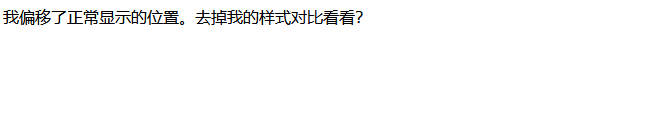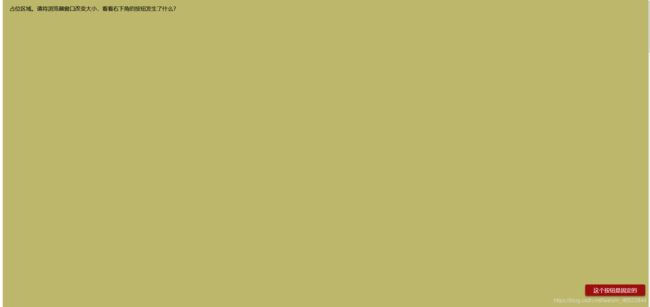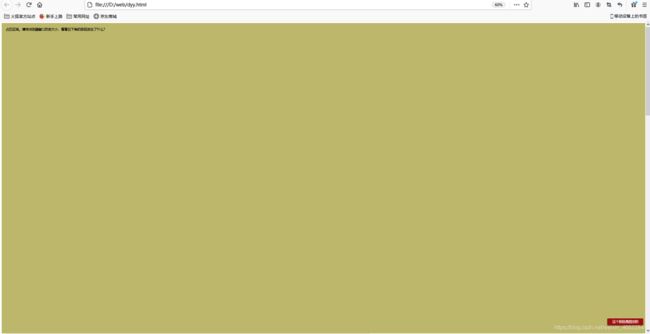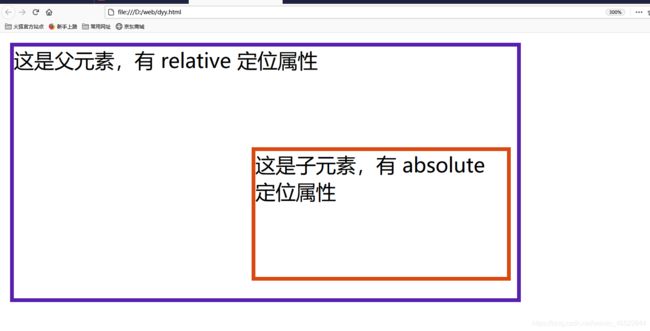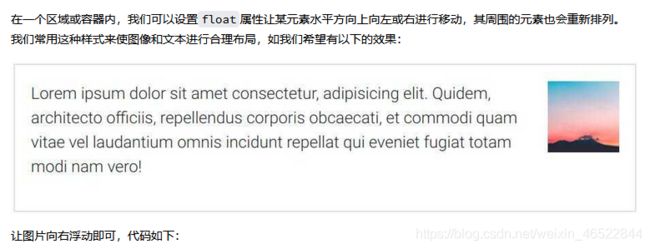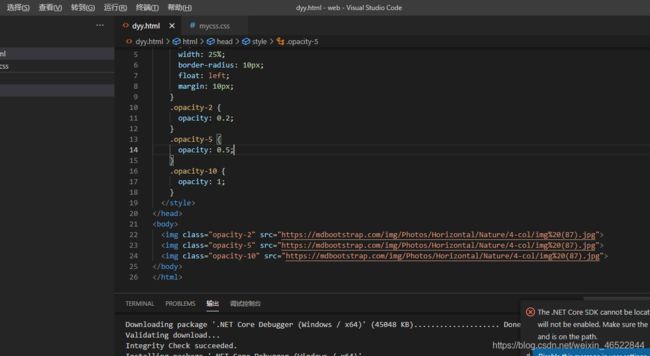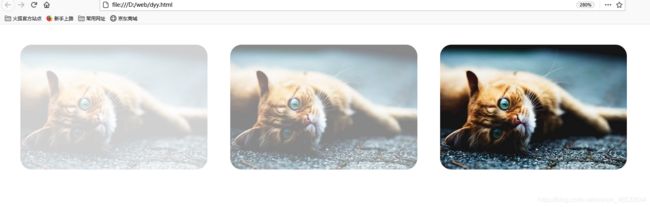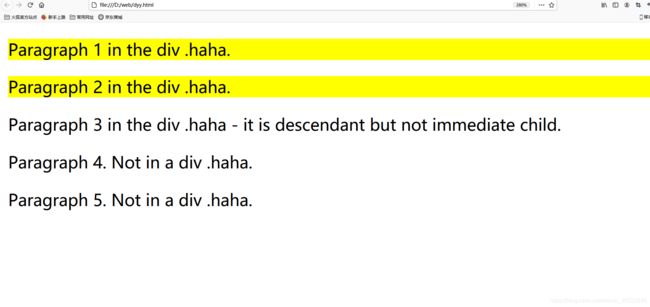CSS学习
文章目录
- 一、CSS介绍
- 二、新建CSS
- 三、CSS 语法
-
- 1.基础样式
- 2.选择器
- 3.id选择器
- 4.class选择器
- 四、CSS 如何生效
-
- 1.外部样式表
- 2.内部样式表
- 3.内联样式
- 4.级联的优先级
- 五、颜色, 尺寸, 对齐
-
- 1.颜色
- 2.尺寸
- 3.对齐
- 六、盒子模型
- 七、边框与边距
-
- 1.边框
- 2.边距
- 八、定位
-
- 1.static
- 2.relative
- 3.fixed
- 4.absolute
- 九、溢出
- 十、浮动
- 十一、不透明度
- 十二、伪类和伪元素
- 十三、组合选择器
-
- 1.后代选择器
- 2.子选择器
一、CSS介绍
CSS是级联样式表(Cascading Style Sheets)的缩写。HTML 用于撰写页面的内容,而 CSS 将决定这些内容该如何在屏幕上呈现。
网页的内容是由 HTML的元素构建的,这些元素如何呈现,涉及许多方面,如整个页面的布局,元素的位置、距离、颜色、大小、是否显示、是否浮动、透明度等等。
在 Internet 早期阶段(CSS大量使用之前),页面的内容和样式都由 HTML 来负责,这是一个相当糟糕的问题。
万维网联盟 W3C(World Wide Web Consortium)意识到这个问题,于1997年推出 CSS 1.0(当前最新的版本是 CSS3),正式推动了内容(HTML)和表现(CSS)的分离,人们开始可以把所有的布局和样式代码从 HTML 中移除放入到 CSS 中。
CSS 入门极其容易,但要完全掌握及合理的应用则比较困难。
二、新建CSS
三、CSS 语法
1.基础样式
/* 这是CSS的注释 */
/* 建议每条申明占一行 */
p{
color:red;
text-align:center; /* 文本居中 */
}
2.选择器
一个页面上的元素众多,选择器就用于在页面中找到/选择需要应用这个样式的对象。
除我们前示的元素选择器外,还有id和class选择器。其中class选择器使用非常普遍。
3.id选择器
/* 注意:id选择器前有 # 号。 */
#sky{
color: blue;
}
这条规则表明,找到页面上id为sky的那个元素让它呈现蓝色,如下所示的页面,蓝色的天空这几个字就将会是蓝色的。
<p id="sky">蓝色的天空</p>
<p id="forest">绿色的森林</p>


因为只选择了sky,所以”蓝色的天空”这句话变成了蓝色,绿色的森林ID不是sky就没有变化

4.class选择器
/* 注意:class选择器前有 . 号。 */
.center{
text-align: center;
}
.large{
font-size: 30px;
}
.red{
color: red;
}
以上代码定义了三条规则,分别应用于页面上对应的元素,如只要页面上某元素的class为red,那么就让它呈现红色。
如下所示的页面:
<p class="center">我会居中显示的</p>
<p class="red">我是红色的</p>
<p class="center large red">我又红又大还居中</p>
<p class="red">我也可以是红的</p>
四、CSS 如何生效
CSS生效一般有三种方法:外部样式表,内部样式表,内联样式
1.外部样式表
新建如下内容的一个 HTML文件(后缀为.html):
<!DOCTYPE html>
<html>
<head>
<meta charset="utf-8">
<!-- 注意下面这个语句,将导入外部的 mycss.css 样式表文件 -->
<link rel="stylesheet" type="text/css" href="mycss.css">
<title>页面标题</title>
</head>
<body>
<h1>我是有样式的</h1>
<hr>
<p class="haha">还是有点丑:)</p>
</body>
</html>
在同一目录新建一个样式表文件mycss.css(注意后缀名为css)如下:
body {
background-color: linen;
text-align: center;
}
h1 {
color: red;
}
.haha {
margin-top: 100px;
color: chocolate;
font-size: 50px;
}
2.内部样式表
我们也可以将样式放在 HTML 文件中,这称为内部样式表。如:
<!DOCTYPE html>
<html>
<head>
<meta charset="utf-8">
<!-- 注意下面这个语句,将导入外部的 mycss.css 样式表文件 -->
<link rel="stylesheet" type="text/css" href="mycss.css">
<title>页面标题</title>
<style>
body {
background-color: linen;
text-align: center;
}
h1 {
color: red;
}
.haha {
margin-top: 100px;
color: chocolate;
font-size: 50px;
}
</style>
</head>
<body>
<h1>我是有样式的</h1>
<hr>
<p class="haha">还是有点丑:)</p>
</body>
</html>
3.内联样式
所谓内联样式,就是直接把样式规则直接写到要应用的元素中,如:
**<h3 style="color:green;">I am a heading</h3>**
内联样式是最不灵活的一种方式,完全将内容和样式合在一起,实际应用中非常少见。


4.级联的优先级
前面我们学习了三种使用样式的方式,如果某元素如在外部、内部及内联样式中都被设置color:red;、color:green;、color:blue;,那么到底是什么颜色,也即到底哪个有效呢?
这就涉及样式的优先级问题,从高到低分别是:
1.内联样式
2.内部样式表或外部样式表
3.浏览器缺省样式
其实,一句话可总结为哪个样式定义离元素的距离近,哪个就生效。
五、颜色, 尺寸, 对齐
1.颜色
颜色在网页中的重要性不言而喻。
我们可以采用颜色名称也可以使用颜色RGB16进制值,来设定前景或背景的颜色。如:
<!-- 颜色名称 -->
<h3 style="background-color:Tomato;">Tomato</h3>
<h3 style="background-color:Orange;">Orange</h3>
<h3 style="background-color:DodgerBlue;">DodgerBlue</h3>
<h3 style="background-color:MediumSeaGreen;">MediumSeaGreen</h3>
<h3 style="background-color:Gray;">Gray</h3>
<h3 style="background-color:SlateBlue;">SlateBlue</h3>
<h3 style="background-color:Violet;">Violet</h3>
<h3 style="background-color:LightGray;">LightGray</h3>
<hr>
<!-- 颜色值,3个字节分别代表RGB(Red,Green,Blue)的0~255的值 -->
<h3 style="background-color:#ff0000;">#ff0000
<h3 style="background-color:#0000ff;">#0000ff
<h3 style="background-color:#3cb371;">#3cb371
<h3 style="background-color:#ee82ee;">#ee82ee
<h3 style="background-color:#ffa500;">#ffa500
<h3 style="background-color:#6a5acd;">#6a5acd
<!-- 文本颜色 -->
<h3 style="color:Tomato;">Hello World</h3>
<p style="color:DodgerBlue;">Lorem ipsum dolor sit, amet consectetur adipisicing elit.</p>
<p style="color:MediumSeaGreen;">Ad facilis est ducimus rem consectetur, corporis omnis, eveniet esse dolor molestiae numquam odio corrupti, sed obcaecati praesentium accusamus? Tempora, dolor a?</p>
2.尺寸
我们可以用 height 和 width 设定元素内容占据的尺寸。常见的尺寸单位有:像数 px,百分比 %等。
新建如下 HTML 文件:
<html>
<head>
<link rel="stylesheet" href="./mycss.css">
</head>
<body>
<div class="example-1">
这个元素高 200 pixels,占据全部宽度
</div>
<div class="example-2">
这个元素宽200像素,高300像素
</div>
</body>
</html>
再建对应的 CSS 文件如下:
.example-1 {
width: 100%;
height: 200px;
background-color: powderblue;
text-align: center;
}
.example-2 {
height: 100px;
width: 500px;
background-color: rgb(73, 138, 60);
text-align: right;
}
3.对齐
对于元素中的文本,我们可以简单的设置text-align属性为left, center, right即可(显然缺省的是左对齐),上例中已有相关的应用。
六、盒子模型
盒子模型指的是一个 HTML 元素可以看作一个盒子。从内到外,这个盒子是由内容 content, 内边距 padding, 边框 border, 外边距 margin构成的。如下图所示:
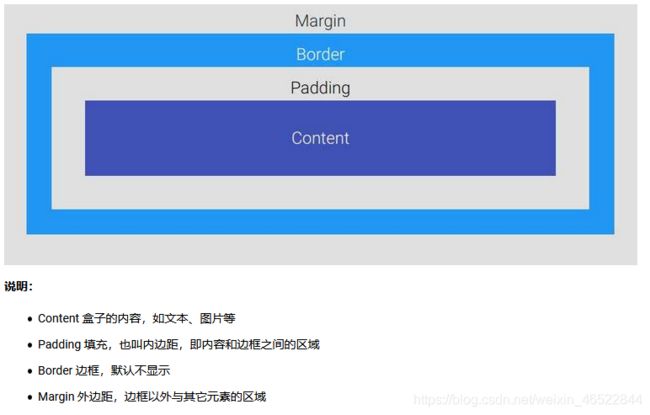
新建如下 HTML 文件:
<html>
<head>
<link rel="stylesheet" href="./mycss.css">
</head>
<body>
<div class="box1">我是内容一,外面红色的是我的边框。注意边框的内外都有25px的距离。</div>
<div class="box2">我是内容二,外面蓝色的是我的边框。注意与上面元素的外边距,发生了叠加,不是50px而是25px。</div>
</body>
</html>
再建对应的 CSS 文件如下:
.box1 {
height: 200px;
width: 200px;
background-color:#615200;
color: aliceblue;
border: 10px solid red;
padding: 25px;
margin: 25px;
}
.box2 {
height: 300px;
width: 300px;
background-color:#004d61;
color: aliceblue;
border: 10px solid blue;
padding: 25px;
margin: 25px;
}
七、边框与边距
1.边框
测试如下的代码:
<p class="example-1">I have black borders on all sides.</p>
<p class="example-2">I have a blue bottom border.</p>
<p class="example-3">I have rounded grey borders.</p>
<p class="example-4">I have a purple left border.</p>
.example-1 {
border: 1px dotted black; /* 上下左右都相同 */
}
.example-2 {
border-bottom: 1px solid blue; /* 只设置底部边框 */
}
.example-3 {
border: 1px solid grey;
border-radius: 15px; /* 边框圆角 */
}
.example-4 {
border-left: 5px solid purple;
}
2.边距
下面样式说明了内边距的设置:
padding: 20px; /* 上下左右都相同 */
padding-top: 20px;
padding-bottom: 100px;
padding-right: 50px;
padding-left: 80px;
padding: 25px 50px 75px 100px; /* 简写形式,按上,右,下,左顺序设置 */
padding: 25px 10px; /* 简写形式,上下为25px,左右为10px */
八、定位
position属性用于对元素进行定位。该属性有以下一些值:
static 静态
relative 相对
fixed 固定
absolute 绝对
设置了元素的position属性后,我们才能使用top, bottom, left, right属性,否则定位无效。
1.static
设置为静态定位position: static;,这是元素的默认定位方式,也即你设置与否,元素都将按正常的页面布局进行。
即:按照元素在 HTML出现的先后顺序从上到下,从左到右进行元素的安排。
2.relative
设置为相对定位position: relative;,这将把元素相对于他的静态(正常)位置进行偏移
试试如下的代码:
HTML
<div class="example-relative">我偏移了正常显示的位置。去掉我的样式对比看看?</div>
CSS
.example-relative {
position: relative;
left: 60px;
top: 40px;
background-color: rgb(173, 241, 241);
}
3.fixed
设置为固定定位position: fixed;,这将使得元素固定不动(即使你上下左右拖动浏览器的滚动条)。
此时元素固定的位置仍由top, bottom, left, right属性确定,但相对的是视口(viewport,就是浏览器的屏幕可见区域)
如下的代码将会在浏览器右下角固定放置一个按钮元素:
<div class="broad">占位区域。请将浏览器窗口改变大小,看看右下角的按钮发生了什么?</div>
<div class="example-fixed">这个按钮是固定的</div>
.example-fixed {
position: fixed;
bottom: 40px;
right: 10px;
padding: 6px 24px;
border-radius: 4px;
color: #fff;
background-color: #9d0f0f;
cursor: pointer;
box-shadow: 0 3px 3px 0 rgba(0,0,0,0.3), 0 1px 5px 0 rgba(0,0,0,0.12), 0 3px 1px -2px rgba(0,0,0,0.2);
}
.broad {
height: 5000px;
width: 5000px;
padding: 20px;
background-color: darkkhaki;
}
4.absolute
设置为绝对定位position: absolute;,将使元素相对于其最近设置了定位属性(非static)的父元素进行偏移。
如果该元素的所有父元素都没有设置定位属性,那么就相对于这个父元素。
注意: 绝对定位此处可能有些混淆,请留意其是仍是相对的,不过是相对最近的父元素
试试如下的代码:
<div class="example-relative">这是父元素,有 relative 定位属性
<div class="example-absolute">
这是子元素,有 absolute 定位属性
</div>
</div>
.example-relative {
position: relative;
width: 400px;
height: 200px;
border: 3px solid rgb(87, 33, 173);
}
.example-absolute {
position: absolute;
top: 80px;
right: 5px;
width: 200px;
height: 100px;
border: 3px solid rgb(218, 73, 16);
}
九、溢出
当元素内容超过其指定的区域时,我们通过溢出overflow属性来处理这些溢出的部分。
溢出属性有一下几个值:
visible 默认值,溢出部分不被裁剪,在区域外面显示
hidden 裁剪溢出部分且不可见
scroll 裁剪溢出部分,但提供上下和左右滚动条供显示
auto 裁剪溢出部分,视情况提供滚动条
代码测试
<div class="example-overflow-scroll-y">You can use the overflow property when you want to have better control of the
layout. The overflow property specifies what happens if content overflows an element's box.
</div>
.example-overflow-scroll-y {
width: 200px;
height: 100px;
background-color: #eee;
overflow-y: scroll;
}
十、浮动
<html>
<head>
<style>
.example-float-right {
float: right;
}
</style>
</head>
<body>
<img src="https://mdbootstrap.com/img/Photos/Others/placeholder1.jpg" class="example-float-right" alt="">
<p>Lorem ipsum dolor sit amet consectetur, adipisicing elit. Quidem, architecto officiis, repellendus
corporis obcaecati, et commodi quam vitae vel laudantium omnis incidunt repellat qui eveniet fugiat totam
modi nam vero!</p>
</body>
</html>
一个浮动元素会尽量向左或向右移动,直到它的外边缘碰到包含框或另一个浮动框的边框为止。
浮动元素之后的元素将围绕它。
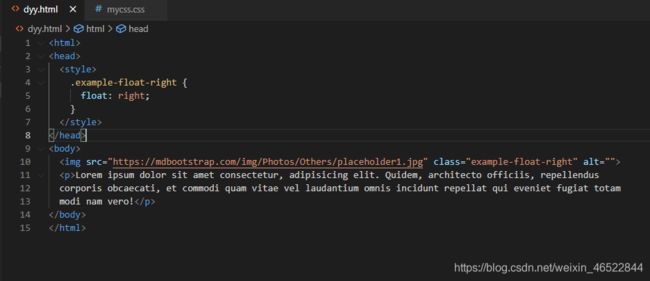

十一、不透明度
我们可以用opacity对任何元素(不过常用于图片)设置不透明度。
值在[0.0~1.0]之间,值越低,透明度越高。
代码测试:
<html>
<head>
<style>
img {
width: 25%;
border-radius: 10px;
float: left;
margin: 10px;
}
.opacity-2 {
opacity: 0.2;
}
.opacity-5 {
opacity: 0.5;
}
.opacity-10 {
opacity: 1;
}
</style>
</head>
<body>
<img class="opacity-2" src="https://mdbootstrap.com/img/Photos/Horizontal/Nature/4-col/img%20(87).jpg">
<img class="opacity-5" src="https://mdbootstrap.com/img/Photos/Horizontal/Nature/4-col/img%20(87).jpg">
<img class="opacity-10" src="https://mdbootstrap.com/img/Photos/Horizontal/Nature/4-col/img%20(87).jpg">
</body>
</html>
十二、伪类和伪元素
伪类(pseudo-class)或伪元素(pseudo-element)用于定义元素的某种特定的状态或位置等。
比如我们可能有这样的需求:
鼠标移到某元素上变换背景颜色
超链接访问前后访问后样式不同
离开必须填写的输入框时出现红色的外框进行警示
保证段落的第一行加粗,其它正常
...
使用伪类/伪元素的语法如下:
/* 选择器后使用 : 号,再跟上某个伪类/伪元素 */
selector:pseudo-class/pseudo-element {
property:value;
}
以下是常用的伪类/伪元素的简单使用:
a:link {color:#FF0000;} /* 未访问的链接 */
a:visited {color:#00FF00;} /* 已访问的链接 */
a:hover {color:#FF00FF;} /* 鼠标划过链接 */
/* 鼠标移到段落则改变背景颜色 */
p:hover {background-color: rgb(226, 43, 144);}
p:first-line{color:blue;} /* 段落的第一行显示蓝色 */
p:first-letter{font-size: xx-large;} /* 段落的第一个字超大 */
h1:before { content:url(smiley.gif); } /* 在每个一级标题前插入该图片 */
h1:after { content:url(smiley.gif); } /* 在每个一级标题后插入该图片 */
十三、组合选择器
前面我们学习了 CSS有三种选择器:元素、id 和 class 。但我们也可以进行组合,以得到简洁精确的选择。
下面我们介绍两种组合选择器。
1.后代选择器
以空格作为分隔,如:.haha p 代表在div元素内有.haha这种类的所有元素。
参见如下代码:
<html>
<head>
<style>
.haha p {
background-color: yellow;
}
</style>
</head>
<body>
<div class="haha">
<p>Paragraph 1 in the div .haha.</p>
<p>Paragraph 2 in the div .haha>.</p>
<span>
<p>Paragraph 3 in the div .haha.</p>
</span>
</div>
<p>Paragraph 4. Not in a div .haha.</p>
<p>Paragraph 5. Not in a div .haha.</p>
</body>
</html>
2.子选择器
也称为直接后代选择器,以>作为分隔,如:.haha > p 代表在有.haha类的元素内的直接
元素。
参见如下代码:
<html>
<head>
<style>
.haha > p {
background-color: yellow;
}
</style>
</head>
<body>
<div class="haha">
<p>Paragraph 1 in the div .haha.</p>
<p>Paragraph 2 in the div .haha.</p>
<span>
<p>Paragraph 3 in the div .haha - it is descendant but not immediate child.</p>
</span> <!-- not Child but Descendant -->
</div>
<p>Paragraph 4. Not in a div .haha.</p>
<p>Paragraph 5. Not in a div .haha.</p>
</body>
</html>
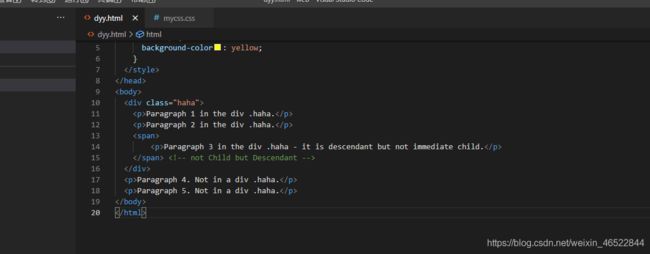 虽然段落3在.haha类中,但它的直接父元素是span,不是.haha的直接后代,所以不能选择。只有段落1、2有黄色背景。
虽然段落3在.haha类中,但它的直接父元素是span,不是.haha的直接后代,所以不能选择。只有段落1、2有黄色背景。