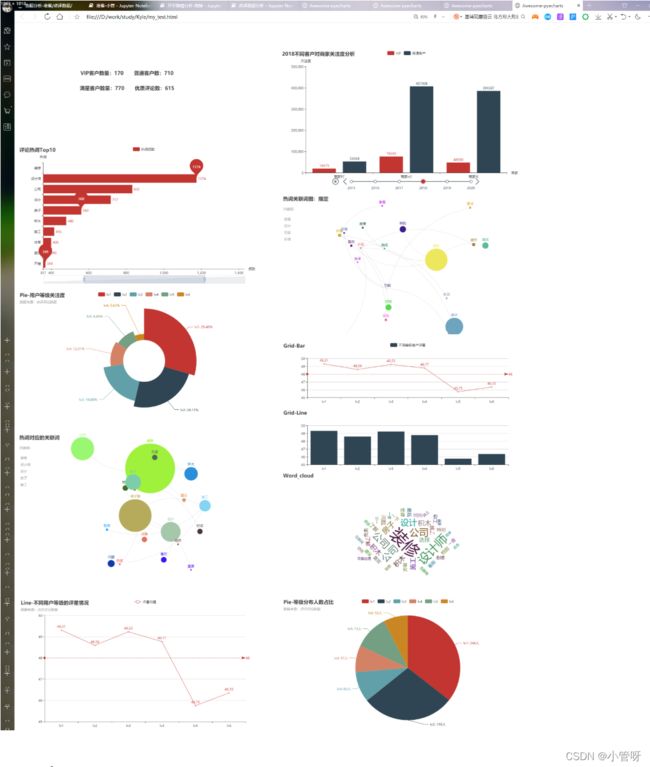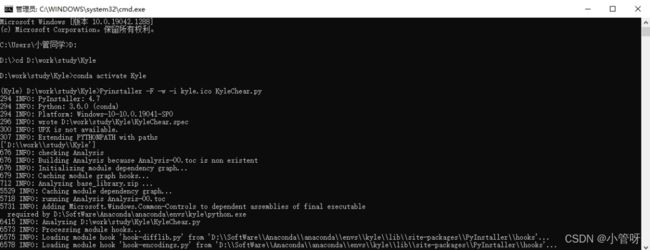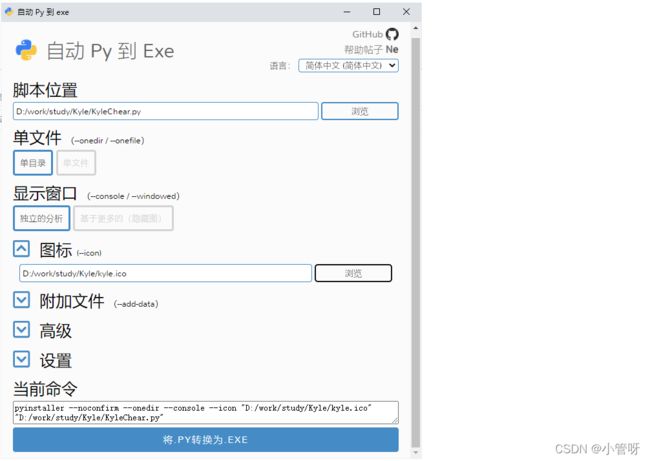【Python】| PyGUI
好久没写Python了,写个脚本练练手,用Tkinter写了个GUI界面,然后打包成一个可移植的exe文件
该exe目前就实现两个小功能
- 一键数据爬取
- 一键数据分析
实现:利用任务计划程序每天调用爬虫,将数据爬取存到Sqlserver中,利用SSIS实现ETL数据清洗,调用exe实现Report呈现
GUI Code
# -- coding: utf-8 --
from tkinter import *
import hashlib
import time
from PIL import Image, ImageTk
import tkinter.messagebox
import webbrowser
LOG_LINE_NUM = 0
class MY_GUI():
def __init__(self,init_window_name):
self.init_window_name = init_window_name
#设置窗口
def set_init_window(self):
font9 = "-family {Microsoft YaHei UI} -size 18 -weight normal " \
"-slant roman -underline 0 -overstrike 0"
self.init_window_name.title("KyleChearTool_v1.2") #窗口名
#self.init_window_name.geometry('320x160+10+10') #290 160为窗口大小,+10 +10 定义窗口弹出时的默认展示位置
# self.init_window_name.geometry('1068x681+10+10')
#self.init_window_name["bg"] = "pink" #窗口背景色,其他背景色见:blog.csdn.net/chl0000/article/details/7657887
#self.init_window_name.attributes("-alpha",0.9) #虚化,值越小虚化程度越高
self.init_window_name.configure(background="#d9d9d9")
self.init_window_name.configure(highlightbackground="#d9d9d9")
self.init_window_name.configure(highlightcolor="black")
#标签
# 去掉Label(top)中的top
# Label1 = Label(top)
self.Label1 = Label()
self.Label1.place(relx=0.47, rely=0.15, height=28, width=300)
self.Label1.configure(activebackground="#f9f9f9", activeforeground="black", background="#d9d9d9",
disabledforeground="#a3a3a3", font=font9, foreground="#000000", highlightbackground="#d9d9d9",
highlightcolor="black", text='''智能可视化展示平台''')
self.init_data_label = Label(self.init_window_name, text="输入路径:")
self.init_data_label.place(relx=0.40, rely=0.40, height=25, width=71)
self.init_data_label.configure(activebackground="#f9f9f9", activeforeground="black", background="#d9d9d9",
disabledforeground="#a3a3a3", foreground="#000000", highlightbackground="#d9d9d9",
highlightcolor="black", justify=RIGHT)
self.Label3 = Label(self.init_window_name, text="输出结果")
self.Label3.place(relx=0.40, rely=0.50, height=25, width=71)
self.Label3.configure(activebackground="#f9f9f9", activeforeground="black", background="#d9d9d9",
disabledforeground="#a3a3a3", foreground="#000000", highlightbackground="#d9d9d9",
highlightcolor="black", justify=RIGHT, text='''输入文件:''')
# self.log_label = Label(self.init_window_name, text="日志")
# self.log_label.place(relx=0.40, rely=0.60, height=25, width=71)
# #文本框
self.init_data_Text = Text(self.init_window_name, width=67, height=35) #路径录入框
self.init_data_Text.place(relx=0.45, rely=0.40, height=25, relwidth=0.2)
self.Input_data_Text = Text(self.init_window_name, width=70, height=49) #文件选择展示
self.Input_data_Text.place(relx=0.45, rely=0.50, height=25, relwidth=0.2)
# self.log_data_Text = Text(self.init_window_name, width=66, height=9) # 日志框
# self.log_data_Text.place(relx=0.45, rely=0.75, height=350, relwidth=0.2)
# #提交按钮
self.str_trans_to_md5_button = Button(self.init_window_name, text="数据分析展示", bg="lightblue", width=10,command=self.str_trans) # 调用内部方法 加()为直接调用
self.str_trans_to_md5_button.place(relx=0.62, rely=0.79, height=28, width=79)
# #提交按钮
self.str_trans_to_md5_button = Button(self.init_window_name, text="一键数据爬取", bg="lightblue", width=10,
command=self.str_trans) # 调用内部方法 加()为直接调用
self.str_trans_to_md5_button.place(relx=0.45, rely=0.79, height=28, width=79)
# #功能函数
def str_trans(self):#gbk
src = self.init_data_Text.get(1.0,END).strip().replace("\n","").encode('utf-8')+self.Input_data_Text.get(1.0,END).strip().replace("\n","").encode('gbk')
print("src =",src)
if src!=b'':
webbrowser.open(src)
self.write_log_to_Text("INFO:打开成功!"+self.get_current_time())
else:
webbrowser.open("D:\\work\\study\\Kyle\\my_test.html")
#
#获取当前时间
def get_current_time(self):
current_time = time.strftime('%Y-%m-%d %H:%M:%S',time.localtime(time.time()))
return current_time
#
# #日志动态打印
def write_log_to_Text(self,logmsg):
global LOG_LINE_NUM
current_time = self.get_current_time()
logmsg_in = str(current_time) +" " + str(logmsg) + "\n" #换行
if LOG_LINE_NUM <= 7:
self.log_data_Text.insert(END, logmsg_in)
LOG_LINE_NUM = LOG_LINE_NUM + 1
else:
self.log_data_Text.delete(1.0,2.0)
self.log_data_Text.insert(END, logmsg_in)
def gui_start():
init_window = Tk() #实例化出一个父窗口
ZMJ_PORTAL = MY_GUI(init_window)
# 背景图
image_file = Image.open("D:\\work\\study\\Kyle\\壁纸.jpg")
photo = ImageTk.PhotoImage(image_file)
fwagui = tkinter.Frame(init_window, padx=2, pady=2)
fwagui.grid(row=0, column=0)
tkinter.Label(fwagui, image=photo).grid(row=0, column=0, rowspan=3, columnspan=3)
# 设置根窗口默认属性
ZMJ_PORTAL.set_init_window()
# 父窗口进入事件循环,可以理解为保持窗口运行,否则界面不展示
init_window.mainloop()
gui_start()
打包
- 使用PyInstaller
#创建虚拟环境--减小Size
conda create -n Kyle python=3.6
#激活虚拟环境
conda activate Kyle
#查看当前存在的虚拟环境
conda env list
#切换到打包路径下
CD D:\work\study\Kyle
#安装相应第三方库
pip install -i https://pypi.mirrors.ustc.edu.cn/simple/ pyspider
#Pyinstaller打包
Pyinstaller -F -w -i kyle.ico KyleChear.py
#关闭当前虚拟环境
conda deactivate
#删除虚拟环境
conda env remove -n Kyle
小Tips
安装相应第三方库国内镜像源:
清华:https://pypi.tuna.tsinghua.edu.cn/simple
阿里云:http://mirrors.aliyun.com/pypi/simple/
中国科技大学 https://pypi.mirrors.ustc.edu.cn/simple/
华中理工大学:http://pypi.hustunique.com/
山东理工大学:http://pypi.sdutlinux.org/
豆瓣:http://pypi.douban.com/simple/
Pyinstaller打包
建议参考:https://blog.csdn.net/wuShiJingZuo/article/details/115291276
Pyinstaller -F -w -i kyle.ico KyleChear.py
其中kyle.ico为图标文件
-F 表示生成单个可执行文件
-w 表示去掉控制台窗口,这在GUI界面时非常有用。
-i 表示可执行文件的图标
利用Pyinstaller打包报错
--------------------------------------------------------------------------------
File "c:\programdata\anaconda3\envs\v1\lib\site-packages\PyInstaller\hooks\hook-distutils.py", l
hiddenimports = [sysconfig._get_sysconfigdata_name()]
TypeError: _get_sysconfigdata_name() missing 1 required positional argument: 'check_exists'
--------------------------------------------------------------------------------
解决方案:
转到python交互式shell,做
$ python
>> import sysconfig
>> print(sysconfig.__file__)
这应该为您提供文件所在的位置sysconfig。然后你需要去那个文件并编辑源代码,
修改了check_exists= True
源文件修改后
def _get_sysconfigdata_name(check_exists= True):
res = os.environ.get('_PYTHON_SYSCONFIGDATA_NAME', None)
if res and check_exists:
try:
loader = importlib.util.find_spec(res)
except:
res = None
if res:
return res
return '_sysconfigdata_{abi}_{platform}_{multiarch}'.format(
abi=sys.abiflags,
platform=sys.platform,
multiarch=getattr(sys.implementation, '_multiarch', ''))
- 打包使用auto-py-to-exe
打包操作相对于PyInstaller,我更乐意使用auto-py-to-exe