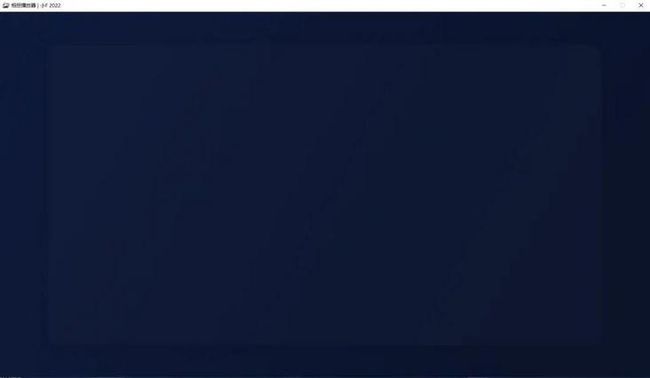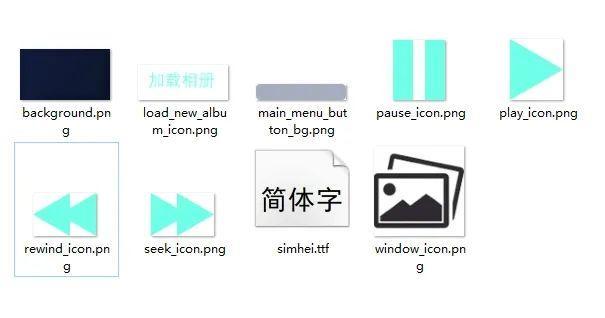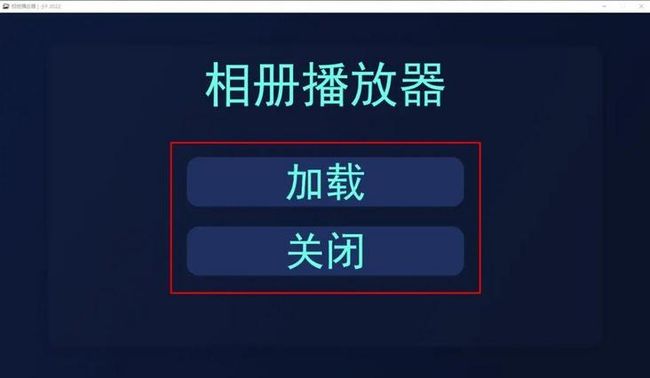对于相册播放器,大家应该都不陌生(用于浏览多张图片的一个应用)。
当然还有视频、音乐播放器,同样是用来播放多个视频、音乐文件的。
在Win10系统下,用【照片】这个应用打开一张图片,就可以浏览该图片所在文件夹中其它图片了。
从上面的图中发现,还有不少其它方面的功能,比如图片裁剪、编辑、打印等。
今天就带大家学习一个Python制作相册播放器的实战项目。
功能嘛,当然没有系统自带的好,仅做学习哈。
默认5秒切换一张图片,点击向前按钮,可以快速切换到下一张图片。
主要使用到Pygame这个库,创建一个图形界面。
还有Tkinter库,因为要添加一个图片文件夹,使用tkinter的filedialog快速选取本地文件夹。
# 安装
pip install pygame
pip install tkinter好了,接下来就给大家介绍一下。
导入相关库。
import os
import sys
import glob
import pygame
import tkinter
import os.path
from button import Button
from tkinter import filedialog初始化,设置图形界面的宽为1600,高为900。
添加标题栏图表和标题栏文字,以及中文字体,这里用宋体,所以界面显得有些丑...
最后设置文字背景色和背景图片。
# 初始化
pygame.init()
# 设置宽, 高, 标题栏
WIDTH, HEIGHT = 1600, 900
SCREEN = pygame.display.set_mode((WIDTH, HEIGHT))
pygame.display.set_caption("相册播放器 | 小F 2022")
# 添加中文字体
def bold_font(size):
os.chdir(sys.path[0])
return pygame.font.Font("assets/simhei.ttf", size)
def regular_font(size):
return pygame.font.SysFont("simhei", size)
# 设置文字背景色, 背景图片
BASE_TEXT_COLOR = "#6fffe9"
BACKGROUND_IMAGE = pygame.image.load("assets/background.png")
SCREEN.blit(BACKGROUND_IMAGE, (0, 0))
# 更新
pygame.display.update()
# 设置标题栏图标
WINDOW_ICON = pygame.image.load("assets/window_icon.png")
pygame.display.set_icon(WINDOW_ICON)效果如下,空空荡荡。
加载部分按钮的图标。
# 设置按钮背景色, 向后按钮, 暂停按钮, 播放按钮, 向前按钮, 加载新相册按钮
MAIN_MENU_BUTTON_BACKGROUND = pygame.image.load("assets/main_menu_button_bg.png")
REWIND_ICON_SURFACE = pygame.image.load("assets/rewind_icon.png")
PAUSE_ICON_SURFACE = pygame.image.load("assets/pause_icon.png")
PLAY_ICON_SURFACE = pygame.image.load("assets/play_icon.png")
SEEK_ICON_SURFACE = pygame.image.load("assets/seek_icon.png")
LOAD_NEW_ALBUM_SURFACE = pygame.image.load("assets/load_new_album_icon.png")设置按钮背景色,向后按钮,暂停按钮,播放按钮,向前按钮,加载新相册按钮。
其次定义各个按钮的功能函数。
# 加载按钮函数
def load_button():
# 打开文件管理器, 选择文件夹
filedialogwindow = tkinter.Tk()
filedialogwindow.withdraw()
filepath = filedialog.askdirectory(title="选择你的相册")
filedialogwindow.destroy()
album_player(filepath)
# 关闭按钮
def quit_button():
pygame.quit()
sys.exit()
# 向后按钮
def rewind_button(current_image_index):
if current_image_index > 0:
current_image_index -= 1
rewind_button_pressed = True
return rewind_button_pressed, current_image_index
# 向前按钮
def seek_button(current_image_index, image_names):
if current_image_index+1 < len(image_names):
current_image_index += 1
seek_button_pressed = True
return seek_button_pressed, current_image_index
# 播放按钮
def play_button():
paused = False
unpaused = True
return paused, unpaused
# 暂停按钮
def pause_button():
paused = True
unpaused = False
return paused, unpaused加载按钮,添加相册;
关闭按钮,退出播放器;
向后按钮,向后切换一张图片;
向前按钮,向前切换一张图片;
播放按钮,开始播放相册中的图片;
暂停按钮,暂停相册图片的播放;
设置主界面,包含主页标题栏,加载按钮,关闭按钮文字属性。
同时还需要监听鼠标点击事件。
# 主界面
def main_menu():
# 主页标题栏
TITLE_TEXT_SURFACE = bold_font(120).render("相册播放器", True, BASE_TEXT_COLOR)
TITLE_TEXT_RECT = TITLE_TEXT_SURFACE.get_rect(center=(WIDTH/2, 175))
SCREEN.blit(TITLE_TEXT_SURFACE, TITLE_TEXT_RECT)
# 加载按钮
LOAD_BUTTON = Button(
surface=MAIN_MENU_BUTTON_BACKGROUND, pos=(WIDTH/2, 415), text_input="加载",
font=bold_font(100), base_color=BASE_TEXT_COLOR, hovering_color="white"
)
# 关闭按钮
QUIT_BUTTON = Button(
surface=MAIN_MENU_BUTTON_BACKGROUND, pos=(WIDTH/2, 585), text_input="关闭",
font=bold_font(100), base_color=BASE_TEXT_COLOR, hovering_color="white"
)
while True:
# 监听鼠标点击事件
current_mouse_pos = pygame.mouse.get_pos()
LOAD_BUTTON.update(SCREEN)
QUIT_BUTTON.update(SCREEN)
# 根据鼠标点击情况, 是否点击右上角的关闭
for event in pygame.event.get():
if event.type == pygame.QUIT:
pygame.quit()
sys.exit()
# 根据鼠标点击情况, 点击加载或关闭按钮
if event.type == pygame.MOUSEBUTTONDOWN:
if LOAD_BUTTON.check_for_input(current_mouse_pos):
load_button()
if QUIT_BUTTON.check_for_input(current_mouse_pos):
quit_button()
# 当鼠标放置在按钮上, 按钮颜色发生改变
LOAD_BUTTON.change_color(current_mouse_pos)
QUIT_BUTTON.change_color(current_mouse_pos)
pygame.display.update()根据鼠标点击情况, 是否点击右上角的关闭;
根据鼠标点击情况, 点击加载或关闭按钮;
当鼠标放置在按钮上, 按钮颜色发生改变,变成白色。点击关闭,应用会关闭掉。
最后是相册播放器的功能函数,设置每5s切换一张图片。
此外还要调整图片的尺寸大小,方便在播放器中查看。
# 相册播放器功能函数
def album_player(folder_path):
SCREEN.blit(BACKGROUND_IMAGE, (0, 0))
image_file_paths = []
image_names = []
current_image_index = 0
paused = False
unpaused = False
seek_button_pressed = False
rewind_button_pressed = False
# 添加加载按钮后, 得到的图片文件夹路径
os.chdir(folder_path)
for file in glob.glob("*"):
current_image_path = f"{folder_path}/{file}"
# 图片路径列表
image_file_paths.append(current_image_path)
# 图片名称列表
image_names.append(file)
# 向后按钮
REWIND_BUTTON = Button(
surface=REWIND_ICON_SURFACE, pos=(WIDTH/2-100, HEIGHT-150), text_input="",
font=bold_font(100), base_color=BASE_TEXT_COLOR, hovering_color="white"
)
# 暂停按钮
PAUSE_BUTTON = Button(
surface=PAUSE_ICON_SURFACE, pos=(WIDTH/2, HEIGHT-150), text_input="",
font=bold_font(100), base_color=BASE_TEXT_COLOR, hovering_color="white"
)
# 播放按钮
PLAY_BUTTON = Button(
surface=PLAY_ICON_SURFACE, pos=(WIDTH/2, HEIGHT-150), text_input="",
font=bold_font(100), base_color=BASE_TEXT_COLOR, hovering_color="white"
)
# 向前按钮
SEEK_BUTTON = Button(
surface=SEEK_ICON_SURFACE, pos=(WIDTH/2+100, HEIGHT-150), text_input="",
font=bold_font(100), base_color=BASE_TEXT_COLOR, hovering_color="white"
)
# 加载新相册按钮
LOAD_NEW_ALBUM_BUTTON = Button(
surface=LOAD_NEW_ALBUM_SURFACE, pos=(WIDTH-325, HEIGHT-150), text_input="",
font=bold_font(100), base_color=BASE_TEXT_COLOR, hovering_color="white"
)
# 获取时间, 设置每5s切换一张图片
previous_time = pygame.time.get_ticks()
COOLDOWN = 5000
# 设置图片名称文字属性
photo_title_text_surface = bold_font(90).render(image_names[current_image_index], True, BASE_TEXT_COLOR)
photo_title_text_rect = photo_title_text_surface.get_rect(center=(WIDTH/2, 150))
# 图片张图显示
image_count_text_surface = regular_font(80).render(f"图片 {current_image_index+1}/{len(image_names)}", True, BASE_TEXT_COLOR)
image_count_text_rect = image_count_text_surface.get_rect(center=(300, 755))
# 获取图片宽高属性, 窗口显示不合适, 调整大小
new_image_surface = pygame.image.load(image_file_paths[current_image_index])
if new_image_surface.get_height() > 500:
new_image_surface = pygame.transform.scale(new_image_surface, (new_image_surface.get_width() * (500/new_image_surface.get_height()), 500))
elif new_image_surface.get_width() > 800:
new_image_surface = pygame.transform.scale(new_image_surface, (800, new_image_surface.get_height() * (800/new_image_surface.get_width())))
new_image_rect = new_image_surface.get_rect(center=(WIDTH/2, HEIGHT/2))
SCREEN.blit(new_image_surface, new_image_rect)
SCREEN.blit(photo_title_text_surface, photo_title_text_rect)
SCREEN.blit(image_count_text_surface, image_count_text_rect)
REWIND_BUTTON.update(SCREEN)
PAUSE_BUTTON.update(SCREEN)
SEEK_BUTTON.update(SCREEN)
LOAD_NEW_ALBUM_BUTTON.update(SCREEN)
pygame.display.update()
# 监听鼠标点击事件
while True:
for event in pygame.event.get():
# 根据鼠标点击情况, 是否点击右上角的关闭
if event.type == pygame.QUIT:
pygame.quit()
sys.exit()
if event.type == pygame.MOUSEBUTTONDOWN:
# 根据鼠标点击情况, 做向前, 向后, 暂停, 开始等切换图片操作
current_mouse_pos = pygame.mouse.get_pos()
if REWIND_BUTTON.check_for_input(current_mouse_pos):
rewind_button_pressed, current_image_index = rewind_button(current_image_index)
if SEEK_BUTTON.check_for_input(current_mouse_pos):
seek_button_pressed, current_image_index = seek_button(current_image_index, image_names)
if paused:
if PLAY_BUTTON.check_for_input(current_mouse_pos):
paused, unpaused = play_button()
else:
if PAUSE_BUTTON.check_for_input(current_mouse_pos):
paused, unpaused = pause_button()
if LOAD_NEW_ALBUM_BUTTON.check_for_input(current_mouse_pos):
load_button()
current_time = pygame.time.get_ticks()
# 切换图片, 一定时间、点击向后按钮、点击向前按钮、点击开始按钮
if current_time - previous_time >= COOLDOWN or rewind_button_pressed or seek_button_pressed or paused or unpaused:
unpaused = False
if current_image_index < len(image_file_paths)-1 and not seek_button_pressed and not rewind_button_pressed and not paused:
current_image_index += 1
SCREEN.blit(BACKGROUND_IMAGE, (0, 0))
REWIND_BUTTON.update(SCREEN)
if paused:
PLAY_BUTTON.update(SCREEN)
else:
PAUSE_BUTTON.update(SCREEN)
SEEK_BUTTON.update(SCREEN)
LOAD_NEW_ALBUM_BUTTON.update(SCREEN)
new_image_surface = pygame.image.load(image_file_paths[current_image_index])
if new_image_surface.get_height() > 500:
new_image_surface = pygame.transform.scale(new_image_surface, (new_image_surface.get_width() * (500/new_image_surface.get_height()), 500))
elif new_image_surface.get_width() > 800:
new_image_surface = pygame.transform.scale(new_image_surface, (800, new_image_surface.get_height() * (800/new_image_surface.get_width())))
new_image_rect = new_image_surface.get_rect(center=(WIDTH/2, HEIGHT/2))
SCREEN.blit(new_image_surface, new_image_rect)
photo_title_text_surface = bold_font(90).render(image_names[current_image_index], True, BASE_TEXT_COLOR)
photo_title_text_rect = photo_title_text_surface.get_rect(center=(WIDTH/2, 150))
SCREEN.blit(photo_title_text_surface, photo_title_text_rect)
image_count_text_surface = regular_font(80).render(f"图片 {current_image_index+1}/{len(image_names)}", True, BASE_TEXT_COLOR)
image_count_text_rect = image_count_text_surface.get_rect(center=(300, 755))
SCREEN.blit(image_count_text_surface, image_count_text_rect)
pygame.display.update()
previous_time = pygame.time.get_ticks()
seek_button_pressed = False
rewind_button_pressed = False同样也有监听鼠标点击事件,根据鼠标点击情况,做向前、向后、暂停、开始等切换图片操作。
最终效果如下。
好了,本期的分享就到此结束了,有兴趣的小伙伴可以自行去实践学习。
讲真,Python能做的东西真不少...
以上就是本次分享的所有内容,如果你觉得文章还不错,欢迎关注公众号:Python编程学习圈,每日干货分享,发送“J”还可领取大量学习资料,内容覆盖Python电子书、教程、数据库编程、Django,爬虫,云计算等等。或是前往编程学习网,了解更多编程技术知识。