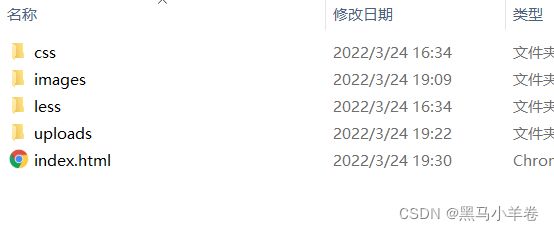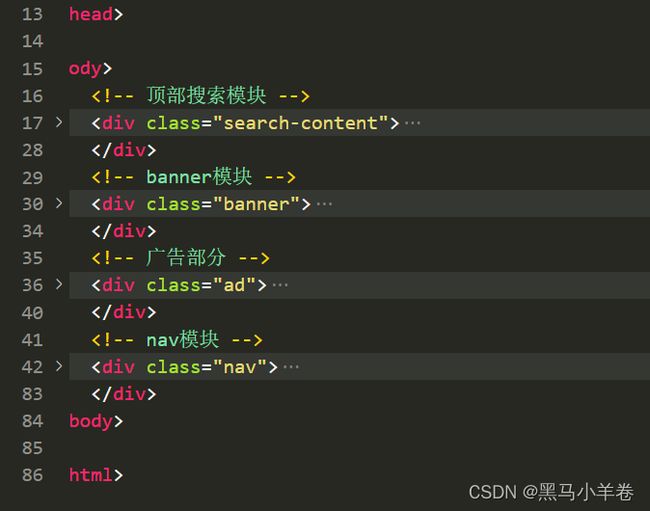(精中求精) rem适配布局
1.适配导读:
什么是适配布局?与flex或者流式布局又有什么区别?
所谓的适配布局,是让页面盒子的高度,宽度,内外边距,边框大小,文字的大小,定位的元素位置等能够根据屏幕宽度自动改变大小和位置,从而达到对不同的屏幕都能够做到最完美的展示,这就是rem适配布局的优秀地方。
flex和流式布局,主要针对盒子的宽度,仅能够做到宽度自适应屏幕,但是存在高度无法改变的缺陷,rem正好补全这一点。
以后的布局,不会是只用flex或者只用流式布局、rem布局,而是混合布局,flex布局做排版,rem做自适应屏幕。
最后的最后我会放上苏宁的案例,供大家理解flex+less+rem布局的完美
2.适配布局的方法:
1.rem + less +媒体查询
2.flexible.js + less +rem
本次重点在第一种方法
3.适配布局基础知识导读
1.初识rem em
1.rem 与 em ?
为什么放一块讲? rem 和 em都是相对单位,不同的地方在于 rem相对html的字体大小来确定 1rem = html的font-size em根据自身,如果自身没有设置字体大小,那么就会寻找最近具有字体大小的父盒子
2.为什么用rem
正是因为rem只根据html的字体大小有关,所以只要在不同的屏幕下,只要更改html的字体大小,就可以控制1rem = 多少,将盒子的高宽等 用px的地方都改为rem, 达到改变html字体大小从而改变整个页面的大小,达到适配效果。
2.html的字体大小的确定
rem的难点在于如何确定不同屏幕宽度下的html的字体大小问题?
先讲思路:
1.根据设计稿,将屏幕划分成10 / 15 /20 / 30 / 40份,选一个自己喜欢的,或者领导要求的份数
2.假设此时设计稿是750px 我们将设计稿分为15份 那么 每一份的大小为 50px
3.所以此时 我们只需要设置在750屏幕及以上,字体大小为50px
4.确定好份数后, 750px下,html字体大小为 50 450px下呢?
5.450px下 html字体大小 450 /15 = 30px
6.540px ? 540 / 15 = 36px
7.总结,html字体大小 = 屏幕宽度 / 确定划分的份数
下面列出几个问题?
为什么html字体大小 = 屏幕宽度 / 确定划分的份数?
因为我们要实现等比例的缩放 所谓的等比例,是屏幕宽度 与 html字体大小的比例 永远是 份数 : 1 这样才能够实现等比缩放。
如果750px下 字体大小为 50px 500px 屏幕下 字体大小为 20px 合适吗? 缩放也不会同步吧!
3.媒体查询
1.语句规范
1.如果界面的盒子摆放位置不变,那么媒体查询写在css中,如果是内嵌式,需要写在style内部 如果是外链式,需要写在css文件里
规范:
@media screen(手机,平板,pc端)/all (全部)/print(打印机) and (条件语句)
内容虽多,但是需要我们记住的就是下面这种类型!
@media screen and (max-width:540px)
2.如果界面的盒子位置需要改变,那么就需要写不同的css样式,媒体查询此时作用就是通过查询屏幕宽度,选择不同的样式 此时的书写方式
2.媒体查询通用代码:
主要适配的屏幕宽度有:320px 360px 375px 384px 400px 414px 424px 480px 540px 720px 750px
@media screen and (min-width: 320px) {
html {
font-size: 21.33333333px;
}
}
@media screen and (min-width: 360px) {
html {
font-size: 24px;
}
}
@media screen and (min-width: 375px) {
html {
font-size: 25px;
}
}
@media screen and (min-width: 384px) {
html {
font-size: 25.6px;
}
}
@media screen and (min-width: 400px) {
html {
font-size: 26.66666667px;
}
}
@media screen and (min-width: 414px) {
html {
font-size: 27.6px;
}
}
@media screen and (min-width: 424px) {
html {
font-size: 28.26666667px;
}
}
@media screen and (min-width: 480px) {
html {
font-size: 32px;
}
}
@media screen and (min-width: 540px) {
html {
font-size: 36px;
}
}
@media screen and (min-width: 720px) {
html {
font-size: 48px;
}
}
@media screen and (min-width: 750px) {
html {
font-size: 50px;
}4.less使用
1.less介绍
less是帮助我们书写css的工具 帮助我们简化书写css样式的复杂性,最直接的就是不用再书写很长的父级变量名 而且less中可以定义变量,后期更易于维护代码。如若将颜色 字体大小 份数 定义为变量,那么我们只需要改变变量的值就可以实现全局的更改。
2.less的使用
后缀 .less
在less中写代码,后代写在父亲的大括号内 如果想要用结构伪类 伪元素,需要在前面加&
使用如图:
要求:第一个p 颜色是红色 第二个p里面的a鼠标经过变成红色 box里面的文字是绿色
html结构:
less语句:
.box {
p {
&:first-child {
color: red;
}
&:nth-child(2) {
a {
color: blue;
&:hover {
color: red;
}
}
}
}
.box2 {
color: green;
}
}以上就是rem适配布局的全部基础内容
4.苏宁移动端布局
1.搭建文件夹结构
2.index.html中引入normalize.css基础样式,设置视口标签
3.less中书写媒体查询
通常我们把媒体查询写在common.less中
// 设置常见的屏幕尺寸 修改里面的html文字大小
a {
text-decoration: none;
color: #333;
}
// 我们此次定义的划分的份数 为 15
@no: 15;
// 320
@media screen and (min-width: 320px) {
html {
font-size: (320px / @no);
}
}
// 360
@media screen and (min-width: 360px) {
html {
font-size: (360px / @no);
}
}
// 375 iphone 678
@media screen and (min-width: 375px) {
html {
font-size: (375px / @no);
}
}
// 384
@media screen and (min-width: 384px) {
html {
font-size: (384px / @no);
}
}
// 400
@media screen and (min-width: 400px) {
html {
font-size: (400px / @no);
}
}
// 414
@media screen and (min-width: 414px) {
html {
font-size: (414px / @no);
}
}
// 424
@media screen and (min-width: 424px) {
html {
font-size: (424px / @no);
}
}
// 480
@media screen and (min-width: 480px) {
html {
font-size: (480px / @no);
}
}
// 540
@media screen and (min-width: 540px) {
html {
font-size: (540px / @no);
}
}
// 720
@media screen and (min-width: 720px) {
html {
font-size: (720px / @no);
}
}
// 750
@media screen and (min-width: 750px) {
html {
font-size: (750px / @no);
}
}4.index.less中设置body基础
body {
*width*: 15rem;
*min-width*: 320px;
*font-family*: Arial, Helvetica;
*margin*: 0 auto;
}5.代码结构模块划分
6.代码书写
index.less代码:
body {
width: 15rem;
min-width: 320px;
font-family: Arial, Helvetica;
margin: 0 auto;
}
@basefont : 50px;
// 顶部搜索模块
.search-content {
display: flex;
position: fixed;
top: 0;
left: 50%;
-webkit-transform: translate(-50%);
transform: translate(-50%);
height: (88rem / @basefont);
width: 15rem;
background-color: #FFC001;
.classify {
width: (44rem / @basefont);
height: (70rem / @basefont);
background: url(../images/classify.png) no-repeat;
background-size: (44rem / @basefont) auto;
margin: (11rem / @basefont) (25rem / @basefont) (7rem / @basefont) (24rem / @basefont);
}
.search {
flex: 1;
input {
height: (66rem / @basefont);
width: 100%;
border: 0;
outline: 0;
border-radius: (33rem / @basefont);
margin-top: (12rem / @basefont);
background-color: #FFF2CC;
font-size: (25rem / @basefont);
padding-left: (55rem / @basefont);
color: #757575;
}
}
.login {
width: (75rem / @basefont);
height: (70rem / @basefont);
background-color: blue;
font-size: (25rem / @basefont);
color: #fff;
text-align: center;
line-height: (70rem / @basefont);
margin: (10rem / @basefont);
}
}
// banner模块
.banner {
img {
width: 100%;
}
}
//ad模块
.ad {
display: flex;
a {
flex: 1;
img {
width: 100%;
}
}
}
//nav模块
.nav {
display: flex;
flex-wrap: wrap;
a {
flex: 20%;
display: flex;
flex-direction: column;
align-items: center;
font-size: (25rem / @basefont);
span {
margin: (10rem / @basefont) 0 (20rem / @basefont);
}
img {
width: (82rem / @basefont);
}
}
}index.html结构
suning
最后补充:
1.需要下载的插件:easyless less保存自动生成css文件
2.less中引入其他less文件 @import ‘文件名.less’ 要点 一定要有空格,文件名要用引号包裹
3.剩余的flexible.js 使用 下次再做补充