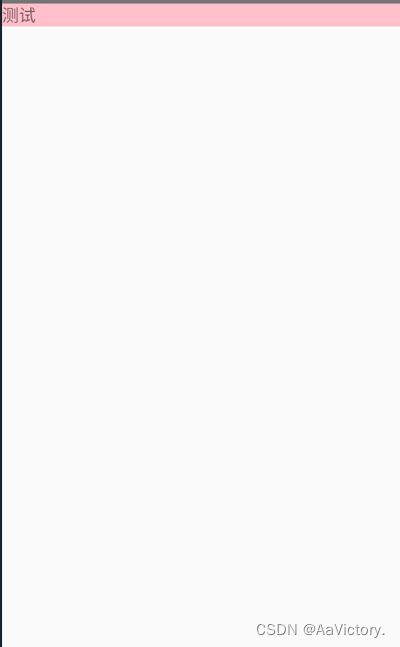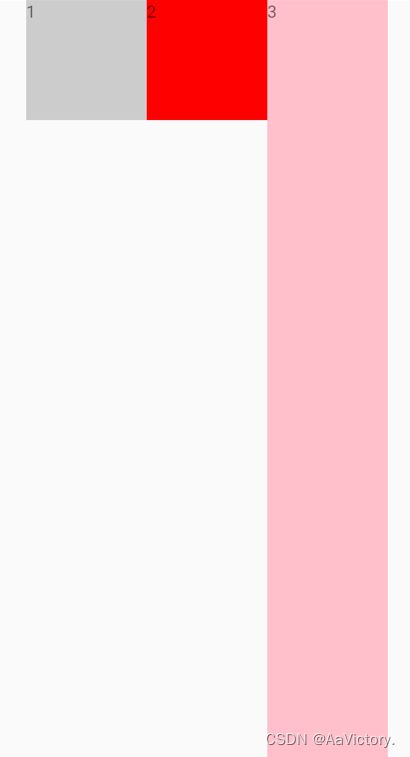React Native 使用 Flexbox 布局
Flexbox 可以在不同屏幕尺寸上提供一致的布局结构。
- 一般来说,使用flexDirection、alignItems和 justifyContent三个样式属性就已经能满足大多数布局需求。
React Native 中的 Flexbox 的工作原理和 web 上的 CSS 基本一致,当然也存在少许差异。首先是默认值不同:flexDirection的默认值为column(而不是row),alignContent默认值为 flex-start(而不是 stretch), flexShrink 默认值为0 (而不是1), 而flex只能指定一个数字值。
一、Flex
flex属性决定元素在主轴上如何填满可用区域。整个区域会根据每个元素设置的 flex 属性值被分割成多个部分。
- 如下例:
import React, { Component } from 'react'
import { View,Text,StyleSheet } from 'react-native'
export default class App5 extends Component {
render() {
return (
<View style={{backgroundColor:"pink"}}><Text>测试</Text></View>
)
}
}
import React, { Component } from 'react'
import { View,Text,StyleSheet } from 'react-native'
export default class App5 extends Component {
render() {
return (
<View style={{flex:1,backgroundColor:"pink"}}><Text>测试</Text></View>
)
}
}
二、display
设置此组件显示的类型,它的值支支持‘
flex’和‘none’,flex是默认值
三、Flex Direction
在组件的style中指定flexDirection可以决定布局的主轴。子元素是应该沿着水平轴(row)方向排列,还是沿着竖直轴(column)方向排列呢?默认值是竖直轴(column)方向。
flexDirection 有四个值
- column: 竖向(主轴是竖向)
默认值是column - column-reverse: 竖向的反方向,反数据
- row: 横向(主轴是横向)
- row-reverse :横向的反方向,反数据
- 下面是 flexDirection:row(横向是主轴)
import React, { Component } from 'react'
import { View,Text,StyleSheet } from 'react-native'
export default class App5 extends Component {
render() {
return (
<View style={styles.container}>
<View style={styles.box1}><Text>1</Text></View>
<View style={styles.box2}><Text>2</Text></View>
<View style={styles.box3}><Text>3</Text></View>
</View>
)
}
}
const styles=StyleSheet.create({
container:{
//flex:1 占满布局
flex:1,
//flexDirection有四个值 row (横向排),row-reverse , column (竖向排), column-reverse
flexDirection:"row",
},
box1:{
width:100,
height:100,
backgroundColor:"#ccc"
},
box2:{
width:100,
height:100,
backgroundColor:"red"
},
box3:{
width:100,
height:100,
backgroundColor:"pink"
}
})
四、JustifyContent
在组件的 style 中指定justifyContent可以决定其子元素沿着
主轴的排列方式
justifyContent是控制主轴方向的对齐方式
- flex-start(默认值):主轴的起点对齐
- flex-end:与主轴的末端对齐
- center :整体居中(仅两边留白)
- space-between:仅中间留白
- space-around:中间个两边都留白
- space-evenly:中间个两边间距一样
import React, { Component } from 'react'
import { View,Text,StyleSheet } from 'react-native'
export default class App5 extends Component {
render() {
return (
<View style={styles.container}>
<View style={styles.box1}><Text>1</Text></View>
<View style={styles.box2}><Text>2</Text></View>
<View style={styles.box3}><Text>3</Text></View>
</View>
)
}
}
const styles=StyleSheet.create({
container:{
//flex:1 占满布局
flex:1,
//flexDirection有四个值 row (横向排),row-reverse , column (竖向排), column-reverse
flexDirection:"row",
//flex-start(默认值), flex-end,center ,space-between,space-around,space-evenly
//justifyContent是控制主轴方向的对齐方式
//center 整体居中(仅两边留白)
//space-between 仅中间留白
//space-around中间个两边都留白
justifyContent:"center"
},
box1:{
width:100,
height:100,
backgroundColor:"#ccc"
},
box2:{
width:100,
height:100,
backgroundColor:"red"
},
box3:{
width:100,
height:100,
backgroundColor:"pink"
}
})
Align Items
在组件的 style 中指定alignItems可以决定其子元素沿着
次轴(与主轴垂直的轴,比如若主轴方向为row,则次轴方向为column)的排列方式。子元素是应该靠近次轴的起始端还是末尾段分布呢?亦或应该均匀分布?可用的选项有:
- stretch (默认值)
- flex-start
- flex-end
- center
- baseline
注意:要使stretch选项生效的话,子元素在次轴方向上不能有固定的尺寸。以下面的代码为例:只有将子元素样式中的width: 50去掉之后,alignItems: 'stretch’才能生效。
import React, { Component } from 'react'
import { View,Text,StyleSheet } from 'react-native'
export default class App5 extends Component {
render() {
return (
<View style={styles.container}>
<View style={styles.box1}><Text>1</Text></View>
<View style={styles.box2}><Text>2</Text></View>
<View style={styles.box3}><Text>3</Text></View>
</View>
)
}
}
const styles=StyleSheet.create({
container:{
//flex:1 占满布局
flex:1,
//flexDirection有四个值 row (横向排),row-reverse , column (竖向排), column-reverse
flexDirection:"row",
//flex-start(默认值), flex-end,center ,space-between,space-around,space-evenly
//justifyContent是控制主轴方向的对齐方式
//center 整体居中(仅两边留白)
//space-between 仅中间留白
//space-around中间个两边都留白
justifyContent:"center",
//alignItems:stretch 设置侧轴方向的拉伸,不能设置高度
//alignItems:baseline 设置基线对齐,设置咦文字底部来对齐
alignItems:"center"
},
box1:{
width:100,
height:100,
backgroundColor:"#ccc"
},
box2:{
width:100,
height:100,
backgroundColor:"red"
},
box3:{
width:100,
height:100,
backgroundColor:"pink"
}
})