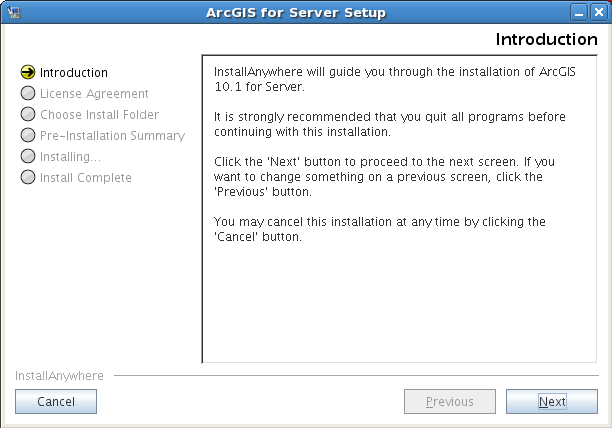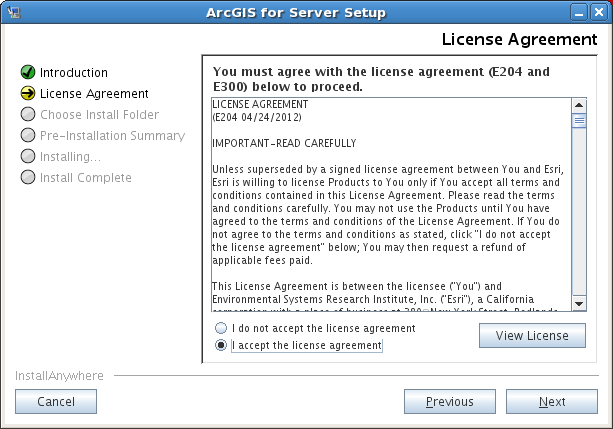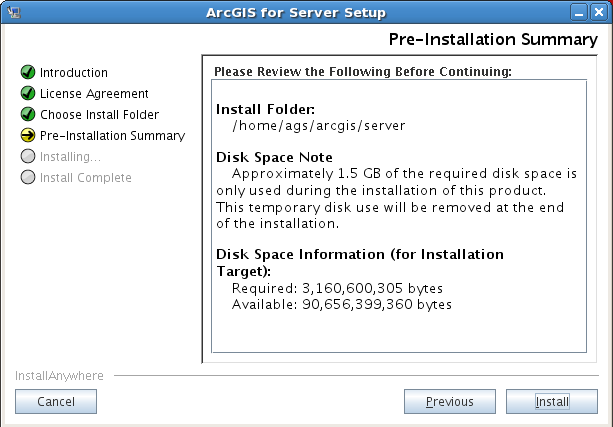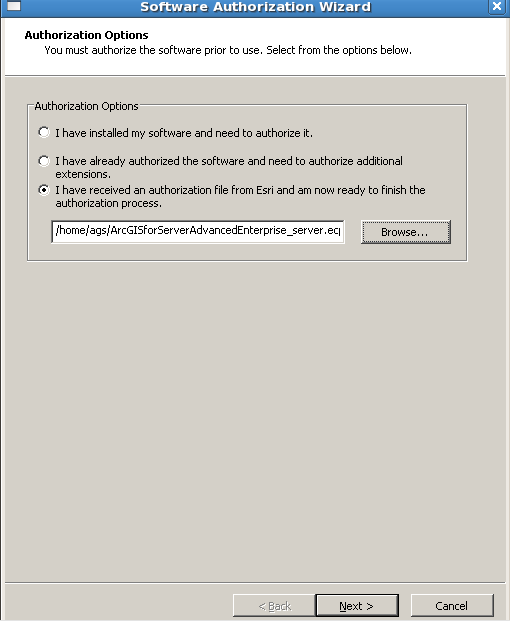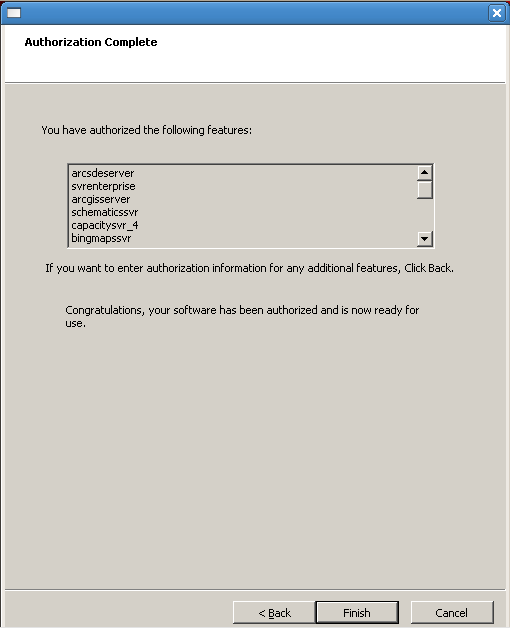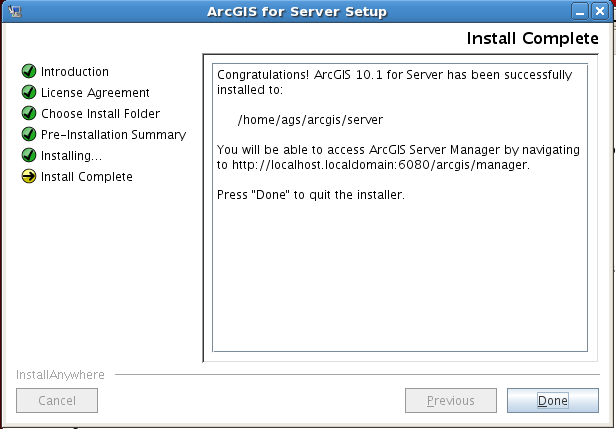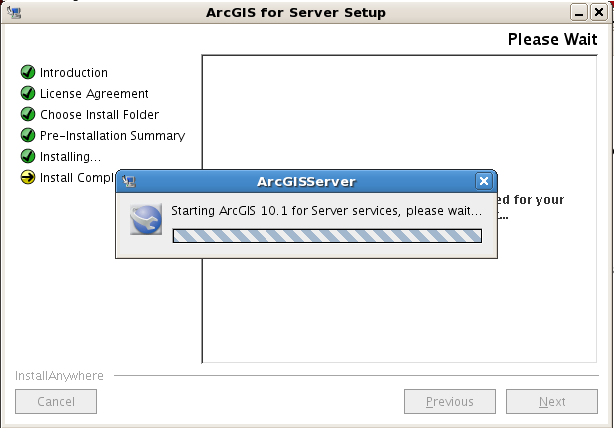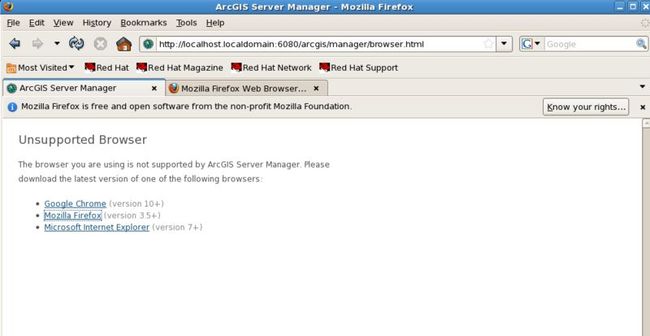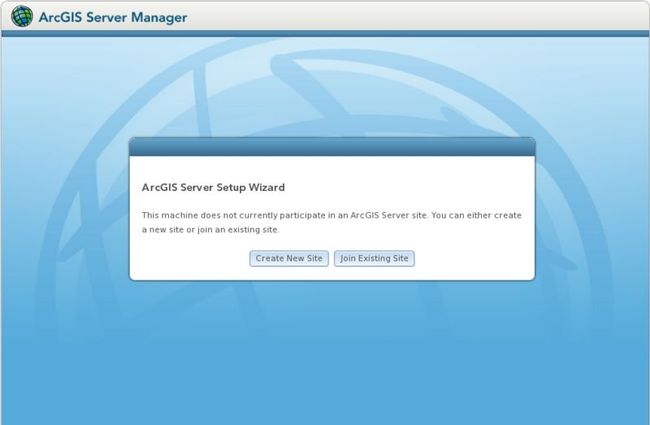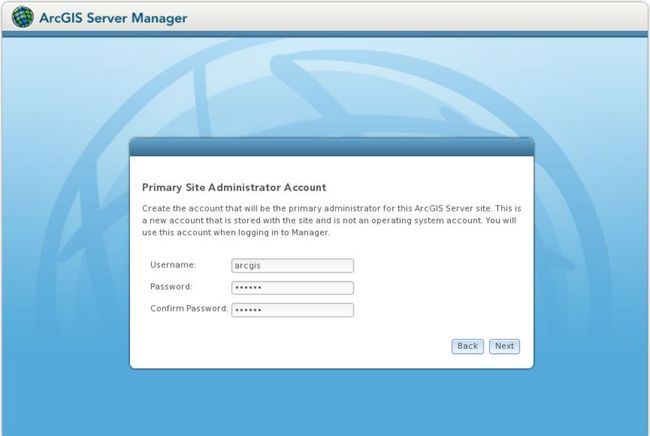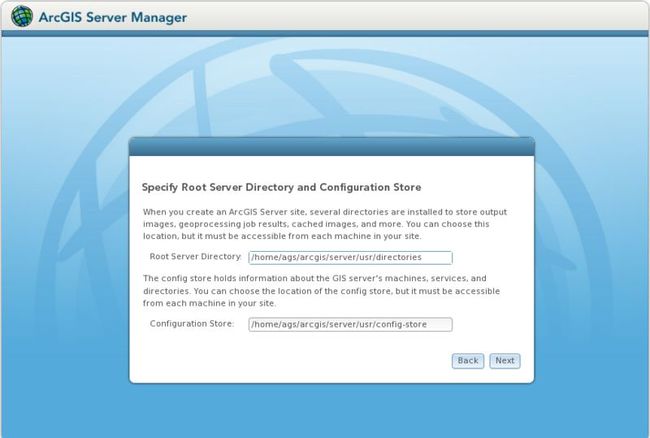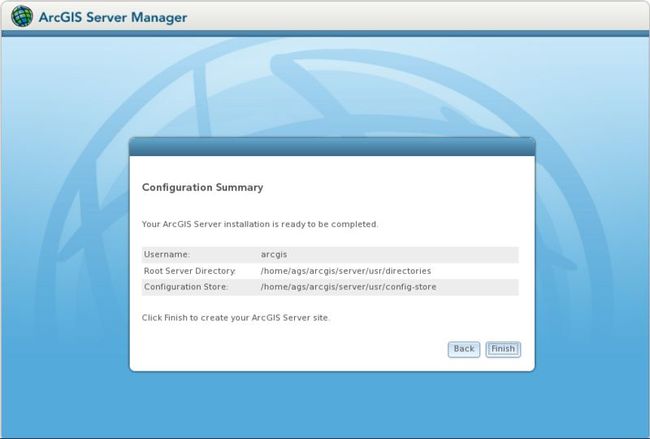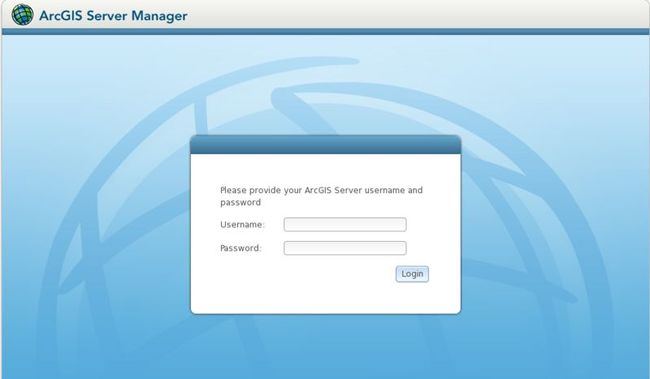linux上安装arcgis 10.1_01安装ArcGIS Server 10.1
配置环境:
《linux上安装acrcgis 10_01创建linux虚拟机及yum源配置》
中配置的纯净虚拟机
安装人员: xubobo
安装时间: 2012-12-25
安装介质:ArcGIS_Server_Ent_Linux_101_129046.iso 1.50G
安装账户: ags/ags, 隶属于esri组。
server manager账户:arcgis/arcgis,已设置开机自动启动。
ect/hosts配置:192.168.147.141 arcgisserver arcgisserver.esri.com
虚拟机版本:
Red Hat Enterprise Linux 5_5 64-bit + ArcGISServer10.1.zip 1.95G
备注:zh-CN改成en即为对应的英文参考文档。
第一步:验证系统要求
1.
确保官网对ArcGIS 10.1 for Server的系统需求
注意:不再支持32位操作系统!只有操作系统为64位时,才能执行ArcGIS for Server安装程序。
第二步:创建用户
[root@localhost ~]# groupadd esri //创建esri组
[root@localhost ~]# useradd ags -g esri //创建ags用户,隶属于esri组
[root@localhost ~]# passwd ags // 设置密码,这里设置为ags
[root@localhost ~]# useradd ags -g esri //创建ags用户,隶属于esri组
[root@localhost ~]# passwd ags // 设置密码,这里设置为ags
官方说明:出于安全方面的原因,根帐户不可用作 ArcGIS Server 帐户,也不可用于安装软件。
备注:默认会安装在/home/ags/arcgis/server下,所以不需要授权。如果安装在其他目录下,需保证ags用户对安装目录有相应的权限。
第三步:检查句柄限制依赖项
备注:我的同事pj在linux6.0安装时,CheckPackagePrerequisites.sh执行时进行不下去。pj后来发现CheckPackagePrerequisites检查脚本里面用lsb_release命令查询linux操作系统内核信息,系统如果没有安装redhat-lsb包的话,脚本便执行不下去。
解决方法:安装redhat-lsb包即可。
VMware中在VM->Settings...->CD/DVD(IDE)中connection使用Use ISO image file指向安装文件。
挂载iso镜像,定位到安装文件,然后执行 sh CheckPackagePrerequisites.sh,检查是否满足系统要求。
[root@localhost ~]# mkdir /opt/cdrom
[root@localhost ~]# mount /dev/cdrom /mnt/cdrom
mount: block device /dev/cdrom is write-protected, mounting read-only
[root@localhost ~]# su - ags //注意,这里切换到su用户,主要保证后面对句柄的设置是对ags用户而不是root用户。
[ags@localhost ~]# cd /mnt/cdrom/ArcGISServer
[ags@localhost ArcGISServer]# sh CheckPackagePrerequisites.sh
This script will check the packages installed on your machine against a list of known packages required by ArcGIS 10.1 for Server.
Would you like to continue? ([y]/n)
y
OS found: RedHatEnterpriseServer
Version found: 5.5
For ArcGIS for Server to run properly, the file handle limits for the install
user are required to be set to 65535 and the number of processes limits set to
25059. The current file handle limit is 1024 and the number of processes
limit is 33024.
To set these limits, you'll need to edit the /etc/security/limits.conf
file as super user and add the following lines:
ags soft nofile 65535 //注意,这里是对ags用户。
ags hard nofile 65535
ags soft nproc 25059
ags hard nproc 25059
In order for the new values to take effect, you'll need to log out and then log
back in as the ags user. To verify, run:
ulimit -Ha
For additional details, see the ArcGIS 10.1 for Server installation guide.
上面的提示是句柄限制问题(详细内容参考
官方说明)。
按照要求,root用户下修改/etc/security/limits.conf文件(对应命令:[root@localhost ~] vi /etc/security/limits.conf),添加以下内容:
ags soft nofile 65535
ags hard nofile 65535
ags soft nproc 25059
ags hard nproc 25059
ags hard nofile 65535
ags soft nproc 25059
ags hard nproc 25059
然后退出root用户,再重新登录,使修改生效。
重新执行CheckPackagePrerequisites,检查依赖项,提示如下信息:
Now checking this machine for the following packages:
glibc libxml2 freetype fontconfig mesa-libGL mesa-libGLU libXtst libXext libX11 libXi libXdmcp libXau compat-libf2c-34
[Missing Packages]
compat-libf2c-34
参照《linux上安装arcgis 10_01创建虚拟机》配置yum源,安装缺失的package,再次运行CheckPackagePrerequisites保证所有的依赖项都已经安装。
安装软件包命令:[root@localhost ~]# yum install compat-libf2c-34。
备注:如果配置本地yum源,则需要在linux安装光盘和arcgis server安装光盘来回切换。卸载iso镜像的命令为:
[root@localhost ~]# umount /mnt/cdom,卸载后重新挂载所需iso镜像即可。
第四步:修改/etc/hosts
1.利用[root@localhost ~]# ifconfig 命令
机器的ip地址,本机为:192.168.147.141
2. 向/etc/hosts文件中添加
192.168.147.141 arcgisserver arcgisserver.esri.com 会使用arcgisserver当作机器名
编辑命令[root@localhost ~]# vi /etc/hosts
备注:建议采用官网给出的写法,将arcgisserver放在arcgisserver.esri.com之前。
3.更改主机名:
[root@localhost ~]# hostname arcgisserver,退出终端,重新打开终端就变成[root@arcgisserver ~]。
备注:至于是不是必须向hosts文件中添加上述内容,作者做了尝试,arcgisserver是可以顺利安装,但创建站点时会有错误。
也尝试了安装完成后再向/etc/hosts中添加ip设置,也未成功。作者功力尚浅,
关于这部分内容,后面弄清楚机理后会进行更新。
关于更换IP问题,后期一篇文章后进行探讨,暂时发现设置NAT和Host-only模式下的IP没问题,桥接(Bridged)模式下出错,会提示:
Failed to configure the server machine 'ARCGISSERVER'. Port assignment failed as it exceeds the upper bound set on the machine.
第五步 :安装 ArcGIS Server
[root@arcgisserver~]# xhost + //需要执行一下,否则用户界面出不来。
access control disabled, clients can connect from any host
[root@arcgisserver~]# su - ags //切换到ags用户
[ags@arcgisserver~]$ cd /mnt/cdrom/ArcGISServer //定位到安装文件目录
[ags@arcgisserver ArcGISServer]$ ./Setup //执行安装
安装过程很简单,不许做任何修改。安装完成后,会自动启动服务,然后启动在浏览器中打开arcgis server manager。 不过5.5自带的Firefox浏览器不支持,需要进行升级或安装更高级版本。
第六步:创建ArcGIS Server 站点
正确升级/安装浏览器后:输入
http://arcgisserver:6080/arcgis/manager/打开arcgis server manager。然后一步步创建站点,操作很简单。
这中间会创建站点管理员的用户和密码(arcgis/arcgis),对于站点管理员帐号和操作系统账户的区分,请参考<<
ArcGIS 10.1 for Server账户管理>>一文。
官方说明:
仅 ArcGIS Server 可识别此名称和密码;该帐户不是操作系统帐户,且与您的用户存储中的用户帐户分开管理。主站点管理员具有对 ArcGIS Server 站点的无限制访问权限。此帐户通常用于创建 ArcGIS Server 站点,以及配置和管理安全性。请不要将主站点管理员帐户与在 ArcGIS Server 安装期间提供的 ArcGIS Server 帐户相混淆。
第七步:启动/停止ArcGIS Server服务。
1.手动启动/停止服务
[root@arcgisserver~]# cd /home/ags/arcgis/server/tools
[root@arcgisserver tools]# sh startserver.sh // 启动arcgis server服务
[root@arcgisserver tools]# sh stopserver.sh // 停止arcgis server服务
2.设置开机自动启动服务,见官方说明。
这里我说明一点,官方中有这么一句话:Copy
<ArcGIS for Server installation directory>/framework/etc/scripts/arcgisserver
shell script to the appropriate supported Linux distribution-based locations provided below。
其中的shell script是指arcgisserver而不是arcgisserver.sh
。