nginx优化
1、隐藏版本
在生产环境中,需要隐藏Ngnx的版本号,以避免安全漏洞的泄漏
①配置文件的方法nginx.conf
②修改源码法
2、改用户和组操作
3、日志切割操作
4、进程数操作
5、网页压缩操作
首先我们查看一下
本地: curl -I http://192.168.10.21头部信息

浏览器:可以直接在浏览器(谷歌)一-》 开发者工具,选择network- 》重新加载页面一》选择请求一 >》 选择headlers–》查看版本。
vim /usr/local/nginx/conf/nginx.conf
http {
include mime. types;
default_type application/octet- stream;
server_ tokens off; ##添加,关闭版本号
}
systemctl restart nginx
然后就是查看curl -I http://192.168.10.21
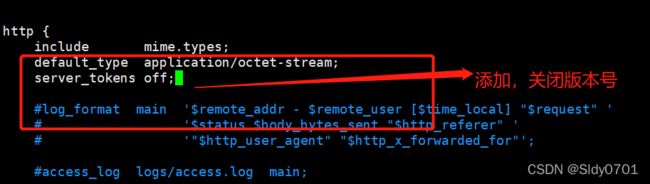

二、修改源码
#src:
基本所有的配置看到src就是放源码的位置
vim /opt/nqinx-1.12.2/src/core/nginx.h
#define nginx_ version 1012000
#define NGINX VERSION “1.0.0” #将原始的1.15.9修改为1.0.0
#define NGINX VER “IIS” NGINX VERSION #将原始的Nginx修改为IIS
-》 wq

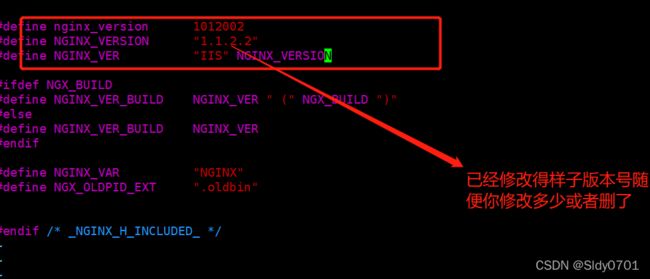
#重新编译安装
cd /opt/nginx-1.12.2
./configure
–prefix=/usr/local/nginx
–user=nginx
–group=nginx
–with-http_stub_status_module
make && make install
#将方法一中关闭的版本号重新打开
vim /usr/local/nginx/conf/nginx.conf
http {
include mime. types;
default_ type appl ication/octet- stream; I
server tokens on; #打开
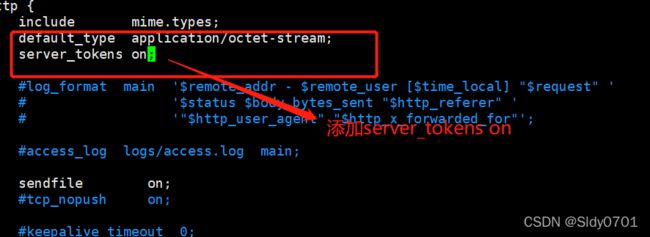
#重启服务
systemctl restart nginx.service
#查看版本号是否隐藏
curl -I http://192.168.200.50/
########################修改用户和组#######################
若没有安装前创建用户,则在此服务中默认使用的是nobody
vim /usr/local/nginx/conf/nginx.conf
user nginx nginx; #将前面的#注释掉,然后修改用户与组为nginx (身份)
worker processes 1;

PS: 需要chown 给与属组属主
systemctl restart nginx.service
ps aux| grep nginx #查看用户与组是否修改成功
设置缓存时间
vim /usr/local/nginx/conf/nginx.conf
#修改主配置文件
http {
include mime.types;
default_ type application/ octet- stream;
server tokens on;
…
location / {
root html;
index index.html index. htm;
}
location~ \.(gif|jpg|jepg|bmp|ico)$ { #添加图片识别
root html;
expires 1d; #设置缓存时间为1天
}

--》wq
#_上传rabbit. jpg图片、修改站点文件
cd /usr/ local/ nginx/html
#修改index. html
vim index.html
14 Welcome to nginx!
15  15行插入识别图片
-》wq

#测试:
网页访问 or curl -I http://192.168.226.132/rabbit.jpg

15行插入识别图片
-》wq

#测试:
网页访问 or curl -I http://192.168.226.132/rabbit.jpg

