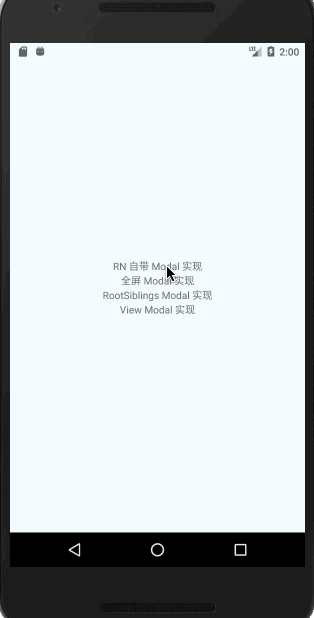背景
在使用 React Native(以下简称 RN ,使用版本为 0.59.5) 开发 App 的过程中,有许许多多使用到弹窗控件的场景,虽然 RN 自带了一个 Modal 控件,但是在使用过程中它有一些不太好的体验和问题。
- Android 端的 Modal 控件无法全屏,也就是内容无法从状态栏处开始布局。
- ios 端的 Modal 控件的层级太高,是基于 window 的,如果在 Modal 中打开一个新的 ViewController 界面的时候,将会被 Modal 控件给覆盖住,同时 ios 的 Modal 控件只能弹出一个。
针对上面所发现的问题,我们需要对 RN 的 Modal 控件整体做一个修改和封装,以便于在使用中可以应对各种不同样的业务场景。
Android FullScreenModal 的封装使用
针对第一个问题,查看了 RN Modal 组件在 Android 端的实现,发现它是对 Android Dialog 组件的一个封装调用,那么假如我能实现一个全屏展示的 Dialog,那么是不是在 RN 上也就可以实现全屏弹窗了。
Android 原生实现全屏 Dialog
FullScreenDialog 主要实现代码如下
public class FullScreenDialog extends Dialog {
private boolean isDarkMode;
private View rootView;
public void setDarkMode(boolean isDarkMode) {
this.isDarkMode = isDarkMode;
}
public FullScreenDialog(@NonNull Context context, @StyleRes int themeResId) {
super(context, themeResId);
}
@Override
public void setContentView(@NonNull View view) {
super.setContentView(view);
this.rootView = view;
}
@Override
public void show() {
super.show();
StatusBarUtil.setTransparent(getWindow());
if (isDarkMode) {
StatusBarUtil.setDarkMode(getWindow());
} else {
StatusBarUtil.setLightMode(getWindow());
}
AndroidBug5497Workaround.assistView(rootView, getWindow());
}
}
在这里主要起作用的是 StatusBarUtil.setTransparent(getWindow()); 方法,它的主要作用是将状态栏背景透明,并且让布局内容可以从 Android 状态栏开始。
/**
* 使状态栏透明,并且是从状态栏处开始布局
*/
@TargetApi(Build.VERSION_CODES.KITKAT)
private static void transparentStatusBar(Window window) {
if (Build.VERSION.SDK_INT >= Build.VERSION_CODES.LOLLIPOP) {
View decorView = window.getDecorView();
int option = View.SYSTEM_UI_FLAG_LAYOUT_FULLSCREEN | View.SYSTEM_UI_FLAG_LAYOUT_STABLE;
decorView.setSystemUiVisibility(option);
window.setStatusBarColor(Color.TRANSPARENT);
} else {
window.addFlags(WindowManager.LayoutParams.FLAG_TRANSLUCENT_STATUS);
}
}
这里需要注意的是,该方法只有在 Android 4.4 以上才会有效果,不过如今已经是 9012 年了,主流 Android 用户使用的版本应该没有低于 Android 4.4 了吧。
封装给 RN 进行相关的调用
Android 原生部分实现
有了 FullScreenDialog ,下一步就是封装组件给 RN 进行调用了,这里主要的步骤就是参考 RN Modal 的 Android 端实现,然后替换其中的 Dialog 为 FullScreenDialog,最后封装给 RN 进行调用。
public class FullScreenModalManager extends ViewGroupManager{ @Override public String getName() { return "RCTFullScreenModalHostView"; } public enum Events { ON_SHOW("onFullScreenShow"), ON_REQUEST_CLOSE("onFullScreenRequstClose"); private final String mName; Events(final String name) { mName = name; } @Override public String toString() { return mName; } } @Override @Nullable public Map getExportedCustomDirectEventTypeConstants() { MapBuilder.Builder builder = MapBuilder.builder(); for (Events event : Events.values()) { builder.put(event.toString(), MapBuilder.of("registrationName", event.toString())); } return builder.build(); } @Override protected FullScreenModalView createViewInstance(ThemedReactContext reactContext) { final FullScreenModalView view = new FullScreenModalView(reactContext); final RCTEventEmitter mEventEmitter = reactContext.getJSModule(RCTEventEmitter.class); view.setOnRequestCloseListener(new FullScreenModalView.OnRequestCloseListener() { @Override public void onRequestClose(DialogInterface dialog) { mEventEmitter.receiveEvent(view.getId(), Events.ON_REQUEST_CLOSE.toString(), null); } }); view.setOnShowListener(new DialogInterface.OnShowListener() { @Override public void onShow(DialogInterface dialog) { mEventEmitter.receiveEvent(view.getId(), Events.ON_SHOW.toString(), null); } }); return view; } @Override public LayoutShadowNode createShadowNodeInstance() { return new FullScreenModalHostShadowNode(); } @Override public Class getShadowNodeClass() { return FullScreenModalHostShadowNode.class; } @Override public void onDropViewInstance(FullScreenModalView view) { super.onDropViewInstance(view); view.onDropInstance(); } @ReactProp(name = "autoKeyboard") public void setAutoKeyboard(FullScreenModalView view, boolean autoKeyboard) { view.setAutoKeyboard(autoKeyboard); } @ReactProp(name = "isDarkMode") public void setDarkMode(FullScreenModalView view, boolean isDarkMode) { view.setDarkMode(isDarkMode); } @ReactProp(name = "animationType") public void setAnimationType(FullScreenModalView view, String animationType) { view.setAnimationType(animationType); } @ReactProp(name = "transparent") public void setTransparent(FullScreenModalView view, boolean transparent) { view.setTransparent(transparent); } @ReactProp(name = "hardwareAccelerated") public void setHardwareAccelerated(FullScreenModalView view, boolean hardwareAccelerated) { view.setHardwareAccelerated(hardwareAccelerated); } @Override protected void onAfterUpdateTransaction(FullScreenModalView view) { super.onAfterUpdateTransaction(view); view.showOrUpdate(); } }
在这里有几点需要注意的
- 由于 RN Modal 已经存在了 onShow 和 onRequestClose 回调,这里不能再使用这两个命名,所以这里改成了 onFullScreenShow 和 onFullScreenRequstClose,但是在 js 端还是重新命名成 onShow 和 onRequestClose ,所以在使用过程中还是没有任何变化
- 增加了 isDarkMode 属性,对应上面的状态栏字体的颜色
- 增加了 autoKeyboard 属性,根据该属性判断是否需要自动弹起软件盘
其他的一些属性和用法也就跟 RN Modal 的一样了。
JS 部分实现
在 JS 部分,我们只需要 Android 的实现就好了,ios 还是沿用原来的 Modal 控件。这里参照 RN Modal 的 JS 端实现如下
import React, {Component} from "react";
import {requireNativeComponent, View} from "react-native";
const FullScreenModal = requireNativeComponent('RCTFullScreenModalHostView', FullScreenModalView)
export default class FullScreenModalView extends Component {
_shouldSetResponder = () => {
return true;
}
render() {
if (this.props.visible === false) {
return null;
}
const containerStyles = {
backgroundColor: this.props.transparent ? 'transparent' : 'white',
};
return (
this.props.onShow && this.props.onShow()}
onFullScreenRequstClose={() => this.props.onRequestClose && this.props.onRequestClose()}>
{this.props.children}
)
}
}
使用 RootSiblings 封装 Modal
针对第二个问题,一种方法是通过 ios 原生去封装实现一个 Modal 控件,但是在 RN 的开发过程中,发现了一个第三方库 react-native-root-siblings , 它重写了系统的 AppRegistry.registerComponent 方法,当我们通过这个方法注册根组件的时候,替换根组件为我们自己的实现的包装类。包装类中监听了目标通知 siblings.update,接收到通知就将通知传入的组件视图添加到包装类顶层,然后进行刷新显示。通过 RootSiblings 也可以实现一个 Modal 组件,而且它的层级是在当前界面的最上层的。
实现界面 Render 相关
由于 RootSiblings 的实现是通过将组件添加到它注册到根节点中的,并不直接通过 Component 的 Render 进行布局,而 RN Modal 的显示隐藏是通过 visible 属性进行控制,所以在 componentWillReceiveProps(nextProps) 中根据 visible 进行相关的控制,部分实现代码如下
render() {
if (this.props.visible) {
this.RootSiblings && this.RootSiblings.update(this.renderRootSiblings());
}
return null;
}
componentWillReceiveProps(nextProps) {
const { onShow, animationType, onDismiss } = this.props;
const { visible } = nextProps;
if (!this.RootSiblings && visible === true) { // 表示从没有到要显示了
this.RootSiblings = new RootSiblings(this.renderRootSiblings(), () => {
if (animationType === 'fade') {
this._animationFadeIn(onShow);
} else if (animationType === 'slide') {
this._animationSlideIn(onShow);
} else {
this._animationNoneIn(onShow);
}
});
} else if (this.RootSiblings && visible === false) { // 表示显示之后要隐藏了
if (animationType === 'fade') {
this._animationFadeOut(onDismiss);
} else if (animationType === 'slide') {
this._animationSlideOut(onDismiss);
} else {
this._animationNoneOut(onDismiss);
}
}
}
实现 Modal 展示动画相关
RN Modal 实现了三种动画模式,所以这里在通过 RootSiblings 实现 Modal 组件的时候也实现了这三种动画模式,这里借助的是 RN 提供的 Animated 和 Easing 进行相关的实现
- ‘none’ 这种不必多说,直接进行展示,没有动画效果
- ‘fade’ 淡入浅出动画,也就是透明度的一个变化,这里使用了 Easing.in 插值器使得效果更加平滑
- ‘slide’ 幻灯片的滑入画出动画,这是是组件 Y 方向位置的一个变化,这里使用了 Easing.in 插值器使得效果更加平滑
完整的一个 使用 RootSiblings 封装 Modal 实现代码如下
import React, { Component } from 'react';
import {
Animated, Easing, Dimensions, StyleSheet,
} from 'react-native';
import RootSiblings from 'react-native-root-siblings';
const { height } = Dimensions.get('window');
const animationShortTime = 250; // 动画时长为250ms
export default class ModalView extends Component {
constructor(props) {
super(props);
this.state = {
animationSlide: new Animated.Value(0),
animationFade: new Animated.Value(0),
};
}
render() {
if (this.props.visible) {
this.RootSiblings && this.RootSiblings.update(this.renderRootSiblings());
}
return null;
}
componentWillReceiveProps(nextProps) {
const { onShow, animationType, onDismiss } = this.props;
const { visible } = nextProps;
if (!this.RootSiblings && visible === true) { // 表示从没有到要显示了
this.RootSiblings = new RootSiblings(this.renderRootSiblings(), () => {
if (animationType === 'fade') {
this._animationFadeIn(onShow);
} else if (animationType === 'slide') {
this._animationSlideIn(onShow);
} else {
this._animationNoneIn(onShow);
}
});
} else if (this.RootSiblings && visible === false) { // 表示显示之后要隐藏了
if (animationType === 'fade') {
this._animationFadeOut(onDismiss);
} else if (animationType === 'slide') {
this._animationSlideOut(onDismiss);
} else {
this._animationNoneOut(onDismiss);
}
}
}
renderRootSiblings = () => {
return (
{this.props.children}
);
}
_animationNoneIn = (callback) => {
this.state.animationSlide.setValue(1);
this.state.animationFade.setValue(1);
callback && callback();
}
_animationNoneOut = (callback) => {
this._animationCallback(callback);
}
_animationSlideIn = (callback) => {
this.state.animationSlide.setValue(0);
this.state.animationFade.setValue(1);
Animated.timing(this.state.animationSlide, {
easing: Easing.in(),
duration: animationShortTime,
toValue: 1,
}).start(() => callback && callback());
}
_animationSlideOut = (callback) => {
this.state.animationSlide.setValue(1);
this.state.animationFade.setValue(1);
Animated.timing(this.state.animationSlide, {
easing: Easing.in(),
duration: animationShortTime,
toValue: 0,
}).start(() => this._animationCallback(callback));
}
_animationFadeIn = (callback) => {
this.state.animationSlide.setValue(1);
this.state.animationFade.setValue(0);
Animated.timing(this.state.animationFade, {
easing: Easing.in(),
duration: animationShortTime,
toValue: 1,
}).start(() => callback && callback());
}
_animationFadeOut = (callback) => {
this.state.animationSlide.setValue(1);
this.state.animationFade.setValue(1);
Animated.timing(this.state.animationFade, {
easing: Easing.in(),
duration: animationShortTime,
toValue: 0,
}).start(() => this._animationCallback(callback));
}
_animationCallback = (callback) => {
this.RootSiblings && this.RootSiblings.destroy(() => {
callback && callback();
this.RootSiblings = undefined;
});
}
}
const styles = StyleSheet.create({
root: {
position: 'absolute',
left: 0,
top: 0,
right: 0,
bottom: 0,
},
});
使用 View 封装 Modal
上面两种 Modal 的封装已经能够满足绝大部分业务场景的需求,但是如果在 Modal 中需要打开新的界面(不创建新的 ViewController 和 Acticity ),并且 Modal 不进行隐藏的话,比如使用 react-navigation 跳转页面,那么上面实现的 Modal 层级会太高了。所以这里通过 View 去实现类似的一个 Modal 控件。它的实现代码类似于上面的 RootSiblings 的实现。在 Render 中进行展示就好了,动画也可以使用上面的实现
render() {
return this._renderView()
}
_renderView = () => {
if (this.state.visible) {
return (
{this.props.children}
);
} else {
return null
}
}
整体 Modal 控件的封装
相对于 RN Modal ,上面新增了三种 Modal 的实现,为了整合整体的使用,所以需要对它们进行一个整体的封装使用,通过制定 modalType 的方式,来指定我们需要它内部的实现,先上代码
/**
* @Author: linhe
* @Date: 2019-05-12 10:11
*
* 因为ios端同时只能存在一个Modal,并且Modal多次显示隐藏会有很奇怪的bug
*
* 为了兼容ios的使用,这里需要封装一个ModalView
*
* Android 依旧使用 React Native Modal 来进行实现
* ios 的话采用 RootSiblings 配合进行使用
*
* 这个是因为有的modal里面还需要跳转到其他界面
* 这个时候主要要将该View放到最外边的层级才可以
*
* modalType:1 //表示使用Modal进行实现
* 2 //表示使用RootSiblings进行实现
* 3 //表示使用View进行实现
* 注意:默认情况下 Android 使用的是1,ios使用的是2
*
* 同时采用与 React Native Modal 相同的API
*/
'use strict';
import React, {Component} from "react";
import {Animated, BackHandler, Platform, Easing, StyleSheet, Dimensions, Modal} from "react-native";
import PropTypes from 'prop-types'
import RootSiblings from 'react-native-root-siblings';
import FullScreenModal from './FullScreenModal/FullScreenModal'
const {height} = Dimensions.get('window')
const animationShortTime = 250 //动画时长为250ms
const DEVICE_BACK_EVENT = 'hardwareBackPress';
export default class ModalView extends Component {
static propTypes = {
isDarkMode: PropTypes.bool, // false 表示白底黑字,true 表示黑底白字
autoKeyboard: PropTypes.bool, // 未知原因的坑,modal中的edittext自动弹起键盘要设置这个参数为true
useReactModal: PropTypes.bool, // 是否使用 RN Modal 进行实现
modalType: PropTypes.number // modalType 类型,默认 android 为 1,ios 为 2
};
static defaultProps = {
isDarkMode: false,
autoKeyboard: false,
useReactModal: false,
modalType: (Platform.OS === 'android' ? 1 : 2) // 默认 android 为1,ios 为2
};
constructor(props) {
super(props);
this.state = {
visible: false,
animationSlide: new Animated.Value(0),
animationFade: new Animated.Value(0)
};
}
render() {
const {modalType} = this.props
if (modalType === 1) { //modal实现
return this._renderModal()
} else if (modalType === 2) { //RootSiblings实现
this.RootSiblings && this.RootSiblings.update(this._renderRootSiblings())
return null
} else { //View的实现
return this._renderView()
}
}
_renderModal = () => {
const ModalView = this.props.useReactModal ? Modal : FullScreenModal
return (
{
if (this.props.onRequestClose) {
this.props.onRequestClose()
} else {
this.disMiss()
}
}}>
{this.props.children}
)
}
_renderRootSiblings = () => {
return (
{this.props.children}
);
}
_renderView = () => {
if (this.state.visible) {
return (
{this.props.children}
);
} else {
return null
}
}
show = (callback) => {
if (this.isShow()) {
return
}
const {modalType, animationType} = this.props
if (modalType === 1) { //modal
this.setState({visible: true}, () => callback && callback())
} else if (modalType === 2) { //RootSiblings
this.RootSiblings = new RootSiblings(this._renderRootSiblings(), () => {
if (animationType === 'fade') {
this._animationFadeIn(callback)
} else if (animationType === 'slide') {
this._animationSlideIn(callback)
} else {
this._animationNoneIn(callback)
}
});
// 这里需要监听 back 键
this._addHandleBack()
} else { //view
if (animationType === 'fade') {
this.setState({visible: true}, () => this._animationFadeIn(callback))
} else if (animationType === 'slide') {
this.setState({visible: true}, () => this._animationSlideIn(callback))
} else {
this.setState({visible: true}, () => this._animationNoneIn(callback))
}
// 这里需要监听 back 键
this._addHandleBack()
}
}
disMiss = (callback) => {
if (!this.isShow()) {
return
}
const {modalType, animationType} = this.props
if (modalType === 1) { //modal
this.setState({visible: false}, () => callback && callback())
} else { //RootSiblings和View
if (animationType === 'fade') {
this._animationFadeOut(callback)
} else if (animationType === 'slide') {
this._animationSlideOut(callback)
} else {
this._animationNoneOut(callback)
}
// 移除 back 键的监听
this._removeHandleBack()
}
}
isShow = () => {
const {modalType} = this.props
if (modalType === 1 || modalType === 3) { //modal和view
return this.state.visible
} else { //RootSiblings
return !!this.RootSiblings
}
}
_addHandleBack = () => {
if (Platform.OS === 'ios') {
return
}
// 监听back键
this.handleBack = BackHandler.addEventListener(DEVICE_BACK_EVENT, () => {
const {onRequestClose} = this.props
if (onRequestClose) {
onRequestClose()
} else {
this.disMiss()
}
return true
});
}
_removeHandleBack = () => {
if (Platform.OS === 'ios') {
return
}
this.handleBack && this.handleBack.remove()
}
_animationNoneIn = (callback) => {
this.state.animationSlide.setValue(1)
this.state.animationFade.setValue(1)
callback && callback()
}
_animationNoneOut = (callback) => {
this._animationCallback(callback);
}
_animationSlideIn = (callback) => {
this.state.animationSlide.setValue(0)
this.state.animationFade.setValue(1)
Animated.timing(this.state.animationSlide, {
easing: Easing.in(),
duration: animationShortTime,
toValue: 1,
}).start(() => callback && callback());
}
_animationSlideOut = (callback) => {
this.state.animationSlide.setValue(1)
this.state.animationFade.setValue(1)
Animated.timing(this.state.animationSlide, {
easing: Easing.in(),
duration: animationShortTime,
toValue: 0,
}).start(() => this._animationCallback(callback));
}
_animationFadeIn = (callback) => {
this.state.animationSlide.setValue(1)
this.state.animationFade.setValue(0)
Animated.timing(this.state.animationFade, {
easing: Easing.in(),
duration: animationShortTime,
toValue: 1,
}).start(() => callback && callback());
}
_animationFadeOut = (callback) => {
this.state.animationSlide.setValue(1)
this.state.animationFade.setValue(1)
Animated.timing(this.state.animationFade, {
easing: Easing.in(),
duration: animationShortTime,
toValue: 0,
}).start(() => this._animationCallback(callback));
}
_animationCallback = (callback) => {
if (this.props.modalType === 2) {//RootSiblings
this.RootSiblings && this.RootSiblings.destroy(() => {
callback && callback()
this.RootSiblings = undefined
})
} else { //view
this.setState({visible: false}, () => callback && callback())
}
}
}
const styles = StyleSheet.create({
root: {
position: 'absolute',
left: 0,
top: 0,
right: 0,
bottom: 0,
}
});
这里主要通过 useReactModal 和 modalType 两个属性来控制我们所需要的实现
- modalType 表示 modal 内部实现方式,1 表示使用层级较高的实现,2 表示使用 RootSiblings 进行实现,3 表示使用 View 进行实现,当不进行指定的时候,默认 Android 为 1,ios 为 2
- useReactModal 主要针对 Android 端并且 modalType 为 1 的时候使用,true 表示使用 RN Modal,false 表示使用 FullScreenModal ,默认为 false
- 对外提供 show,disMiss,isShow 方法分别表示显示弹窗,隐藏弹窗和判断当前弹窗的状态,同时在 show 和 disMiss 方法调用的时候还添加了 callback 回调
其他
Android Back 键的注意
当 Modal 组件使用 RootSiblings 或者 View 实现的时候,它并没有处理一个 Android 的返回键,所以对于这两种实现的时候,要额外处理一个 Back 键的操作,这里借助了 RN BackHandler 这个了,如果 modalType 不为 1 的话,需要通过 BackHandler 去实现一个返回键的监听,然后通过 onRequestClose 属性进行返回
const DEVICE_BACK_EVENT = 'hardwareBackPress';
_addHandleBack = () => {
if (Platform.OS === 'ios') {
return
}
// 监听back键
this.handleBack = BackHandler.addEventListener(DEVICE_BACK_EVENT, () => {
const {onRequestClose} = this.props
if (onRequestClose) {
onRequestClose()
} else {
this.disMiss()
}
return true
});
}
_removeHandleBack = () => {
if (Platform.OS === 'ios') {
return
}
this.handleBack && this.handleBack.remove()
}
View 封装 Modal 时候的注意
如果是 View 实现的 Modal 控件,那必须要注意它的一个层级,必须满足它所处于整个界面布局的最外层,否则它可能会被其他组件所挡住,同时它的最大的显示范围取决于它的父 View 的显示范围。
最后
当然在最后还是要附上实现效果图
再一次附上 Demo 地址:https://github.com/hzl123456/ModalViewDemo
到此这篇关于React Native Modal 的封装与使用 的文章就介绍到这了,更多相关React Native Modal 使用内容请搜索脚本之家以前的文章或继续浏览下面的相关文章希望大家以后多多支持脚本之家!