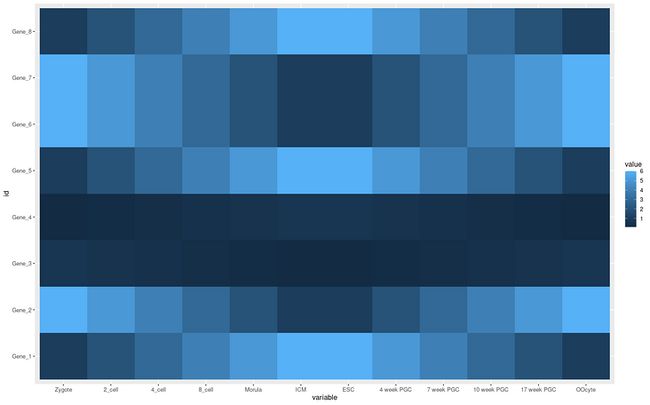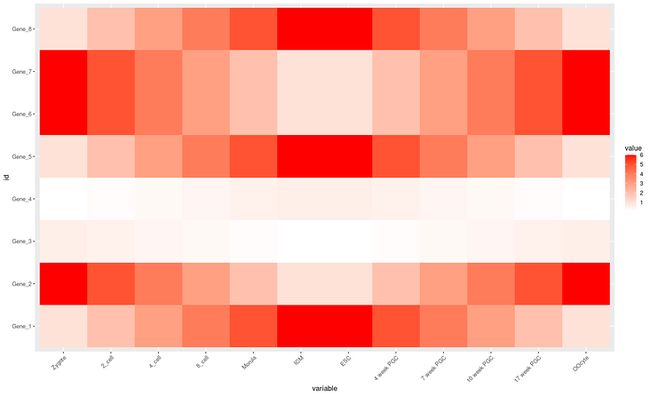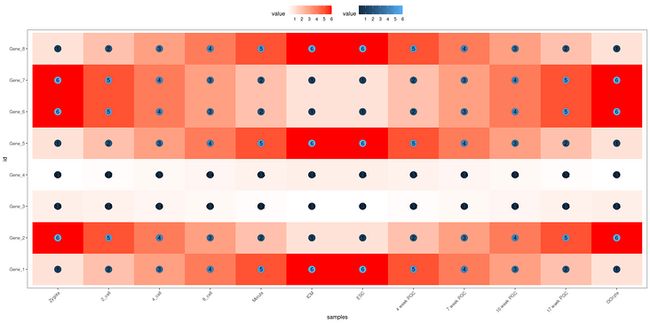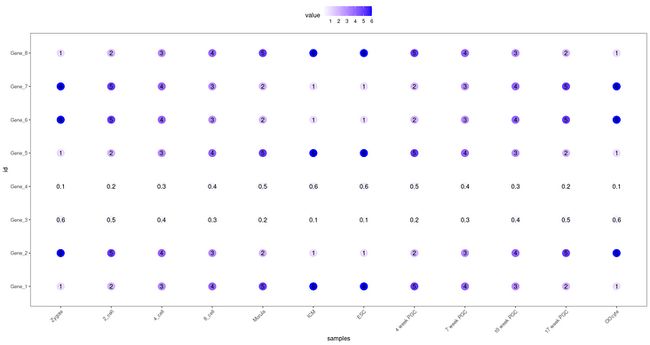ggplot2是一款强大的绘图R包,今天的笔记内容是学习使用ggplot2来绘制一幅热图,并进行美化调整。需要加载的包有两个:ggplot2、reshape2。
如果你也想跟着笔记一起学习,请访问链接下载脚本: https://down.jewin.love/?f=/Rscript/
访问上面的网址即可下载使用,也可以直接在Rstudio中运行下面这一句代码,则会自动在当前工作路径下生成11副PDF图片结果,稍加修改输入数据就能生成其他的热图。
source("https://down.jewin.love/?f=/Rscript/heatmap.R")接下来利用示例数据进行简单的流程介绍:
如何绘制一幅热图?
前期准备与数据创建
首先,需要安装并加载这两个R包。
install.packages("ggplot2")
install.packages("reshape2")
library(ggplot2)
library(reshape2)创建示例数据,并输出数据查看是否正常。
> data <- c(1:6,6:1,6:1,1:6, (6:1)/10,(1:6)/10,(1:6)/10,(6:1)/10,1:6,6:1,6:1,1:6,6:1,1:6,1:6,6:1)
> data #查看当前数据
[1] 1.0 2.0 3.0 4.0 5.0 6.0 6.0 5.0 4.0 3.0 2.0 1.0 6.0 5.0 4.0 3.0 2.0 1.0 1.0 2.0 3.0 4.0
[23] 5.0 6.0 0.6 0.5 0.4 0.3 0.2 0.1 0.1 0.2 0.3 0.4 0.5 0.6 0.1 0.2 0.3 0.4 0.5 0.6 0.6 0.5
[45] 0.4 0.3 0.2 0.1 1.0 2.0 3.0 4.0 5.0 6.0 6.0 5.0 4.0 3.0 2.0 1.0 6.0 5.0 4.0 3.0 2.0 1.0
[67] 1.0 2.0 3.0 4.0 5.0 6.0 6.0 5.0 4.0 3.0 2.0 1.0 1.0 2.0 3.0 4.0 5.0 6.0 1.0 2.0 3.0 4.0
[89] 5.0 6.0 6.0 5.0 4.0 3.0 2.0 1.0将输入的data数据转化成数据框格式,并更改列名和行名,查看前五行数据观察是否正常。
> data <- as.data.frame(matrix(data,ncol = 12,byrow = T)) #转化成数据框
> colnames(data) <- c("Zygote","2_cell","4_cell","8_cell","Morula","ICM","ESC","4 week PGC","7 week PGC","10 week PGC","17 week PGC", "OOcyte")
> rownames(data) <- paste("Gene",1:8,sep ="_")
> head(data,5) #输出前五行
Zygote 2_cell 4_cell 8_cell Morula ICM ESC 4 week PGC 7 week PGC 10 week PGC
Gene_1 1.0 2.0 3.0 4.0 5.0 6.0 6.0 5.0 4.0 3.0
Gene_2 6.0 5.0 4.0 3.0 2.0 1.0 1.0 2.0 3.0 4.0
Gene_3 0.6 0.5 0.4 0.3 0.2 0.1 0.1 0.2 0.3 0.4
Gene_4 0.1 0.2 0.3 0.4 0.5 0.6 0.6 0.5 0.4 0.3
Gene_5 1.0 2.0 3.0 4.0 5.0 6.0 6.0 5.0 4.0 3.0新建一列命名为id,内容为每行数据的行名,这样做的目的是为了后续将数据用melt函数转化为长类型(每一行的value数值变量只有一项,作图所需数据格式),查看数据前5行进行观察。
> data$id <- rownames(data) #新建一列(ID),内容为数据的行名
> data_m <- melt(data,id.vars=c("id")) #将原来的数据转化成长数据格式,并以ID列为主因素
> head(data_m,5) #查看转换后的结果,该数据将用于后续的流程
id variable value
1 Gene_1 Zygote 1.0
2 Gene_2 Zygote 6.0
3 Gene_3 Zygote 0.6
4 Gene_4 Zygote 0.1
5 Gene_5 Zygote 1.0开始绘图
利用ggplot函数绘制热图,步骤:先初始化坐标轴(x= ,y= )然后设置填充类型和填充数据,在绘图函数后用+连接主题修改函数,可以在不断地修饰美化图片。
p <- ggplot(data_m,aes(x=variable,y=id)) #初始化,读入数据,设置x轴和y轴
p <- p + geom_tile(aes(fill=value))
#设置填充项为value值,绘制热图
p #查看生成的结果plot,在屏幕右下角处plot显示保存图片
利用ggsave函数来保存生成的图片结果,这里演示将p保存到当前目录下,命名为my plot 1 .pdf,之后可以在相应目录下找到这张照片,无损矢量图方便修改。
ggsave(p,filename = "my plot 1.pdf",width = 10,
height = 15,units = "cm",colormodel="srgb")
#保存当前文件,生成的文件在当前工作目录下保存刚刚那张图横轴的标签有的重叠到一起了,这样不好。那么如何对生成的热图进行后续调整呢?
美化热图
tips:切换显示主题与颜色
theme函数用于设置主题 axis.text.x表示x轴标签文本 element_text用来更改文本的角度(angle)、位置(hjust、vjust) scale_fill_gradient表示用双色梯度方式填充显示。
p <- p + theme(axis.text.x = element_text(
angle = 45,hjust = 1,vjust = 1)) #设置标签的显示方式
p <- p + scale_fill_gradient(
low="white",high = "red") #设置填充颜色
p #查看结果切换显示类型与数据展示方式
比如,我想在热图中同时展示两种颜色填充和数值,需要在上面的代码基础上略加修改,添加新的绘图参数。
p <- ggplot(data_m, #输入文件
aes(x=variable,y=id)) + #初始化坐标轴
xlab("samples") + #x轴标签
theme_bw() + #设置系统自带主题
theme(panel.grid.major = element_blank()) + #设置主项网格
theme(legend.key=element_blank()) + #去掉背景颜色
theme(axis.text.x=element_text(angle=45,hjust=1, vjust=1)) + #设置坐标轴标签
theme(legend.position="top") + #设置图例的位置
geom_tile(aes(fill=value)) + #设置填充的值
scale_fill_gradient(low = "white", high = "red") + #设置颜色梯度
geom_point(aes(color=value), size=6) + #设置点的颜色和大小
geom_text(aes(label=value)) #设置文本显示数值
p #输出图片试一试:重新更换一种主题样式,将红色填充去掉,并改为蓝色圆点加数值显示。
p <- ggplot(data_m,aes(x=variable,y=id)) +
xlab("samples") + theme_bw() +
theme(panel.grid.major = element_blank()) +
theme(legend.key = element_blank()) +
theme(axis.text.x = element_text(angle = 45,hjust = 1,vjust = 1)) +
theme(legend.position="top")+
geom_point(aes(color= value),size=6) +
scale_color_gradient(low = "white",high = "blue") +
geom_text(aes(label=value))
p本节笔记到这里结束,感谢你的浏览,如果感觉有用欢迎转发分享,明天继续分享绘制热图过程中遇到数据的差异比较大时处理方法,对原始数据进行转化的技巧和应用。
参考引用:http://www.ehbio.com/Bioinfo_...
本文由mdnice多平台发布