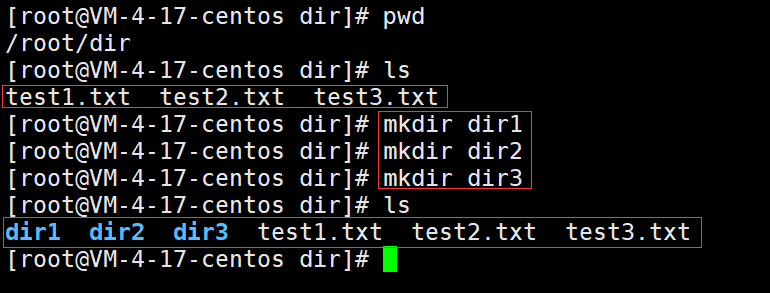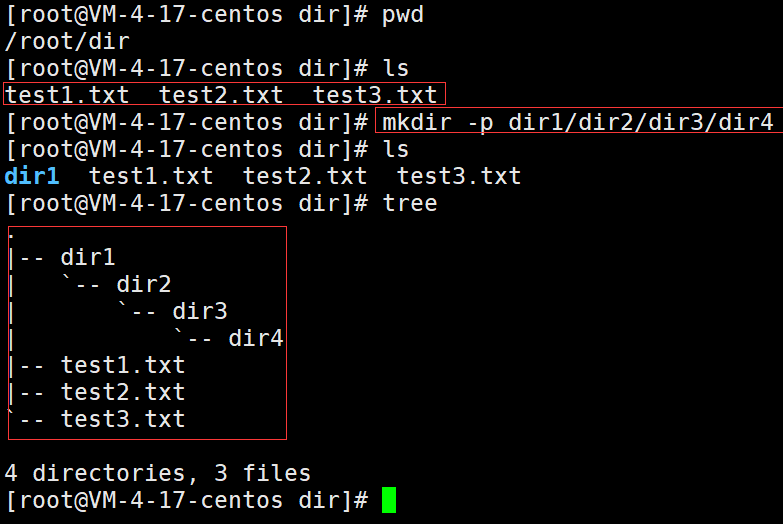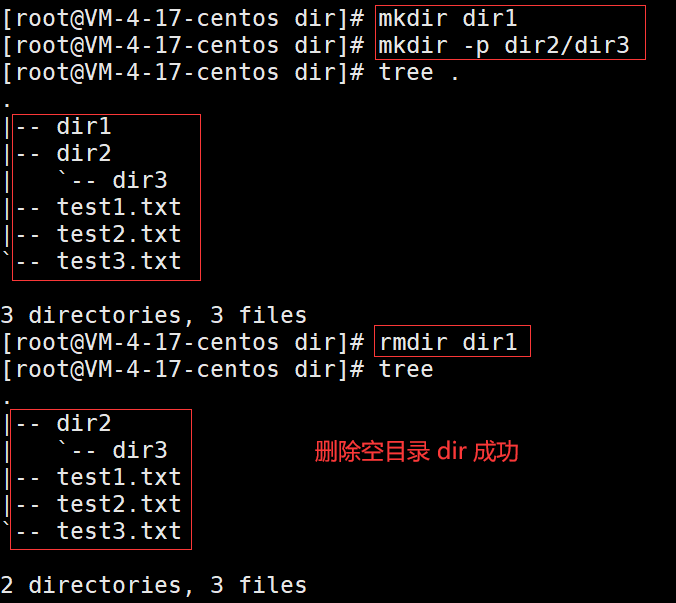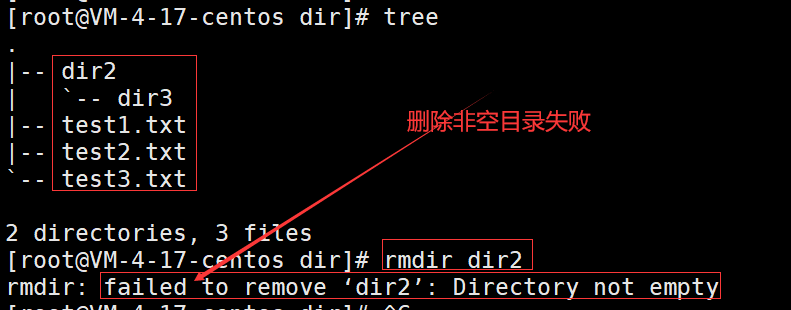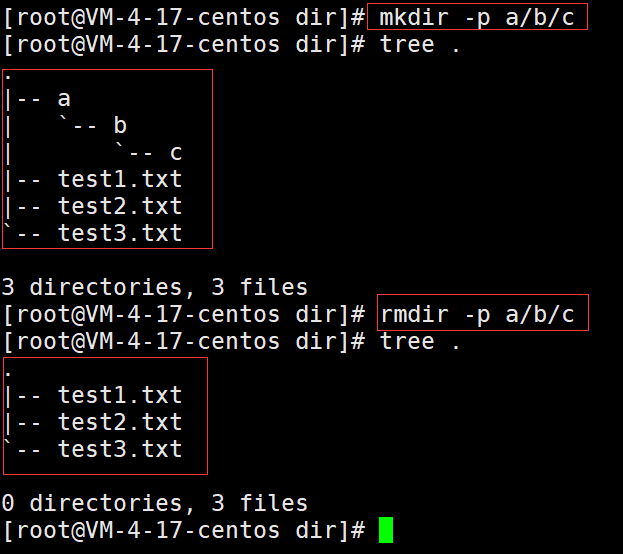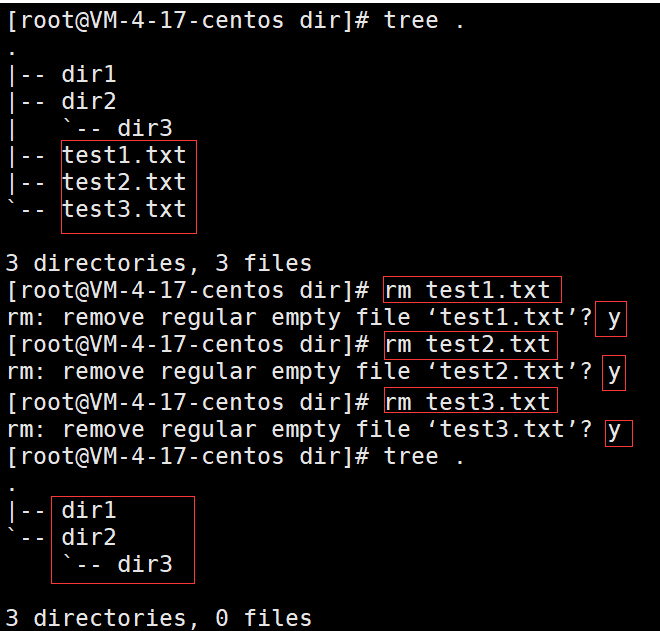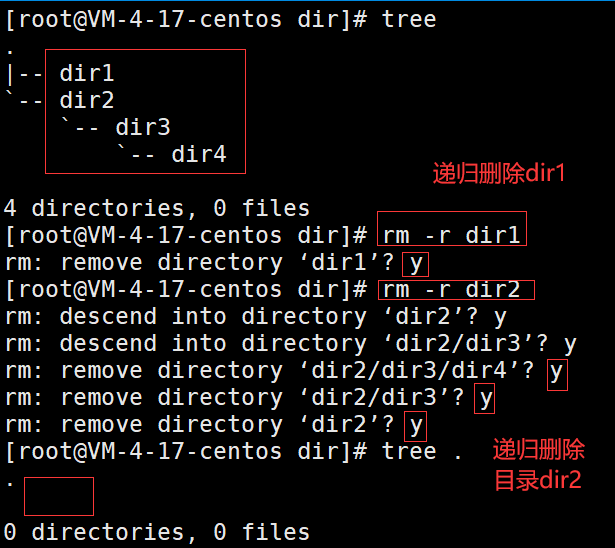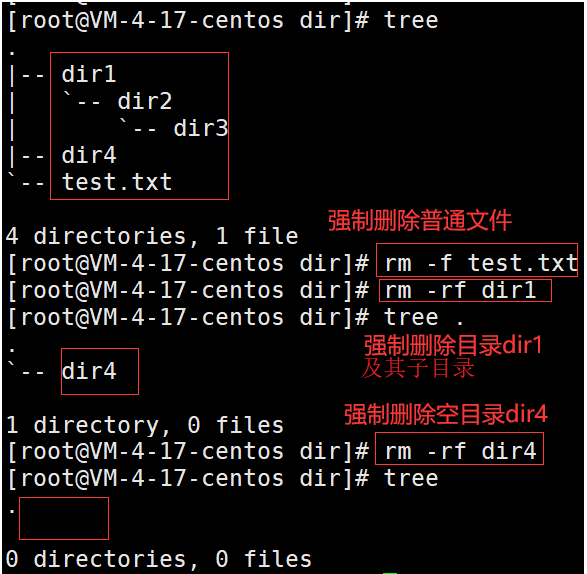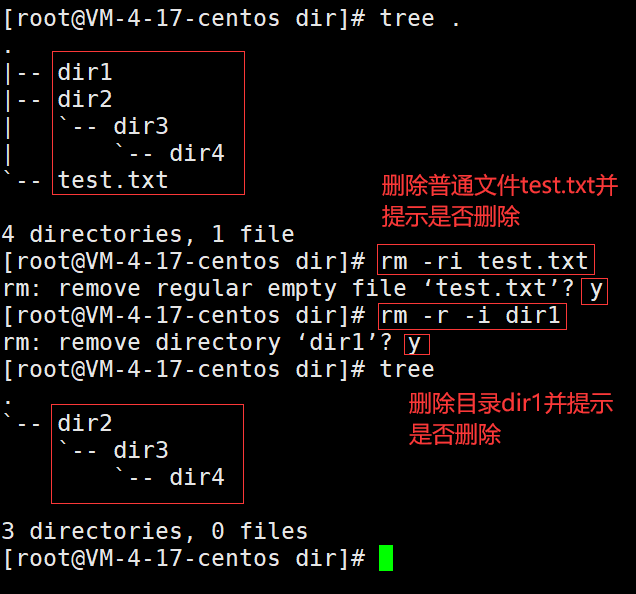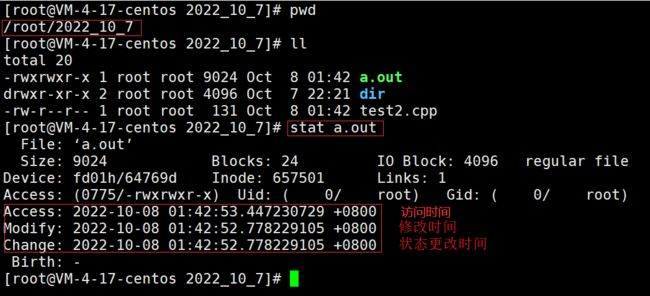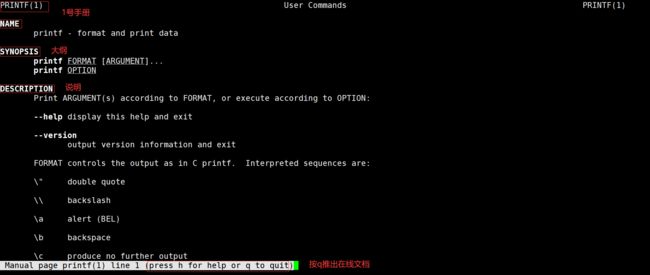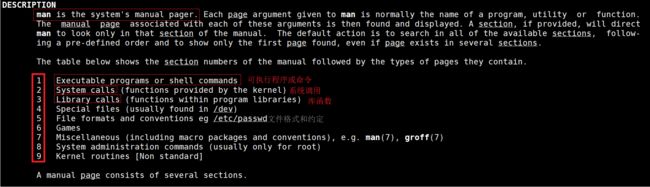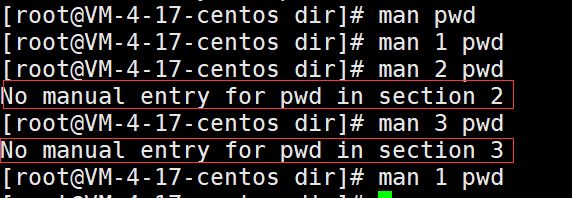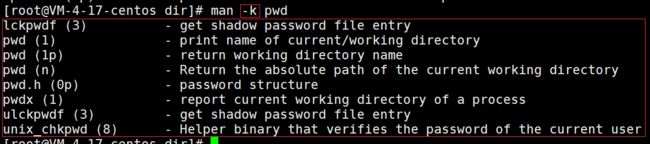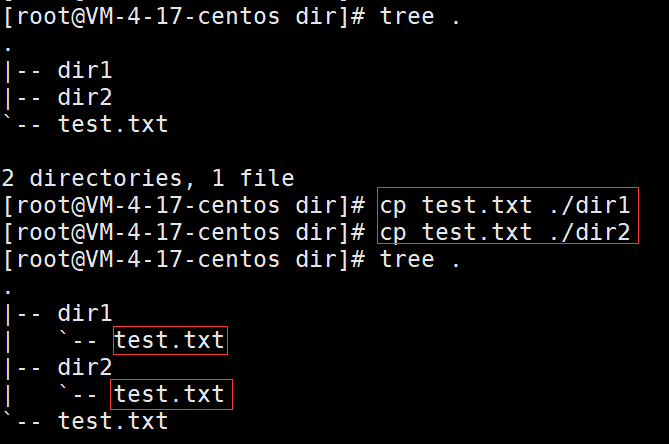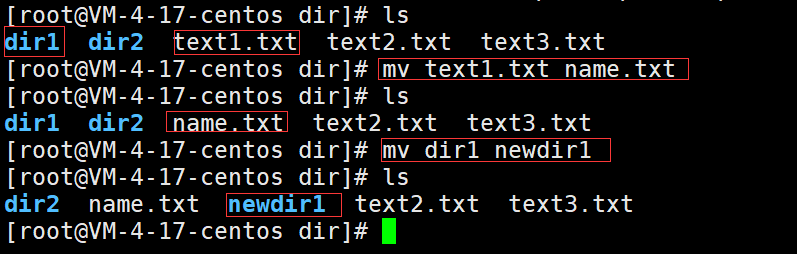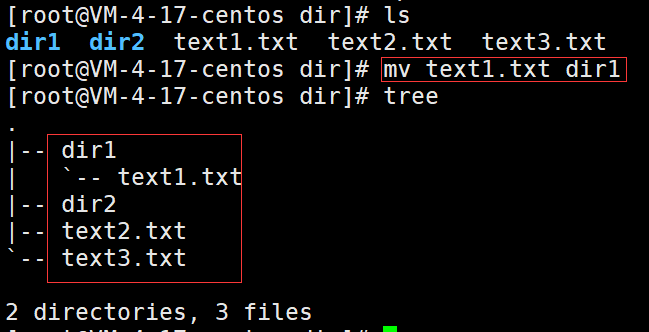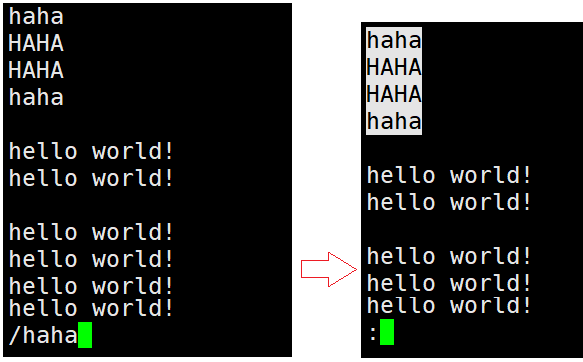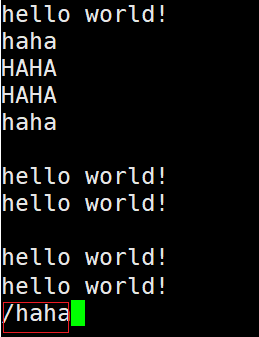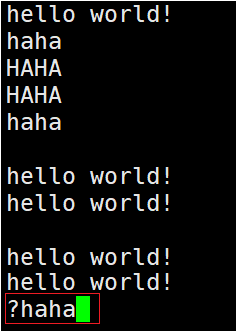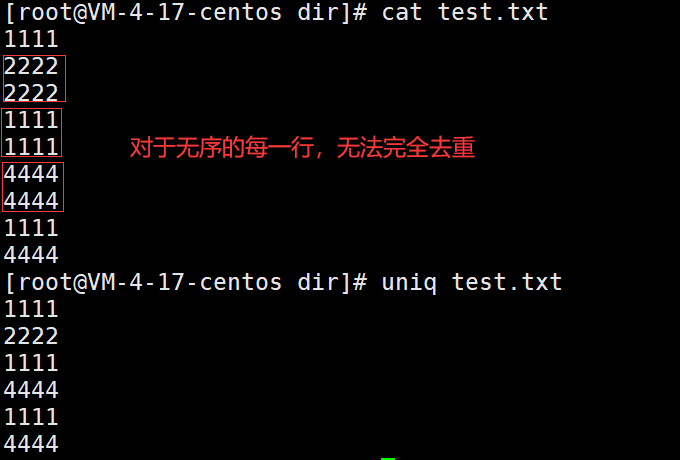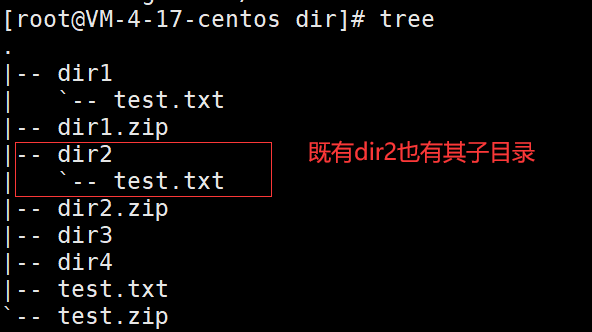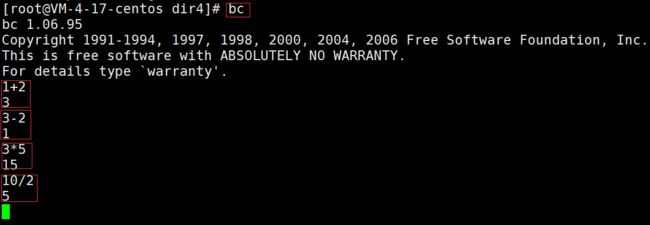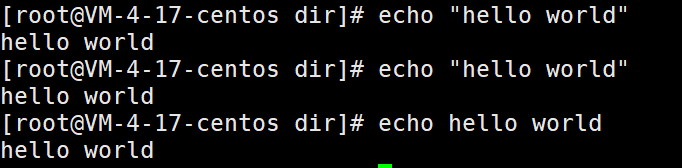Linux系统 (二)- 指令学习2
~~~~
- 前言
- mkdir
-
- 基本语法
- 选项 -p
- rmdir
-
- 基本语法
- -p选项
- rm
-
- 基本语法
- 选项 -r
- 选项 -f
- 选项 -i
- stat
- man
-
- 基本语法
- 在线手册介绍
- 选项 number
- 选项 -k
- 选项 -a
- cp
-
- 基本语法
- 选项 - i
- 选项 -f/--force
- 选项 -r/-R/--recursive
- mv
-
- 基本语法
- 选项 -f
- 选项 -i
- cat
-
- 基本语法
- 选项 -n
- 选项 -b
- 选项 -s
- tac
-
- 基本语法
- more
-
- 基本语法
- 选项 -n
- less
-
- 基本语法
- 选项 -N
- 选项 -i
- 选项 /字符串
- 选项 ?字符串
- n
- N
- head
-
- 基本语法
- 选项 -n
- tail
-
- 基本语法
- 选项 -n<行数>
- 选项 -f
- 重定向
-
- 输出重定向 >
-
- 基本语法
- 输入重定向 <
-
- 基本语法
- 追加 >>
-
- 基本语法
- 标准输入/标准输出/标准错误
- 管道 |
- date
-
- 基本语法
- 指定格式显示时间
-
- 时间戳
- 设置时间 -s
- cal
-
- 基本语法
- 选项 -3
- 选项 -j
- 选项 -y
- find
-
- 基本语法
- whereis
-
- 基本语法
- wc
-
- 基本语法
- grep
-
- 基本语法
- 选项 -i
- 选项 -n
- 选项 -v
- 与 | 结合使用
- 基本语法
- sort
-
- 基本语法
- zip/unzip
-
- 打包和压缩的目的
- zip
-
- 基本语法
- 选项 -r
- unzip
-
- 基本语法
- 选项 -d
- tar
-
- 基本语法
- 选项 -c
- 选项 -t
- 选项 -z
- 选项 -j
- 选项 -v
- 选项 -f
- 选项 -x
- 选项 -C
- bc
- uname
-
- 基本语法
- 选项 -r
- 选项 -a/--all
- lscpu
- lsmem
- df
-
- 基本语法
- 选项 -h
- 热键相关
-
- tab
- CTRL+c
- Ctrl+d
- CTRL +r
- 关机指令
-
- 基本语法
- 选项 -h
- 选项 -r
- 选项 -t
- echo
- printf
- who
- which
-
- 基本语法
- alias/unalias
-
- alias
-
- 格式
- unalias
-
- 格式
- 结语
前言
本节继续基本指令的学习!
mkdir
基本语法
mkdir [选项] dirname
功能
在当前目录创建一个名为"dirname"的目录;
创建目录举例
[root@VM-4-17-centos dir]# pwd
/root/dir
[root@VM-4-17-centos dir]# ls
test1.txt test2.txt test3.txt
[root@VM-4-17-centos dir]# mkdir dir1
[root@VM-4-17-centos dir]# mkdir dir2
[root@VM-4-17-centos dir]# mkdir dir3
[root@VM-4-17-centos dir]# ls
dir1 dir2 dir3 test1.txt test2.txt test3.txt
选项 -p
功能
即一次可以建立多个目录
前一个目录是后一个目录的父目录,不是同级关系
[root@VM-4-17-centos dir]# pwd
/root/dir
[root@VM-4-17-centos dir]# ls
test1.txt test2.txt test3.txt
[root@VM-4-17-centos dir]# mkdir -p dir1/dir2/dir3/dir4
[root@VM-4-17-centos dir]# ls
dir1 test1.txt test2.txt test3.txt
[root@VM-4-17-centos dir]# tree
.
|-- dir1
| `-- dir2
| `-- dir3
| `-- dir4
|-- test1.txt
|-- test2.txt
`-- test3.txt
4 directories, 3 files
rmdir
基本语法
rmdir [选项] dirname
功能
删除空目录
[root@VM-4-17-centos dir]# mkdir dir1
[root@VM-4-17-centos dir]# mkdir -p dir2/dir3
[root@VM-4-17-centos dir]# tree .
.
|-- dir1
|-- dir2
| `-- dir3
|-- test1.txt
|-- test2.txt
`-- test3.txt
3 directories, 3 files
[root@VM-4-17-centos dir]# rmdir dir1
[root@VM-4-17-centos dir]# tree
.
|-- dir2
| `-- dir3
|-- test1.txt
|-- test2.txt
`-- test3.txt
2 directories, 3 files
[root@VM-4-17-centos dir]# tree
.
|-- dir2
| `-- dir3
|-- test1.txt
|-- test2.txt
`-- test3.txt
2 directories, 3 files
[root@VM-4-17-centos dir]# rmdir dir2
rmdir: failed to remove ‘dir2’: Directory not empty
-p选项
**删除空目录,当子目录被删除后如果父目录也变成空目录,带父目录也一起删除 **
[root@VM-4-17-centos dir]# mkdir -p a/b/c
[root@VM-4-17-centos dir]# tree .
.
|-- a
| `-- b
| `-- c
|-- test1.txt
|-- test2.txt
`-- test3.txt
3 directories, 3 files
[root@VM-4-17-centos dir]# rmdir -p a/b/c
[root@VM-4-17-centos dir]# tree .
.
|-- test1.txt
|-- test2.txt
`-- test3.txt
0 directories, 3 files
rm
基本语法
rm [选项] name
功能
默认删除一个普通文件,在删除之前系统会询问我们释放删除Y(y)/N(n)
[root@VM-4-17-centos dir]# tree .
.
|-- dir1
|-- dir2
| `-- dir3
|-- test1.txt
|-- test2.txt
`-- test3.txt
3 directories, 3 files
[root@VM-4-17-centos dir]# rm test1.txt
rm: remove regular empty file ‘test1.txt’? y
[root@VM-4-17-centos dir]# rm test2.txt
rm: remove regular empty file ‘test2.txt’? y
[root@VM-4-17-centos dir]# rm test3.txt
rm: remove regular empty file ‘test3.txt’? y
[root@VM-4-17-centos dir]# tree .
.
|-- dir1
`-- dir2
`-- dir3
3 directories, 0 files
选项 -r
递归删除所选目录及其所有子目录
[root@VM-4-17-centos dir]# tree
.
|-- dir1
`-- dir2
`-- dir3
`-- dir4
4 directories, 0 files
[root@VM-4-17-centos dir]# rm -r dir1
rm: remove directory ‘dir1’? y
[root@VM-4-17-centos dir]# rm -r dir2
rm: descend into directory ‘dir2’? y
rm: descend into directory ‘dir2/dir3’? y
rm: remove directory ‘dir2/dir3/dir4’? y
rm: remove directory ‘dir2/dir3’? y
rm: remove directory ‘dir2’? y
[root@VM-4-17-centos dir]# tree .
.
0 directories, 0 files
选项 -f
删除时不让系统询问我,而是直接删除
[root@VM-4-17-centos dir]# tree
.
|-- dir1
| `-- dir2
| `-- dir3
|-- dir4
`-- test.txt
4 directories, 1 file
[root@VM-4-17-centos dir]# rm -f test.txt
[root@VM-4-17-centos dir]# rm -rf dir1
[root@VM-4-17-centos dir]# tree .
.
`-- dir4
1 directory, 0 files
[root@VM-4-17-centos dir]# rm -rf dir4
[root@VM-4-17-centos dir]# tree
.
0 directories, 0 files
选项 -i
删除普通文件或目录时询问用户是否删除,由用户再次确认是否删除
防止用户的误操作导致某些文件或目录被删除
[root@VM-4-17-centos dir]# tree .
.
|-- dir1
|-- dir2
| `-- dir3
| `-- dir4
`-- test.txt
4 directories, 1 file
[root@VM-4-17-centos dir]# rm -ri test.txt
rm: remove regular empty file ‘test.txt’? y
[root@VM-4-17-centos dir]# rm -r -i dir1
rm: remove directory ‘dir1’? y
[root@VM-4-17-centos dir]# tree
.
`-- dir2
`-- dir3
`-- dir4
3 directories, 0 files
stat
stat filename
列出文件三种时间属性
man
基本语法
man [选项] 命令
功能
访问Linux在线手册查找对应命令的文档
查询C语言printf函数
[root@VM-4-17-centos ~]# man printf
在线手册介绍
查询man命令
[root@VM-4-17-centos dir]# man man
在线手册分为9章,每一章包含不同功能的文档;
1号手册包含可执行程序和命令
2号手册包含系统调用
3号手册包含库函数,是C语言的库函数
4号手册包含特别文件
5号手册文件格式
6号手册游戏相关
7号手册杂项,包括附件和一些变量
8号手册系统管理相关
9号手册内核例程
man 查找命令默认从1号手册开始,顺序查找所有手册直到找到为止;
选项 number
指定在number手册中查找命令
[root@VM-4-17-centos dir]# man pwd
[root@VM-4-17-centos dir]# man 1 pwd
[root@VM-4-17-centos dir]# man 2 pwd
No manual entry for pwd in section 2
[root@VM-4-17-centos dir]# man 3 pwd
No manual entry for pwd in section 3
选项 -k
根据关键字(命令)搜索联机帮助
[root@VM-4-17-centos dir]# man -k pwd
lckpwdf (3) - get shadow password file entry
pwd (1) - print name of current/working directory
pwd (1p) - return working directory name
pwd (n) - Return the absolute path of the current working directory
pwd.h (0p) - password structure
pwdx (1) - report current working directory of a process
ulckpwdf (3) - get shadow password file entry
unix_chkpwd (8) - Helper binary that verifies the password of the current user
选项 -a
将所有章节显示出来,man将搜索所有章节而不是找到命令就停止搜索,按下q推出文档时未到末尾还会继续搜索
[root@VM-4-17-centos dir]# man -a printf
--Man-- next: printf(1p) [ view (return) | skip (Ctrl-D) | quit (Ctrl-C) ]
cp
基本语法
cp [选项] 源文件/目录 目标文件/目录
功能
复制源文件或目录到目标文件或目录中
[root@VM-4-17-centos dir]# tree .
.
|-- dir1
|-- dir2
`-- test.txt
2 directories, 1 file
[root@VM-4-17-centos dir]# cp test.txt ./dir1
[root@VM-4-17-centos dir]# cp test.txt ./dir2
[root@VM-4-17-centos dir]# tree .
.
|-- dir1
| `-- test.txt
|-- dir2
| `-- test.txt
`-- test.txt
选项 - i
覆盖文件之前先询问用户
[root@VM-4-17-centos dir]# ls
dir1 dir2 text1.txt text2.txt text3.txt
[root@VM-4-17-centos dir]# cp -i text1.txt text2.txt
cp: overwrite ‘text2.txt’? y
选项 -f/–force
复制文件或目录到目标文件或目录,不论目标文件或目录是否已经存在
目标文件或目录不存在就新建一个文件或目录
[root@VM-4-17-centos dir]# cp -f text1.txt cp1.txt
[root@VM-4-17-centos dir]# ls
cp1.txt dir1 dir2 text1.txt text2.txt text3.txt
[root@VM-4-17-centos dir]# cp --force text1.txt cp2.txt
[root@VM-4-17-centos dir]# ls
cp1.txt cp2.txt dir1 dir2 text1.txt text2.txt text3.txt
选项 -r/-R/–recursive
递归处理指定目录下的文件与子目录,若源文件或目录的形态不属于目录或符号链接,就当做普通文件处理;
[root@VM-4-17-centos dir]# cp -r dir1 dircp
[root@VM-4-17-centos dir]# ls
cp1.txt cp2.txt dir1 dir2 dircp text1.txt text2.txt text3.txt
[root@VM-4-17-centos dir]# cp -R dir1 dircp2
[root@VM-4-17-centos dir]# ls
dir1 dir2 dircp dircp2 text1.txt text2.txt text3.txt
[root@VM-4-17-centos dir]# cp --recursive dir1 dircp3
[root@VM-4-17-centos dir]# ls
dir1 dir2 dircp dircp2 dircp3 text1.txt text2.txt text3.txt
mv
基本语法
mv [选项] 源文件/目录 目标文件/目录
功能
mv命令中第二个参数是文件时,完成对源文件/目录的重命名;
mv命令中第二个参数是已存在的目录时,mv把源文件/目录 移动到目标目录中,等价于windows中剪切+复制
重命名
[root@VM-4-17-centos dir]# ls
dir1 dir2 text1.txt text2.txt text3.txt
[root@VM-4-17-centos dir]# mv text1.txt name.txt
[root@VM-4-17-centos dir]# ls
dir1 dir2 name.txt text2.txt text3.txt
[root@VM-4-17-centos dir]# mv dir1 newdir1
[root@VM-4-17-centos dir]# ls
dir2 name.txt newdir1 text2.txt text3.txt
[root@VM-4-17-centos dir]# ls
dir1 dir2 text1.txt text2.txt text3.txt
[root@VM-4-17-centos dir]# mv text1.txt text2.txt
mv: overwrite ‘text2.txt’? y
[root@VM-4-17-centos dir]# ls
dir1 dir2 text2.txt text3.txt
[root@VM-4-17-centos dir]# ls
dir1 dir2 text1.txt text2.txt text3.txt
[root@VM-4-17-centos dir]# mv text1.txt dir1
[root@VM-4-17-centos dir]# tree
.
|-- dir1
| `-- text1.txt
|-- dir2
|-- text2.txt
`-- text3.txt
2 directories, 3 file
选项 -f
如果目标文件已经存在,不再询问而是直接覆盖目标文件
[root@VM-4-17-centos dir]# tree .
.
|-- dir1
|-- dir2
|-- text1.txt
|-- text2.txt
`-- text3.txt
2 directories, 3 files
[root@VM-4-17-centos dir]# mv -f text1.txt text2.txt
[root@VM-4-17-centos dir]# ls
dir1 dir2 text2.txt text3.txt
选项 -i
如果目标文件已经存在就询问用户是否覆盖目标文件
[root@VM-4-17-centos dir]# tree .
.
|-- dir1
|-- dir2
|-- text2.txt
`-- text3.txt
2 directories, 2 files
[root@VM-4-17-centos dir]# mv -i text2.txt text3.txt
mv: overwrite ‘text3.txt’? y
[root@VM-4-17-centos dir]# ls
dir1 dir2 text3.txt
cat
基本语法
cat [选项] 文件
功能
查看文件的内容
cat会把文件所有内容都显示出来,不适合看大文本
[root@VM-4-17-centos dir]# cat text1.txt
hello world!
hello world!
选项 -n
对输出的所有行进行编号
[root@VM-4-17-centos dir]# cat -n text1.txt
1 hello world!
2 hello world!
3 hello world!
4
5 hello world!
6 hello world!
7 hello world!
8
9
10 hello world!
11 hello world!
12
13 hello world!
14 hello world!
15 hello world!
16 hello world!
17 hello
选项 -b
对非空行进行编号
[root@VM-4-17-centos dir]# cat -b text1.txt
1 hello world!
2 hello world!
3 hello world!
4 hello world!
5 hello world!
6 hello world!
7 hello world!
8 hello world!
9 hello world!
10 hello world!
11 hello world!
12 hello world!
13 hello
选项 -s
不输出多行相邻的空行,即空行不连续出现
[root@VM-4-17-centos dir]# cat -s text1.txt
hello world!
hello world!
hello world!
hello world!
hello world!
hello world!
hello world!
hello world!
hello world!
hello world!
hello world!
hello world!
hello
tac
基本语法
tac [选项] 文件
功能
倒着显示文件内容,与cat指令正好相反
[root@VM-4-17-centos dir]# tac text1.txt
hello
hello world!
hello world!
hello world!
hello world!
hello world!
hello world!
hello world!
hello world!
hello world!
hello world!
hello world!
hello world!
more
基本语法
more [选项] 文件
功能
显示文件内容,按q退出或文件内容查看完自动退出
[root@VM-4-17-centos dir]# more text1.txt
按enter键可以向下翻阅文件内容,但是不能向上翻阅,还是不太方便
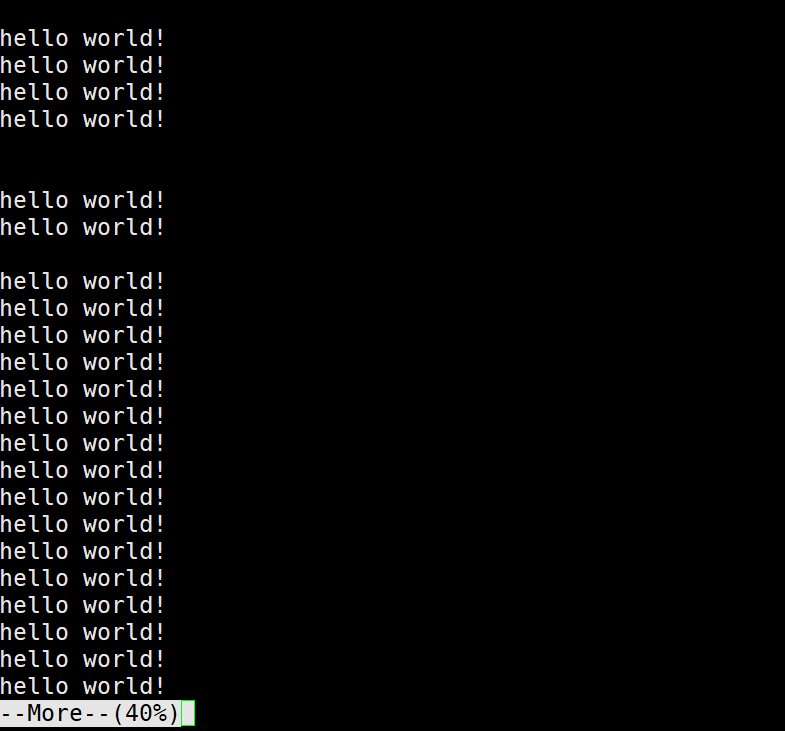
在查看文件内容时还可以搜索某一内容以/开始的文本内容
hello world!
hello world!
hello world!
hello world!
/weihe
选项 -n
输出前n行内容
[root@VM-4-17-centos dir]# more -5 text1.txt
hello world!
hello world!
hello world!
hello world!
--More--(6%)
less
基本语法
less [选项] 文件
功能
对文件或其他输出分页显示
与more类似,但比more好用,less在查看之前不会加载整个文件;
less工具在Linux中重要且强大,支持向前向后翻阅文件快捷键pageup/pagedown或四个方向键;
支持向前向后搜索以/或?开始的文本内容**;**
[root@VM-4-17-centos dir]# less text1.txt
选项 -N
显示所有行的行号
[root@VM-4-17-centos dir]# less -N text1.txt
选项 -i
忽略搜索时的大小写
[root@VM-4-17-centos dir]# less -i text1.txt
选项 /字符串
向前搜索
选项 ?字符串
向后搜索
n
重复前一个搜索
N
反向重复前一个搜索
head
基本语法
head [选项] 文件
功能
显示文件内容的开头至标准输出
stdout中
默认输出文件开始的前十行
[root@VM-4-17-centos dir]# head text1.txt
hello world!
HELLO WORLD!
HELLO WORLD!
hello world!
hello world!
hello world!
hello world!
haha
HAHA
选项 -n
指定输出文件的前n行
[root@VM-4-17-centos dir]# head -5 text1.txt
hello world!
HELLO WORLD!
HELLO WORLD!
hello world!
tail
基本语法
tail [选项] 文件
功能
显示指定文件末尾内容到标准输出
stdout,不指定文件时,作为输入信息进行处理。常用查看日志文件
默认输出后十行
[root@VM-4-17-centos dir]# tail text1.txt
hello world!
hello world!
hello world!
hello world!
hello world!
hello world!
hello world!
hello world!
hello world!
hello world!
选项 -n<行数>
指定输出文件的前n行
[root@VM-4-17-centos dir]# tail -n5 text1.txt
hello world!
hello world!
hello world!
hello world!
hello world!
选项 -f
输出文件末尾内容,并不断刷新,即循环输出
[root@VM-4-17-centos dir]# tail -f text1.txt
hello world!
hello world!
hello world!
hello world!
hello world!
hello world!
hello world!
hello world!
hello world!
hello world!
重定向
输出重定向 >
基本语法
命令 > 文件
功能
将输出重定向到文件,文件存在就覆盖,文件不存在就创建文件
[root@VM-4-17-centos dir]# echo "you can see me" > newfile.txt
输入重定向 <
基本语法
命令 < 文件
功能
将输入重定向到文件,是覆盖式的写入已存在的文件
[root@VM-4-17-centos dir]# echo "you can not see me" < newfile.txt
you can not see me
追加 >>
基本语法
命令 >> 文件
功能
将输出以追加的方式重定向到文件中
[root@VM-4-17-centos dir]# echo hello world! >> newfile.txt
[root@VM-4-17-centos dir]# cat newfile.txt
you can see me
hello world!
标准输入/标准输出/标准错误
Linux运行时会默认打开三个文件:
标准输入
stdin,程序默认向stdin读取数据;
标准输出stdout默认向stdout输出数据;
标准错误stderr,向stderr写入错误信息;
>将stdout重定向到文件,<将stdin重定向到文件;
管道 |
功能
管道用于数据传输,将
|前面命令的输出作为|后面的输入
对于文件中的内容输出前五行
[root@VM-4-17-centos dir]# cat text1.txt | head -5
hello world!
HELLO WORLD!
HELLO WORLD!
hello world!
date
基本语法
date [选项] [+格式]
功能
显示时间
[root@VM-4-17-centos dir]# date
Sun Oct 23 12:36:06 CST 2022
指定格式显示时间
%H : 小时(00~23)
%M : 分钟
%S : 秒
%X : 相当于 %H:%M:%S
%d : 日
%m : 月份
%Y : 完整年份
**%F : 相当于 %Y-%m-%d **
[root@VM-4-17-centos dir]# date +%Y/%m/%d-%H:%M:%S
2022/10/23-12:40:21
[root@VM-4-17-centos dir]# date +%F--%X
2022-10-23--12:41:22 PM
时间戳
%s
时间戳指的是从格林威治时间1970年01月01日00时00分00秒(北京时间1970年01月01日08时00分00秒)起至现在的总秒数;
获取时间戳
[root@VM-4-17-centos dir]# date +%s
1666500176
时间戳转换为具体日期 -d
[root@VM-4-17-centos dir]# date -d @1666500176
Sun Oct 23 12:42:56 CST 2022
时间戳转换指定格式
[root@VM-4-17-centos dir]# date -d @1666500176 +%Y/%m/%d-%H:%M:%S
2022/10/23-12:42:56
设置时间 -s
root权限才能设置
[root@VM-4-17-centos dir]# date -s"2022-10-24 12:56:01"
Mon Oct 24 12:56:01 CST 2022
cal
基本语法
cal [选项][月份][年份]
功能
查看日历等时间信息,只有一个参数表示年份;两个参数表示月份和年数
表示的否是公历,又称格列历和阳历。
[root@VM-4-17-centos ~]# cal
October 2022
Su Mo Tu We Th Fr Sa
1
2 3 4 5 6 7 8
9 10 11 12 13 14 15
16 17 18 19 20 21 22
23 24 25 26 27 28 29
30 31
[root@VM-4-17-centos ~]# cal 2022
2022
January February March
Su Mo Tu We Th Fr Sa Su Mo Tu We Th Fr Sa Su Mo Tu We Th Fr Sa
1 1 2 3 4 5 1 2 3 4 5
2 3 4 5 6 7 8 6 7 8 9 10 11 12 6 7 8 9 10 11 12
9 10 11 12 13 14 15 13 14 15 16 17 18 19 13 14 15 16 17 18 19
16 17 18 19 20 21 22 20 21 22 23 24 25 26 20 21 22 23 24 25 26
23 24 25 26 27 28 29 27 28 27 28 29 30 31
30 31
April May June
Su Mo Tu We Th Fr Sa Su Mo Tu We Th Fr Sa Su Mo Tu We Th Fr Sa
1 2 1 2 3 4 5 6 7 1 2 3 4
3 4 5 6 7 8 9 8 9 10 11 12 13 14 5 6 7 8 9 10 11
10 11 12 13 14 15 16 15 16 17 18 19 20 21 12 13 14 15 16 17 18
17 18 19 20 21 22 23 22 23 24 25 26 27 28 19 20 21 22 23 24 25
24 25 26 27 28 29 30 29 30 31 26 27 28 29 30
July August September
Su Mo Tu We Th Fr Sa Su Mo Tu We Th Fr Sa Su Mo Tu We Th Fr Sa
1 2 1 2 3 4 5 6 1 2 3
3 4 5 6 7 8 9 7 8 9 10 11 12 13 4 5 6 7 8 9 10
10 11 12 13 14 15 16 14 15 16 17 18 19 20 11 12 13 14 15 16 17
17 18 19 20 21 22 23 21 22 23 24 25 26 27 18 19 20 21 22 23 24
24 25 26 27 28 29 30 28 29 30 31 25 26 27 28 29 30
31
October November December
Su Mo Tu We Th Fr Sa Su Mo Tu We Th Fr Sa Su Mo Tu We Th Fr Sa
1 1 2 3 4 5 1 2 3
2 3 4 5 6 7 8 6 7 8 9 10 11 12 4 5 6 7 8 9 10
9 10 11 12 13 14 15 13 14 15 16 17 18 19 11 12 13 14 15 16 17
16 17 18 19 20 21 22 20 21 22 23 24 25 26 18 19 20 21 22 23 24
23 24 25 26 27 28 29 27 28 29 30 25 26 27 28 29 30 31
30 31
[root@VM-4-17-centos ~]# cal 10 2022
October 2022
Su Mo Tu We Th Fr Sa
1
2 3 4 5 6 7 8
9 10 11 12 13 14 15
16 17 18 19 20 21 22
23 24 25 26 27 28 29
30 31
选项 -3
显示系统当前月、前一个月和后一个月;
[root@VM-4-17-centos ~]# cal -3
September 2022 October 2022 November 2022
Su Mo Tu We Th Fr Sa Su Mo Tu We Th Fr Sa Su Mo Tu We Th Fr Sa
1 2 3 1 1 2 3 4 5
4 5 6 7 8 9 10 2 3 4 5 6 7 8 6 7 8 9 10 11 12
11 12 13 14 15 16 17 9 10 11 12 13 14 15 13 14 15 16 17 18 19
18 19 20 21 22 23 24 16 17 18 19 20 21 22 20 21 22 23 24 25 26
25 26 27 28 29 30 23 24 25 26 27 28 29 27 28 29 30
30 31
选项 -j
显式一年中的第几天
[root@VM-4-17-centos ~]# cal -j
October 2022
Sun Mon Tue Wed Thu Fri Sat
274
275 276 277 278 279 280 281
282 283 284 285 286 287 288
289 290 291 292 293 294 295
296 297 298 299 300 301 302
303 304
选项 -y
显式年份的12个月的日历
[root@VM-4-17-centos ~]#cal -y 2022
find
基本语法
find 文件名 选项
功能
在文件树中查找文件,并做出相应操作
[root@VM-4-17-centos dir]# find -name test.txt
./test.txt
./dir2/test.txt
./dir1/test.txt
[root@VM-4-17-centos dir]# find /root/dir/ -name test.txt
/root/dir/test.txt
/root/dir/dir2/test.txt
/root/dir/dir1/test.txt
find也有许多其他的操作
whereis
基本语法
whereis [选项] 指令名或文件名
功能
在特定路径下查找指定的文件名对应的指令或文档所在的位置
[root@VM-4-17-centos dir]# whereis test.txt
test: /usr/bin/test /usr/share/man/man1/test.1.gz /usr/share/man/man1p/test.1p.gz
wc
基本语法
wc [选项] 文件名
功能
统计行数
[root@VM-4-17-centos dir]# cat test.txt
1111
22221111
1111
1111
hello
HELLO
heLLo
[root@VM-4-17-centos dir]# wc -l test.txt
7 test.txt
grep
基本语法
grep [选项] 某个字符串 待查找文件
功能
在文件中搜索字符串,并将找到的字符串打印出来;找不到就什么也不做
[root@VM-4-17-centos dir]# grep '1111' test.txt
1111
1111
1111
1111
1111
1111
1111
1111
选项 -i
忽略字母大小写
[root@VM-4-17-centos dir]# grep -i 'hello' test.txt
hello
HELLO
heLLo
选项 -n
输出行号
[root@VM-4-17-centos dir]# grep -i -n 'hello' test.txt
21:hello
22:HELLO
23:heLLo
选项 -v
反向选择
[root@VM-4-17-centos dir]# grep -v -n 'hello' test.txt
1:1111
2:22221111
3:1111
4:1111
6:HELLO
7:heLLo
与 | 结合使用
[root@VM-4-17-centos dir]# cat test.txt
1111
22221111
1111
1111
hello
HELLO
heLLo
[root@VM-4-17-centos dir]# grep '1111' test.txt | wc -l
4
#uniq
基本语法
nuiq [选项] 文件
功能
对文件内容去重,只去除相邻的重复行
[root@VM-4-17-centos dir]# cat test.txt
1111
2222
2222
1111
1111
4444
4444
1111
4444
[root@VM-4-17-centos dir]# uniq test.txt
1111
2222
1111
4444
1111
4444
sort
基本语法
sort [选项] 文件
功能
对文件每一行的每一个字符以ASCII值进行排序,默认从上到下升序排列
[root@VM-4-17-centos dir]# sort test.txt
1111
1111
1111
1111
1234
1324
2222
2222
4444
4444
4444
abcd
bcde
于是我们可以先排序再去重
[root@VM-4-17-centos dir]# cat test.txt
1111
2222
2222
1111
1111
4444
4444
1111
4444
1234
1324
abcd
bcde
[root@VM-4-17-centos dir]# sort test.txt | uniq
1111
1234
1324
2222
4444
abcd
bcde
zip/unzip
打包和压缩的目的
便于对文件进行传输和保存
zip
基本语法
tar [选项] 压缩后文件名.zip 待压缩文件
功能
压缩普通文件或目录(不包括目录里的内容)
[root@VM-4-17-centos dir]# ls
dir1 dir2 test.txt
[root@VM-4-17-centos dir]# zip dir1.zip dir1
adding: dir1/ (stored 0%)
[root@VM-4-17-centos dir]# ls
dir1 dir1.zip dir2 test.txt
[root@VM-4-17-centos dir]# zip test.zip test.txt
adding: test.txt (deflated 29%)
[root@VM-4-17-centos dir]# ls
dir1 dir1.zip dir2 dir3 dir4 test.txt test.zip
选项 -r
递归压缩目录,压缩的是目录及其所有子目录
[root@VM-4-17-centos dir]# zip -r dir2.zip dir2
adding: dir2/ (stored 0%)
adding: dir2/test.txt (deflated 29%)
unzip
基本语法
unzip 压缩文件名.zip 解压后文件名
功能
在当前目录解压文件
[root@VM-4-17-centos dir]# unzip dir2.zip
Archive: dir2.zip
creating: dir2/
inflating: dir2/test.txt
选项 -d
解压到指定目录
[root@VM-4-17-centos dir]# unzip dir2.zip -d ./dir3/
Archive: dir2.zip
creating: ./dir3/dir2/
inflating: ./dir3/dir2/test.txt
tar
基本语法
tar [选项] 文件/目录
功能
打包/解包,预览查看压缩包内容
选项 -c
建立一个压缩文件
create
选项 -t
查看tarfile里的文件
选项 -z
使用gzip方式压缩
以.tgz后缀结尾的是压缩文件
[root@VM-4-17-centos dir]# tar -czf dir1.tgz dir1
选项 -j
使用bzip2压缩
[root@VM-4-17-centos dir]# tar -cjf dir2.tgz dir2
选项 -v
压缩文件过程中显式文件
[root@VM-4-17-centos dir]# tar -czvf dir2.tgz dir2
dir2/
dir2/test.txt
选项 -f
使用档名,f之后不能再加参数
选项 -x
解开一个压缩文件,默认解压解包到当前目录
[root@VM-4-17-centos dir3]# tar -xzvf dir1.tgz
dir1/
dir1/test.txt
选项 -C
解压到指定目录
[root@VM-4-17-centos dir]# tar -xzvf dir2.tgz -C ./dir4
bc
功能
进行浮点运算
[root@VM-4-17-centos dir4]# bc
uname
基本语法
uname [选项]
功能
获取电脑和操作系统相关的信息,默认只输出简单信息
[root@VM-4-17-centos dir4]# uname
Linux
选项 -r
输出内核名称
[root@VM-4-17-centos dir4]# uname -r
3.10.0-1160.71.1.el7.x86_64
选项 -a/–all
输出详细信息,依次输出内核名称,主机名,内核版本号,内核版本,硬件名,处理器类
型,硬件平台类型,操作系统名称
[root@VM-4-17-centos dir4]# uname -a
Linux VM-4-17-centos 3.10.0-1160.71.1.el7.x86_64 #1 SMP Tue Jun 28 15:37:28 UTC 2022 x86_64 x86_64 x86_64 GNU/Linux
[root@VM-4-17-centos dir4]# uname --all
Linux VM-4-17-centos 3.10.0-1160.71.1.el7.x86_64 #1 SMP Tue Jun 28 15:37:28 UTC 2022 x86_64 x86_64 x86_64 GNU/Linux
lscpu
查看cpu信息
[root@VM-4-17-centos dir]# lscpu
Architecture: x86_64
CPU op-mode(s): 32-bit, 64-bit
Byte Order: Little Endian
CPU(s): 2
On-line CPU(s) list: 0,1
Thread(s) per core: 1
Core(s) per socket: 2
Socket(s): 1
NUMA node(s): 1
Vendor ID: GenuineIntel
CPU family: 6
Model: 94
Model name: Intel(R) Xeon(R) Gold 6133 CPU @ 2.50GHz
Stepping: 3
CPU MHz: 2494.140
BogoMIPS: 4988.28
Hypervisor vendor: KVM
Virtualization type: full
L1d cache: 32K
L1i cache: 32K
L2 cache: 4096K
L3 cache: 28160K
NUMA node0 CPU(s): 0,1
Flags: fpu vme de pse tsc msr pae mce cx8 apic sep mtrr pge mca cmov pat pse36 clflush mmx fxsr sse sse2 ss ht syscall nx pdpe1gb rdtscp lm constant_tsc rep_good nopl eagerfpu pni pclmulqdq ssse3 fma cx16 pcid sse4_1 sse4_2 x2apic movbe popcnt tsc_deadline_timer aes xsave avx f16c rdrand hypervisor lahf_lm abm 3dnowprefetch invpcid_single fsgsbase bmi1 hle avx2 smep bmi2 erms invpcid rtm mpx rdseed adx smap clflushopt xsaveopt xsavec xgetbv1 arat
lsmem
查看内存
[root@VM-4-17-centos dir]# lsmem
RANGE SIZE STATE REMOVABLE BLOCK
0x0000000000000000-0x000000007fffffff 2G online no 0-15
Memory block size: 128M
Total online memory: 2G
Total offline memory: 0B
df
基本语法
df [选项] 文件
功能
显示文件所在的文件系统的信息,默认显示所有文件系统的信息
[root@VM-4-17-centos dir]# df test.txt
Filesystem 1K-blocks Used Available Use% Mounted on
/dev/vda1 41152716 3978024 35396868 11% /
[root@VM-4-17-centos dir]# df
Filesystem 1K-blocks Used Available Use% Mounted on
devtmpfs 1012336 0 1012336 0% /dev
tmpfs 1023340 24 1023316 1% /dev/shm
tmpfs 1023340 540 1022800 1% /run
tmpfs 1023340 0 1023340 0% /sys/fs/cgroup
/dev/vda1 41152716 3977912 35396980 11% /
tmpfs 204672 0 204672 0% /run/user/0
选项 -h
以我们可读的格式打印磁盘文件系统信息
[root@VM-4-17-centos dir]# df -h
Filesystem Size Used Avail Use% Mounted on
devtmpfs 989M 0 989M 0% /dev
tmpfs 1000M 24K 1000M 1% /dev/shm
tmpfs 1000M 540K 999M 1% /run
tmpfs 1000M 0 1000M 0% /sys/fs/cgroup
/dev/vda1 40G 3.8G 34G 11% /
tmpfs 200M 0 200M 0% /run/user/0
热键相关
tab
命令补齐和档案补齐功能,非常方便
CTRL+c
停止当前程序
Ctrl+d
表示键盘输入结束
End Of File或End Of Input;
代替exit,退出一层程序
CTRL +r
搜索历史命令,左右方向键确定命令,也很方便
关机指令
基本语法
shutdown [选项]
选项 -h
将系统的服务停掉后,立即关机
[root@VM-4-17-centos ~]# shutdown -h
Shutdown scheduled for Thu 2022-10-27 20:23:58 CST, use 'shutdown -c' to cancel.
[root@VM-4-17-centos ~]#
Broadcast message from root@VM-4-17-centos (Thu 2022-10-27 20:22:58 CST):
The system is going down for power-off at Thu 2022-10-27 20:23:58 CST!
选项 -r
将系统的服务停掉之后重启
[root@VM-4-17-centos ~]# shutdown -r
Shutdown scheduled for Thu 2022-10-27 20:22:59 CST, use 'shutdown -c' to cancel.
[root@VM-4-17-centos ~]#
Broadcast message from root@VM-4-17-centos (Thu 2022-10-27 20:21:59 CST):
The system is going down for reboot at Thu 2022-10-27 20:22:59 CST!
选项 -t
经过几秒后关机
[root@VM-4-17-centos ~]# shutdown -t 60
Shutdown scheduled for Thu 2022-10-27 20:21:12 CST, use 'shutdown -c' to cancel.
[root@VM-4-17-centos ~]#
Broadcast message from root@VM-4-17-centos (Thu 2022-10-27 20:20:12 CST):
The system is going down for power-off at Thu 2022-10-27 20:21:12 CST!
echo
语法
echo 内容
功能
在终端完全显示echo后的内容,不做改变
[root@VM-4-17-centos dir]# echo "hello world"
hello world
[root@VM-4-17-centos dir]# echo "hello world"
hello world
[root@VM-4-17-centos dir]# echo hello world
hello world
还可以把echo后的内容重定向到普通文件
text.txt中
[root@VM-4-17-centos dir]# echo hello world! > text.txt
[root@VM-4-17-centos dir]# cat text.txt
hello world!
printf
在命令行格式化输出内容,同C语言printf用法
[root@VM-4-17-centos ~]# printf "hello,%d\n" 100
hello,100
who
查看当前登录的所有的用户
[root@VM-4-17-centos ~]# who
root pts/0 2022-10-27 20:17 (221.176.187.238)
weihe pts/1 2022-10-27 20:27 (221.176.187.238)
which
基本语法
which [选项] 待查指令
命令
查找指令/命令所在位置
[root@VM-4-17-centos dir]# which pwd
/usr/bin/pwd
[root@VM-4-17-centos dir]# which ls
alias ls='ls --color=auto'
/usr/bin/ls
alias/unalias
alias
格式
alias 新名字==指令串
功能
指令重命名,如果没有参数就列出所有所有别名
[root@VM-4-17-centos dir]# alias weihe='ls -l --color=auto'
[root@VM-4-17-centos dir]# weihe
total 12
drwxr-xr-x 2 root root 4096 Oct 27 17:26 dir1
drwxr-xr-x 2 root root 4096 Oct 27 17:26 dir2
-rw-r--r-- 1 root root 42 Oct 27 17:35 test.txt
[root@VM-4-17-centos dir]# alias
alias cp='cp -i'
alias egrep='egrep --color=auto'
alias fgrep='fgrep --color=auto'
alias grep='grep --color=auto'
alias l.='ls -d .* --color=auto'
alias ll='ls -l --color=auto'
alias ls='ls --color=auto'
alias mv='mv -i'
alias rm='rm -i'
alias weihe='ls -l --color=red'
alias weihe2='=ls -l'
alias which='alias | /usr/bin/which --tty-only --read-alias --show-dot --show-tilde'
其中--color=auto是啥?
其实是让指令执行的结果带上高亮的颜色;
unalias
格式
unalics 指令别名
功能
删除指令名
[root@VM-4-17-centos dir]# unalias weihe
[root@VM-4-17-centos dir]# unalias weihe2
结语
本节主要介绍了Linux中一些常用的指令,但还有着许多的指令没有涉及,以后用到时需要主动查找学习。
下次再见!
E N D END END