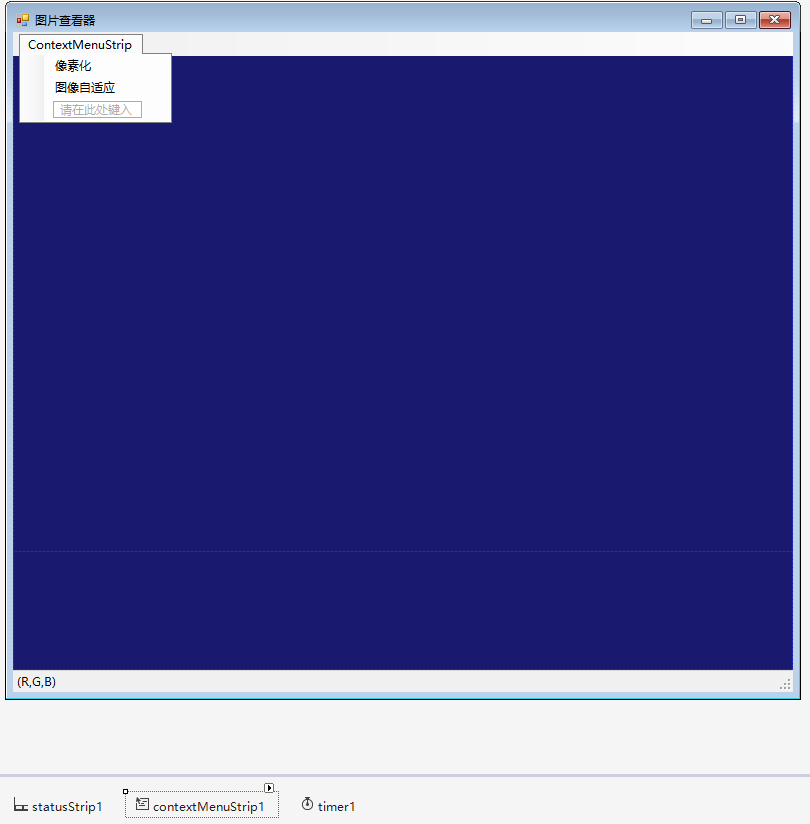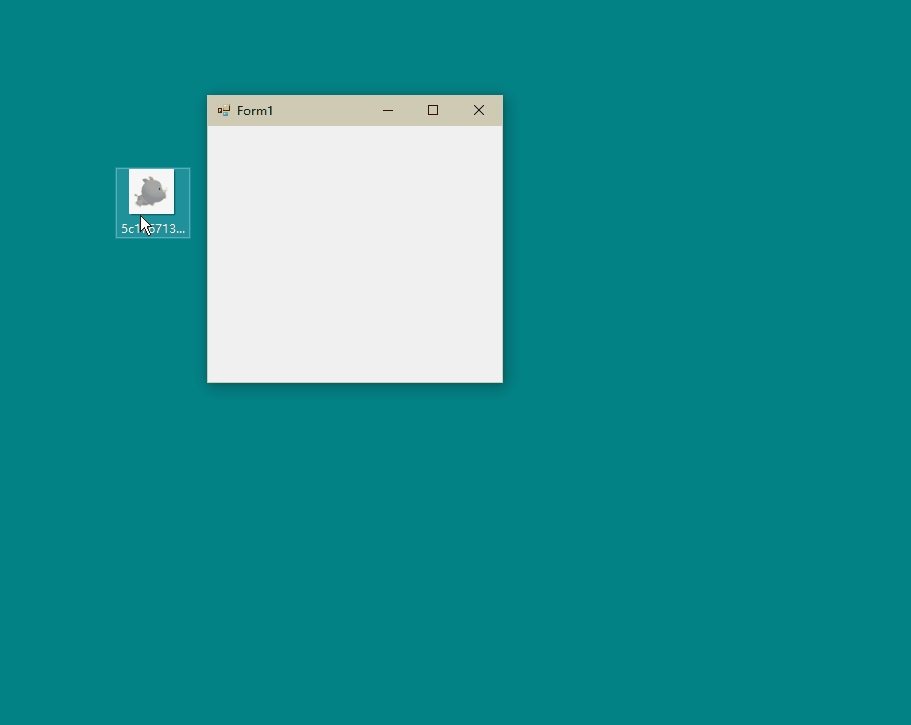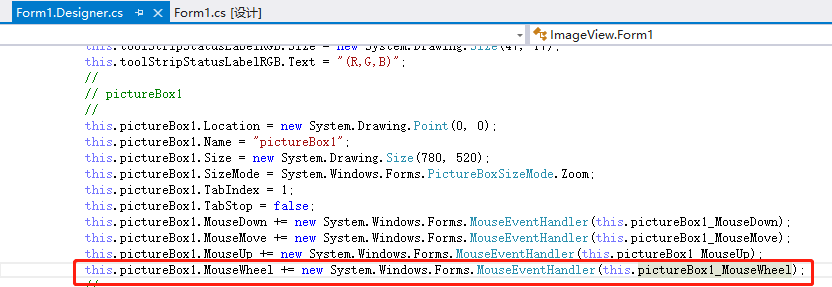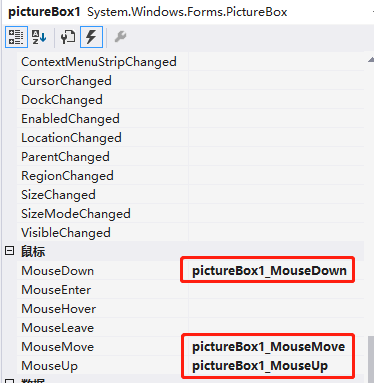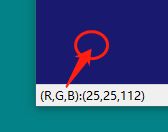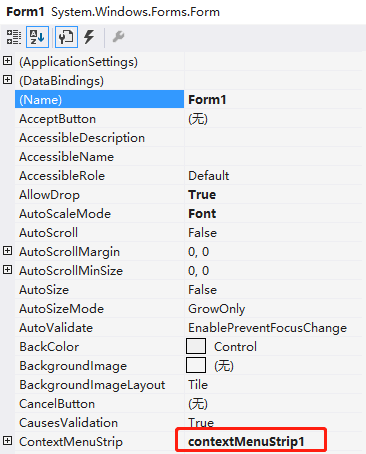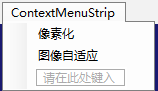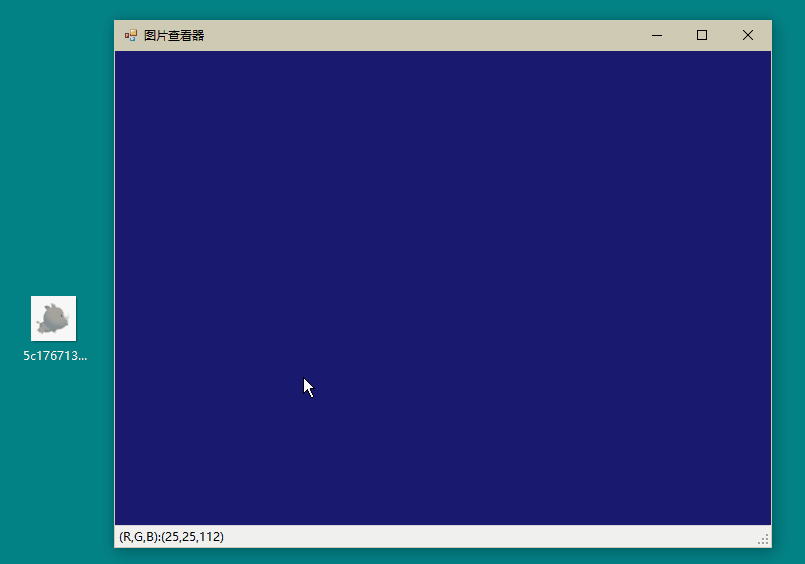C#制作一个图片查看器,具有滚轮放大缩小,鼠标拖动,图像像素化,显示颜色RGB信息功能
目录
前言
一、界面设计
二、关键技术
1.把图片拖入到窗体并显示
2.实现图像缩放的功能
3.实现图像的移动效果
4.实时显示当前鼠标处的RGB值
5. 右击功能的实现
6.效果展示
总结
前言
使用C#制作一个图片查看器,具有滚轮放大缩小,鼠标拖动,图像像素化,显示颜色RGB信息功能。
一、界面设计
窗体中需要添加panel,statusStrip,contextMenuStrip,timer等控件,如图所示。
二、关键技术
1.把图片拖入到窗体并显示
代码如下:
private void Form1_DragEnter(object sender, DragEventArgs e)
{
SetDragImageToFrm(this, e);
}
Point imagePoint = new Point();
Bitmap bkImage;//定义Bitmap变量
///
/// 在窗体背景中显示被拖放的图片
///
public void SetDragImageToFrm(Form form, DragEventArgs e)
{
e.Effect = DragDropEffects.Copy;//设置拖放操作中目标放置类型为复制
//检索数据格式相关联的数据
String[] str_Drop = (String[])e.Data.GetData(DataFormats.FileDrop, true);
string strPath;
strPath = str_Drop[0];//获取拖放文件的目录
try
{
bkImage = new Bitmap(strPath);//存储拖放的图片
pictureBox1.Image = bkImage;//在pictureBox上显示图片
}
catch { }
}
http://t.csdn.cn/gf178
2.实现图像缩放的功能
需要把pictureBox的SizeMode属性设为Zoom,如图所示:
需要在Form.Designer.cs界面中添加MouseWheel事件,如图所示:
然后添加pictureBox1_MouseWheel函数,代码如下:
public void pictureBox1_MouseWheel(object sender, MouseEventArgs e)
{
int x = e.Location.X;
int y = e.Location.Y;
int ow = pictureBox1.Width;
int oh = pictureBox1.Height;
int VX, VY; //因缩放产生的位移矢量
if (e.Delta > 0) //放大
{
int width = Convert.ToInt32(pictureBox1.Width * 1.5);
int height = Convert.ToInt32(pictureBox1.Height * 1.5);
if (width * height > 45800000)
return;
pictureBox1.Width = width;
pictureBox1.Height = height;
PropertyInfo pInfo = pictureBox1.GetType().GetProperty("ImageRectangle", BindingFlags.Instance |
BindingFlags.NonPublic);
Rectangle rect = (Rectangle)pInfo.GetValue(pictureBox1, null);
pictureBox1.Width = rect.Width;
pictureBox1.Height = rect.Height;
}
if (e.Delta < 0) //缩小
{
//防止一直缩成负值
if (pictureBox1.Width < 100 || pictureBox1.Height < 100)
return;
pictureBox1.Width = pictureBox1.Width / 2;
pictureBox1.Height = pictureBox1.Height / 2;
PropertyInfo pInfo = pictureBox1.GetType().GetProperty("ImageRectangle", BindingFlags.Instance |
BindingFlags.NonPublic);
Rectangle rect = (Rectangle)pInfo.GetValue(pictureBox1, null);
pictureBox1.Width = rect.Width;
pictureBox1.Height = rect.Height;
}
//求因缩放产生的位移,进行补偿,实现锚点缩放的效果
VX = (int)((double)x * (ow - pictureBox1.Width) / ow);
VY = (int)((double)y * (oh - pictureBox1.Height) / oh);
pictureBox1.Location = new Point(pictureBox1.Location.X + VX, pictureBox1.Location.Y + VY);
}3.实现图像的移动效果
需要把pictureBox的事件栏中添加MouseDown,MouseMove,MouseUp事件,如图所示:
事件代码如下:
Point mouseDownPoint = new Point();
bool flagIsMove = false;
private void pictureBox1_MouseDown(object sender, MouseEventArgs e)
{
if(e.Button==MouseButtons.Left)
{
mouseDownPoint.X = Cursor.Position.X; //记录鼠标左键按下时位置
mouseDownPoint.Y = Cursor.Position.Y;
flagIsMove = true;
pictureBox1.Focus(); //鼠标滚轮事件(缩放时)需要picturebox有焦点
}
}
private void pictureBox1_MouseMove(object sender, MouseEventArgs e)
{
pictureBox1.Focus(); //鼠标在picturebox上时才有焦点,此时可以缩放
if (flagIsMove)
{
int x, y; //新的pictureBox1.Location(x,y)
int moveX, moveY; //X方向,Y方向移动大小。
moveX = Cursor.Position.X - mouseDownPoint.X;
moveY = Cursor.Position.Y - mouseDownPoint.Y;
x = pictureBox1.Location.X + moveX;
y = pictureBox1.Location.Y + moveY;
pictureBox1.Location = new Point(x, y);
mouseDownPoint.X = Cursor.Position.X;
mouseDownPoint.Y = Cursor.Position.Y;
}
}
private void pictureBox1_MouseUp(object sender, MouseEventArgs e)
{
if (e.Button == MouseButtons.Left)
{
flagIsMove = false;
}
}4.实时显示当前鼠标处的RGB值
添加一个timer工具,并添加代码如下:
private void timer1_Tick(object sender, EventArgs e)
{
Point pt = new Point(Control.MousePosition.X, Control.MousePosition.Y);//获取鼠标的点位信息
Color cl = GetColor(pt);//获取鼠标在当前位置的颜色
toolStripStatusLabelRGB.Text = "(R,G,B):(" + cl.R + "," + cl.G + "," + cl.B + ")";//获取当前颜色的RGB值
}
[DllImport("gdi32.dll")]
static public extern uint GetPixel(IntPtr hDC, int XPos, int YPos);
[DllImport("gdi32.dll")]
static public extern IntPtr CreateDC(string driverName, string deviceName, string output, IntPtr lpinitData);
public Color GetColor(Point screenPoint)
{
IntPtr displayDC = CreateDC("DISPLAY", null, null, IntPtr.Zero);
uint colorref = GetPixel(displayDC, screenPoint.X, screenPoint.Y);
byte Red = GetRValue(colorref);
byte Green = GetGValue(colorref);
byte Blue = GetBValue(colorref);
return Color.FromArgb(Red, Green, Blue);
}
static public byte GetRValue(uint color)
{
return (byte)color;
}
static public byte GetGValue(uint color)
{
return ((byte)(((short)(color)) >> 8));
}
static public byte GetBValue(uint color)
{
return ((byte)((color) >> 16));
}
static public byte GetAValue(uint color)
{
return ((byte)((color) >> 24));
}5. 右击功能的实现
添加一个contextMenuStrip工具,并在Form1属性栏中ContextMenuStrip中添加ContextMenuStrip1,如下图所示:
添加像素化和图像自适应功能,如下图所示:
并添加相应代码,如下:
private void 像素化ToolStripMenuItem_Click(object sender, EventArgs e)
{
Bitmap bitmap;
bitmap = Magnifier(bkImage, 2);
pictureBox1.Image = bitmap;
}
///
/// 放大图片,使图片像素化
///
///
///
/// 6.效果展示
总结
成功制作了一个功能丰富的图片查看器。