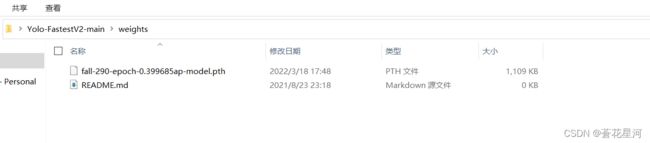Ubuntu 安装Yolo-FastestV2 的一般流程(3),将实施检测与转化为别的模型.
在上面,我们找到一个最大的训练模型,我们从云平台中将他下载下来.将他放到yolo-FastestV2的源码文件夹中.我的话是放到了weights中了.
接着,我们打开test.py文件.找到下面对应的代码:
if __name__ == '__main__':
#指定训练配置文件
parser = argparse.ArgumentParser()
parser.add_argument('--data', type=str, default='data/fall.data',
help='Specify training profile *.data')
parser.add_argument('--weights', type=str, default='weights/fall-290-epoch-0.399685ap-model.pth',
help='The path of the .pth model to be transformed')
parser.add_argument('--img', type=str, default='img/fall_123.jpg',
help='The path of test image')
其中,data是你设置过的.data文件,然后weights是你刚刚从云平台下载放好的,最后img是你要用来测试的的图片.(上面建议都使用绝对路径.).
我们将代码拉到最后,可以发现,结果最后输出路径在img.
cv2.imwrite("img/test_result2.png", ori_img)
到这里,我们实施检测已经算是完成了.
但是作为yolo,本身就是用来实时监测的,不用来检测视频好像说不过去啊.
所以我们创建一个新的py文件,自己写一个.(其实是从网上扒回来的.)
import os
import cv2
import time
import argparse
import torch
import model.detector
import utils.utils
import utils.datasets
if __name__ == '__main__':
#指定训练配置文件
parser = argparse.ArgumentParser()
parser.add_argument('--data', type=str, default='data/fall.data', help='Specify training profile *.data')
parser.add_argument('--weights', type=str, default='weights/fall-290-epoch-0.399685ap-model.pth', help='The path of the .pth model to be transformed')
parser.add_argument('--img', type=str, default='img/fall_123.jpg', help='The path of test image')
parser.add_argument('--vid', type=str, default='0', help='The path of test image')
parser.add_argument('--view_img', type=bool, default=True, help='visual the vedio')
opt = parser.parse_args()
cfg = utils.utils.load_datafile(opt.data)
assert os.path.exists(opt.weights), "请指定正确的模型路径"
assert os.path.exists(opt.img), "请指定正确的测试图像路径"
# 模型加载
device = torch.device("cuda" if torch.cuda.is_available() else "cpu")
model = model.detector.Detector(cfg["classes"], cfg["anchor_num"], True).to(device)
model.load_state_dict(torch.load(opt.weights, map_location=device))
model.eval()
# 1 加载视频文件
if opt.vid=='0':
capture=cv2.VideoCapture('person.mp4')
else:
capture = cv2.VideoCapture(opt.vid)
# 2 读取视频
ret, frame = capture.read()
while ret:
# 3 ret 是否读取到了帧,读取到了则为True
cv2.imshow("video", frame)
ret, frame = capture.read()
# 数据预处理
img = cv2.resize(frame, (cfg["width"], cfg["height"]), interpolation=cv2.INTER_LINEAR)
img = img.reshape(1, cfg["height"], cfg["width"], 3)
img = torch.from_numpy(img.transpose(0, 3, 1, 2))
img = img.to(device).float() / 255.0
# 模型推理
preds = model(img)
# 特征图后处理
output = utils.utils.handel_preds(preds, cfg, device)
output_boxes = utils.utils.non_max_suppression(output, conf_thres=0.4, iou_thres=0.4)
# 加载label names
LABEL_NAMES = []
with open(cfg["names"], 'r') as f:
for line in f.readlines():
LABEL_NAMES.append(line.strip())
h, w, _ = frame.shape
scale_h, scale_w = h / cfg["height"], w / cfg["width"]
# 绘制预测框
for box in output_boxes[0]:
box = box.tolist()
obj_score = box[4]
category = LABEL_NAMES[int(box[5])]
x1, y1 = int(box[0] * scale_w), int(box[1] * scale_h)
x2, y2 = int(box[2] * scale_w), int(box[3] * scale_h)
cv2.rectangle(frame, (x1, y1), (x2, y2), (255, 255, 0), 2)
cv2.putText(frame, '%.2f' % obj_score, (x1, y1 - 5), 0, 0.7, (0, 255, 0), 2)
cv2.putText(frame, category, (x1, y1 - 25), 0, 0.7, (0, 255, 0), 2)
# 4 若键盘按下q则退出播放
if cv2.waitKey(20) & 0xff == ord('q'):
break
# 5 释放资源
capture.release()
# 6 关闭所有窗口
cv2.destroyAllWindows()
上面就是我们视频检测的代码了.稍微学过opencv的都知道,视频和使用摄像头其实是一个道理,所以,我们将下面代码中的default改成'0'就好.
parser.add_argument('--vid', type=str, default='2.mp4', help='The path of test image')当然了,也许你的电脑有多个摄像头,这里没有帮你补充,你可以在上面代码中找到下面这个部分稍微的修改一下.
# 1 加载视频文件
if opt.vid=='0':
capture=cv2.VideoCapture(0)
else:
capture = cv2.VideoCapture(opt.vid)运行结果如下图.
到这里,我们已经将Yolo-FastestV2跑通了.接下来,就是想办法部署到Ubuntu上.
首先,模型转换.
我们将目光看到源码的pytorch2onnx.py文件,这个文件可以帮助我们将我们的.pth转换为onnx文件.
我们保留好这个onnx文件,后面有用.
这篇先到这里.