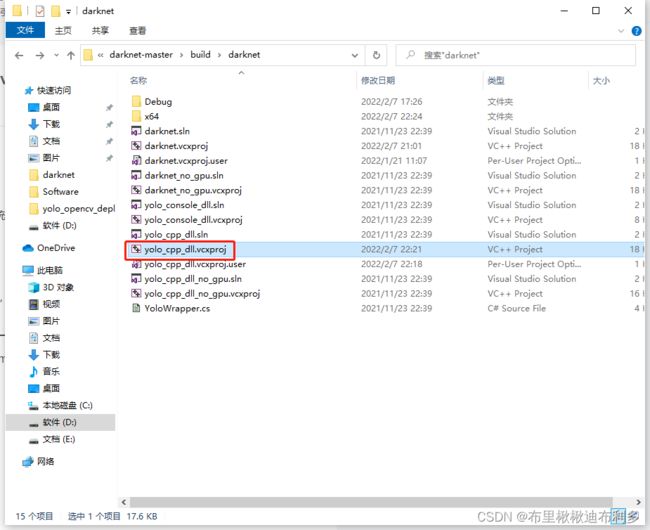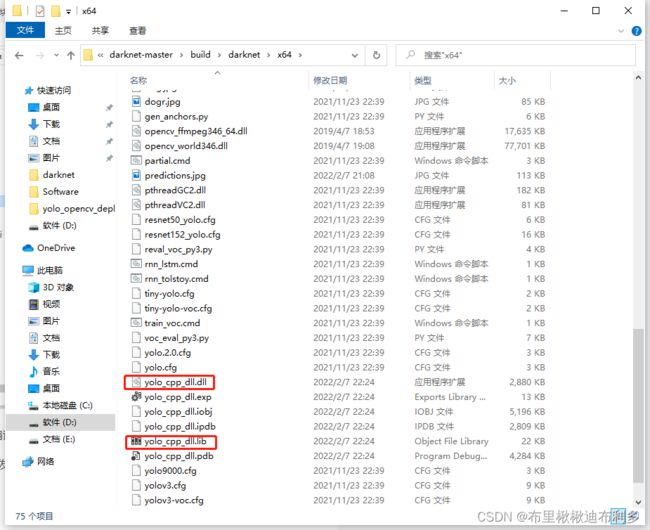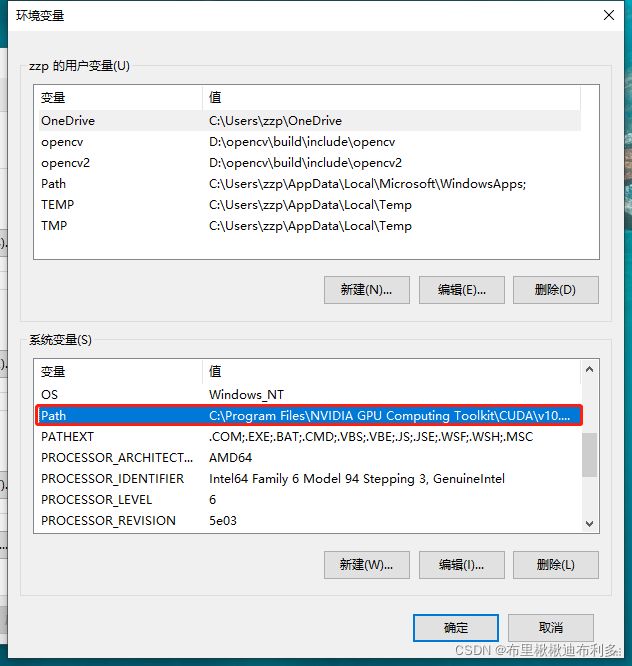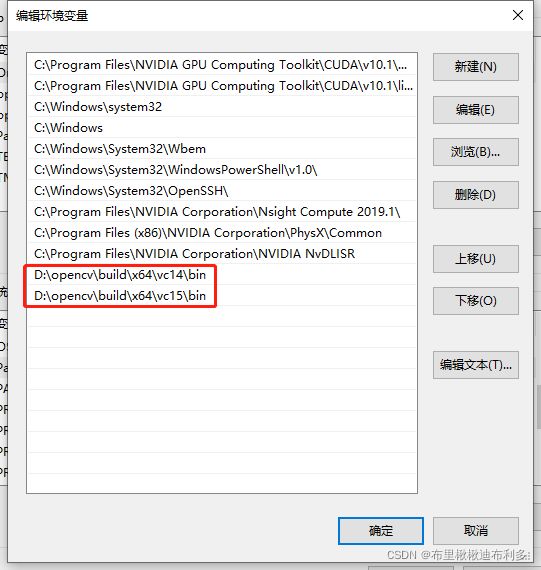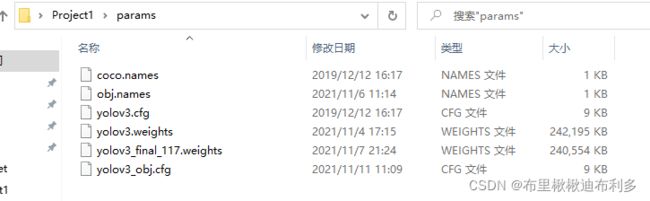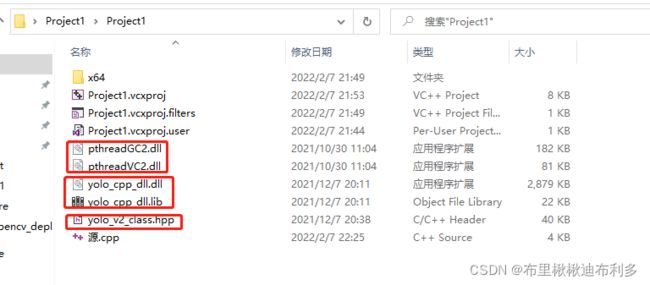【视觉检测C++接口实现】vs2019使用动态链接库yolo_cpp_dll调用yolov3
目录
0. 前言
1. 准备工作
1.1 yolo_cpp_dll.dll和yolo_cpp_dll.lib的获取
1.2 pthreadGC2.dll和pthreadVC2.dll的获取
1.3 yolo_v2_class.hpp的获取
1.4 设置opencv环境变量(若已经设置可忽略)
2. C++新项目的创建
2.1 创建一个C++新项目(略)
2.2 在新项目文件夹内创建两个新文件夹
2.3 在新项目文件夹内(这里是project1)放好提前准备的链接库等文件
2.4 编写源代码
3. 测试结果
4. 出现的问题
5. 后续目标
0. 前言
在正文之前,默认大家完成了win10系统下,基于darknet框架的yolov3目标检测。若对此部分有疑问,可以参考这篇博文,讲的非常好!
1. 准备工作
当完成了基本工作(前言所述内容)后,准备好以下文件:
1.1 yolo_cpp_dll.dll和yolo_cpp_dll.lib的获取
①在D:\darknet-master\darknet-master\build\darknet路径下,修改yolo_cpp_dll.vcxproj文件(以记事本打开,将CUDA 11.1全部修改为自己电脑的CUDA版本,我的是CUDA 10.1)
②以vs2019打开yolo_cpp_dll.sln进行编译生成
③继续打开darknet下的x64文件夹,会发现此时在x64文件夹下生成了yolo_cpp_dll.dll和yolo_cpp_dll.lib
1.2 pthreadGC2.dll和pthreadVC2.dll的获取
在1.1步骤之前,在x64文件夹下同样是直接存在的,所以不用再获取了(参考上张图片)。
1.3 yolo_v2_class.hpp的获取
在D:\darknet-master\darknet-master\include的路径下,直接获取
1.4 设置opencv环境变量(若已经设置可忽略)
双击系统变量—>Path,新建两个opencv环境变量。
2. C++新项目的创建
2.1 创建一个C++新项目(略)
2.2 在新项目文件夹内创建两个新文件夹
分别是params(存放cfg、names等文件)、test(存放测试用的jpg图片和avi视频等文件)
在params中,存放coco.names、yolov3.cfg、yolov3.weights,这些文件都可以直接在darknet/x64找到
在test中,存放一些测试图片,这里就不展示了,想检测什么放什么。
2.3 在新项目文件夹内(这里是project1)放好提前准备的链接库等文件
2.4 编写源代码
若以上步骤严格执行,这里是可以不用做大的修改,只需要在opencv链接库哪一行,将opencv修改为自己下载的opencv版本号即可;另外,test文件夹内还有有检测图片,我这里是dog.jpg。
例如:我这里是opencv3.4.6版本,我用opencv_world346.lib就可以。
#include
#ifdef _WIN32
#define OPENCV
#define GPU
#endif
#include "yolo_v2_class.hpp" //引用动态链接库中的头文件
#include
#include "opencv2/highgui/highgui.hpp"
#pragma comment(lib, "opencv_world346.lib") //引入OpenCV链接库
#pragma comment(lib, "yolo_cpp_dll.lib") //引入YOLO动态链接库
//以下两段代码来自yolo_console_dll.sln
void draw_boxes(cv::Mat mat_img, std::vector result_vec, std::vector obj_names,
int current_det_fps = -1, int current_cap_fps = -1)
{
int const colors[6][3] = { { 1,0,1 },{ 0,0,1 },{ 0,1,1 },{ 0,1,0 },{ 1,1,0 },{ 1,0,0 } };
for (auto& i : result_vec) {
cv::Scalar color = obj_id_to_color(i.obj_id);
cv::rectangle(mat_img, cv::Rect(i.x, i.y, i.w, i.h), color, 2);
if (obj_names.size() > i.obj_id) {
std::string obj_name = obj_names[i.obj_id];
if (i.track_id > 0) obj_name += " - " + std::to_string(i.track_id);
cv::Size const text_size = getTextSize(obj_name, cv::FONT_HERSHEY_COMPLEX_SMALL, 1.2, 2, 0);
int const max_width = (text_size.width > i.w + 2) ? text_size.width : (i.w + 2);
cv::rectangle(mat_img, cv::Point2f(std::max((int)i.x - 1, 0), std::max((int)i.y - 30, 0)),
cv::Point2f(std::min((int)i.x + max_width, mat_img.cols - 1), std::min((int)i.y, mat_img.rows - 1)),
color, CV_FILLED, 8, 0);
putText(mat_img, obj_name, cv::Point2f(i.x, i.y - 10), cv::FONT_HERSHEY_COMPLEX_SMALL, 1.2, cv::Scalar(0, 0, 0), 2);
}
}
if (current_det_fps >= 0 && current_cap_fps >= 0) {
std::string fps_str = "FPS detection: " + std::to_string(current_det_fps) + " FPS capture: " + std::to_string(current_cap_fps);
putText(mat_img, fps_str, cv::Point2f(10, 20), cv::FONT_HERSHEY_COMPLEX_SMALL, 1.2, cv::Scalar(50, 255, 0), 2);
}
}
std::vector objects_names_from_file(std::string const filename) {
std::ifstream file(filename);
std::vector file_lines;
if (!file.is_open()) return file_lines;
for (std::string line; getline(file, line);) file_lines.push_back(line);
std::cout << "object names loaded \n";
return file_lines;
}
int main()
{
std::string names_file = "C:\\Users\\zzp\\Desktop\\Project1\\params\\coco.names";
std::string cfg_file = "C:\\Users\\zzp\\Desktop\\Project1\\params\\yolov3.cfg";
std::string weights_file = "C:\\Users\\zzp\\Desktop\\Project1\\params\\yolov3.weights";
Detector detector(cfg_file, weights_file, 0); //初始化检测器
//std::vector obj_names = objects_names_from_file(names_file); //调用获得分类对象名称
//或者使用以下四行代码也可实现读入分类对象文件
std::vector obj_names;
std::ifstream ifs(names_file.c_str());
std::string line;
while (getline(ifs, line)) obj_names.push_back(line);
//测试是否成功读入分类对象文件
for (size_t i = 0; i < obj_names.size(); i++)
{
std::cout << obj_names[i] << std::endl;
}
cv::VideoCapture capture;
capture.open("C:\\Users\\zzp\\Desktop\\Project1\\test\\dog.jpg");
if (!capture.isOpened())
{
printf("文件打开失败");
}
cv::Mat frame;
while (true)
{
capture >> frame;
std::vector result_vec = detector.detect(frame);
draw_boxes(frame, result_vec, obj_names);
cv::namedWindow("test", CV_WINDOW_NORMAL);
cv::imshow("test", frame);
cv::waitKey(0);
}
return 0;
} 3. 测试结果
4. 出现的问题
在测试前,出现了一个问题
解决办法:完美解决
5. 后续目标
将在QT中进行封装,还在学习QT中……