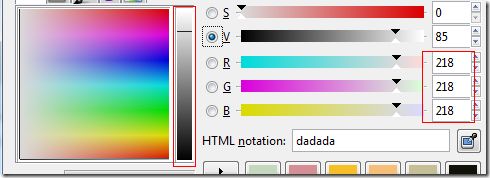C#图片处理
通常对一幅图片的处理包括:格式变换,缩放(Scale),翻转(Rotate),截取(Clip),滤镜(Filter,如高斯模糊)等。
1,图片格式转换
.NET中的Image类是对图片对象的封装,我们可以通过操作Image类的实例来处理图片。通常我们有两种式可以得到Image实例:
var imgPng = Image.FromFile(@"C:\temp\img\pp.png"); byte[] raw = ReadFromFileOrNetwork(); var imgBmp = Image.FromStream(new MemoryStream(raw));
1.1判断图片格式
var imgJpg = Image.FromFile(@"C:\temp\img\jj.jpg");
if (imgJpg.RawFormat.Equals(ImageFormat.Jpeg))
{
MessageBox.Show("Jpeg");
}
注意这里使用ImageFormat.Equals方法,而不能使用==,如果非要使用等号,可以:
if (imgPng.RawFormat.Guid == ImageFormat.Png.Guid)
{
MessageBox.Show("Png");
}
1.2,图片格式转换
imgPng.Save(@"c:\temp\img\newBmp.bmp", ImageFormat.Jpeg);
2,图片的缩放(Scale)
图片的放大,缩小,拉伸可以通过Image实例的GetThumbnailImage来实现
//缩小
var newPng = imgPng.GetThumbnailImage(imgPng.Width / 2, imgPng.Height / 2, () => { return false; }, IntPtr.Zero);
newPng.Save(@"c:\temp\img\newPng.png");
//放大
var newJpg = newPng.GetThumbnailImage(imgPng.Width * 2, imgPng.Height * 2, () => { return false; }, IntPtr.Zero);
newJpg.Save(@"c:\temp\img\newJpg.jpg", ImageFormat.Jpeg);
//拉伸(Stretch)
var newGif = newPng.GetThumbnailImage(imgPng.Width * 2, imgPng.Height /2, () => { return false; }, IntPtr.Zero);
newGif.Save(@"c:\temp\img\newGif.gif", ImageFormat.Gif);
3,图片的翻转(Rotate)
图片的翻转通过Image.RotateFlip方法来实现
//翻转 imgPng.RotateFlip(RotateFlipType.Rotate180FlipX); imgPng.Save(@"c:\temp\img\newPng.png");
可以通过RotateFlipType调整翻转的角度
4,图片的截取(Clip)
有时我们只想要图片的一部分,比如左边100个像素,而不是整个图片。我们可以通过两种方式来实现。
4.1,拷贝原图片的部分像素
Rectangle rect = new Rectangle(0, 0, imgPng.Width / 2, imgPng.Height); Bitmap clipPng = new Bitmap(imgPng).Clone(rect, imgPng.PixelFormat); clipPng.Save(@"c:\temp\img\clipPng.png");
4.2,画出部分图片
Rectangle rect = new Rectangle(0, 0, imgPng.Width / 3, imgPng.Height); //target size
Bitmap canvas = new Bitmap(rect.Width,rect.Height); //create canvas(width&heigh same as target)
using (Graphics g = Graphics.FromImage(canvas))
{
g.DrawImageUnscaledAndClipped(imgPng, rect);
}
canvas.Save(@"c:\temp\img\canvas.png");
5,滤镜(Filter)
通常我们对图片使用滤镜,就是对图片的像素点进行矩阵变换(Matrix)。我们先从单个像素点的处理开始:
5.1,颜色反转(Color Invert)
Color Invert是指对位图的每个像素取其反色,Jpg和Bmp格式的颜色是以RGB(Red Green Blue)来表示的,也就是每个像素点由RGB三种颜色来组成。Png由于可以设置为透明,所以加了一个Alpha通道,也就是说Png是用RGBA来表示的。
有一点需要注意的是,我们使用Image来获取的颜色表示并不是RGB而是BGR,准确地说这是GD+在底层返回的就不是RGB,而是BGR这点需要特别注意。对于Png文件我们还可以通过Alpha通道来设置图片的透明度。
/* Usage:
InvertColor(@"C:\temp\img\colorInvert.png", @"C:\temp\img\colorInvert-1.png");
*/
private static void InvertColor(string srcFileName,string destFileName)
{
var bitPic = new Bitmap(srcFileName);
if (!(bitPic.RawFormat.Equals(ImageFormat.Bmp) ||
bitPic.RawFormat.Equals(ImageFormat.Jpeg) ||
bitPic.RawFormat.Equals(ImageFormat.Png)))
{
MessageBox.Show("Unsuported format,only support for bmp,jpg or png");
return;
}
Rectangle rect = new Rectangle(0, 0, bitPic.Width, bitPic.Height);
var bmpData = bitPic.LockBits(rect, ImageLockMode.ReadWrite, bitPic.PixelFormat); // GDI+ still lies to us - the return format is BGR, NOT RGB.
IntPtr ptr = bmpData.Scan0;
// Declare an array to hold the bytes of the bitmap.
int totalPixels = Math.Abs(bmpData.Stride) * bitPic.Height; //Stride tells us how wide a single line is,width*heith come up with total pixel
byte[] rgbValues = new byte[totalPixels];
// Copy the RGB values into the array.
Marshal.Copy(ptr, rgbValues, 0, totalPixels); //RGB=>rgbValus
if (bitPic.RawFormat.Equals(ImageFormat.Bmp) || bitPic.RawFormat.Equals(ImageFormat.Jpeg))
{
int b = 0, g = 1, r = 2; //BGR
for (int i = 0; i < totalPixels; i += 3)
{
rgbValues[r + i] = (byte)(255 - rgbValues[r + i]);
rgbValues[g + i] = (byte)(255 - rgbValues[g + i]);
rgbValues[b + i] = (byte)(255 - rgbValues[b + i]);
}
}
else if (bitPic.RawFormat.Equals(ImageFormat.Png))
{
int b = 0, g = 1, r = 2, a = 3; //BGRA
for (int i = 0; i < totalPixels; i += 4)
{
rgbValues[r + i] = (byte)(255 - rgbValues[r + i]);
rgbValues[g + i] = (byte)(255 - rgbValues[g + i]);
rgbValues[b + i] = (byte)(255 - rgbValues[b + i]);
rgbValues[a + i] = 255; //NOTE:you can set (255*threshold) for transparency.
}
}
Marshal.Copy(rgbValues, 0, ptr, totalPixels);
bitPic.UnlockBits(bmpData);
bitPic.Save(destFileName);
}
对于GIF,由于他并不是按RGB的颜色来编码,而是用另一种256色的颜色编码,我稍后再研究:)
5.2,灰度图(Grayscale)
Grayscale就是将每像素点的RGB值作平均,即第个像素的RGB分量值都是一样的。这样做的目的就因为等值的RGB(R=G=B)就是从黑到白的颜色区间,我们可以通过GIMP看下:
当每个像素点的组成RGB相等时,该点必定是灰色调的。
我们的代码也有调整,这次使用Bitmap.GetPixel来得到图片的RGB值,这样就不需要对图片的格式进行特别处理了。不过还是不可以处理Gif等使用Indexed Color的图片。
private void Grayscale(string srcFileName, string destFileName)
{
var bitPic = new Bitmap(srcFileName);
if (!(bitPic.RawFormat.Equals(ImageFormat.Bmp) ||
bitPic.RawFormat.Equals(ImageFormat.Jpeg) ||
bitPic.RawFormat.Equals(ImageFormat.Png)))
{
MessageBox.Show("Unsuported format,only support for bmp,jpg or png");
return;
}
int rgb;
Color c;
for (int y = 0; y < bitPic.Height; y++)
{
for (int x = 0; x < bitPic.Width; x++)
{
c = bitPic.GetPixel(x, y);
rgb = (int)((c.R + c.G + c.B) / 3); //We can adjust this calc as needed, such as Max(r,g,b),Min(r,g,b),(.299*r +.587*g.+ .114*b)
bitPic.SetPixel(x, y, Color.FromArgb(rgb, rgb, rgb));
}
}
bitPic.Save(destFileName);
}
5.3,明亮度(Brightness)
计算机中颜色(Color)是用RGB来表示的,但我们人眼对色彩的认识的模式是HSV(纯度Hue,饱和度Saturation,亮度Value或Luminance)。我们可以使得RGB的每个分量的值增大来让图片变亮,也可以使每个分量变小来让图片变暗。而HSV模式的明暗设置就更简单了,只需改V分量值即可以改变图片的明暗。关于RGB到HSL/HSV的转换算法可以看Wikipedia。有一点需要注意的就是.net中Color类的GetHue,GetSaturation,GetBrightness获取的是HSL值而不是HSV值。
3.1,通过RGB来改变明暗度
private void Brightness(string srcFileName, string destFileName, float grain)
{
var bitPic = new Bitmap(srcFileName);
if (!(bitPic.RawFormat.Equals(ImageFormat.Bmp) ||
bitPic.RawFormat.Equals(ImageFormat.Jpeg) ||
bitPic.RawFormat.Equals(ImageFormat.Png)))
{
MessageBox.Show("Unsuported format,only support for bmp,jpg or png");
return;
}
Color c;
Func<int, int> notOver255 = (x) => { return x > 255 ? 255 : x; };
for (int y = 0; y < bitPic.Height; y++)
{
for (int x = 0; x < bitPic.Width; x++)
{
c = bitPic.GetPixel(x, y);
Color brightColor = Color.FromArgb(
notOver255((int)(c.R * grain)),
notOver255((int)(c.G * grain)),
notOver255((int)(c.B * grain)));
bitPic.SetPixel(x, y, brightColor);
}
}
bitPic.Save(destFileName);
}
3.2通过HSV中V分量来改变图片明暗度
稍后研究,还有个问题就是改变图片的明暗度后,Png和Jpg图片的大小产生了变化,换个说法就是RGB分量值会影响Png和Jpg压缩。
Reference:
1,http://www.codeproject.com/Articles/1989/Image-Processing-for-Dummies-with-C-and-GDI-Part-1
2,http://en.wikipedia.org/wiki/HSL_and_HSV
3,http://stackoverflow.com/questions/359612/how-to-change-rgb-color-to-hsv
4,http://www.cnblogs.com/sndnnlfhvk/archive/2012/02/27/2370643.html