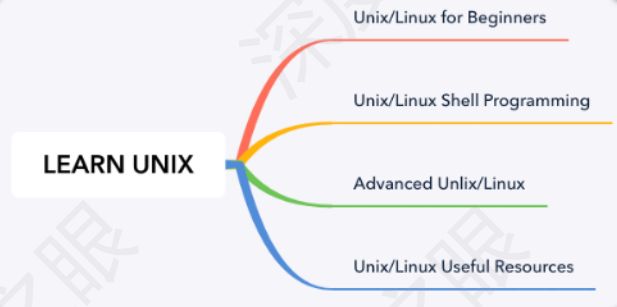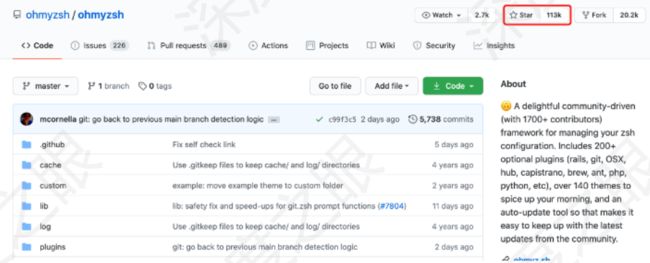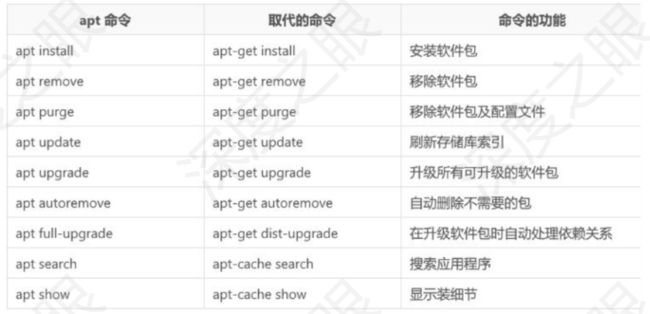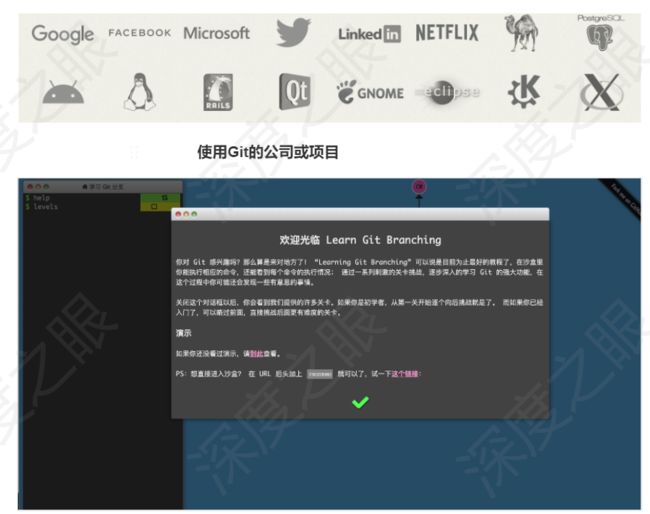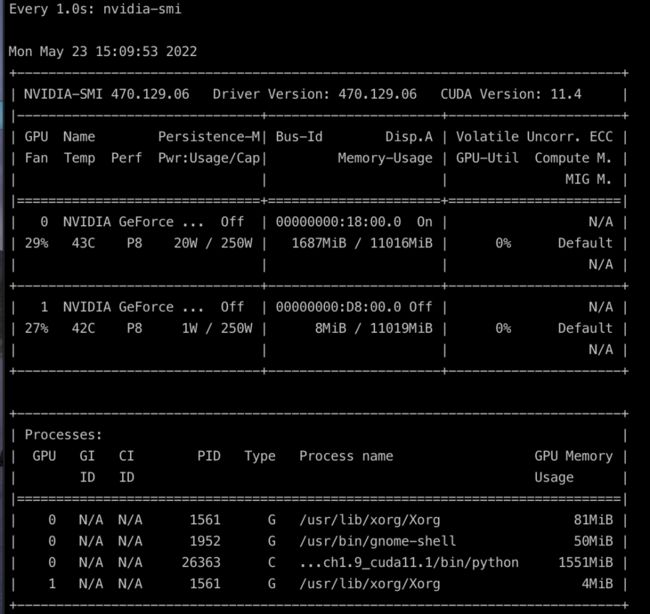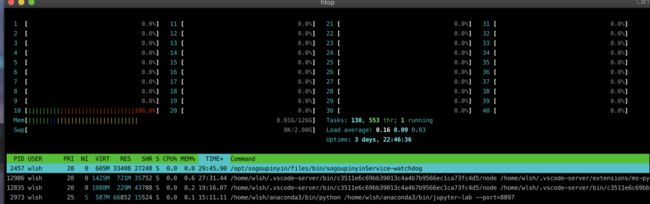AI开发过程中常用开发命令及软件安装
本篇重点
本篇主要是帮助大家安装系统、必备的软件安装等.. 如何使用软件进行高效的AI开发是本篇想要去讨论的问题。
目录:
-
ubuntu操作系统的安装
-
抛弃bash, 拥抱zsh
-
软件包管理器的使用
-
安装NVIDIA GPU驱动
-
软件安装:Anaconda
-
软件安装:Python IDE
-
软件安装:ssh
-
软件安装:Git
-
其他效率软件安装
ubuntu操作系统的安装
相信各位同学,大学期间一定重装过系统,这部分就不做过多的赘述,简单总结下:
安装ubuntu桌面版即可,不同ubuntu版本的ISO
File: https://cn.ubuntu.com/download
另外配置的主机也可用双系统,但是windows./ubuntu一定要放到不同硬盘上,否则会有莫名其妙的错误.
注意:windows虚拟机中的显卡是物理CPU模拟出来的,没有调用物理GPU,所以装ubuntu是无法进行深度学习训练,
UNIX学习推荐总结如上
Learn Unix:https://www.tutorialspoint.com/unix/unix-what-is-shell.htm
抛弃bash, 拥抱zsh
shell是指一种应用程序,这个应用程序提供了一个界面,用户通过这个界面访问操作系统内核的服务。
shell脚本(shell script),是一种为shell编写的脚本程序。
当前主流的操作系统都支持shell编程:
Windows PowerShell的诞生就是要提供功能相当于UNIX系统的命令行壳程序(例如:sh、bash或csh),同时也内置脚本语言以及辅助脚本程序的工具。为了同时能用grep, awk, curl等工具,最好装一个cygwin或者mingw来模拟linux环境。
● Powershell: https://docs.microsoft.com/zh-cn/
● Cygwin:http://www.cygwin.com/
● mingw:http://www.mingw.org/
Mac OS不仅带了sh、bash这两个最基础的解释器,还内置了ksh、csh、zsh等不常用的解释器.macOS 10.15 Catalina默认shell是zsh。
Linux默认安装就带了shell解释器
ohmyzsh:https://github.com/ohmyzsh/ohmyzsh
113k Str & Efficiency & Automatic Suggestion and completion & clor display....
# https://ohmyz.sh/#install
# 安装zsh
sudo apt-get install -y zsh
# 安装啊oh-my-zshell
sh -c "$(curl -fsSL https://raw.github.com/ohmyzsh/ohmyzsh/master/tools/install.sh)"
# 安装auto-suggestion
git clone https://github.com/zsh-users/zsh-autosuggestions ${ZSH_CUSTOM:-~/.oh-my-zsh/custom}/plugins/zsh-autosuggestions
# 编辑.zshrc
vim ~/.zshrc
# 112 # >>> conda initialize >>>
113 # !! Contents within this block are managed by 'conda init' !!
114 __conda_setup="$('/home/wlsh/anaconda3/bin/conda' 'shell.bash' 'hook' 2> /dev/null)"
115 if [ $? -eq 0 ]; then
116 eval "$__conda_setup"
117 else
118 if [ -f "/home/wlsh/anaconda3/etc/profile.d/conda.sh" ]; then
119 . "/home/wlsh/anaconda3/etc/profile.d/conda.sh"
120 else
121 export PATH="/home/wlsh/anaconda3/bin:$PATH"
122 fi
123 fi
124 unset __conda_setup
软件包的使用
Windows. Windows用户已经普遍接受了以.exe和.msi为代表的可执行文件来安装应用程序。然而这种方式需要太多的手动交互介入,导致大量的时间被浪费。
好消息是,微软终于在今日宣布了一项新功能——为Windows 10 带来了一款内置的软件包管理器。简而言之,其使得用户无需在窗口中频繁点击,即可轻松完成桌面程序的安装工作
● 软件包:.exe、.msi
● 软件包管理器:wingethttps://github.com/microsoft/winget-cli
● 软件仓库:windows商店、腾讯软件管理、360软件管理 Mac. 到手后一件事应该是装一个homebrew, 必备神器
● 软件包:.dmg
● 软件包管理器:brew:https://brew.sh/index_zh-cn
● 清华源:https://mirrors.tuna.tsinghua.edu.cn/help/homebrew/
● 软件仓库: App Store
Linux.apt是一个linux高级工具,用于debian系软件包管理,主要用于自动从互联网的软件仓库中搜索、安装、升级、卸载软件或操作系统,是高级工具(debian系的低级工具是dpkg)
● 1.源码安装:./configure => make => make install
● 2.二进制包安装:软件官方或第三方编译打包好的,解压就能用
● 3.软件包管理器安装:.deb 、.rpm 、 .tar.gz
○ 软件包管理器:yum、zypper、dpkg、apt....
○ Ubuntu Package Management:https://ubuntu.com/server/docs/package-management
○ apt(Advanced Package Tool):debian系软件包管理.
● 软件仓库:aruman(Arch Linux)、yum(CentOS7)、apt(Ubuntu)
安装NVIDIAI GPU驱动
Windows:
GF英伟达退出的一款显卡工具,GF连接到NVIDIA的云数据中心,根据的PC的CPU、GPU和显示器配置来下载最佳的游戏设置
手动查找:
NVIDIA:
https://www.nvidia.cn/Download/index.aspx?lang=cn
自动查找:
GeForce Experience & 驱动精灵、鲁大师...
Linux:
1、手动查找:
NVIDIA:https://www.nvidia.cn/Download/index.aspx?lang=cn
2、自动查找:
NVIDIA:
https://www.nvidia.cn/Download/index.aspx?lang=cn
Method1: PPA -- NO!!!!!
Method2: CUDA Toolkit => 官方文档 CUDA Installation Guide Linux
S1: Install repository meta-data
S2: Installing the CUDA public GPG key
S3: Update the Apt repository cache
S4: Install Driver
apt-cache search nvidia-driver
apt-get install nvidia-driver-435
S5: reboot => 验证 nvidia-smi
S6: Install CUDA => 验证
apt-get install cuda
不要一直Yes. 有个地方需要NO, 选不安装驱动
S7: 修改zsh
export PATH=/usr/local/cuda-9.2/bin${PATH:+:${PATH}}
export LD_LIBRARY_PATH=/usr/local/cuda-9.2/lib64${LD_LIBRARY_PATH:+:${LD_LIBRARY_PATH}}
export CUDA_HOME=/usr/local/cuda-9.2
S8: 如何卸载安装
apt-get --purge autoremove nvidia*
apt list --installed|grep cuda
apt purge cuda-repo-ubuntu1804
/usr/local/cuda-9.2/bin/cuda-uninstaller
rm –f /usr/local/cuda-9.2
Method3: ubuntu-drivers
软件安装: Anaconda
见软件篇2...
软件安装: Python IDE
见软件篇3...(下周更新)
软件安装 : ssh
sudo apt-get install openssh-server
ssh user@remote -p port
scp -P port /path/to/local/file user@remote:/path/to/remote/file
软件安装:Git
游戏:Learn Git Branching:https://learngitbranching.js.org/?locale=zh_CN
核心思想:Everything is Local.
免费、开源的分布式版本控制软件,是世界上最流行的版本控制系统
官方文档:https://git-scm.com/doc
其他效率开发软件推荐
XMind, Dash...
常用ubuntu命令
watch -n1 nvidia-smi # GPU
htop # CPU
点击卡片关注公众号【学姐带你玩AI】
回复“环境搭建” 免费领取视频教程