配置Microsoft Visual SourceSafe 2005的Internet访问
VSS2005发布以后,早就听说可以支持Internet访问,这是一个很有意思的特性。前两天有空,就安装配置了一下,成功访问。现在安装过程发布出来,大家共享。
步骤0:安装前的准备事项
服务器端:
因为Internet访问是通过Web Service实现的,所以安装前要先配置安装好IIS。
安装VSS2005好像可以自动安装.Net Framework 2.0,不过,我是事先安装好.Net Framework 2.0并启用Asp.Net 2.0的。
客户端:
只有Visual Studio 2005默认支持VSS的Internet访问,所以客户端还要安装VS2005。
步骤1:安装VSS2005
安装VSS2005一路Next就OK了。服务器和客户端都要安装。
步骤2:创建VSS数据库,并启用Internet访问
这一步最关键,如果配置没问题就成功了一半。
1、 启动Microsoft Visual SourceSafe Administrator
2、 创建VSS数据库
一路Next,OK。截图如下:
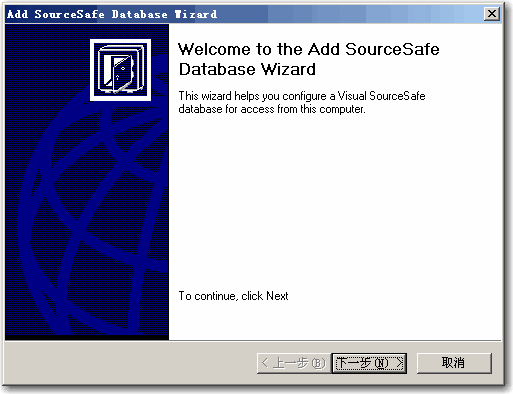
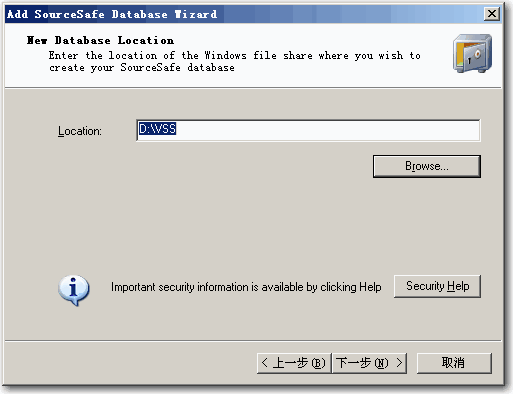
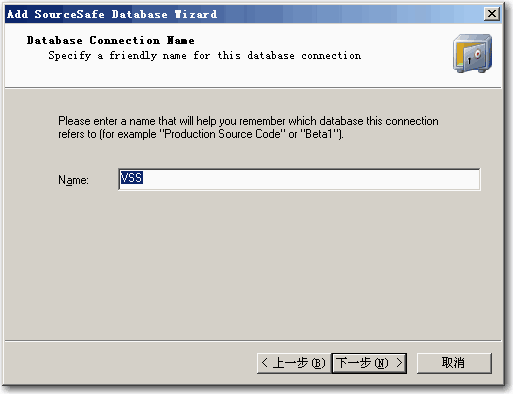
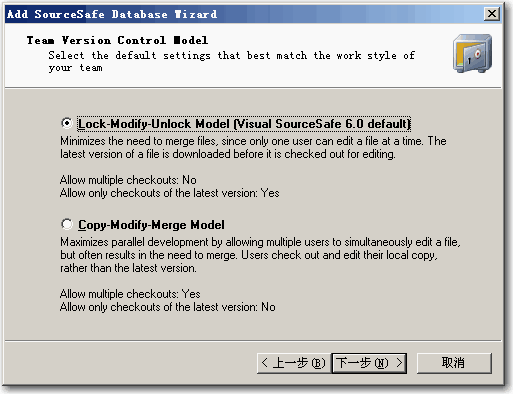
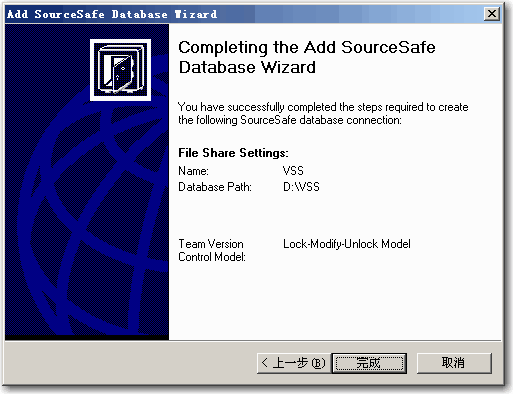
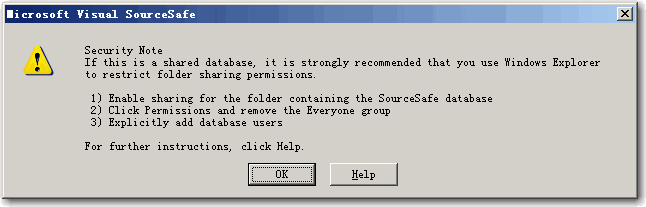
3、 启用Internet访问
- 选择菜单Server --〉Configure…,弹出Server Configuration对话框
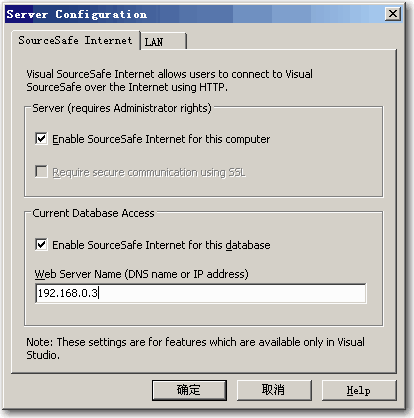
- 给Enable SourceSafe Internet for this computer和Enable SourceSafe Internet for this database打上勾,输入服务器的IP地址。按确定,My God,不行。
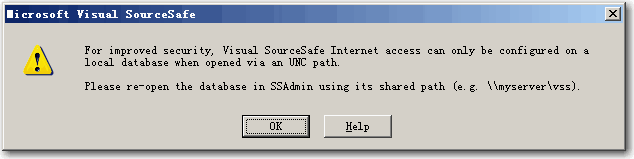
- 系统提示要用Share路径访问。重来!
- 首先到资源管理器,把VSS数据库的路径共享,设置好用户的共享访问权限。
- 然后再进入Microsoft Visual SourceSafe Administrator
- 选择菜单File --〉Open SourceSafe Database…,弹出一个对话框
- 点击Add…按钮,按下一步,在需要指定Location的时候输入\\server\vss。
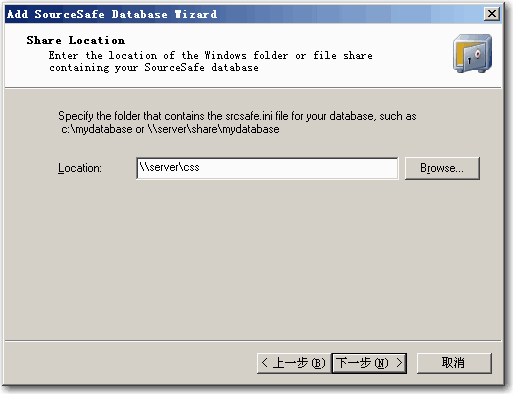
最后选择新加的库,点击Open,重新执行步骤1和2。- 中间会有一些提示,不管他,回答yes就是了。
- 没有提示错误的话,你的服务器端就配置好了。
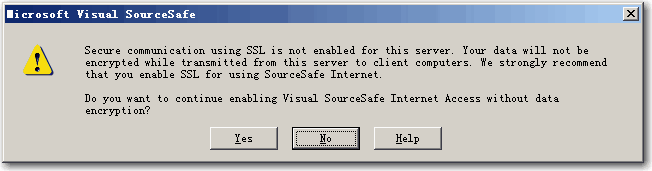
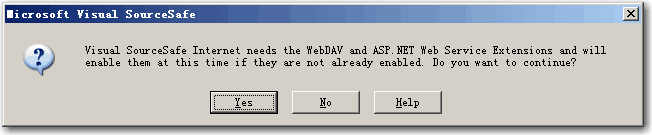
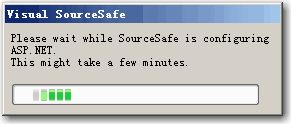
4、 客户端通过Internet访问
- 安装好VSS2005
- 打开Visual Studio 2005
- 选择菜单Tools --〉 Options --〉 Source Control --〉 Plug-in Selection
- 选择Microsoft Visual SourceSafe (Internet)
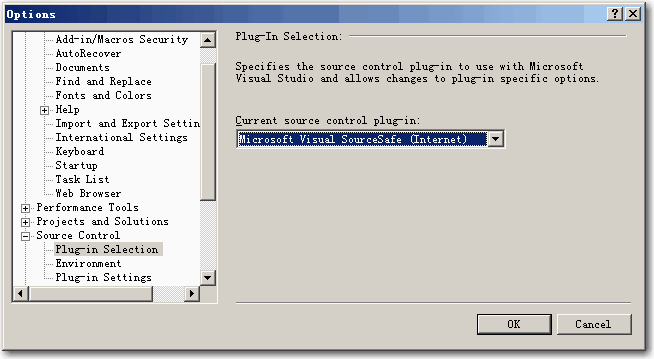
选择菜单Tools à Options à Source Control à Plug-in Settings à Advanced…- 去掉Always use SSL to connect to the server前面那个勾
- 随便打开一个项目,选择菜单File à Source Control à Add Project to Source Control
- 系统打开Open SourceSafe Database对话框
- 点击Add…按钮
- 你会发现第二步变成了要输入Address和Folder了。输入服务器的IP地址,和共享的目录名(例如:\\server\vss)
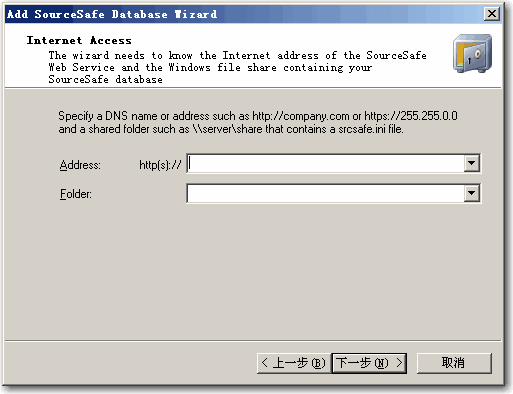
点击Open,出现登录对话框,输入你在服务器上的账号和密码。
如果成功登录,就会出现Add to SourceSafe Internet对话框。
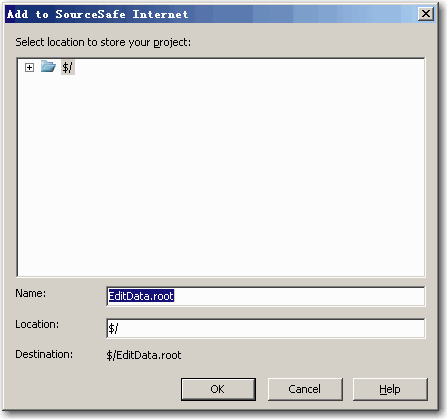
你就可以把项目加入Internet了。
如果出现下列错误:
Visual SourceSafe Internet plug-in could not connect to the specified database
Secure communication using SSL needs to be enabled for this database to use your SourceSafe logon name.
Otherwise the database administrator will need to create a SourceSafe user matching your network user name and allow using network names for automatic user log in...
则需要在 Visual SourceSafe中增加user, 其用户名、密码与你登录windows的用户名、密码相同。