Installing your app on your Windows RT device
Alright… so my app is almost finished and I want to install it for real on my Surface tablet. How do I do that? Is it possible?
Yes it is.
NB: People, seems like I was not entirely accurate. Before you can install the package this way, you need a developer license for your Win RT device. You can get one by installing the remote tools for VS2012 on your Surface (http://go.microsoft.com/?linkid=9810474) and remote debug at least one app you created yourself.
�
It involves 4 steps:
- Create the app packages
- Get files to your tablet
- Install the certificate included in the package on your tablet
- Install the app on your device
Create the app package
To do this you can navigate to Project > Store > Create App Packages…
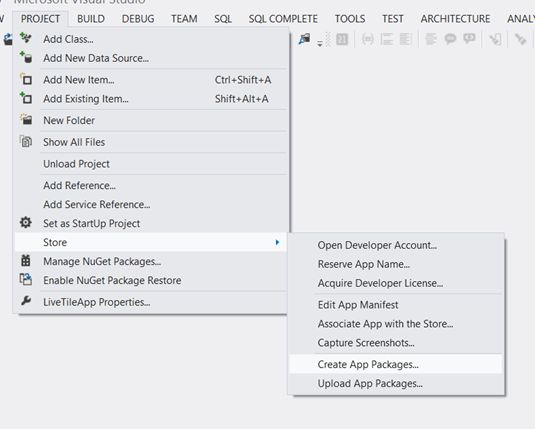
You will be asked whether you have a Windows store account, just select ‘no’ and continue. Now you will be asked for the details of your package like the version and the architecture.
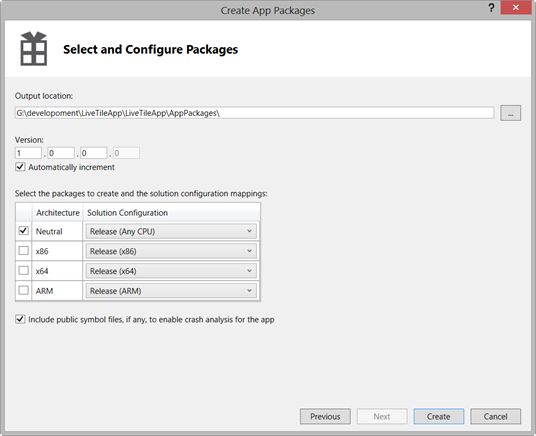
Modify as needed or just click ‘Create’. After that you will be shown a window with a link to the outputpath of the package and the possibility to start the Windows App Certification Kit. Klik on the first link to be taken to your package and then click ‘OK’.
You’ll find an .appxupload file and a folder with more files. The .appxupload file is just a zip (if you rename you can open it). The folder contain the interesting documents though…
Getting the files on your tablet
There is one awesome way to get the files on your tablet: SkyDrive! Of course mail, usb or similar will also work.
Move these files to your device: the .appx file and the certificate. Optionally you could include the .appxsym file to include the symbols. BTW both the appx and the appxsym files are zip files.
I placed the files in my SkyDrive and downloaded them to my desktop on my tablet.
Install the certificate on your tablet
When I open the certificate file on my tablet I get option to install the certificate. Now, you should install it to the local machine, make sure the certificate is installed in the ‘Trusted Root Certification Authorities’ store (NOT automatically selected).
Now this step is done… easy right?! On to the files stage: installing your app…
Install the app on your device
Open a powershell window in administrator mode. (Open start, search Powershell, select by dragging down, select ‘Run as Administrator’)
In the powershell console, navigate to the place where your application is. (Hint: ‘cd’ for change directory works fine…)
Now type ‘Add-’ and tab to let powershell finish the command. It now says: Add-AppxPackage
Just specify the appx filename: Add-AppxPackage .<filename>.appx
Hit enter. The app should now install.
�
NB: People, seems like I was not entirely accurate. Before you can install the package this way, you need a developer license for your Win RT device. You can get one by installing the remote tools for VS2012 on your Surface (http://go.microsoft.com/?linkid=9810474) and remote debug at least one app you created yourself.