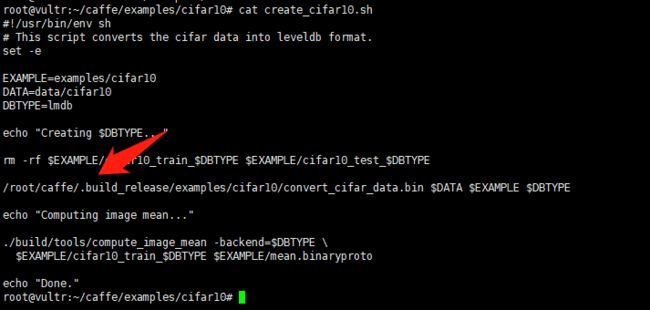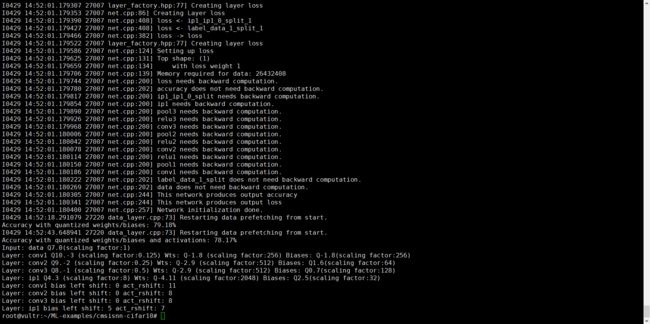MATLAB神经网络单片机,使用ARM单片机进行神经网络推算
大多数人认为,神经网络推算都应该留给GPU,TPU各种专用ASIC运算,实际,在ARM上也可以实现神经网络推算.
在很久之前(半年前吧),ARM已经推出了CMSIS-NN,但是,大家都不太感兴趣啊.
实际上,在ARM实现NN算法,所需的开销不算很大,当然,不是在线学习了,学习训练成本比推理要大出很多.
实际开销(以官方例子),下面所有开销,都可以在需要时候再申请,用完就释放:
scratch_buffer ≈ 40KB
col_buffer ≈ 3KB
CNN_IMG_SIZE*CNN_IMG_SIZE*NUM_OUT_CH,比如3通道颜色,分别是RGB,CNN大小是32,则3*32*32=3072 = 3KB开销.
输出的基本缓冲区 IP1_OUT_DIM , 例子中取10字节,根据可能出现的可能性决定.
其实给了个很好的例子,我在此总结一下.
首先,你需要在PC上安装caffe深度学习框架,大致安装流程如下.
1)准备系统环境.
apt install libprotobuf-dev libleveldb-dev libsnappy-dev libopencv-dev libhdf5-serial-dev protobuf-compiler
apt install libboost-all-dev
apt install libatlas-base-dev
apt install libgflags-dev libgoogle-glog-dev liblmdb-dev
apt install python-dev
2)安装Anaconda2.
wget https://mirrors.tuna.tsinghua.edu.cn/anaconda/archive/Anaconda2-5.0.1-Linux-x86_64.sh
3)下载Caffe.
git clone https://github.com/BVLC/caffe.git
4)在bashrc中导出相关环境变量.
export PATH=/root/anaconda2/bin:$PATH
export PYTHONPATH=/root/caffe/python:$PYTHONPATH
5)复制配置文件,然后修改.
cp Makefile.config.example Makefile.config
6)修改参考.
## Refer to http://caffe.berkeleyvision.org/installation.html
# Contributions simplifying and improving our build system are welcome!
# cuDNN acceleration switch (uncomment to build with cuDNN).
# USE_CUDNN := 1
# CPU-only switch (uncomment to build without GPU support)
CPU_ONLY := 1
# uncomment to disable IO dependencies and corresponding data layers
# USE_OPENCV := 0
# USE_LEVELDB := 0
# USE_LMDB := 0
# This code is taken from https://github.com/sh1r0/caffe-android-li
# USE_HDF5 := 0
# uncomment to allow MDB_NOLOCK when reading LMDB files (only if necessary)
#You should not set this flag if you will be reading LMDBs with any
#possibility of simultaneous read and write
# ALLOW_LMDB_NOLOCK := 1
# Uncomment if you're using OpenCV 3
# OPENCV_VERSION := 3
# To customize your choice of compiler, uncomment and set the following.
# N.B. the default for Linux is g++ and the default for OSX is clang++
# CUSTOM_CXX := g++
# CUDA directory contains bin/ and lib/ directories that we need.
CUDA_DIR := /usr/local/cuda
# On Ubuntu 14.04, if cuda tools are installed via
# "sudo apt-get install nvidia-cuda-toolkit" then use this instead:
# CUDA_DIR := /usr
# CUDA architecture setting: going with all of them.
# For CUDA < 6.0, comment the *_50 through *_61 lines for compatibility.
# For CUDA < 8.0, comment the *_60 and *_61 lines for compatibility.
# For CUDA >= 9.0, comment the *_20 and *_21 lines for compatibility.
CUDA_ARCH := -gencode arch=compute_20,code=sm_20
-gencode arch=compute_20,code=sm_21
-gencode arch=compute_30,code=sm_30
-gencode arch=compute_35,code=sm_35
-gencode arch=compute_50,code=sm_50
-gencode arch=compute_52,code=sm_52
-gencode arch=compute_60,code=sm_60
-gencode arch=compute_61,code=sm_61
-gencode arch=compute_61,code=compute_61
# BLAS choice:
# atlas for ATLAS (default)
# mkl for MKL
# open for OpenBlas
BLAS := atlas
# Custom (MKL/ATLAS/OpenBLAS) include and lib directories.
# Leave commented to accept the defaults for your choice of BLAS
# (which should work)!
# BLAS_INCLUDE := /path/to/your/blas
# BLAS_LIB := /path/to/your/blas
# Homebrew puts openblas in a directory that is not on the standard search path
# BLAS_INCLUDE := $(shell brew --prefix openblas)/include
# BLAS_LIB := $(shell brew --prefix openblas)/lib
# This is required only if you will compile the matlab interface.
# MATLAB directory should contain the mex binary in /bin.
# MATLAB_DIR := /usr/local
# MATLAB_DIR := /Applications/MATLAB_R2012b.app
# NOTE: this is required only if you will compile the python interface.
# We need to be able to find Python.h and numpy/arrayobject.h.
PYTHON_INCLUDE := /usr/include/python2.7
/usr/lib/python2.7/dist-packages/numpy/core/include
# Anaconda Python distribution is quite popular. Include path:
# Verify anaconda location, sometimes it's in root.
ANACONDA_HOME := $(HOME)/anaconda2
PYTHON_INCLUDE := $(ANACONDA_HOME)/include
$(ANACONDA_HOME)/include/python2.7
$(ANACONDA_HOME)/lib/python2.7/site-packages/numpy/core/include
# Uncomment to use Python 3 (default is Python 2)
# PYTHON_LIBRARIES := boost_python3 python3.5m
# PYTHON_INCLUDE := /usr/include/python3.5m
# /usr/lib/python3.5/dist-packages/numpy/core/include
# We need to be able to find libpythonX.X.so or .dylib.
#PYTHON_LIB := /usr/lib
PYTHON_LIB := $(ANACONDA_HOME)/lib
# Homebrew installs numpy in a non standard path (keg only)
# PYTHON_INCLUDE += $(dir $(shell python -c 'import numpy.core; print(numpy.core.__file__)'))/include
# PYTHON_LIB += $(shell brew --prefix numpy)/lib
# Uncomment to support layers written in Python (will link against Python libs)
# WITH_PYTHON_LAYER := 1
# Whatever else you find you need goes here.
INCLUDE_DIRS := $(PYTHON_INCLUDE) /usr/local/include /usr/include/hdf5/serial/
LIBRARY_DIRS := $(PYTHON_LIB) /usr/local/lib /usr/lib
# If Homebrew is installed at a non standard location (for example your home directory) and you use it for general dependencies
# INCLUDE_DIRS += $(shell brew --prefix)/include
# LIBRARY_DIRS += $(shell brew --prefix)/lib
# NCCL acceleration switch (uncomment to build with NCCL)
# https://github.com/NVIDIA/nccl (last tested version: v1.2.3-1+cuda8.0)
# USE_NCCL := 1
# Uncomment to use `pkg-config` to specify OpenCV library paths.
# (Usually not necessary -- OpenCV libraries are normally installed in one of the above $LIBRARY_DIRS.)
# USE_PKG_CONFIG := 1
# N.B. both build and distribute dirs are cleared on `make clean`
BUILD_DIR := build
DISTRIBUTE_DIR := distribute
# Uncomment for debugging. Does not work on OSX due to https://github.com/BVLC/caffe/issues/171
# DEBUG := 1
# The ID of the GPU that 'make runtest' will use to run unit tests.
TEST_GPUID := 0
# enable pretty build (comment to see full commands)
Q ?= @
7)hdf5库的修改,主要在Caffe根目录Makefile文件.
[包含目录中,包含HDF5的库路径,链接库中hdf5_h和hdf5修改为hdf5_serial_hl和hdf5_seria]
INCLUDE_DIRS := $(PYTHON_INCLUDE) /usr/local/include /usr/include/hdf5/serial/
LIBRARIES += hdf5_serial_hl hdf5_serial
8)编译
make pycaffe -j8
make all -j8
make test -j8
make runtest -j8
这里写的比较概括,如果还是不懂自己再找办法,或者找我以前的文章也有.
然后把ARM例子Clone下来.
git clone https://github.com/ARM-software/ML-examples
他所需的LMDB文件,在训练后可以得到,当然,先修改下路径,指向我的训练集.
[此文件目前还没有,因为需要训练,就算是直接创建,也是没什么用途的.]
移步至Caffe,获取并创建训练数据.
cd caffe/data/cifar10
./get_cifar10.sh
在同一个目录下,create_cifar10.sh需要修正一下路径.
同时,新版的caffe要在根目录执行脚本才行,比如我的是~/caffe下执行以下代码.
./examples/cifar10/create_cifar10.sh
在上面都做完后,产生两个目录.
最后,到ARM的ML目录里,进行训练.
python nn_quantizer.py --model models/cifar10_m4_train_test.prototxt --weights models/cifar10_m4_iter_70000.caffemodel.h5 --save models/cifar10_m4.pkl
由于ARM的NN库只要8B精度,并且迭代次数较低,所以会相对比较快一些,如果需要更高精度的,也可以自己改prototxt,找到平衡点.
生成相关文件.
python code_gen.py --model models/cifar10_m4.pkl --out_dir code/m4
然后给出了准确的每一层所需开销(当然,buffer保证满足最大的条件即可),当然还有代码.
code目录下生成了对应的文件,还有关键函数.
根据代码注释可见(在图片顶部).输入参数是一个RGB888方形小图像,输出是权重信息.
那接下来还有什么?那当然是如何图形resize算法,应用层如何使用这些数据.