ubuntu安装Anaconda 以及 dataspell配置jupyter
一、ubuntu 安装 Anaconda 及配置
第一步、下载 Anaconda
anaconda官方网址:
https://repo.anaconda.com/archive/
https://www.anaconda.com/products/distribution#Downloads
由于官方网站下载速度较慢,建议到 清华镜像官网 选择合适的安装包下载:

第二步:上传安装包
把下载好的anaconda上传到虚拟机/服务器上,笔者是传输到阿里云服务器
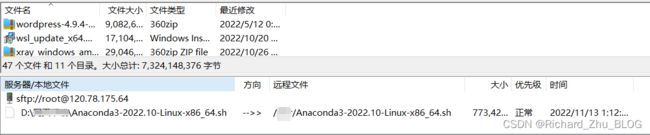
第三步:安装anaconda
切换到Anaconda安装包所在位置

执行命令:bash Anaconda3-2022.10-Linux-x86_64.sh
看到提示:
welcome to Anaconda3
In order to continue the installation process,
please review the licenseagreement.
Please, press ENTER to continue
>>>
先按回车,然后再一直按回车阅读Cryptography Notice
直到出现:
Do you accept the license terms? [yes | no]
[no] >>>
Please answer 'yes' or 'no' : '
>>> yes
输入yes,并按回车键
回车选择默认的安装路径:
Anaconda3 will now be installed into this location:
/root/anaconda3 #默认的安装路径
- Press ENTER to confirm the location
- Press CTRL-C to abort the installation
- Or specify a different location below
[/root/anaconda3] >>>
PREFIX=/root/anaconda3
等待安装,根据需要,输入yes或者no
Do you wish the installer to initialize Anaconda3
in your /root/.bashrc ? [yes/no]
[no] >>>
You may wish to edit your /root/.bashrc to setup Anaconda3:
source /home /hadoop/anaconda3/etc/profile.d/conda.sh
Thank you for installing Anaconda3!
Anaconda is partnered with Microsoft! Microsoft vscode is a streamlinedcode editor with support for development operations like debugging,taskrunning and version control.
有些版本会提示是否安装vscode,一般选择no即可!
第四步:修改环境变量
vim ~/.bashrc
如果是非root用户,在更改.bashrc时注意anaconda3的位置应该是’home/xxx/anaconda3/bin’
source一下:
source ~/.bashrc
检查是否安装成功:
conda --version
>>conda 22.9.0
第五步:更换源
进行换源是因为官方的源速度特别慢,下载包的时候很容易因为网络问题报错
conda config --add channels http://mirrors.tuna.tsinghua.edu.cn/anaconda/pkgs/free/
conda config --set show_channel_urls yes
二、配置 jupyter
1、先检查 jupyter 的安装情况,没有的话先安装
conda install jupyter
2、执行命令生成 jupyter 的配置文件
jupyter notebook --generate-config --allow-root
>> writing default config to: /root/.jupyter/jupyter_notebook_config.py
3、生成用于登录的密码得到加密字符,需要保存后面改配置要用到
jupyter notebook password
输入密码并再次确认密码一致:
enter password:
verify password:
也可以通过ipython指令来获取:
# 启动ipython
ipython
# 键入如下命令
from notebook.auth import passwd
# 生成秘钥
passwd()
# 退出Python,先保存秘钥
exit
4、修改配置文件
建议使用vi查找功能,查关键字改配置,这个应该是基本功
c.NotebookApp.ip='*' # 星号代表任意ip,这个跟mysql的权限设置相似
c.NotebookApp.allow_root =True # 允许root运行
c.NotebookApp.allow_remote_access = True # 允许远程登入
c.NotebookApp.open_browser = False # 建议,默认不自动打开浏览器
c.NotebookApp.password = 'argon2:$argon2id$v=19$xxxxxxxxxxxxxxxxxx' # 输入生成的密钥
c.NotebookApp.port =8888 # 端口号冲突可以设置为9999
5、运行jupyter notebook
方式一:输入命令jupyter notebook启动,此种方式与powershell启动方式类似
如果有报错的话,检查一下上面改配置的时候是否有改错,这个问题相信大家会很容易遇到,笔者就遇到了,后面排查好久才知道是配置改错的原因
ps:脑阔疼
然后浏览器输入http://ip:8888/即可访问,访问密码输入你生成秘钥的时候设置的密码,然后就可以通过浏览器访问了

通过两次Ctrl + C可以结束运行jupyter notebook服务
方式二:后台运行jupyter
jupyter notebook --allow-root > jupyter.log 2>&1 &
这种方式是:jupyter notebook随终端关闭而关闭
方式三:后台运行jupyter,需要通过kill掉pid来关闭jupyter
nohup jupyter notebook --allow-root > jupyter.log 2>&1 &
ps -a
kill -9 PID
三、dataspell连接jupyter服务器
第一步:打开dataspell – 点击 file – 点击 Add Jupyter Connection…
第二步:Connect to Jupyter server using URL:输入server URL
格式为: http://ip:8888

