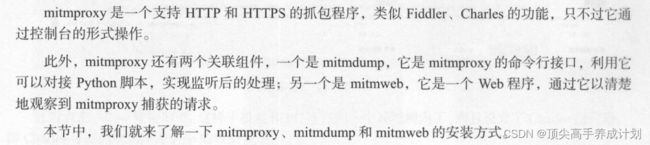网络爬虫入门到实战
简介
数据采集文章
开始
入门程序
环境准备
pip3 install beautifulsoup4基本操作
from urllib.request import urlopen
from bs4 import BeautifulSoup
html = urlopen("http://www.baidu.com")
# print(html.read()) (打印html完整内容)
bsObj = BeautifulSoup(html.read())
#选择上面完整内容的a标签
print(bsObj.a)结果
![]()
更具class获取网页信息
得到的元素还可以像操作dom一样得到他们的父节点,兄弟节点等等,也就是可以关系获取信息。
from urllib.request import urlopen
from bs4 import BeautifulSoup
# 请求网站数据
html = urlopen("https://www.pythonscraping.com/pages/warandpeace.html")
bsObj = BeautifulSoup(html)
# 根据网站数据得到class为red的元素
name_list = bsObj.find_all("span", {"class": "green"})
for name_item in name_list:
# the Empress
# print(name_item)
#得到最后的名称the Empress
print(name_item.get_text())结合正则表达式抓取指定图片(淘宝网为例)
这个不能成功
from urllib.request import urlopen
from bs4 import BeautifulSoup
import re
html = urlopen("https://www.taobao.com/")
bsObj = BeautifulSoup(html)
images = bsObj.find_all("img",{"src": re.compile("\.\.\.webp")})
for image in images:
print(image)获取网站
from urllib.request import urlopen
from bs4 import BeautifulSoup
import re
html = urlopen("http://en.wikipedia.org/wiki/Kevin_Bacon")
bsObj = BeautifulSoup(html)
#得到a标签,并且得到最后的结果
for link in bsObj.find_all("a",href=re.compile("^(/wiki/)((?!:).)*$")):
if 'href' in link.attrs:
# /wiki/Bernie_Madoff
print(link.attrs['href'])爬虫实战
相关软件安装
安装requests
pip install requestspython
import requests如果能够导入说明安装成功了
安装Selenium
pip install seleniumpython
import selenium安装ChromeDriver
下载地址
CNPM Binaries Mirror
https://chromedriver.storage.googleapis.com/index.html
官网
https://sites.google.com/chromium.org/driver/?pli=1
https://sites.google.com/a/chromium.org/chromedriver/downloads
先查看下自己的浏览器版本号
找到和自己浏览器支持的版本
在命令行输入
chromedriver看到上面的说明安装成功
安装PhantomJS
下载地址
Download PhantomJS
加入环境变量以后打开命令行输入
phantomjs由于高版本selenium放弃了phantomjs的使用,下面是使用chrome的无界面模式
from selenium import webdriver
chrome_options = webdriver.ChromeOptions()
chrome_options.add_argument('--headless')
browser = webdriver.Chrome(chrome_options=chrome_options)
browser.get('https://www.baidu.com/')
print("==============")
print(browser.current_url)aiohttp安装
pip install aiohttplxml安装
pip install lxmlpyquery安装
tesserocr安装
Index of /tesseract
pip3 install tesserocr pillowtornado安装
pip install tornado创建一个简单的访问
import tornado.ioloop
import tornado.web
# 每一个handler表示一个请求处理结果
class MainHandler(tornado.web.RequestHandler):
def get(self):
self.write("hello, world")
# 下面的r表示访问的路径
def make_app():
return tornado.web.Application([
(r"/", MainHandler)
])
if __name__ == "__main__":
app = make_app()
app.listen(8888)
tornado.ioloop.IOLoop.current().start() Charles安装
Download a Free Trial of Charles • Charles Web Debugging Proxy
证书配置
mitmproxy安装
Appium安装
https://github.com/appium/appium-desktop/releases
实战
chromedriver
下面是打开百度找到输入框输入python搜索
from selenium import webdriver
from selenium.webdriver.common.by import By
from selenium.webdriver.common.keys import Keys
from selenium.webdriver.support import expected_conditions as EC
from selenium.webdriver.support.wait import WebDriverWait
browser = webdriver.Chrome()
try:
browser.get("https://baidu.com")
input = browser.find_element(By.ID, "kw")
input.send_keys('python')
input.send_keys(Keys.ENTER)
wait = WebDriverWait(browser, 10)
print(browser.current_url)
print(browser.get_cookie)
print(browser.page_source)
finally:
browser.close()