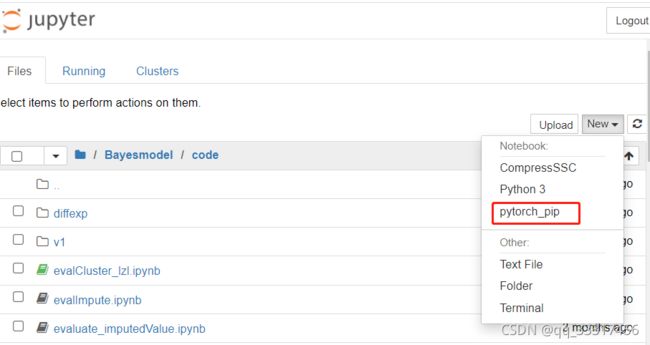- pytorch基础 nn.embedding
yuweififi
pytorch人工智能nlp
nn.Embedding是PyTorch中的一个模块,用于创建嵌入层(embeddinglayer),它将离散的索引(例如词汇表中的单词索引)映射为固定大小的稠密向量。这是许多NLP模型(包括Transformer)中的基本组件。示例用法:importtorchimporttorch.nnasnn#定义一个嵌入层vocab_size=10000#词汇表大小embedding_dim=512#嵌入向
- pytorch基础-layernormal 与 batchnormal
yuweififi
pytorch人工智能python
nn.LayerNorm(层归一化)和nn.BatchNorm(批量归一化)是深度学习中常用的两种归一化方法,都有助于提高模型的训练效率和稳定性,但它们在归一化维度、应用场景、计算方式等方面存在明显区别,以下为你详细介绍:1、归一化维度nn.LayerNorm:对单个样本的特征维度进行归一化。无论输入数据的形状如何,它会计算每个样本在特征维度上的均值和方差,然后进行归一化。例如,对于一个形状为(b
- Pytorch使用手册—使用TACOTRON2进行文本到语音转换(专题二十四)
AI专题精讲
Pytorch入门到精通pytorch人工智能python
一、概述本教程展示了如何使用torchaudio中的预训练Tacotron2构建文本到语音的管道。文本到语音的管道流程如下:文本预处理首先,输入的文本被编码为一系列符号。在本教程中,我们将使用英语字符和音标作为符号。谱图生成从编码后的文本中生成谱图。我们使用Tacotron2模型来完成这一步。3.时域转换最后一步是将谱图转换为波形。从谱图生成语音的过程也称为Vocder(声码器)。在本教程中,我们
- Pytorch使用手册--将 PyTorch 模型导出为 ONNX(专题二十六)
AI专题精讲
Pytorch入门到精通pytorch人工智能python
注意截至PyTorch2.1,ONNX导出器有两个版本。torch.onnx.dynamo_export是最新的(仍处于测试阶段)导出器,基于PyTorch2.0发布的TorchDynamo技术。torch.onnx.export基于TorchScript后端,自PyTorch1.2.0起可用。一、torch.onnx.dynamo_export使用在60分钟入门中,我们有机会从高层次上了解PyT
- Transformer 代码剖析2 - 模型训练 (pytorch实现)
lczdyx
Transformer代码剖析transformerpytorch深度学习人工智能python
一、模型初始化模块参考:项目代码1.1参数统计函数defcount_parameters(model):returnsum(p.numel()forpinmodel.parameters()ifp.requires_grad)遍历模型参数筛选可训练参数统计参数数量返回总数技术解析:numel()方法计算张量元素总数requires_grad筛选需要梯度更新的参数统计结果反映模型复杂度,典型Tran
- Stable diffusion 3.5本地运行环境配置记录
寸先生的牛马庄园
扩散模型stablediffusion
1.环境配置创建虚环境condacreate-nsd3.5python=3.10Pytorch(>2.0)condainstallpytorch==2.2.2torchvision==0.17.2torchaudio==2.2.2pytorch-cuda=12.1-cpytorch-cnvidiaJupyter能使用Anaconda虚环境condainstallipykernelpython-mi
- PyTorch使用常见异常和解决办法汇总
东哥说AI
机器学习与深度学习实战PyTorch异常解决办法
文章目录1.使用conda安装PyTorch后同时在Jupyter导入失败Nomodulenamed'torch'2.PyTorch使用张量时报错expectedscalartypeDoublebutfoundFloat3.PyTorch创建Embedding时报错IndexError:indexoutofrangeinself1.使用conda安装PyTorch后同时在Jupyter导入失败No
- pytorch基础-比较矩阵是否相等
yuweififi
pytorch人工智能
1、使用NumPy库NumPy是Python中用于科学计算的常用库,它提供了array_equal和allclose函数来判断矩阵是否相等。array_equal用于精确比较,allclose用于考虑一定误差范围的近似比较,适合浮点数矩阵。importnumpyasnp#创建示例矩阵matrix_a=np.array([[1,2,3],[4,5,6]])matrix_b=np.array([[1,
- 深度学习模型优化与医疗诊断应用突破
智能计算研究中心
其他
内容概要近年来,深度学习技术的迭代演进正在重塑医疗诊断领域的实践范式。随着PyTorch与TensorFlow等开源框架的持续优化,模型开发效率显著提升,为医疗场景下的复杂数据处理提供了技术基座。当前研究聚焦于迁移学习与模型压缩算法的协同创新,通过复用预训练模型的泛化能力与降低计算负载,有效解决了医疗数据样本稀缺与硬件资源受限的痛点问题。与此同时,自适应学习机制通过动态调整网络参数更新策略,在病理
- 跨框架模型演进与行业应用路径
智能计算研究中心
其他
内容概要在人工智能技术持续迭代的背景下,模型框架的演进与行业应用的深度融合已成为推动产业智能化升级的核心驱动力。本文系统性梳理TensorFlow、PyTorch、MXNet等主流框架的技术发展脉络,重点分析其从通用计算架构向多模态、轻量化方向的转型路径。同时,针对模型优化技术领域,深入探讨迁移学习、超参数调优及模型压缩等方法的创新突破,揭示其在降低计算资源消耗、提升推理效率方面的关键作用。在行业
- pytorch阶段性总结2
Colinnian
pytorch人工智能python
nn神经网络functional当中卷积的使用importtorchimporttorch.nn.functionalasF#数据input=torch.tensor([[1,2,0,3,1],[0,1,2,3,1],[1,2,1,0,0],[5,2,3,1,1],[2,1,0,1,1]])#卷积核kernel=torch.tensor([[1,2,1],[0,1,0],[2,1,0]])#min
- AI探索笔记:线性回归
安意诚Matrix
机器学习笔记人工智能笔记线性回归
前言写这篇博客,主要是自己来练练手。网络上教程已经是数不胜数,也都讲得非常清楚了。但自己不动手,知识和能力还是别人的。下面分别用传统方法(sklearn)和神经网络(pytorch)来解决线性回归问题。内容什么是线性回归线性回归(LinearRegression)是统计学和机器学习中最基础且广泛使用的预测模型,用于建立**自变量(输入特征)与因变量(输出目标)**之间的线性关系模型。其核心思想是通
- VIT(Vision Transformer)【超详细 pytorch实现
周玄九
计算机视觉transformer深度学习人工智能
CNN的局限性:传统的CNN通过局部卷积核提取特征,虽然可以通过堆叠多层卷积扩大感受野,但仍然依赖于局部信息的逐步聚合,难以直接建模全局依赖关系。ViT的优势:ViT使用自注意力机制(Self-Attention),能够直接捕捉图像中所有patch(图像块)之间的全局关系。这种全局建模能力在处理需要长距离依赖的任务(如图像分类、目标检测)时表现更好。全流程图像预处理+分块图像尺寸标准化,如(224
- PyTorch模型安卓部署流程(NCNN)全流程实战(2)代码详细解析
咕咕学不会咋办
pytorchandroidpython
代码来源PyTorch模型安卓部署流程(NCNN)全流程实战(1)至于为什么要备注,因为我基础不好,就得一点一点来适合和我一样的慢羊羊学习项目整体结构1.布局文件不解析了比较简单最简单的线性布局main.xml2.资源文件string.xmlsqueezencnn在Android开发中,资源文件(通常以.xml结尾)用于定义静态内容,如字符串、颜色、尺寸等。res/values/strings.x
- 记一次pytorch训练loss异常的问题
lyyiangang
pytorch人工智能python
记一次pytorch训练loss异常的问题问题描述使用mmdetection框架训练时,某项loss出现异常大的值,比如1781232349724294.000。这个问题只在多卡训练时才会出现。解决方法在确认target和predction没有问题后,发现是在dataset中的数据处理出现了问题。在dataset中的__getitem__函数中,对数据进行了处理,但是在处理时,将数据转换为了num
- 用PyTorch玩转数据:从整理到“看图说话
开心快乐幸福一家人
pytorch人工智能python
最近在实验室鼓捣深度学习项目,发现PyTorch的数据处理流程简直像搭乐高——每个模块都精准卡位。今天就把这套"厨房级"工具链拆解给大家看看,连我这种手残党都能轻松上手。01数据收纳术:你的专属AI管家想象你有一堆杂乱照片需要整理。PyTorch的Dataset类就像智能相册,只要定义好__getitem__(怎么找照片)和__len__(总共有多少张),它就能瞬间把你的数据码得整整齐齐。而Dat
- RuntimeError: expected dtype Double but got dtype Float
一穷二白到年薪百万
报错专栏深度学习
在使用Pytorch时报了RuntimeError:expecteddtypeDoublebutgotdtypeFloat这个错误,仔细一查才发现是数据类型的问题。在处理数据时有时会用到numpy模块,处理完数据后为了加速计算然后转为tensor,用torch的计算方式进行运算。一运行结果发现报错了,报错的原因在于,numpy默认的数据类型是float64,而torch.tensor初始化默认
- 【pytorch_geometric报错】RuntimeError: softmax() Expected a value of type
一穷二白到年薪百万
报错专栏
如果pytorch_geometric中的softmax函数报错,声明一下num_nodes变量即可。fromtransP=softmax(pipj,row,cd.size(0))totransP=softmax(pipj,row,num_nodes=cd.size(0))[1]RuntimeError:softmax()Expectedavalueoftype‘Optional[Tensor
- Windows环境安装torch_geometric库报错
一穷二白到年薪百万
报错专栏pythonanacondapip
Windows下安装,最近在学习图神经网络需要用到geometric_torch结果怎么装都装不上。查阅了各种资料尝试了各种方法,有的说是因为visualc++buildtools没有安装博客链接,有的说升级conda甚至还有的说卸载pytorch重装命,令行如下:condaupdate#升级conda所有的包官网下载地址:https://pypi.org/project/torch-geom
- 用 PyTorch/TensorFlow 搭建简单全连接神经网络
gs80140
AIpytorchtensorflow神经网络
目录用PyTorch/TensorFlow搭建简单全连接神经网络网络结构概述1.使用PyTorch构建网络2.使用TensorFlow构建网络总结用PyTorch/TensorFlow搭建简单全连接神经网络在本篇博客中,我们将介绍如何使用两大深度学习框架——PyTorch和TensorFlow,构建一个简单的全连接神经网络。该网络包含输入层、一个隐藏层和输出层,适合初学者理解神经网络的基本构建模块
- 用于训练基于pytorch构建的小型字符级语言模型的数据集汇总
搏博
大模型pytorch语言模型人工智能python学习机器学习
前文,我们从零开始基于transformer框架在pytorch上构建一个小型字符级语言模型,并编写了完整的python示例,模型是需要训练的,所以在原有代码的基础上,我们寻找一些公开的数据集对模型进行训练。本文需要先了解的前置内容以及代码(如果不训练,仅看如何获取数据集,就可以跳过这部分),可以看的我文章:从零开始构建一个小型字符级语言模型的完整详细教程(基于Transformer架构)-CSD
- 扣子和DIfy调用deepseek对比分析
ISDF-CodeInkVotex
人工智能+科技前沿杂谈人工智能
近日,与网络高人学习,用Coze调用deepseek火山引擎版满血R1大模型,可以构建自己的业务级智能体,觉得还挺好玩的。又闻言,Dify、TensorFlow、PyTorch、Keras、Fastai、HuggingFace等工具可以微调诸如deepseek、chatgpt、doubao等大模型。下面重点讲Dify和Coze在调用deepseek上的区别做一个简要分析,供个人认知扫盲。1.调用方
- 基于 YOLO 进行车道线检测与目标检测算法研究及开发的一般步骤
pk_xz123456
python算法深度学习YOLO目标检测算法
基于深度学习的车道线检测与目标检测在自动驾驶等领域有着重要应用,使用YOLO(YouOnlyLookOnce)进行开发是一种常见且高效的方式。以下是关于基于YOLO进行车道线检测与目标检测算法研究及开发的一般步骤和相关内容:1.环境搭建首先确保你的开发环境安装了必要的软件和库,推荐使用Python语言,以下是一些关键库:PyTorch:YOLO通常基于PyTorch实现,安装适合你系统的PyTor
- 安装CUDA以及GPU版本的pytorch
lskkkkkkkkkkkk
Pythonpytorch人工智能python
使用pytorch进行深度学习的时候,往往想用GPU进行运算来提高速度。于是搜索便知道了CUDA。下面给出一个自检的建议:检查cuda的版本是否适配自己的GPU。打开NVDIA控制面板,点击左下角“系统信息”,然后就可以看到NVDIAGPU的详细信息,其中就包含了CUDA的版本。在官网安装合适版本的cuda-toolkit。安装了cuda,但是命令行输入nvcc-V报错显示没有nvcc这时候可能没
- 如何将 DeepSeek 模型与 PyTorch结合使用
LCG元
大模型pytorch人工智能python
目录环境准备系统要求安装PyCharm下载DeepSeek模型使用Ollama下载模型验证模型下载本地部署DeepSeek模型使用Flask创建HTTP服务使用PyCharm调用本地服务进一步集成到开发流程封装函数自定义快捷键(可选)✍️相关问答DeepSeek模型与PyTorch结合使用的性能优化策略有哪些如何在PyCharm中设置自定义快捷键来快速调用DeepSeek服务DeepSeek模型的
- Windows 系统下,使用 PyTorch 的 DataLoader 时,如果 num_workers 参数设置为大于 0 的值,报错
张三不嚣张
pytorch人工智能python
在Windows系统下,使用PyTorch的DataLoader时,如果num_workers参数设置为大于0的值,可能会遇到以下错误:RuntimeError:Anattempthasbeenmadetostartanewprocessbeforethecurrentprocesshasfinisheditsbootstrappingphase.Thisprobablymeansthatyoua
- 从零开始:使用PyTorch构建DeepSeek R1模型及其训练详解
陆鳐LuLu
pytorch人工智能python
本文将引导你使用PyTorch从零开始构建DeepSeekR1模型,并详细解释模型架构和训练步骤。DeepSeekR1是一个假设的模型名称,为了演示目的,我们将构建一个基于Transformer的简单文本生成模型。1.模型架构DeepSeekR1的核心是一个基于Transformer的编码器-解码器架构,包含以下关键组件:EmbeddingLayer:将输入的单词索引转换为密集向量表示。Posit
- pytorch PIL对np和tensor 图像数据的显示
Tianwen_Burning
pytorch深度学习pytorchpython
(显示图像)PIL可以显示np的图像数据,np是whc的格式。在np转换为tenser格式后会自动转换为cWH的格式,tenser再转回来时,依然是cwh格式np.tranpose(1,2,0)可以将cwh格式转换为whc的格式,也就是将原来的0,1,2代表的cwh,变成whc格式代码表示是====互转的代码“tensor_a=torch.tensor(array),np_array=tensor
- IPEX-LLM: 英特尔硬件大语言模型加速库部署
Felix_bin
语言模型人工智能自然语言处理
IPEX-LLM:英特尔硬件大语言模型加速库部署大语言模型的本地部署正成为一个热门话题。本指南将帮助你掌握如何使用IPEX-LLM(IntelPyTorchExtensionforLargeLanguageModels)在英特尔硬件上实现最优化的模型部署。无论你是刚开始接触还是已经有一定经验,这份指南都能满足你的需求。IPEX-LLM的优势IPEX-LLM是英特尔基于PyTorch开发的专业优化库
- 在Intel GPU上使用IPEX-LLM进行本地BGE嵌入
shuoac
python
在现代人工智能应用中,尤其在诸如检索增强生成(RAG)和文档问答等任务中,低延迟是一个至关重要的指标。Intel的IPEX-LLM是一种专门为IntelCPU和GPU优化的PyTorch库,能够在包括本地PC上的集成显卡和独立显卡(如Arc、Flex和Max)在内的Intel硬件上以极低的延迟运行大型语言模型(LLM)。本文将介绍如何在IntelGPU上结合LangChain使用IPEX-LLM进
- apache 安装linux windows
墙头上一根草
apacheinuxwindows
linux安装Apache 有两种方式一种是手动安装通过二进制的文件进行安装,另外一种就是通过yum 安装,此中安装方式,需要物理机联网。以下分别介绍两种的安装方式
通过二进制文件安装Apache需要的软件有apr,apr-util,pcre
1,安装 apr 下载地址:htt
- fill_parent、wrap_content和match_parent的区别
Cb123456
match_parentfill_parent
fill_parent、wrap_content和match_parent的区别:
1)fill_parent
设置一个构件的布局为fill_parent将强制性地使构件扩展,以填充布局单元内尽可能多的空间。这跟Windows控件的dockstyle属性大体一致。设置一个顶部布局或控件为fill_parent将强制性让它布满整个屏幕。
2) wrap_conte
- 网页自适应设计
天子之骄
htmlcss响应式设计页面自适应
网页自适应设计
网页对浏览器窗口的自适应支持变得越来越重要了。自适应响应设计更是异常火爆。再加上移动端的崛起,更是如日中天。以前为了适应不同屏幕分布率和浏览器窗口的扩大和缩小,需要设计几套css样式,用js脚本判断窗口大小,选择加载。结构臃肿,加载负担较大。现笔者经过一定时间的学习,有所心得,故分享于此,加强交流,共同进步。同时希望对大家有所
- [sql server] 分组取最大最小常用sql
一炮送你回车库
SQL Server
--分组取最大最小常用sql--测试环境if OBJECT_ID('tb') is not null drop table tb;gocreate table tb( col1 int, col2 int, Fcount int)insert into tbselect 11,20,1 union allselect 11,22,1 union allselect 1
- ImageIO写图片输出到硬盘
3213213333332132
javaimage
package awt;
import java.awt.Color;
import java.awt.Font;
import java.awt.Graphics;
import java.awt.image.BufferedImage;
import java.io.File;
import java.io.IOException;
import javax.imagei
- 自己的String动态数组
宝剑锋梅花香
java动态数组数组
数组还是好说,学过一两门编程语言的就知道,需要注意的是数组声明时需要把大小给它定下来,比如声明一个字符串类型的数组:String str[]=new String[10]; 但是问题就来了,每次都是大小确定的数组,我需要数组大小不固定随时变化怎么办呢? 动态数组就这样应运而生,龙哥给我们讲的是自己用代码写动态数组,并非用的ArrayList 看看字符
- pinyin4j工具类
darkranger
.net
pinyin4j工具类Java工具类 2010-04-24 00:47:00 阅读69 评论0 字号:大中小
引入pinyin4j-2.5.0.jar包:
pinyin4j是一个功能强悍的汉语拼音工具包,主要是从汉语获取各种格式和需求的拼音,功能强悍,下面看看如何使用pinyin4j。
本人以前用AscII编码提取工具,效果不理想,现在用pinyin4j简单实现了一个。功能还不是很完美,
- StarUML学习笔记----基本概念
aijuans
UML建模
介绍StarUML的基本概念,这些都是有效运用StarUML?所需要的。包括对模型、视图、图、项目、单元、方法、框架、模型块及其差异以及UML轮廓。
模型、视与图(Model, View and Diagram)
&
- Activiti最终总结
avords
Activiti id 工作流
1、流程定义ID:ProcessDefinitionId,当定义一个流程就会产生。
2、流程实例ID:ProcessInstanceId,当开始一个具体的流程时就会产生,也就是不同的流程实例ID可能有相同的流程定义ID。
3、TaskId,每一个userTask都会有一个Id这个是存在于流程实例上的。
4、TaskDefinitionKey和(ActivityImpl activityId
- 从省市区多重级联想到的,react和jquery的差别
bee1314
jqueryUIreact
在我们的前端项目里经常会用到级联的select,比如省市区这样。通常这种级联大多是动态的。比如先加载了省,点击省加载市,点击市加载区。然后数据通常ajax返回。如果没有数据则说明到了叶子节点。 针对这种场景,如果我们使用jquery来实现,要考虑很多的问题,数据部分,以及大量的dom操作。比如这个页面上显示了某个区,这时候我切换省,要把市重新初始化数据,然后区域的部分要从页面
- Eclipse快捷键大全
bijian1013
javaeclipse快捷键
Ctrl+1 快速修复(最经典的快捷键,就不用多说了)Ctrl+D: 删除当前行 Ctrl+Alt+↓ 复制当前行到下一行(复制增加)Ctrl+Alt+↑ 复制当前行到上一行(复制增加)Alt+↓ 当前行和下面一行交互位置(特别实用,可以省去先剪切,再粘贴了)Alt+↑ 当前行和上面一行交互位置(同上)Alt+← 前一个编辑的页面Alt+→ 下一个编辑的页面(当然是针对上面那条来说了)Alt+En
- js 笔记 函数
征客丶
JavaScript
一、函数的使用
1.1、定义函数变量
var vName = funcation(params){
}
1.2、函数的调用
函数变量的调用: vName(params);
函数定义时自发调用:(function(params){})(params);
1.3、函数中变量赋值
var a = 'a';
var ff
- 【Scala四】分析Spark源代码总结的Scala语法二
bit1129
scala
1. Some操作
在下面的代码中,使用了Some操作:if (self.partitioner == Some(partitioner)),那么Some(partitioner)表示什么含义?首先partitioner是方法combineByKey传入的变量,
Some的文档说明:
/** Class `Some[A]` represents existin
- java 匿名内部类
BlueSkator
java匿名内部类
组合优先于继承
Java的匿名类,就是提供了一个快捷方便的手段,令继承关系可以方便地变成组合关系
继承只有一个时候才能用,当你要求子类的实例可以替代父类实例的位置时才可以用继承。
在Java中内部类主要分为成员内部类、局部内部类、匿名内部类、静态内部类。
内部类不是很好理解,但说白了其实也就是一个类中还包含着另外一个类如同一个人是由大脑、肢体、器官等身体结果组成,而内部类相
- 盗版win装在MAC有害发热,苹果的东西不值得买,win应该不用
ljy325
游戏applewindowsXPOS
Mac mini 型号: MC270CH-A RMB:5,688
Apple 对windows的产品支持不好,有以下问题:
1.装完了xp,发现机身很热虽然没有运行任何程序!貌似显卡跑游戏发热一样,按照那样的发热量,那部机子损耗很大,使用寿命受到严重的影响!
2.反观安装了Mac os的展示机,发热量很小,运行了1天温度也没有那么高
&nbs
- 读《研磨设计模式》-代码笔记-生成器模式-Builder
bylijinnan
java设计模式
声明: 本文只为方便我个人查阅和理解,详细的分析以及源代码请移步 原作者的博客http://chjavach.iteye.com/
/**
* 生成器模式的意图在于将一个复杂的构建与其表示相分离,使得同样的构建过程可以创建不同的表示(GoF)
* 个人理解:
* 构建一个复杂的对象,对于创建者(Builder)来说,一是要有数据来源(rawData),二是要返回构
- JIRA与SVN插件安装
chenyu19891124
SVNjira
JIRA安装好后提交代码并要显示在JIRA上,这得需要用SVN的插件才能看见开发人员提交的代码。
1.下载svn与jira插件安装包,解压后在安装包(atlassian-jira-subversion-plugin-0.10.1)
2.解压出来的包里下的lib文件夹下的jar拷贝到(C:\Program Files\Atlassian\JIRA 4.3.4\atlassian-jira\WEB
- 常用数学思想方法
comsci
工作
对于搞工程和技术的朋友来讲,在工作中常常遇到一些实际问题,而采用常规的思维方式无法很好的解决这些问题,那么这个时候我们就需要用数学语言和数学工具,而使用数学工具的前提却是用数学思想的方法来描述问题。。下面转帖几种常用的数学思想方法,仅供学习和参考
函数思想
把某一数学问题用函数表示出来,并且利用函数探究这个问题的一般规律。这是最基本、最常用的数学方法
- pl/sql集合类型
daizj
oracle集合typepl/sql
--集合类型
/*
单行单列的数据,使用标量变量
单行多列数据,使用记录
单列多行数据,使用集合(。。。)
*集合:类似于数组也就是。pl/sql集合类型包括索引表(pl/sql table)、嵌套表(Nested Table)、变长数组(VARRAY)等
*/
/*
--集合方法
&n
- [Ofbiz]ofbiz初用
dinguangx
电商ofbiz
从github下载最新的ofbiz(截止2015-7-13),从源码进行ofbiz的试用
1. 加载测试库
ofbiz内置derby,通过下面的命令初始化测试库
./ant load-demo (与load-seed有一些区别)
2. 启动内置tomcat
./ant start
或
./startofbiz.sh
或
java -jar ofbiz.jar
&
- 结构体中最后一个元素是长度为0的数组
dcj3sjt126com
cgcc
在Linux源代码中,有很多的结构体最后都定义了一个元素个数为0个的数组,如/usr/include/linux/if_pppox.h中有这样一个结构体: struct pppoe_tag { __u16 tag_type; __u16 tag_len; &n
- Linux cp 实现强行覆盖
dcj3sjt126com
linux
发现在Fedora 10 /ubutun 里面用cp -fr src dest,即使加了-f也是不能强行覆盖的,这时怎么回事的呢?一两个文件还好说,就输几个yes吧,但是要是n多文件怎么办,那还不输死人呢?下面提供三种解决办法。 方法一
我们输入alias命令,看看系统给cp起了一个什么别名。
[root@localhost ~]# aliasalias cp=’cp -i’a
- Memcached(一)、HelloWorld
frank1234
memcached
一、简介
高性能的架构离不开缓存,分布式缓存中的佼佼者当属memcached,它通过客户端将不同的key hash到不同的memcached服务器中,而获取的时候也到相同的服务器中获取,由于不需要做集群同步,也就省去了集群间同步的开销和延迟,所以它相对于ehcache等缓存来说能更好的支持分布式应用,具有更强的横向伸缩能力。
二、客户端
选择一个memcached客户端,我这里用的是memc
- Search in Rotated Sorted Array II
hcx2013
search
Follow up for "Search in Rotated Sorted Array":What if duplicates are allowed?
Would this affect the run-time complexity? How and why?
Write a function to determine if a given ta
- Spring4新特性——更好的Java泛型操作API
jinnianshilongnian
spring4generic type
Spring4新特性——泛型限定式依赖注入
Spring4新特性——核心容器的其他改进
Spring4新特性——Web开发的增强
Spring4新特性——集成Bean Validation 1.1(JSR-349)到SpringMVC
Spring4新特性——Groovy Bean定义DSL
Spring4新特性——更好的Java泛型操作API
Spring4新
- CentOS安装JDK
liuxingguome
centos
1、行卸载原来的:
[root@localhost opt]# rpm -qa | grep java
tzdata-java-2014g-1.el6.noarch
java-1.7.0-openjdk-1.7.0.65-2.5.1.2.el6_5.x86_64
java-1.6.0-openjdk-1.6.0.0-11.1.13.4.el6.x86_64
[root@localhost
- 二分搜索专题2-在有序二维数组中搜索一个元素
OpenMind
二维数组算法二分搜索
1,设二维数组p的每行每列都按照下标递增的顺序递增。
用数学语言描述如下:p满足
(1),对任意的x1,x2,y,如果x1<x2,则p(x1,y)<p(x2,y);
(2),对任意的x,y1,y2, 如果y1<y2,则p(x,y1)<p(x,y2);
2,问题:
给定满足1的数组p和一个整数k,求是否存在x0,y0使得p(x0,y0)=k?
3,算法分析:
(
- java 随机数 Math与Random
SaraWon
javaMathRandom
今天需要在程序中产生随机数,知道有两种方法可以使用,但是使用Math和Random的区别还不是特别清楚,看到一篇文章是关于的,觉得写的还挺不错的,原文地址是
http://www.oschina.net/question/157182_45274?sort=default&p=1#answers
产生1到10之间的随机数的两种实现方式:
//Math
Math.roun
- oracle创建表空间
tugn
oracle
create temporary tablespace TXSJ_TEMP
tempfile 'E:\Oracle\oradata\TXSJ_TEMP.dbf'
size 32m
autoextend on
next 32m maxsize 2048m
extent m
- 使用Java8实现自己的个性化搜索引擎
yangshangchuan
javasuperword搜索引擎java8全文检索
需要对249本软件著作实现句子级别全文检索,这些著作均为PDF文件,不使用现有的框架如lucene,自己实现的方法如下:
1、从PDF文件中提取文本,这里的重点是如何最大可能地还原文本。提取之后的文本,一个句子一行保存为文本文件。
2、将所有文本文件合并为一个单一的文本文件,这样,每一个句子就有一个唯一行号。
3、对每一行文本进行分词,建立倒排表,倒排表的格式为:词=包含该词的总行数N=行号