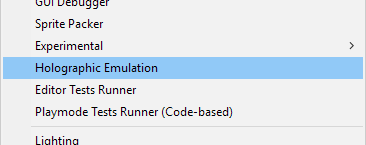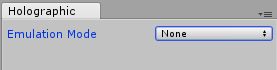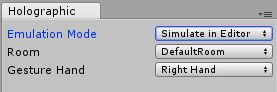全息仿真简介
Holographic Emulation is a new feature that vastly reduces iteration time when developing holographic applications in Unity. Developers creating applications for Microsoft HoloLens will immediately benefit by being able to prototype, debug, and iterate on design directly from the Unity Editor without getting bogged down by long build and deploy times. Holographic Emulation works in two different modes: Remoting and Simulation.
全息仿真是一项新功能,可在Unity中开发全息应用程序时大大减少迭代时间。 通过直接从Unity Editor进行原型设计,调试和迭代设计,而无需为冗长的构建和部署时间所困扰,为Microsoft HoloLens创建应用程序的开发人员将立即受益。 全息仿真的工作方式有两种: 远程处理和仿真 。
Holographic Remoting allows you to run your application directly from the Editor after connecting to a Windows Holographic device (Microsoft HoloLens). The application will behave as if it were deployed to the device (with full sensor data and positioning), but will actually be running on the host machine. The Game view window will also allow you to see what is being rendered on the device (absent, of course, anything that the wearer of the device sees from the real world).
全息远程处理 允许您在连接到Windows全息设备(Microsoft HoloLens)之后直接从编辑器运行应用程序。 该应用程序的行为就像已部署到设备上(具有完整的传感器数据和位置),但实际上将在主机上运行。 游戏视图窗口还将允许您查看设备上正在渲染的内容(当然,设备佩戴者从现实世界中看不到的任何东西)。
Holographic Simulation goes one step further, allowing you to run on a simulated device directly in the editor — in other words, no physical device is necessary. This is a great option for development when you have a limited number of devices to share among your team, or you want to get started early with holographic development before getting physical hardware.
全息仿真 更进一步,您可以在编辑器中直接在仿真设备上运行-换句话说,不需要物理设备。 如果您的团队之间共享的设备数量有限,或者您希望在获得物理硬件之前就开始全息开发,这是开发的绝佳选择。
要求 (Requirements)
In order to use Holographic Emulation, you’ll need to be running Unity 5.5 (now currently in beta) on a machine with Windows 10 Anniversary update (or later) installed.
为了使用全息仿真,您将需要在装有Windows 10周年更新(或更高版本)的计算机上运行Unity 5.5(目前处于beta版)。
入门 (Getting Started)
To enable remoting or simulation, open the Holographic Emulation control window from the Editor Windows menu by selecting “Holographic Emulation”:
要启用远程处理或仿真,请通过选择“全息仿真”,从“编辑器” Windows菜单中打开“全息仿真”控制窗口:
The Holographic Emulation control window can be moved and docked like any other window; we recommend keeping it visible during development because it has a few settings you’ll want access to when starting your application.
全息仿真控制窗口可以像其他任何窗口一样移动和停靠。 我们建议在开发过程中使其可见,因为它具有一些在启动应用程序时需要访问的设置。
Initially the Emulation Mode will be set to None, which means that your application will run in the Editor without any of the Holographic API functionality.
最初,“仿真模式”将设置为“无”,这意味着您的应用程序将在没有任何Holographic API功能的情况下在编辑器中运行。
全息遥控 (Holographic Remoting)
To enable Remoting, change the Emulation Mode to “Remote to Device”. The interface will change to reflect the additional options available when remoting.
要启用远程处理,请将仿真模式更改为“ Remote to Device”。 界面将更改以反映远程处理时可用的其他选项。
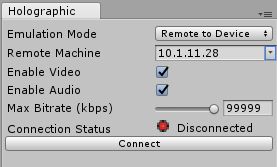 To connect to your device, you’ll need to do three things. First, you’ll need to install and run the Remoting Player,
To connect to your device, you’ll need to do three things. First, you’ll need to install and run the Remoting Player,
Windows Store上 的Remoting Player 。 在设备上启动应用程序,它将进入等待状态并显示设备的IP地址。 可以在Microsoft Windows Dev Center上找到有关Remoting Player的其他信息,包括如何启用连接诊断。
Second, enter the IP address of your device in the Remote Machine field. The dropdown button to the right of the field will allow you to select recently used addresses.
其次,在“远程计算机”字段中输入设备的IP地址。 该字段右侧的下拉按钮将允许您选择最近使用的地址。
Finally, press the “Connect” button. The connection status should change to a green light with a connected message. You’re now ready to hit Play in the Editor and run your device remotely. You can pause, inspect objects, and debug just like you are running an app in the Editor, because that’s essentially what’s happening, but with video, audio, and device input transmitted back and forth across the network between the host machine and the device. Remoting isn’t useful for validating performance (since it’s using your host machine for all the heavy lifting), but it is a great way to iterate quickly during development.
最后,按“连接”按钮。 连接状态应变为绿色,并显示一条已连接的消息。 您现在可以在编辑器中点击“播放”并远程运行设备。 您可以像在编辑器中运行应用程序一样暂停,检查对象和调试,因为本质上就是这种情况,但是可以通过主机和设备之间的网络来回传输视频,音频和设备输入。 远程处理对于验证性能没有用(因为它使用主机完成所有繁重的工作),但是它是在开发过程中快速迭代的好方法。
全息模拟 (Holographic Simulation)
Running in Simulation mode is even simpler than Remoting. Just change the mode to “Simulate in Editor” and press the Play button. Your application will start with a emulator built into the Editor — no headset required. You can choose from one of five virtual rooms (the same as those supplied with the XDE HoloLens Emulator) as well as specify which virtual hand (left or right) performs gestures.
在“仿真”模式下运行比“远程处理”更为简单。 只需将模式更改为“在编辑器中模拟”,然后按“播放”按钮即可。 您的应用程序将从内置于编辑器中的模拟器开始-无需耳机。 您可以从五个虚拟房间(与XDE HoloLens Emulator提供的虚拟房间相同)中选择一个,并指定哪个虚拟手(左或右)执行手势。
Note that in order to use the game controller, the game window will need to have focus. Just clicking the Game view window once after doing anything else with the UI should give it focus.
请注意,为了使用游戏控制器,游戏窗口将需要具有焦点。 在对UI进行任何其他操作后,只需单击一次Game View窗口,即可使其聚焦。
已知局限性 (Known Limitations)
Speech (PhraseRecognizer) is not currently supported via Holographic Remoting, and instead will intercept speech from the Editor-hosted machine.
全息远程处理当前不支持语音(PhraseRecognizer),它将拦截来自编辑器托管计算机的语音。
PhotoCapture can be performed during Holographic Simulation, but since the capture will be performed via a local camera (such as a web cam), you will not be able to retrieve a matrix with TryGetProjectionMatrix or TryGetCameraToWorldMatrix.
可以在全息仿真过程中执行PhotoCapture,但是由于捕获将通过本地相机(例如网络摄像头)执行,因此您将无法使用TryGetProjectionMatrix或TryGetCameraToWorldMatrix检索矩阵。
During Remoting, all audio on the hosted PC (not just that from the app) will redirect to the device.
在远程处理期间,托管PC上的所有音频(不仅是来自应用程序的音频)都将重定向到设备。
翻译自: https://blogs.unity3d.com/2016/09/29/introducing-holographic-emulation/