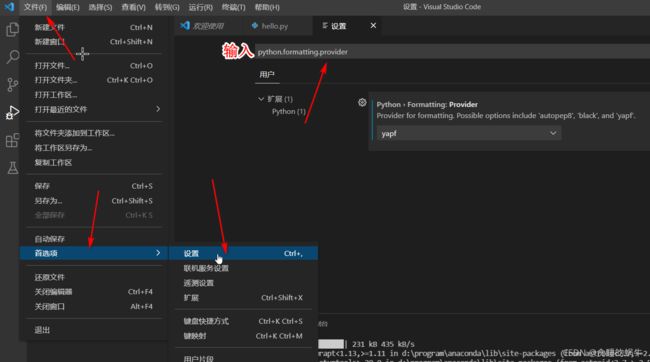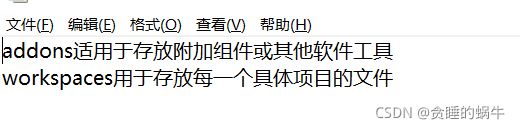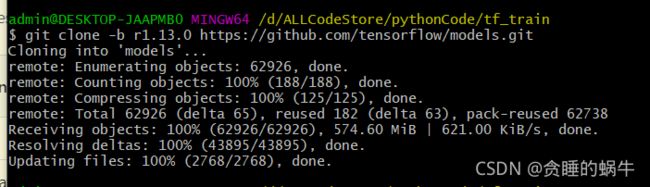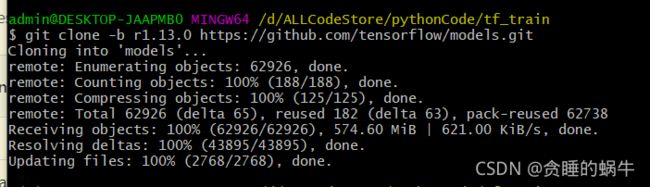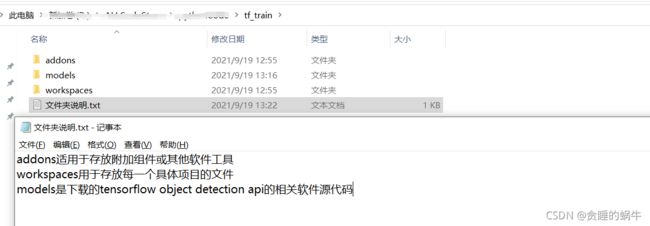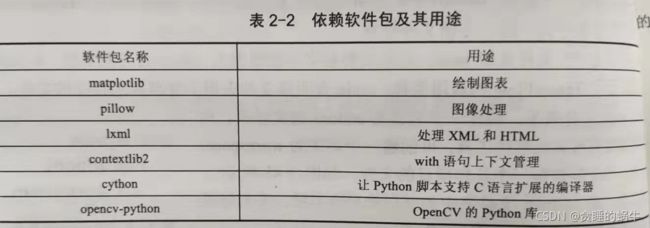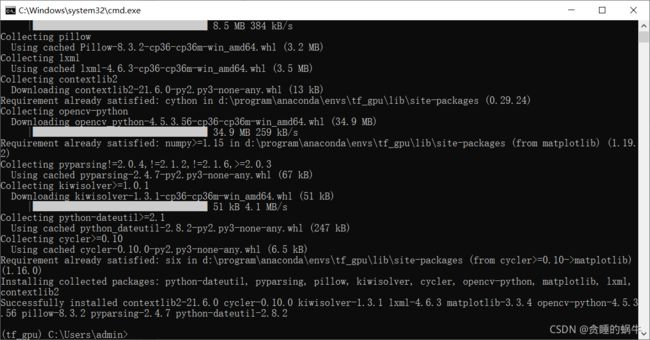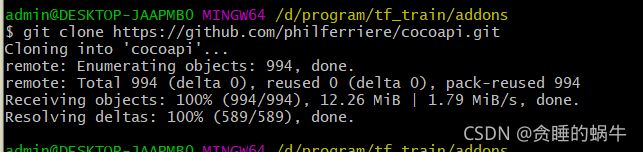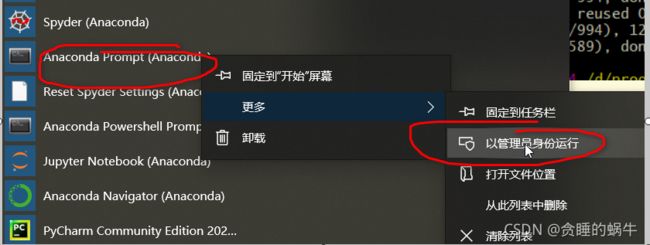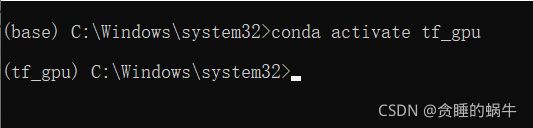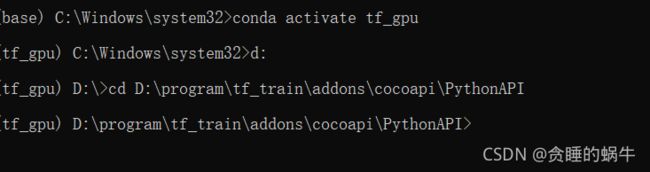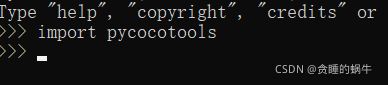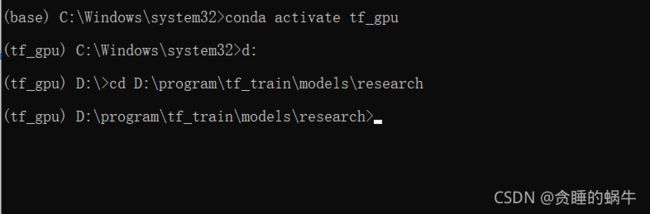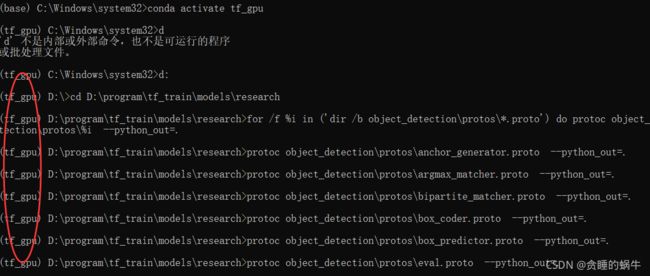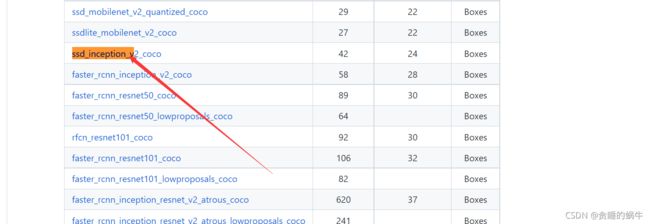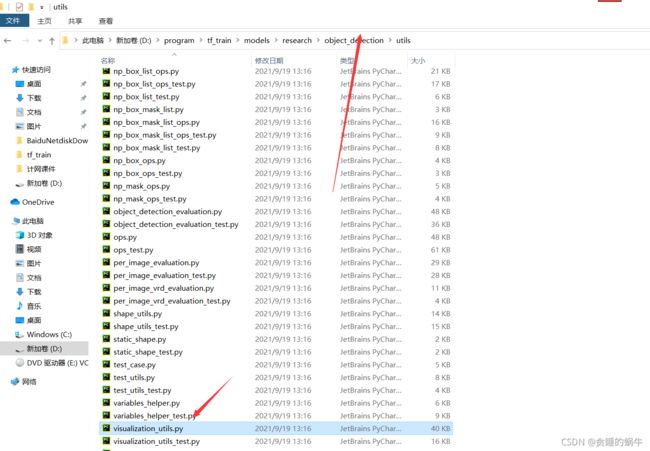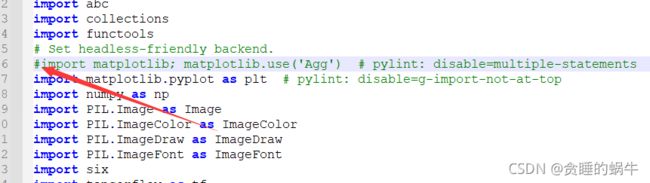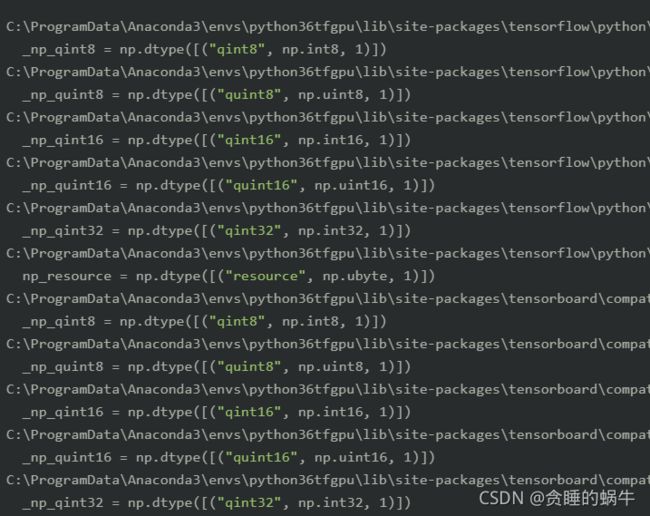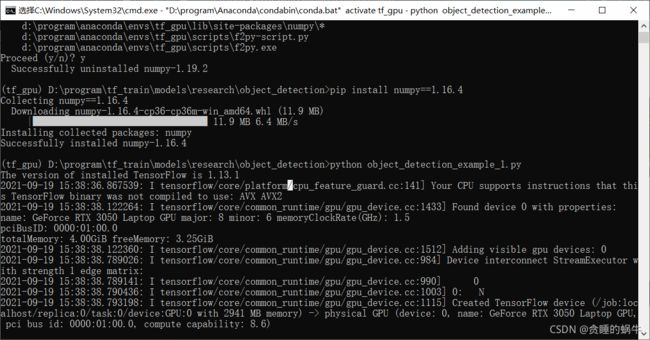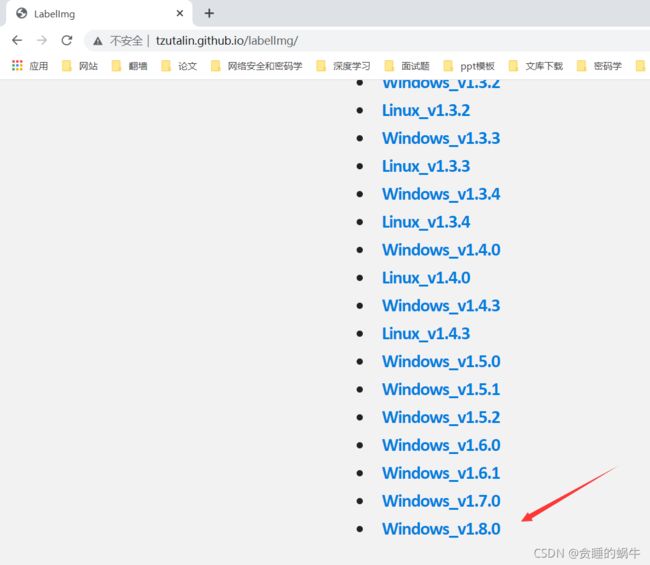搭建深度学习开发环境
目录
一、安装anaconda
二、配置虚拟环境
三、安装vscode
四、在vscode安装pylint
五、安装YAPE
六、安装TensorFlow
pip install与conda install
测试安装
git工具安装
tensorflow object detection api 下载安装
建立文件结构并下载api
安装依赖的python软件包
配置环境变量
安装COCO api
一、下载编译工具visualcppbuildtools_full.exe
二、下载工具
三、完成coco api的安装
测试coco api是否安装成功
编译proto文件
测试安装
安装LabelImag
一、安装anaconda
各类软件安装_baidu_41553551的博客-CSDN博客
二、配置虚拟环境
添加一个新的python3.6的虚拟环境
三、安装vscode
在激活虚拟环境后 在首页找的vscode,点击安装
如果首页没有vscode,解决方法Anaconda主页中没有VScode_baidu_41553551的博客-CSDN博客
四、在vscode安装pylint
在vscode的下面TERMINAL中输入pip install pylint
用于代码分析
五、安装YAPE
pip install yape
然后配置
选择yapf
使用的时候,按alt+shift+f
六、安装TensorFlow
输入conda install tensorflow-gpu=1.13 (3000系列显卡这里可以conda install tensorflow-gpu==2.5)
如果不指名tensorflow的版本,conda会安装当前最新版,需要注意的是开源不像商业那样,商业在发布之前已经充分测试过,但开源并没有,开源在不断迭代过程中,所依赖的软件包有的迭代快,有的迭代慢,版本之间并不一定兼容,因此最新版本不一定就是最好的
在这里通过一条指明具体版本的命令就可以安装所有,包括其依赖库并且不用操心依赖库之间的版本控制问题,十分方便,但是如果不安装Anaconda,直接在python中安装,那么还需要手动安装其他的依赖库,还要确认每个依赖库版本和TensorFlow版本的对应关系,十分繁琐
pip install与conda install
pip是python官方推荐的,它只专注于python软件包之间的依赖关系,不考虑python软件包和非python软件包的依赖关系
而conda在安装时,亏同时解决tensorflow所以来的python软件包和非python软件包的关系
测试安装
python
import tensorflow as tf
tf.enable_eager_execution()
hello=tf.constant('hello,tensorflow')
print(hello)发现问题
问题解决Your CPU supports instructions that this TensorFlow binary was not compiled to use: AVX2 FMA_baidu_41553551的博客-CSDN博客
python
import tensorflow as tf
import os
os.environ['TF_CPP_MIN_LOG_LEVEL'] = '2'
tf.enable_eager_execution()
hello=tf.constant("hello,tensorflow")
print(hello)运行成功图
git工具安装
git官网 https://git-scm.com下载win的版本,可以最新版,点击安装,什么都不用动,一直点next就可以
安装完成在空白处点击右键,如果右键菜单中找到git bash here 并启动git bash则说明安装成功
tensorflow object detection api 下载安装
建立文件结构并下载api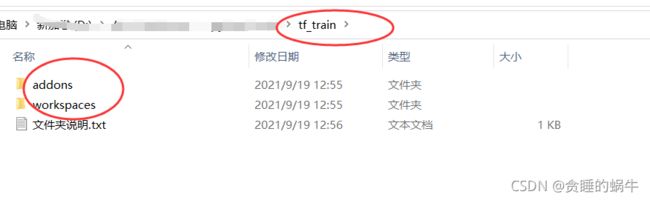
在这里面也就是tf_train里面空白处点击右键,单击git bash here
输入
git clone -b r1.13.0 https://github.com/tensorflow/models.gittensorflow是2.5的则
git clone -b r2.5.0 https://github.com/tensorflow/models.git
下载完成后的文件夹结构
安装依赖的python软件包
在anaconda的虚拟环境中输入命令
pip install matplotlib pillow lxml contextlib2 cython opencv-python配置环境变量
为了让python能够找到api依赖的软件模块,需要给python的模块搜索路径变量PYTHONPATH添加三个路径
安装COCO api
一、下载编译工具visualcppbuildtools_full.exe
下载链接为https://go.microsoft.com/fwlink/?LinkId=691126
然后直接安装 如果失败了 看https://blog.csdn.net/baidu_41553551/article/details/120380025
二、下载工具
在addons文件夹里面的空白处单击右键选择git bash here
输入命令
git clone https://github.com/philferriere/cocoapi.git三、完成coco api的安装
打开prompt
切换环境
conda activate tf_gpu
进入d盘 输入d:
在进入工作目录
cd D:\program\tf_train\addons\cocoapi\PythonAPI输入安装命令
python setup.py install测试coco api是否安装成功
输入python 启动python环境
输入语句import pycocotools
则表示安装成功
编译proto文件
api框架使用protobuf工具配置模型和训练参数
由于在conda install tensorflow已经安装过了,所以不需要再次安装
但在运行框架前需要编译proto文件
进入tf_train\models\research文件夹,在文件夹地址栏中输入cmd,启动命令行,然后输入
conda activate tf_gpu
如果没有对conda加入环境变量,那么正常的启动cmd,然后调到上面这个文件夹内
输入命令,然后回车完成对proto文件的编译
for /f %i in ('dir /b object_detection\protos\*.proto') do protoc object_detection\protos\%i --python_out=.测试安装
下载模型
https://github.com/librahfacebook/Detection/blob/master/object_detection/g3doc/detection_model_zoo.md
如果链接失效,在谷歌中搜索detection_model_zoo.md,找github里的tensorflow的那个链接
点击下载模型
如果下载不了,使用下面的链接
链接:https://pan.baidu.com/s/1u4J0RQH-0pw3Rb2EOjACyA
提取码:s1lc
下载后的文件解压,然后将解压后的文件复制到
修改
将
注释掉(如果后面图片不显示,就是这里没有注释掉)
使用cmd激活tf_gpu环境,然后进入到object_detection文件夹,最后输入命令
python object_detection_example_1.py这个py文件自己新建,复制到object_detection文件夹
代码内容:
# object_detection_example_1.py演示一个完整的推理(Inference)过程
# -----------------------------------------------------------
# 第一步,导入相关的软件包
# -----------------------------------------------------------
import numpy as np
import os
import tensorflow as tf
import matplotlib.pyplot as plt
from PIL import Image
from utils import label_map_util
from utils import visualization_utils as vis_util
from utils import ops as utils_ops
# 检查tensorflow 版本,须≥1.12.0
from pkg_resources import parse_version
if parse_version(tf.__version__) < parse_version('1.12.0'):
raise ImportError("parse_version:Please upgrade your TensorFlow to V1.12.* or higher")
print("The version of installed TensorFlow is {0:s}".format(tf.__version__))
# -----------------------------------------------------------
# 第二步,导入模型ssd_inception_v2_coco_2018_01_28到内存
# ssd_inception_v2_coco_2018_01_28文件夹应与本程序放在models\research\object_detection文件夹下
# -----------------------------------------------------------
MODEL_NAME = 'ssd_inception_v2_coco_2018_01_28'
PATH_TO_FROZEN_GRAPH = MODEL_NAME + '/frozen_inference_graph.pb'
PATH_TO_LABELS = os.path.join('data', 'mscoco_label_map.pbtxt')
detection_graph = tf.Graph()
with detection_graph.as_default():
od_graph_def = tf.GraphDef()
with tf.gfile.GFile(PATH_TO_FROZEN_GRAPH, 'rb') as fid:
serialized_graph = fid.read()
od_graph_def.ParseFromString(serialized_graph)
tf.import_graph_def(od_graph_def, name='')
# -----------------------------------------------------------
# 第三步,导入标签映射文件(Label map),这样假如神经网络输出'5',我
# 们就知道对应的是'airplane'
# -----------------------------------------------------------
category_index = label_map_util.create_category_index_from_labelmap(PATH_TO_LABELS, use_display_name=True)
# -----------------------------------------------------------
# 第四步,执行推理(Inference),检测图片中的对象
# -----------------------------------------------------------
# ## 导入图像数据到numpy array 子程序
def load_image_into_numpy_array(image):
(im_width, im_height) = image.size
return np.array(image.getdata()).reshape((im_height,im_width,3)).astype(np.uint8)
# ## 从单张图片中检测对象子程序
# ## 图片名称:image1.jpg, image2.jpg,存放在
# ## models\research\object_detection\test_images文件夹下
PATH_TO_IMAGES_DIR = 'test_images'
TEST_IMAGE_PATHS = [os.path.join(PATH_TO_IMAGES_DIR, 'image{0:d}.jpg'.format(i)) for i in range(1,3)]
# 显示图像的尺寸,单位inches
IMAGE_SIZE = (12, 8)
def run_inference_for_single_image(image, graph):
with graph.as_default():
with tf.Session() as sess:
ops = tf.get_default_graph().get_operations()
all_tensor_names = {output.name for op in ops for output in op.outputs}
tensor_dict = {}
for key in ['num_detections', 'detection_boxes', 'detection_scores',
'detection_classes', 'detection_masks']:
tensor_name = key + ':0'
if tensor_name in all_tensor_names:
tensor_dict[key] = tf.get_default_graph().get_tensor_by_name(tensor_name)
if 'detection_masks' in tensor_dict:
detection_boxes = tf.squeeze(tensor_dict['detection_boxes'], [0])
detection_masks = tf.squeeze(tensor_dict['detection_masks'], [0])
real_num_detection = tf.cast(tensor_dict['num_detections'][0], tf.int32)
detection_boxes = tf.slice(detection_boxes, [0, 0], [real_num_detection, -1])
detection_masks = tf.slice(detection_masks, [0, 0, 0], [real_num_detection, -1, -1])
detection_masks_reframed = utils_ops.reframe_box_masks_to_image_masks(
detection_masks, detection_boxes, image.shape[1], image.shape[2])
detection_masks_reframed = tf.cast(tf.greater(detection_masks_reframed, 0.5), tf.uint8)
tensor_dict['detection_masks'] = tf.expand_dims(detection_masks_reframed, 0)
image_tensor = tf.get_default_graph().get_tensor_by_name('image_tensor:0')
# 运行推理(Inference)
output_dict = sess.run(tensor_dict,feed_dict={image_tensor: image})
output_dict['num_detections'] = int(output_dict['num_detections'][0])
output_dict['detection_classes'] = output_dict['detection_classes'][0].astype(np.int64)
output_dict['detection_boxes'] = output_dict['detection_boxes'][0]
output_dict['detection_scores'] = output_dict['detection_scores'][0]
if 'detection_masks' in output_dict:
output_dict['detection_masks'] = output_dict['detection_masks'][0]
return output_dict
for image_path in TEST_IMAGE_PATHS:
image = Image.open(image_path)
image_np = load_image_into_numpy_array(image)
# 扩展维度,因为模型要求图像的形状为:[1, None, None, 3]
image_np_expanded = np.expand_dims(image_np, axis=0)
# 运行检测程序.
output_dict = run_inference_for_single_image(image_np_expanded, detection_graph)
# 可视化检测结果.
vis_util.visualize_boxes_and_labels_on_image_array(
image_np,
output_dict['detection_boxes'],
output_dict['detection_classes'],
output_dict['detection_scores'],
category_index,
instance_masks=output_dict.get('detection_masks'),
use_normalized_coordinates=True,
line_thickness=8)
plt.figure(figsize=IMAGE_SIZE)
plt.imshow(image_np)
plt.show()
然后报错
原因是 Numpy版本过高
pip install numpy==1.16.4安装LabelImag
labelImage是一个用python写的开源免费的图像标注工具,其标注结果会以PASCALVOC格式存成XML文件。LabelImg也支持YOLO格式
下载地址 http://tzutalin.github.io/labelImg
解压到addons里面
双击labelImg.exe 运行,单击open dir按钮,如果能成功打开存放图片的文件夹并能加载图片成功,则说明已经安装成功。