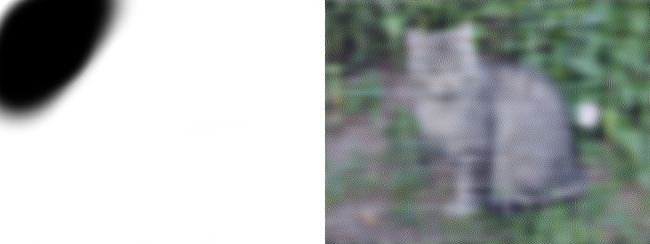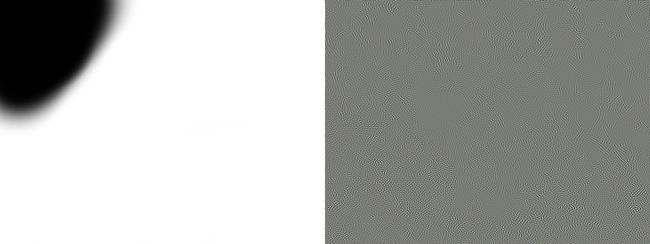python fft 库,使用Python对图像进行FFT
I have a problem with FFT implementation in Python. I have completely strange results.
Ok so, I want to open image, get value of every pixel in RGB, then I need to use fft on it, and convert to image again.
My steps:
1) I'm opening image with PIL library in Python like this
from PIL import Image
im = Image.open("test.png")
2) I'm getting pixels
pixels = list(im.getdata())
3) I'm seperate every pixel to r,g,b values
for x in range(width):
for y in range(height):
r,g,b = pixels[x*width+y]
red[x][y] = r
green[x][y] = g
blue[x][y] = b
4). Let's assume that I have one pixel (111,111,111). And use fft on all red values like this
red = np.fft.fft(red)
And then:
print (red[0][0], green[0][0], blue[0][0])
My output is:
(53866+0j) 111 111
It's completely wrong I think. My image is 64x64, and FFT from gimp is completely different. Actually, my FFT give me only arrays with huge values, thats why my output image is black.
Do you have any idea where is problem?
[EDIT]
I've changed as suggested to
red= np.fft.fft2(red)
And after that I scale it
scale = 1/(width*height)
red= abs(red* scale)
And still, I'm getting only black image.
[EDIT2]
Assume that I dont want to open it and save as greyscale image. So I'm doing like this.
def getGray(pixel):
r,g,b = pixel
return (r+g+b)/3
im = Image.open("test.png")
im.load()
pixels = list(im.getdata())
width, height = im.size
for x in range(width):
for y in range(height):
greyscale[x][y] = getGray(pixels[x*width+y])
data = []
for x in range(width):
for y in range(height):
pix = greyscale[x][y]
data.append(pix)
img = Image.new("L", (width,height), "white")
img.putdata(data)
img.save('out.png')
After this, I'm getting this image  , which is ok. So now, I want to make fft on my image before I'll save it to new one, so I'm doing like this
, which is ok. So now, I want to make fft on my image before I'll save it to new one, so I'm doing like this
scale = 1/(width*height)
greyscale = np.fft.fft2(greyscale)
greyscale = abs(greyscale * scale)
after loading it. After saving it to file, I have  . So lets try now open test.png with gimp and use FFT filter plugin. I'm getting this image, which is correct
. So lets try now open test.png with gimp and use FFT filter plugin. I'm getting this image, which is correct 
How I can handle it?
解决方案
Great question. I’ve never heard of it but the Gimp Fourier plugin seems really neat:
A simple plug-in to do fourier transform on you image. The major advantage of this plugin is to be able to work with the transformed image inside GIMP. You can so draw or apply filters in fourier space, and get the modified image with an inverse FFT.
This idea—of doing Gimp-style manipulation on frequency-domain data and transforming back to an image—is very cool! Despite years of working with FFTs, I’ve never thought about doing this. Instead of messing with Gimp plugins and C executables and ugliness, let’s do this in Python!
Caveat. I experimented with a number of ways to do this, attempting to get something close to the output Gimp Fourier image (gray with moiré pattern) from the original input image, but I simply couldn’t. The Gimp image appears to be somewhat symmetric around the middle of the image, but it’s not flipped vertically or horizontally, nor is it transpose-symmetric. I’d expect the plugin to be using a real 2D FFT to transform an H×W image into a H×W array of real-valued data in the frequency domain, in which case there would be no symmetry (it’s just the to-complex FFT that’s conjugate-symmetric for real-valued inputs like images). So I gave up trying to reverse-engineer what the Gimp plugin is doing and looked at how I’d do this from scratch.
The code. Very simple: read an image, apply scipy.fftpack.rfft in the leading two dimensions to get the “frequency-image”, rescale to 0–255, and save.
Note how this is different from the other answers! No grayscaling—the 2D real-to-real FFT happens independently on all three channels. No abs needed: the frequency-domain image can legitimately have negative values, and if you make them positive, you can’t recover your original image. (Also a nice feature: no compromises on image size. The size of the array remains the same before and after the FFT, whether the width/height is even or odd.)
from PIL import Image
import numpy as np
import scipy.fftpack as fp
## Functions to go from image to frequency-image and back
im2freq = lambda data: fp.rfft(fp.rfft(data, axis=0),
axis=1)
freq2im = lambda f: fp.irfft(fp.irfft(f, axis=1),
axis=0)
## Read in data file and transform
data = np.array(Image.open('test.png'))
freq = im2freq(data)
back = freq2im(freq)
# Make sure the forward and backward transforms work!
assert(np.allclose(data, back))
## Helper functions to rescale a frequency-image to [0, 255] and save
remmax = lambda x: x/x.max()
remmin = lambda x: x - np.amin(x, axis=(0,1), keepdims=True)
touint8 = lambda x: (remmax(remmin(x))*(256-1e-4)).astype(int)
def arr2im(data, fname):
out = Image.new('RGB', data.shape[1::-1])
out.putdata(map(tuple, data.reshape(-1, 3)))
out.save(fname)
arr2im(touint8(freq), 'freq.png')
(Aside: FFT-lover geek note. Look at the documentation for rfft for details, but I used Scipy’s FFTPACK module because its rfft interleaves real and imaginary components of a single pixel as two adjacent real values, guaranteeing that the output for any-sized 2D image (even vs odd, width vs height) will be preserved. This is in contrast to Numpy’s numpy.fft.rfft2 which, because it returns complex data of size width/2+1 by height/2+1, forces you to deal with one extra row/column and deal with deinterleaving complex-to-real yourself. Who needs that hassle for this application.)
Results. Given input named test.png:
this snippet produces the following output (global min/max have been rescaled and quantized to 0-255):
And upscaled:
In this frequency-image, the DC (0 Hz frequency) component is in the top-left, and frequencies move higher as you go right and down.
Now, let’s see what happens when you manipulate this image in a couple of ways. Instead of this test image, let’s use a cat photo.
I made a few mask images in Gimp that I then load into Python and multiply the frequency-image with to see what effect the mask has on the image.
Here’s the code:
# Make frequency-image of cat photo
freq = im2freq(np.array(Image.open('cat.jpg')))
# Load three frequency-domain masks (DSP "filters")
bpfMask = np.array(Image.open('cat-mask-bpfcorner.png')).astype(float) / 255
hpfMask = np.array(Image.open('cat-mask-hpfcorner.png')).astype(float) / 255
lpfMask = np.array(Image.open('cat-mask-corner.png')).astype(float) / 255
# Apply each filter and save the output
arr2im(touint8(freq2im(freq * bpfMask)), 'cat-bpf.png')
arr2im(touint8(freq2im(freq * hpfMask)), 'cat-hpf.png')
arr2im(touint8(freq2im(freq * lpfMask)), 'cat-lpf.png')
Here’s a low-pass filter mask on the left, and on the right, the result—click to see the full-res image:
In the mask, black = 0.0, white = 1.0. So the lowest frequencies are kept here (white), while the high ones are blocked (black). This blurs the image by attenuating high frequencies. Low-pass filters are used all over the place, including when decimating (“downsampling”) an image (though they will be shaped much more carefully than me drawing in Gimp ).
Here’s a band-pass filter, where the lowest frequencies (see that bit of white in the top-left corner?) and high frequencies are kept, but the middling-frequencies are blocked. Quite bizarre!
Here’s a high-pass filter, where the top-left corner that was left white in the above mask is blacked out:
This is how edge-detection works.
Postscript. Someone, make a webapp using this technique that lets you draw masks and apply them to an image real-time!!!