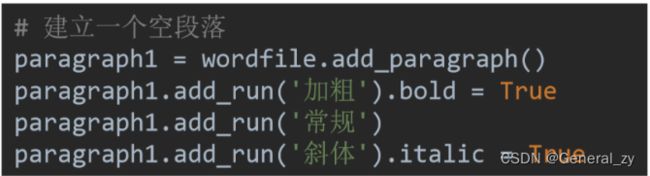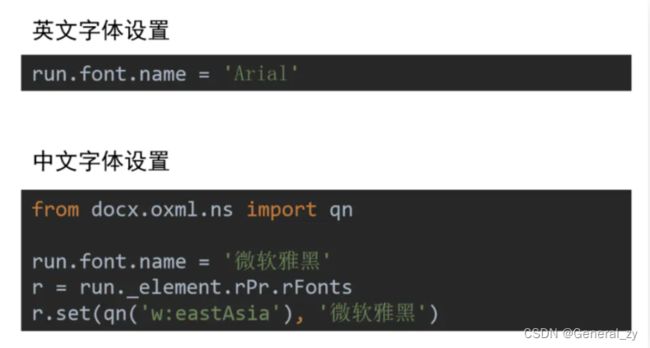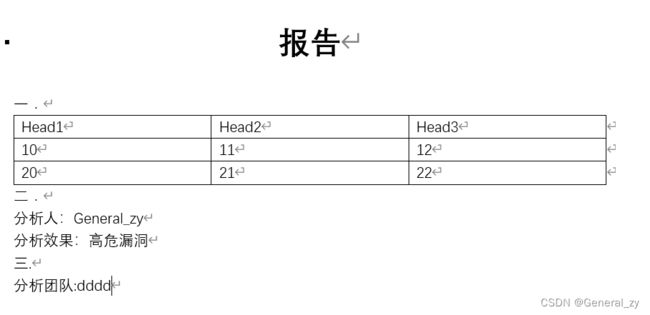python-docx和python-docx-template模块
前言:项目用到了导出文档,综合考虑使用python-docx模块
目录
- python-docx
-
- 安装
- docx文档布局词汇
-
- 三个部分
-
- 文档
- 段落
- 文字块
- 四级结构(表格)
- 使用
-
- 导入word
- 读操作
-
- 获取段落
- 获取段落文本内容
- 获取文字块文本内容
- 遍历表格
- 表格设置字体样式
- 写操作
-
- 保存文件
- 添加标题
- 添加段落
- 添加文字块
- 添加空白页
- 添加图片
- 设置样式
- 实例
- 实际案例
-
- 按顺序读取word文档中的所有信息(文本,图片,表格)
- 写入表格并增加边框
- 最后是用到的包
- python-docx-template
-
- 安装
- 模板语法
- 插入图片
- 操作表格
- 合并word文档docxcompose
-
- 安装
- 使用
python-docx
安装
pip install python-docx
docx文档布局词汇
三个部分
文档Document 段落Paragraph 文字块Run
文档
就是docx文档
段落
就是寻常段落
文字块
如下,短句子中有多种不同的样式,则会被划分成多个文字块。
如果所示,这个paragraph一共四个run。

四级结构(表格)
Document - Table - Row/Column - Cell四级结构

使用
导入word
from docx import Document
# 只要不指定路径,就默认为创建新Word文件
wordfile = Document(path)
读操作
获取段落
三个部分:一个doc由多个paragraph组成
paragraphs = wordfile.paragraphs
# 得到一个段落对象列表
# [ p1,p2,p3...]
print(paragraphs)
获取段落文本内容
for paragraph in wordfile.paragraphs:
print(paragraph.text)
获取文字块文本内容
一个paragraph段落由一个或者多个run文字块组成
for paragraph in wordfile.paragraphs:
for run in paragraph.runs:
print(run.text)
遍历表格
# 按行遍历
for table in wordfile.tables:
for row in table.rows:
for cell in row.cells:
print(cell.text)
# 按列遍历
for table in wordfile.tables:
for column in table.columns:
for cell in column.cells:
print(cell.text)
表格设置字体样式
表格中文字样式修改,与在段落中的样式修改一样,只是在添加文本时调用的方法不同。
run=table.cell(row,col).paragraphs[0].add_run(str) #添加文本的方法
run.font.name = u'宋体'
run._element.rPr.rFonts.set(qn('w:eastAsia'), u'宋体')
run.font.bold=True
写操作
保存文件
wordfile.save(...)
... 放需要保存的路径
添加标题
wordfile.add_heading(…, level=…)
添加段落
wordfile.add_paragraph(...)
--------------------------------------------------
wordfile = Document()
wordfile.add_heading('一级标题', level=1)
wordfile.add_paragraph('新的段落')
添加文字块
wordfile.add_run(...)
添加空白页
wordfile.add_page_break(...)
添加图片
wordfile.add_picture(..., width=…, height=…)
设置样式
-
文字其他样式设置
from docx import Document from docx.shared import RGBColor, Pt wordfile = Document(file) for paragraph in wordfile.paragraphs: for run in paragraph.runs: run.font.bold = True # 加粗 run.font.italic = True # 斜体 run.font.underline = True # 下划线 run.font.strike = True # 删除线 run.font.shadow = True # 阴影 run.font.size = Pt(20) # 字号 run.font.color.rgb = RGBColor(255, 0, 0) # 字体颜色
实例
from docx import Document
doc = Document("./templates.docx")
# 查看所有属性
# 'add_heading', 'add_page_break', 'add_paragraph', 'add_picture','add_section', 'add_table',
# 'core_properties', 'element', 'inline_shapes', 'paragraphs', 'part', 'save', 'sections', 'settings', 'styles',
# 'tables'
# print(dir(doc))
ps = doc.paragraphs
# print(ps)
for p in ps:
text = p.text
if "分析人" in text:
p.text = text + "General_zy"
elif "分析效果" in text:
p.text = text + "高危漏洞"
tables = doc.tables
# 获取模板docx中的唯一一个表
table = tables[0]
for i in range(1, 3):
for j in range(3):
table.cell(i, j).text = str(i) + str(j)
p3 = doc.add_paragraph("三.")
# 'add_run', 'alignment', 'clear', 'insert_paragraph_before', 'paragraph_format', 'part', 'runs', 'style', 'text'
p4 = doc.add_paragraph("分析团队:")
p4.add_run("dddd")
doc.save("./xxx.docx")
实际案例
python-docx库给我的直观感受就是难!难!难!- 一大堆的私有属性,连pycharm都没有属性方法提示
- 连chatgpt都频繁写出错误代码
- 以下是我的一些总结,希望可以帮到你们
按顺序读取word文档中的所有信息(文本,图片,表格)
- 鬼知道
CT_P,CT_Tbl是什么意思 - 鬼知道还有这么一些神奇的xpath
//a:blip/@r:embed - 磕磕巴巴的一个函数写了4天,完成了。
def read_from_word(self, src_filepath: str):
"""
读取输入的word附件文件
"""
fp = Document(src_filepath)
# 遍历整个文档的所有元素(段落和表格),并记录它们在文档中出现的顺序
elements = []
for block in fp.element.body:
if block.__class__.__name__ == 'CT_P':
elements.append(('paragraph', block))
elif block.__class__.__name__ == 'CT_Tbl':
elements.append(('table', block))
# 根据元素出现的顺序构建读取出的内容
content = []
for index, type_el in enumerate(elements):
el_type, el = type_el[0], type_el[-1]
if el_type == 'paragraph':
paragraph = Paragraph(parse_xml(el.xml), parent=None)
img = paragraph._element.xpath('.//pic:pic')
if not img:
txt = paragraph.text.strip()
if txt != "":
content.append(txt)
else:
picture = img[0]
embed = picture.xpath('.//a:blip/@r:embed')[0]
related_part = fp.part.related_parts[embed]
image = related_part.image
# 图片下载下来然后把文件位置保存到content记录顺序
filepath = os.path.join(self.tmp_folder, str(index) + ".png")
with open(filepath, "wb") as f:
f.write(image.blob)
content.append(filepath)
# table将存于一个二维列表中
elif el_type == 'table':
table = Table(el, parent=None)
tables = []
for row in table.rows:
row_content = []
for cell in row.cells:
for p in cell.paragraphs:
row_content.append(p.text.strip())
tables.append(row_content)
content.append(tables)
写入表格并增加边框
- 写入表格样式需要自己设置
- 边框也成了一个难点
def add_other_text(self, word, text: str):
# 设置附件字体
if not text.isascii():
p = add_text_with_style(word, text, False, u"仿宋_GB2312", 14)
p.paragraph_format.line_spacing_rule = WD_LINE_SPACING.SINGLE
else:
p = add_text_with_style(word, text, False, u"Times New Roman", 14)
p.paragraph_format.line_spacing_rule = WD_LINE_SPACING.SINGLE
def merge_from_word(self, doc, data):
style = doc.styles.add_style('Table Grid', WD_STYLE_TYPE.TABLE)
style.paragraph_format.alignment = WD_TABLE_ALIGNMENT.CENTER # 居中对齐
style.font.name = '仿宋_GB2312'
style.font.size = Pt(16)
style._element.rPr.rFonts.set(qn('w:eastAsia'), '仿宋_GB2312') # 设置中文字体
style._element.rPr.rFonts.set(qn('w:ascii'), 'Times New Roman') # 设置英文字体
for text in data:
if isinstance(text, list):
table = doc.add_table(len(text), len(text[0]))
# 设置表格样式
table.autofit = False
table.style = 'Table Grid'
table.width = Cm(15)
for index, row in enumerate(table.rows):
line = text[index]
for i, cell in enumerate(row.cells):
cell.text = line[i]
# 设置表格边框
set_cell_border(
cell,
top={"sz": 1, "val": "single", "color": "#000000", "space": "0"},
bottom={"sz": 1, "val": "single", "color": "#000000", "space": "0"},
left={"sz": 1, "val": "single", "color": "#000000", "space": "0"},
right={"sz": 1, "val": "single", "color": "#000000", "space": "0"},
insideH={"sz": 1, "val": "single", "color": "#000000", "space": "0"},
end={"sz": 1, "val": "single", "color": "#000000", "space": "0"}
)
# 设置表头加粗
header_cells = table.rows[0].cells
for cell in header_cells:
cell.paragraphs[0].runs[0].font.bold = True
else:
if text.endswith("png"):
doc.add_picture(text, height=Cm(7.31), width=Cm(14.63))
os.remove(text)
else:
self.add_other_text(doc, text)
return doc
# 设置表格的边框
def set_cell_border(cell, **kwargs):
"""
Set cell`s border
Usage:
set_cell_border(
cell,
top={"sz": 12, "val": "single", "color": "#FF0000", "space": "0"},
bottom={"sz": 12, "color": "#00FF00", "val": "single"},
left={"sz": 24, "val": "dashed", "shadow": "true"},
right={"sz": 12, "val": "dashed"},
)
"""
tc = cell._tc
tcPr = tc.get_or_add_tcPr()
# check for tag existnace, if none found, then create one
tcBorders = tcPr.first_child_found_in("w:tcBorders")
if tcBorders is None:
tcBorders = OxmlElement('w:tcBorders')
tcPr.append(tcBorders)
# list over all available tags
for edge in ('left', 'top', 'right', 'bottom', 'insideH', 'insideV'):
edge_data = kwargs.get(edge)
if edge_data:
tag = 'w:{}'.format(edge)
# check for tag existnace, if none found, then create one
element = tcBorders.find(qn(tag))
if element is None:
element = OxmlElement(tag)
tcBorders.append(element)
# looks like order of attributes is important
for key in ["sz", "val", "color", "space", "shadow"]:
if key in edge_data:
element.set(qn('w:{}'.format(key)), str(edge_data[key]))
最后是用到的包
import os
import re
import xlrd
from docx.shared import Cm
from docx.oxml.ns import qn
from docx import Document
from docx.oxml import parse_xml
from docx.shared import Pt
from docx.table import Table
from docx.text.paragraph import Paragraph
from xlrd import xldate_as_datetime
from docx.enum.text import WD_LINE_SPACING
from docx.enum.style import WD_STYLE_TYPE
from docx.enum.table import WD_TABLE_ALIGNMENT
python-docx-template
python-docx-template 模块主要依赖两个库, python-docx用于读取,编写和创建子文档 , jinja2用于管理插入到模板docx中的标签 。 其基本思路是利用jinja2制作Word模板,并动态向模板中插入文字、图片、表格等内容。
安装
pip install docxtpl
模板语法
由于使用的jinjia2模板,所以模板语法基本如下:
## 迭代列表
{% for var in list %}
{{ var }}
循环逻辑
{{loop.index}}表示当前是第几次循环,从1开始
{% endfor %}
## 迭代字典
{% for key, value in dict.items() %}
{{ key }} {{ value }}
{% endfor %}
## 另一种迭代字典的方法,这种用的比较多
{% for var in dict %}
{{ var.key }} #key为字典的键
{% endfor %}
{% if score>=90 %} <p>优秀</p>
{% elif score>=80 %} <p>良好</p>
{% elif score>=60 %} <p>及格</p>
{% else %} </p>不及格</p>
{% endif %}
{% if val.isascii() %}
{{ val }}
{% else %}
fuck off
{% endif %}
插入图片
- 准备word,写入如下模板
这是一个模板:{{ template }}
这是一个Word文件
这里插入一个图片:{{ myimage }}
- 利用python渲染
from docxtpl import InlineImage, DocxTemplate
from docx.shared import Mm
import jinja2
# 打开docx文件
tpl = DocxTemplate('test.docx')
# 要装入的数据信息
context = {
'template': 'Hello World!',
'myimage': InlineImage(tpl, 'happy.jpg', width=Mm(20)),
}
jinja_env = jinja2.Environment(autoescape=True)
# 填充数据
tpl.render(context, jinja_env)
# 保存文件操作
tpl.save('test_temp.docx')
操作表格
from docxtpl import DocxTemplate, RichText
tpl = DocxTemplate('templates/cellbg_tpl.docx')
context = {
'alerts': [
{
'date': '2015-03-10',
'desc': RichText('Very critical alert', color='FF0000', bold=True),
'type': 'CRITICAL',
'bg': 'FF0000',
},
{
'date': '2015-03-11',
'desc': RichText('Just a warning'),
'type': 'WARNING',
'bg': 'FFDD00',
},
{
'date': '2015-03-12',
'desc': RichText('Information'),
'type': 'INFO',
'bg': '8888FF',
},
{
'date': '2015-03-13',
'desc': RichText('Debug trace'),
'type': 'DEBUG',
'bg': 'FF00FF',
},
],
}
tpl.render(context)
tpl.save('output/cellbg.docx')
合并word文档docxcompose
安装
pip install docxcompose
使用
import docx
import os
from glob import glob
from docxcompose.composer import Composer
base_dir = "C:\\Users\\KK.JustDoIT\\Downloads\\汇总\\报修单\\日常维修-报修单-2月"
save_path = "C:\\Users\\KK.JustDoIT\\Downloads\\汇总\\报修单"
def combine_all_docx(files_list):
number_of_sections=len(files_list)
master = docx.Document()
composer = Composer(master)
for i in range(0, number_of_sections):
doc_temp = docx.Document((files_list[i]))
composer.append(doc_temp)
composer.save(os.path.join(save_path, 'merge.docx'))
# 执行
path_list = glob(os.path.join(base_dir, '*.docx'))
combine_all_docx(path_list)