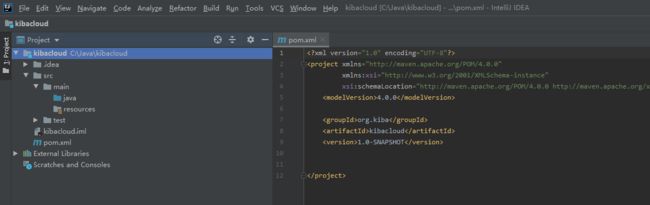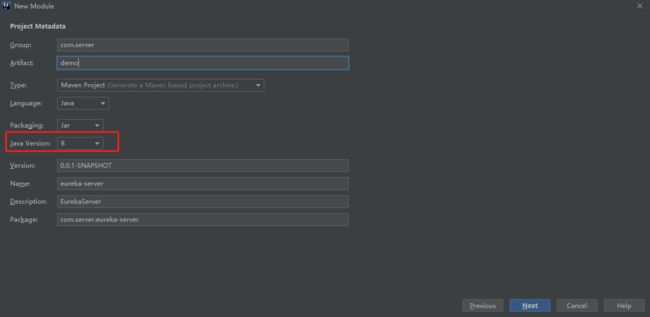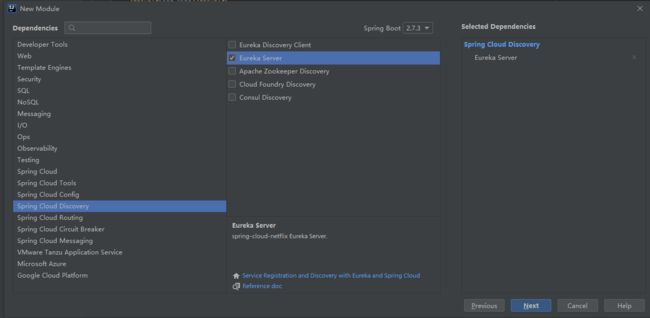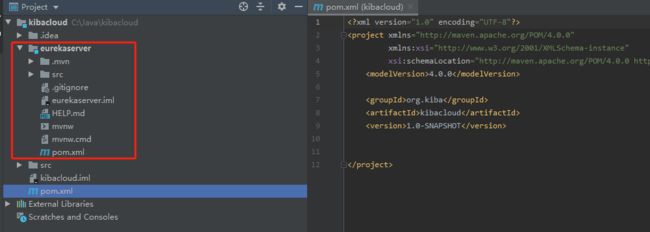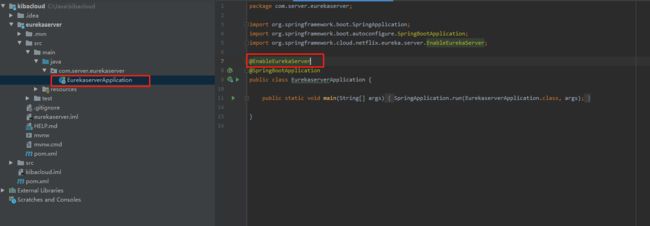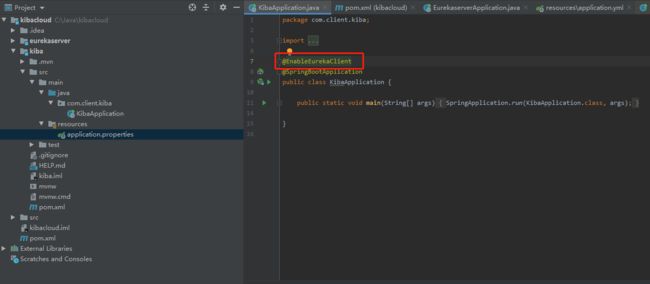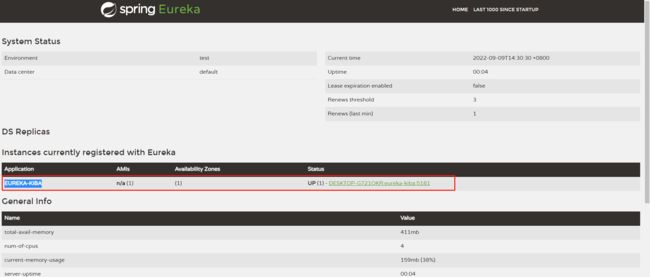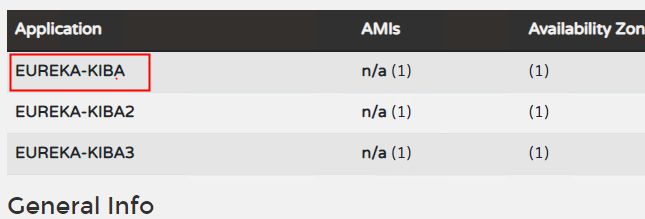一个C#开发者学习SpringCloud搭建微服务的心路历程
前言
Spring Cloud很火,很多文章都有介绍如何使用,但对于我这种初学者,我需要从创建项目开始学起,所以这些文章对于我的启蒙,帮助不大,所以只好自己写一篇文章,用于备忘。
SpringCloud是封装了Netflix公司开发的Eureka模块来实现服务注册和发现。下图为Spring Cloud Eureka的本版列表:
下图为Spring Cloud 微服务的各个实现的总览。
创建父项目
首先,我们打开IEDA创建项目,然后选择Maven选项,然后点击下一步,如下图:
创建完成后,是一个空的Java父项目,如下图:
创建服务查询中心子项目——EurekaServer
EurekaServer是用于服务查询的,C#开发者可能更熟悉consul,虽然用法不一样,但实现的效果是一样的。
现在我们创建一个服务查询中心项目,在项目上右键-->new-->Module-->Spring Initializr-->next,选择和父类项目同一版本的jdk,如下图:
然后选择SpringCloudDiscovery—EurekaServer,如下图:
创建完成如下图所示:
打开新建的项目的入口文件——EurekaserverApplication,为EurekaserverApplication类增加注解@EnableEurekaServer,这个注解会将当前类标记为Eureka Server。
然后修改application.properties为application.yml,编写代码如下:
# 配置启动端口
server:
port: 5180
# 配置eureka
eureka:
instance:
hostname: localhost
client:
fetch-registry: false # 表示是否从Eureka Server获取注册信息,默认为true.因为这是一个单点的Eureka Server,不需要同步其他的Eureka Server节点的数据,这里设置为false
register-with-eureka: false # 表示是否将自己注册到Eureka Server,默认为true.由于当前应用就是Eureka Server,故而设置为false.
service-url:
# 设置与Eureka Server的地址,查询服务和注册服务都需要依赖这个地址.默认是http://localhost:8761/eureka/;多个地址可使用','风格.
defaultZone: http://${eureka.instance.hostname}:${server.port}/eureka/
可以看到,上面的配置eureka的hostname是localhost,这个是属于服务器端的配置,但还配置了client,里面配置的内容是不把自己作为服务注册到Eureka Server服务查询中,这个配置会让我们看不懂,为什么服务器查询要配置是否把自己注册进服务查询呢?这样配置的确有点奇怪,调查发现,eureka中的服务端也是个客户端,这样做的目的是为了让服务端也可以互相注册,实现高可用,但这样的配置模式,确实很容易让人误解,不过既然已经使用了eureka,我们只能死记硬背了。
PS:具体可以搜索org.springframework.cloud.netflix.eureka. EurekaClientConfigBean来查找相关属性如何配置。
配置好EurekaServer后,我们使用IDEA调试项目,然后在浏览器输入:http://localhost:5180/,EurekaServer运行成功,如下图:
创建普通服务并注册到服务查询中心——EurekaClient
下面我们创建一个WebApi,一个使用了EurekaClient的WebApi,项目会通过EurekaClient 将当前项目注册到服务查询中心里,如下个图:
点击下一步,然后这次我们选择SpringCloudDiscovery—Eureka Discovery Client,如下图:
项目创建成功后,然后我们还是找到入口文件,为KibaApplication类加上@EnableEurekaClient注解,如下图:
然后修改application.properties为application.yml,编写代码如下:
# 启动端口
server:
port: 5181
spring:
application:
name: eureka-kiba
# eureka客户端配置,配置要注册的服务查询中心
eureka:
client:
service-url:
defaultZone: http://localhost:5180/eureka # 指定服务注册中心
然后我们在pom.xml里添加spring-boot-starter-web的Jar包引用,代码如下:
org.springframework.boot
spring-boot-starter-web
然后创建一个controller文件,再创建一个HelloWorld的java类,如下图:
然后编辑HelloWorld类,代码如下:
package com.client.kiba.controller;
import org.springframework.web.bind.annotation.*;
@RequestMapping(value = "/helloWorld")
@RestController
public class HelloWorld {
@RequestMapping(value = "/GetName", method = RequestMethod.GET)
public String GetName()
{
return "我是Kiba518";
}
@RequestMapping(value = "/GetAge", method = {RequestMethod.GET,RequestMethod.POST})
public int GetAge()
{
return 518;
}
@PostMapping("/GetAge1")
public int GetAge1()
{
return 518;
}
@GetMapping("/GetAge2")
public int GetAge2()
{
return 518;
}
}
然后启动项目,然后在打开我们的eureka服务查询中心——http://localhost:5180/,可以看到服务已经成功注册进了服务中心。
注意:这里需要单独启动一下我们刚刚建好的项目。
到此,eureka服务注册就介绍完了。
不得不说,eureka把服务注册处理的如此简单,仅仅用配置就搞定了,实在非常优秀。
使用eureka内注册的服务
创建一个新moudle,创建过程如上。
修改Kiba3Application的代码如下:
package com.clinet.kiba3;
import org.springframework.boot.SpringApplication;
import org.springframework.boot.autoconfigure.SpringBootApplication;
import org.springframework.cloud.client.discovery.EnableDiscoveryClient;
import org.springframework.cloud.client.loadbalancer.LoadBalanced;
import org.springframework.context.annotation.Bean;
import org.springframework.web.client.RestTemplate;
@SpringBootApplication
@EnableDiscoveryClient
public class Kiba3Application {
public static void main(String[] args) {
SpringApplication.run(Kiba3Application.class, args);
}
@Bean
@LoadBalanced
RestTemplate restTemplate()
{
return new RestTemplate();
}
}
然后创建RemoteController接口,代码如下:
package com.clinet.kiba3.controller;
import org.springframework.beans.factory.annotation.Autowired;
import org.springframework.http.ResponseEntity;
import org.springframework.web.bind.annotation.GetMapping;
import org.springframework.web.bind.annotation.RequestMapping;
import org.springframework.web.bind.annotation.RequestParam;
import org.springframework.web.bind.annotation.RestController;
import org.springframework.web.client.RestTemplate;
@RestController
@RequestMapping("/Remote")
public class RemoteController {
@Autowired
RestTemplate restTemplate;
/**
* http://localhost:5183/Remote/TestRestRequest
* @return
*/
@GetMapping("/TestRestRequest")
public ResponseEntity TestRestRequest() {
/**
* 第一个参数:url——http://eureka-kiba2/helloWorld/GetName 这里把ip替换为在eureka中注册的名字
* 第二个参数:返回值类型
*/
ResponseEntity entity = restTemplate.getForEntity("http://eureka-kiba2/helloWorld/GetName", String.class);
System.out.println("状态码:" + entity.getStatusCode());
System.out.println("响应体" + entity.getBody());
return ResponseEntity.ok(entity.getBody());
}
}
如上所示,远程调用使用的是RestTemplate,不过调用的URL稍微做了修改,如上所示,我们请求的url地址是【http://eureka-kiba2/helloWorld/GetName】,可以看到,我们将ip替换为了在eureka中注册的应用名了。
在其他的注册中心中,比如consul,也是通过应用名来调用单体服务的,这种调用模式属于潜规则了。
下图为各个单体服务在注册中心注册的应用名。
在网页输入http://localhost:5183/Remote/TestRestRequest,输出结果如下图:
PS:Eureka还可以通过配置实现负载均衡,因为注册到注册中心的服务,使用【协议+应用名+controller】的模式请求,所以将同一个服务发布到不同服务器, 调用时,因为应用名相同,就可以进行请求分流了,进而实现负载均衡了。
网关
网关的作用主要是将请求重新分发。现在我们新建一个项目用于做网关。
与上文一样,在项目上右键-->new-->Module-->Spring Initializr。
然后在选择依赖jar包时,选择Spring Cloud Routing——Getway,如下图:
在Eureka中,网关也是要作为客户端注册进注册中心的。
也就是说,我们必须引用eureka-client,如下:
org.springframework.cloud
spring-cloud-starter-netflix-eureka-client
还要在启动类上增加@EnableEurekaClient注解,如下:
@EnableEurekaClient
@SpringBootApplication
public class GetwayApplication {
public static void main(String[] args) {
SpringApplication.run(GetwayApplication.class, args);
}
}
然后,我们配置Getway中最复杂的内容,application.yml配置。
详细配置如下:
server:
port: 5184
spring:
application:
name: getway
cloud:
gateway:
discovery:
# locator需要打开,不然通过 lb://.. 方式请求不到
locator:
enabled: true #开启 Gateway 服务注册中心服务发现
routes:
- id: kiba1 # 路由的id,要求唯一,通常使用应用名
uri: lb://eureka-kiba #lb是一个动态路由协议,后面的eureka-kiba 是要跳转的服务名称。
predicates:
- Path=/kiba1/helloWorld/** # 指定匹配的controller,也可以指定到方法,比如 - Path=/helloWorld/GetName/** 这里kiba1会在下面被过滤掉,即请求的是lb://eureka-kiba/helloworld
filters:
- StripPrefix=1 #过滤掉一个请求前缀
# JwtAuthorization
- id: kiba2
uri: lb://eureka-kiba2
predicates:
- Path=/kiba2/helloWorld_kiba2/**
filters:
- StripPrefix=1
eureka:
client:
register-with-eureka: true
fetch-registry: true
service-url:
defaultZone: http://localhost:5180/eureka #注册中心地址
# healthcheck:
# enabled: true
请求注册中心的服务采用【协议+应用名+controller】的模式,但在Getway里,需要把协议从http改为了lb,才能请求注册中心的服务,开启lb协议需要配置locator的enable为true。
应用名就是在注册中心注册的应用名,
routes:指定下面就是配置路由的配置模块。
id:路由的id,要求唯一,通常使用应用名。
predicates:断言,就是判断请求是否符合条件,符合条件方可请求,即使用一些已经定义好的配置条件过滤。
predicates—Path:指定匹配的controller,也可以指定到方法,比如 - Path=/helloWorld/**,这样配置的话就是要求,请求url格式必须为http://localhost:5184/helloWorld,不然就请求失败。
filters:过滤,可以过滤请求信息,这里只用到了过滤路由的路径。
filters—StripPrefix:过滤掉请求地址总的路径,每个【/】分割一对路径,这个功能非常有用,因为配置路径时,通常会加上前缀来区分服务,这个过滤可以过滤掉前缀。
配置完成后启动项目,访问如下地址,结果如下:
http://localhost:5184/kiba1/helloWorld/GetName
http://localhost:5184/kiba2/helloWorld_kiba2/GetAge
如上图,我们已经实现了微服务的网关+注册中心+单体服务注册了。
结语
Java的微服务真的非常便捷,通过一篇比较好的文章即可学会,通过简单的配置,就可以搭建完成。真是微服务界的王者。
----------------------------------------------------------------------------------------------------
到此,SpringCloud搭建微服务已经介绍完了。
代码已经传到Github上了,欢迎大家下载。
Github地址:https://github.com/kiba518/kibacloud
----------------------------------------------------------------------------------------------------
注:此文章为原创,任何形式的转载都请联系作者获得授权并注明出处!
若您觉得这篇文章还不错,请点击下方的【推荐】,非常感谢!
一个C#开发者学习SpringCloud搭建微服务的心路历程 - kiba518 - 博客园