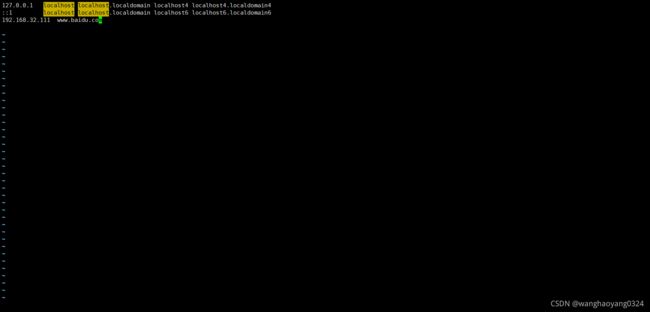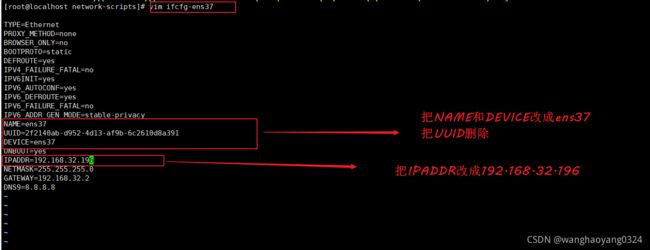Linux网络设置
目录
- 一.查看网络配置
-
-
- 1.1、查看网络接口信息——ifconfig
- 1.2、查看主机名称——hostname
- 1.3、查看路由表——route
- 1.4、查看网络连接情况——netstat
-
- 二.测试网络连接
-
-
- 2.1、测试网络连通性——ping
- 2.2、跟踪数据包——traceroute
- 2.3、测试DNS域名解析——nslookup
-
- 三.设置网络地址参数
- 四.使用网络配置命令
-
-
- 4.1、设置网络接口的IP地址、子网掩码
- 4.2、设置路由记录
-
- 五.修改网络配置文件
-
-
- 5.1、网络接口配置文件
- 5.2、主机名称配置文件
- 5.3、域名解析配置文件
- 5.4、本地主机映射文件
-
一.查看网络配置
1.1、查看网络接口信息——ifconfig
[root@qiaozhi ~]# ifconfig [网络接口]
[root@qiaozhi ~]# ifconfig
ens33: flags=4163<UP,BROADCAST,RUNNING,MULTICAST> mtu 1500
inet 192.168.32.96 netmask 255.255.255.0 broadcast 192.168.32.255
inet6 fe80::82b:b82c:1bd1:7b59 prefixlen 64 scopeid 0x20<link>
ether 00:0c:29:93:b8:47 txqueuelen 1000 (Ethernet)
RX packets 16826 bytes 22553653 (21.5 MiB)
RX errors 0 dropped 0 overruns 0 frame 0
TX packets 8758 bytes 571540 (558.1 KiB)
TX errors 0 dropped 0 overruns 0 carrier 0 collisions 0
ens37: flags=4163<UP,BROADCAST,RUNNING,MULTICAST> mtu 1500
inet 192.168.32.199 netmask 255.255.255.0 broadcast 192.168.32.255
inet6 fe80::c2da:ceee:1c1b:5bd1 prefixlen 64 scopeid 0x20<link>
ether 00:0c:29:93:b8:51 txqueuelen 1000 (Ethernet)
RX packets 938 bytes 85448 (83.4 KiB)
RX errors 0 dropped 0 overruns 0 frame 0
TX packets 60 bytes 5960 (5.8 KiB)
TX errors 0 dropped 0 overruns 0 carrier 0 collisions 0
lo: flags=73<UP,LOOPBACK,RUNNING> mtu 65536
inet 127.0.0.1 netmask 255.0.0.0
inet6 ::1 prefixlen 128 scopeid 0x10<host>
loop txqueuelen 1 (Local Loopback)
RX packets 72 bytes 5720 (5.5 KiB)
RX errors 0 dropped 0 overruns 0 frame 0
TX packets 72 bytes 5720 (5.5 KiB)
TX errors 0 dropped 0 overruns 0 carrier 0 collisions 0
virbr0: flags=4099<UP,BROADCAST,MULTICAST> mtu 1500
inet 192.168.122.1 netmask 255.255.255.0 broadcast 192.168.122.255
ether 52:54:00:22:44:30 txqueuelen 1000 (Ethernet)
RX packets 0 bytes 0 (0.0 B)
RX errors 0 dropped 0 overruns 0 frame 0
TX packets 0 bytes 0 (0.0 B)
TX errors 0 dropped 0 overruns 0 carrier 0 collisions 0
ifconfig 只显示开启的网卡
[root@qiaozhi ~]# ifconfig ens37 down 把网卡ens33关闭
[root@qiaozhi ~]# ifconfig 这里就找不到ens37
ens33: flags=4163<UP,BROADCAST,RUNNING,MULTICAST> mtu 1500
inet 192.168.32.96 netmask 255.255.255.0 broadcast 192.168.32.255
inet6 fe80::82b:b82c:1bd1:7b59 prefixlen 64 scopeid 0x20<link>
ether 00:0c:29:93:b8:47 txqueuelen 1000 (Ethernet)
RX packets 16906 bytes 22559886 (21.5 MiB)
RX errors 0 dropped 0 overruns 0 frame 0
TX packets 8809 bytes 582686 (569.0 KiB)
TX errors 0 dropped 0 overruns 0 carrier 0 collisions 0
lo: flags=73<UP,LOOPBACK,RUNNING> mtu 65536
inet 127.0.0.1 netmask 255.0.0.0
inet6 ::1 prefixlen 128 scopeid 0x10<host>
loop txqueuelen 1 (Local Loopback)
RX packets 72 bytes 5720 (5.5 KiB)
RX errors 0 dropped 0 overruns 0 frame 0
TX packets 72 bytes 5720 (5.5 KiB)
TX errors 0 dropped 0 overruns 0 carrier 0 collisions 0
virbr0: flags=4099<UP,BROADCAST,MULTICAST> mtu 1500
inet 192.168.122.1 netmask 255.255.255.0 broadcast 192.168.122.255
ether 52:54:00:22:44:30 txqueuelen 1000 (Ethernet)
RX packets 0 bytes 0 (0.0 B)
RX errors 0 dropped 0 overruns 0 frame 0
TX packets 0 bytes 0 (0.0 B)
TX errors 0 dropped 0 overruns 0 carrier 0 collisions 0
root@qiaozhi ~]# ifconfig ens37 up 开启网卡ens37
[root@qiaozhi ~]# ifconfig
这里就ens37就有了
ens37: flags=4163<UP,BROADCAST,RUNNING,MULTICAST> mtu 1500
inet 192.168.32.199 netmask 255.255.255.0 broadcast 192.168.32.255
inet6 fe80::c2da:ceee:1c1b:5bd1 prefixlen 64 scopeid 0x20<link>
ether 00:0c:29:93:b8:51 txqueuelen 1000 (Ethernet)
RX packets 952 bytes 88351 (86.2 KiB)
RX errors 0 dropped 0 overruns 0 frame 0
TX packets 82 bytes 9300 (9.0 KiB)
TX errors 0 dropped 0 overruns 0 carrier 0 collisions 0
1.2、查看主机名称——hostname
查看当前主机名:hostname [主机名]
[root@qiaozhi ~]# hostname
qiaozhi
创建主机名:[root@qiaozhi ~]# hostname whywhy 只是临时创建 重启过会就没有了
[root@qiaozhi ~]# hostname whywhy
[root@qiaozhi ~]# su 刷新
[root@whywhy ~]#
[root@whywhy ~]# reboot
Connection closing...Socket close.
Connection closed by foreign host.
Disconnected from remote host(新建会话1) at 12:11:33.
Type `help' to learn how to use Xshell prompt.
[C:\~]$
Connecting to 192.168.32.96:22...
Connection established.
To escape to local shell, press 'Ctrl+Alt+]'.
Last login: Sat Sep 25 12:12:04 2021
[root@qiaozhi ~]# 重启之后回到了qiaozhi主机名
1.3、查看路由表——route
[root@qiaozhi ~]# route
[root@qiaozhi ~]# route -n 可以将路由记录中的地址显示为数字形式
Kernel IP routing table
Destination Gateway Genmask Flags Metric Ref Use Iface
default gateway 0.0.0.0 UG 100 0 0 ens37
default gateway 0.0.0.0 UG 101 0 0 ens33
192.168.32.0 0.0.0.0 255.255.255.0 U 100 0 0 ens37
192.168.32.0 0.0.0.0 255.255.255.0 U 101 0 0 ens33
192.168.122.0 0.0.0.0 255.255.255.0 U 0 0 0 virbr0
[root@qiaozhi ~]# route -n
Kernel IP routing table
Destination Gateway Genmask Flags Metric Ref Use Iface
0.0.0.0 192.168.32.2 0.0.0.0 UG 100 0 0 ens37
0.0.0.0 192.168.32.2 0.0.0.0 UG 101 0 0 ens33
192.168.32.0 0.0.0.0 255.255.255.0 U 100 0 0 ens37
192.168.32.0 0.0.0.0 255.255.255.0 U 101 0 0 ens33
192.168.122.0 0.0.0.0 255.255.255.0 U 0 0 0 virbr0
1.4、查看网络连接情况——netstat
格式:netstat [选项]
| 选项 | 作用 |
| -a | 显示主机中所有活动的网络连接信息 |
| -n | 以数字的形式显示相关的主机地址 |
| -t | 查看TCP协议相关的信息 |
| -u | 显示UDP协议相关的信息 |
| -p | 显示与网络连接相关联的进程号、进程名称信息 |
[root@qiaozhi ~]# netstat -natp
Active Internet connections (servers and established)
Proto Recv-Q Send-Q Local Address Foreign Address State PID/Program name
tcp 0 0 0.0.0.0:111 0.0.0.0:* LISTEN 1/systemd
tcp 0 0 192.168.122.1:53 0.0.0.0:* LISTEN 1475/dnsmasq
tcp 0 0 0.0.0.0:22 0.0.0.0:* LISTEN 1170/sshd
tcp 0 0 127.0.0.1:631 0.0.0.0:* LISTEN 1169/cupsd
tcp 0 0 127.0.0.1:25 0.0.0.0:* LISTEN 1434/master
tcp 0 0 127.0.0.1:6010 0.0.0.0:* LISTEN 2619/sshd: root@pts
tcp 0 36 192.168.32.96:22 192.168.32.1:59802 ESTABLISHED 2619/sshd: root@pts
tcp6 0 0 :::111 :::* LISTEN 1/systemd
tcp6 0 0 :::22 :::* LISTEN 1170/sshd
tcp6 0 0 ::1:631 :::* LISTEN 1169/cupsd
tcp6 0 0 ::1:25 :::* LISTEN 1434/master
tcp6 0 0 ::1:6010 :::* LISTEN 2619/sshd: root@pts
二.测试网络连接
2.1、测试网络连通性——ping
[root@qiaozhi ~]]# ping [选项] 目标网络地址
[root@qiaozhi ~]# ping 192.168.32.96
PING 192.168.32.96 (192.168.32.96) 56(84) bytes of data.
64 bytes from 192.168.32.96: icmp_seq=1 ttl=64 time=0.054 ms
64 bytes from 192.168.32.96: icmp_seq=2 ttl=64 time=0.092 ms
64 bytes from 192.168.32.96: icmp_seq=3 ttl=64 time=0.035 ms
64 bytes from 192.168.32.96: icmp_seq=4 ttl=64 time=0.031 ms
^C 按ctrl +c 结束
[root@qiaozhi ~]]# ping -cn(n为数字) 目标网络地址 发送n个包到目标主机
[root@qiaozhi ~]# ping -c5 192.168.32.96 发送5个包到192.168.32.96
PING 192.168.32.96 (192.168.32.96) 56(84) bytes of data.
64 bytes from 192.168.32.96: icmp_seq=1 ttl=64 time=0.031 ms
64 bytes from 192.168.32.96: icmp_seq=2 ttl=64 time=0.035 ms
64 bytes from 192.168.32.96: icmp_seq=3 ttl=64 time=0.032 ms
64 bytes from 192.168.32.96: icmp_seq=4 ttl=64 time=0.032 ms
64 bytes from 192.168.32.96: icmp_seq=5 ttl=64 time=0.053 ms
--- 192.168.32.96 ping statistics ---
5 packets transmitted, 5 received, 0% packet loss, time 4004ms
rtt min/avg/max/mdev = 0.031/0.036/0.053/0.010 ms
2.2、跟踪数据包——traceroute
[root@qiaozhi ~]# traceroute 目标网络地址
[root@qiaozhi ~]# traceroute www.baidu.com
traceroute to www.baidu.com (192.168.32.111), 30 hops max, 60 byte packets
1 qiaozhi (192.168.32.96) 3034.370 ms !H 3034.240 ms !H 3034.225 ms !H
2.3、测试DNS域名解析——nslookup
[root@qiaozhi ~]# nslookup 目标主机地址 [DNS服务器地址]]
[root@qiaozhi ~]# dig 目标主机地址 [DNS服务器地址]
[root@qiaozhi ~]# nslookup www.baidu.com
Server: 8.8.8.8
Address: 8.8.8.8#53
Non-authoritative answer:
www.baidu.com canonical name = www.a.shifen.com.
www.a.shifen.com canonical name = www.wshifen.com.
Name: www.wshifen.com
Address: 103.235.46.39
[root@qiaozhi ~]# dig www.baidu.com
; <<>> DiG 9.9.4-RedHat-9.9.4-50.el7 <<>> www.baidu.com
;; global options: +cmd
;; Got answer:
;; ->>HEADER<<- opcode: QUERY, status: NOERROR, id: 8407
;; flags: qr rd ra; QUERY: 1, ANSWER: 3, AUTHORITY: 0, ADDITIONAL: 1
;; OPT PSEUDOSECTION:
; EDNS: version: 0, flags:; udp: 512
;; QUESTION SECTION:
;www.baidu.com. IN A
;; ANSWER SECTION:
www.baidu.com. 729 IN CNAME www.a.shifen.com.
www.a.shifen.com. 284 IN CNAME www.wshifen.com.
www.wshifen.com. 264 IN A 103.235.46.39
;; Query time: 54 msec
;; SERVER: 8.8.8.8#53(8.8.8.8)
;; WHEN: 六 9月 25 13:51:54 CST 2021
;; MSG SIZE rcvd: 111
三.设置网络地址参数
临时配置——使用命令调整网络参数
-
简单、快速,可直接修改运行中的网络参数
-
一般只适合在调试网络的过程中使用
-
系统重启以后,所做的修改将会失效
固定设置——通过配置文件修改网络参数 -
修改各项网络参数的配置文件
-
适合对服务器设置固定参数时使用
-
需要重载网络服务或者重启以后才会生效
四.使用网络配置命令
4.1、设置网络接口的IP地址、子网掩码
- 修改网卡的IP地址、子网掩码:
ifconfig 网络接口 ip地址 [netmask 子网掩码]
ifconfig 网络接口 ip地址 [/子网掩码]

- 禁用或重新激活网卡
ifconfig 网络接口 up 激活
ifconfig 网络接口 down 禁用 - 设置虚拟网络接口
ifconfig 网络接口:序号 IP地址
[root@qiaozhi ~]# ifconfig ens37:1 192.168.32.200/24
4.2、设置路由记录
- 添加到指定网段的路由记录
route add -net 网段地址 gw ip地址
[root@localhost ~]# route add -net 192.168.100.0/24 gw 192.168.32.2
[root@localhost ~]# route add -net 192.168.100.0/24 gw 192.168.32.2
[root@localhost ~]# route -n
Kernel IP routing table
Destination Gateway Genmask Flags Metric Ref Use Iface
0.0.0.0 192.168.32.2 0.0.0.0 UG 100 0 0 ens33
192.168.32.0 0.0.0.0 255.255.255.0 U 100 0 0 ens33
192.168.100.0 192.168.32.2 255.255.255.0 UG 0 0 0 ens33
192.168.122.0 0.0.0.0 255.255.255.0 U 0 0 0 virbr0
- 删除到指定网段的路由记录
route del -net 网段地址
[root@localhost ~]# route del -net 192.168.100.0/24
[root@localhost ~]# route del -net 192.168.100.0/24
[root@localhost ~]# route -n
Kernel IP routing table
Destination Gateway Genmask Flags Metric Ref Use Iface
0.0.0.0 192.168.32.2 0.0.0.0 UG 100 0 0 ens33
192.168.32.0 0.0.0.0 255.255.255.0 U 100 0 0 ens33
192.168.122.0 0.0.0.0 255.255.255.0 U 0 0 0 virbr0
- 向路由表中添加默认网关记录
route add default gw ip 地址
[root@localhost ~]# route add default gw 192.168.32.14
[root@localhost ~]# route add default gw 192.168.32.14
[root@localhost ~]# route -n
Kernel IP routing table
Destination Gateway Genmask Flags Metric Ref Use Iface
0.0.0.0 192.168.32.14 0.0.0.0 UG 0 0 0 ens33
0.0.0.0 192.168.32.2 0.0.0.0 UG 100 0 0 ens33
192.168.32.0 0.0.0.0 255.255.255.0 U 100 0 0 ens33
192.168.122.0 0.0.0.0 255.255.255.0 U 0 0 0 virbr0
- 删除路由表中默认的网关记录
route del default gw ip 地址
[root@localhost ~]# route del default gw 192.168.32.14
[root@localhost ~]# route del default gw 192.168.32.14
[root@localhost ~]# route -n
Kernel IP routing table
Destination Gateway Genmask Flags Metric Ref Use Iface
0.0.0.0 192.168.32.2 0.0.0.0 UG 100 0 0 ens33
192.168.32.0 0.0.0.0 255.255.255.0 U 100 0 0 ens33
192.168.122.0 0.0.0.0 255.255.255.0 U 0 0 0 virbr0
五.修改网络配置文件
5.1、网络接口配置文件
/etc/sysconfig/network-scripts/ 目录下
添加一块新的网卡
[root@localhost ~]#iifconfig
[root@localhost ~]# cd /etc/sysconfig/network-scripts
[root@localhost network-scripts]# cp ifcfg-ens33 ifcfg-ens37
[root@localhost network-scripts]# vim ifcfg-ens37
[root@localhost network-scripts]# systemctl restart network
5.2、主机名称配置文件
- 方法一:
通过/etc/hostname 文件来修改主机名 (仅识别第一行为主机名,并重启生效)
[root@localhost ~]# vim /etc/hostname
why
#localhost.localdomain 在前面按下#表示注释
~
~
~
重启后生效
- 方法二:
通过hostnamectl set-hostname来改 [root@why ~]# hostnamectl set-hostname haoyunlai
5.3、域名解析配置文件
- 配置文件位置:/etc/resolv.conf
[root@haoyunlai ~]# cat /etc/resolv.conf
# Generated by NetworkManager
nameserver 8.8.8.8
[root@haoyunlai ~]# echo "DNS10=114.114.114.114" >> /etc/sysconfig/network-scripts/ifcfg-ens33
[root@haoyunlai ~]# systemctl restart network
[root@haoyunlai ~]# cat /etc/resolv.conf
# Generated by NetworkManager
nameserver 8.8.8.8
nameserver 114.114.114.114
5.4、本地主机映射文件
[root@haoyunlai ~]# vim /etc/hosts
第三行插入 192.168.32.111 www.baidu.com