【Vue实战】自定义父子组件数据传递以及组件动态切换实例(内附超详细代码解析!!!)
父子组件数据传递及组件动态切换实例(内附超详细代码解析!!!)
1.效果图篇

图解:点击【新增】按钮跳转个人信息填写页面=>点击【提交】按钮=>在学生信息表显示刚所输入的信息
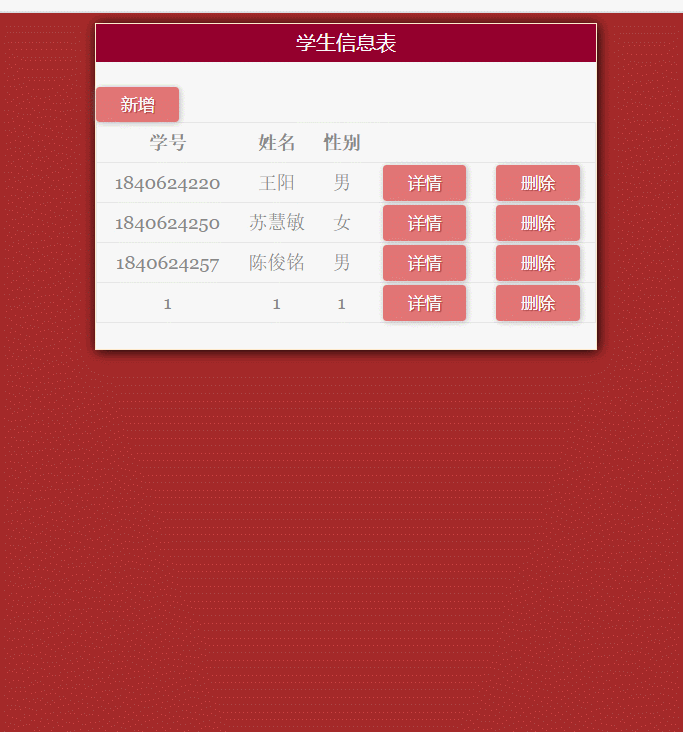
图解:点击【详情】按钮=>跳转学生信息详情页面
2.HTML代码篇
解析:
Part1:
此例子组件由一个父组件和两个子组件组成,父组件负责渲染学生信息表页面;
子组件1mycomponent1负责渲染用户点击【新增】按钮后跳转的用户输入信息页面;
子组件2mycomponent2负责渲染用户点击【详情】按钮后跳转的学生信息详情页面。
Part2:
不同组件的动态切换通过 v-bind:is=“组件名” 来改变挂载的组件
Part3:
父传子的数据传递:props:[]
a.定义:在子组件定义props:[] (相当于开辟一块地方来存父组件即将要传过来的值)
b.绑定:用v-bind将动态props绑定到父组件的数据。
c.使用:在子组件所在模板中直接使用从父组件传过来的数据。
注意:在子组件中定义props时,使用了camelCase命名法。由于HTML特性不区分大小写,camelCase的prop用于特性时,需要转为 kebab-case(短横线隔开)。例如,在props中定义的myPerson,在用作特性时需要转换为my-person。
子传父的数据传递:通过$emit()自定义事件触发父组件改值
<div id="app">
<div class="container">
<transition>
<component v-bind:is="add_show" v-on:func="show" v-bind:my-person="person">component>
transition>
<div class="content">学生信息表div>
<button v-on:click="addperson('first')">新增button>
<table rules="rows" frame="hsides" bordercolor="black" width="400px" class="content">
<tr class="line">
<td>学号td>
<td>姓名td>
<td>性别td>
<td>td>
<td>td>
tr>
<tbody>
<tr v-for="(person,index) in persons " align="center" >
<td>{{person.num}}td>
<td>{{person.name}}td>
<td>{{person.sex}}td>
<td><button @click="showdetail(index,'second')">详情button>td>
<td><button type="button" @click="deleteperson(index)">删除button>td>
tr>
tbody>
table>
div>
div>
<template id="mycomponent">
<div class="mycomponent1">
<div><button type="button" v-on:click="guanbi()">Xbutton>div>
<div class="container">
<div class="content">个人信息填写div>
<div class="inputcontainer">
<div class="label-style">
<label for="">学号label>
<input type="text" v-model="person.num" >
div>
<div class="label-style">
<label for="">姓名label>
<input type="text" v-model="person.name" >
div>
<div class="label-style">
<label for="">性别label>
<input type="text" v-model="person.sex" >
div>
<div class="label-style">
<label for="">年龄label>
<input type="text" v-model="person.age" >
div>
<div class="label-style">
<label for="">专长label>
<textarea type="text" v-model="person.hobby" >textarea>
div>
<div class="label-style">
选择头像:<select v-model="person.imgsrc">
<option value="image/1.jpg">1option>
<option value="image/2.jpg">2option>
<option value="image/3.jpg">3option>
<option value="image/4.jpg">4option>
select>
<br>
<span><img class="img-style" v-bind:src="person.imgsrc">span>
div>
<br>
<button v-on:click="add()" >提交button>
div>
div>
div>
template>
<template id="mycomponent2">
<div>
<div><button type="button" v-on:click="guanbia()">Xbutton>div>
<div>
<div>
<table class="secondcontainer">
<tr>
<td colspan="15">
<div class="p-content">
<p>学号:{{myPerson.num}}p>
<p>姓名:{{myPerson.name}}p>
<p>性别:{{myPerson.sex}}p>
<p>年龄:{{myPerson.age}}p>
<p>专长:{{myPerson.hobby}}p>
div>
<img v-bind:src="myPerson.imgsrc" class="myPersonImg" >
td>
tr>
table>
div>
div>
div>
template>
<script>
var vm = new Vue({
el:'#app',
data:{
add_show:"",
person:{},
persons:[
{
num:1840624220,
name:'王阳',
sex:'男',
age:20,
hobby:'唱歌',
imgsrc:'image/1.jpg'
},
{
num:1840624250,
name:'苏慧敏',
sex:'女',
age:21,
hobby:'书法',
imgsrc:'image/2.jpg'
},
{
num:1840624257,
name:'陈俊铭',
sex:'男',
age:22,
hobby:'B-box',
imgsrc:'image/3.jpg'
},
]
},
methods: {
addperson: function (componentsName) {//点击新增,切换first组件
this.add_show=componentsName;
},
showdetail: function (index,componentsName) {//点击详情,切换second组件
this.person = this.persons[index];
this.add_show=componentsName;
},
show: function (data) {//用emit方法来展示数据在父组件
this.persons.push(data);
//在父组件的data中push添加用户所输入的信息
},
deleteperson:function(index){
this.persons.splice(index,1);
for(var i=0; i<this.persons.length; i++){
this.persons[i].id=i+1;
console.log(i);
};
}
},
components: {
first: {//第一个子组件
template: '#mycomponent',
data: function () {
return {
person: {
num:'',
name: '',
sex: '',
age: '',
hobby: '',
imgsrc: 'image/1.jpg',
}
}
},
methods: {
guanbi: function () {
this.$parent.add_show = "";
// $parent 用来访问当前组件实例的父实例
},
add: function () {
this.$parent.add_show = "";
//在点击提交的同时也会实现组件的切换跳转
this.$emit('func', this.person)
//this.person指的是第一个组件中用户所填入的那些信息(也是一个数组)
// $emit()方法用来触发事件。通过调用子组件的add方法来触发emit方法,目的是将子组件的值传到父组件,即在子组件:输入input内容
//在学生信息表页面(父组件)会加载出来,达到传值的效果
}
}
},
second: {//第二个子组件
template: '#mycomponent2',
props: ["myPerson"],
methods: {
guanbia: function () {
this.$parent.add_show= "";
}
}
}
}
})
script>
3.CSS代码篇
*{
background-color:brown;
}
.container{
border:1px solid blanchedalmond ;
box-shadow: 1px 1px 10px black;
width: 400px;
background: #F7F7F7;
margin-left:auto;
margin-right:auto;
}
.content{
background-color: #94002d;
text-align: center;
color:white;
margin-bottom: 10px;
height: 30px;
line-height: 30px;
}
table{
margin-left:auto;
margin-right:auto;
max-width: 500px;
background: #F7F7F7;
padding: 25px 15px 25px 10px;
font: 20px Georgia, "Times New Roman", Times, serif;
color: rgb(0, 0, 0);
text-shadow: 1px 1px 1px #FFF;
border:1px solid #E4E4E4;
}
td{
font-size: 15px;
border-bottom:1px solid #E4E4E4;
color: #888;
background: #F7F7F7;
}
.line{
font-weight: bold;
}
.img-style{
/* margin-top: 20px; */
width: 100px;
height: 100px;
border: 1px solid black;
display: block;
margin: 20px auto;
}
.container{
border:1px solid blanchedalmond ;
box-shadow: 1px 1px 10px black;
width: 400px;
background: #F7F7F7;
margin-left:auto;
margin-right:auto;
}
.content{
background-color: #94002d;
text-align: center;
color:white;
margin-bottom: 20px;
height: 30px;
line-height: 30px;
}
.inputcontainer{
/* max-width: 500px; */
background: #F7F7F7;
/* padding: 25px 15px 25px 10px; */
font: 20px Georgia, "Times New Roman", Times, serif;
color: rgb(0, 0, 0);
text-shadow: 1px 1px 1px #FFF;
border:1px solid #E4E4E4;
}
input,.label-style,label,select{
font-size: 15px;
color: rgb(0, 0, 0);
background: #F7F7F7;
line-height: 20px;
margin-top: 10px;
text-align: center;
}
textarea{
width: 200px;
font-size: 15px;
color: rgb(0, 0, 0);
background: #F7F7F7;
line-height: 20px;
margin-top: 10px;
text-align: center;
}
button {
background: #E27575;
border: none;
padding: 5px 20px 5px 20px;
text-align: center;
color: #FFF;
box-shadow: 1px 1px 5px #B6B6B6;
border-radius: 3px;
text-shadow: 1px 1px 1px #9E3F3F;
cursor: pointer;
}
button:hover {
background: #CF7A7A
}
/*v-enter 是进入之前,元素的起始状态*/
/*v-leave-to 离开之后动画的终止状态*/
.v-enter,.v-leave-to{
opacity: 0;/*透明度*/
transform: translateX(150px);
}
/*入场(离场)动画的时间段 */
.v-enter-active,.v-leave-active{
transition: all 0.1s ease;
}
.my-enter,.my-leave-to{
opacity: 0;/*透明度*/
transform: translateY(70px);
}
.my-enter-active,.my-leave-active{
transition: all 0.1s ease;
}
/* 第二个子组件模板样式 */
.secondcontainer{
width:350px;
color: black;
}
.myPersonImg{
margin-left: 100px;
width: 100px;
height: 90px;
border: 1px solid black;
}
.p-content{
color: white;
background-color: #f7f7f7;
}
.mycomponet1{
position: absolute;
z-index: 100;
}
第一次撰写博客,如有不足请评论区提出批评指正!多多指教!!
今后会继续分享关于Vue.js、Node.js等知识干货,大家一起交流学习~