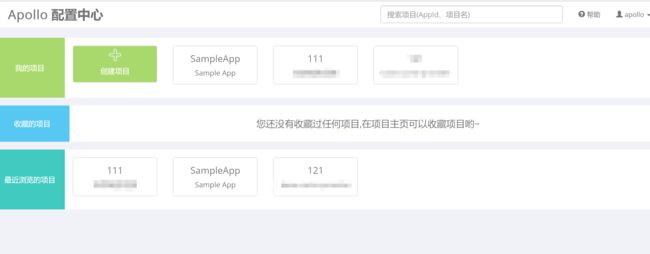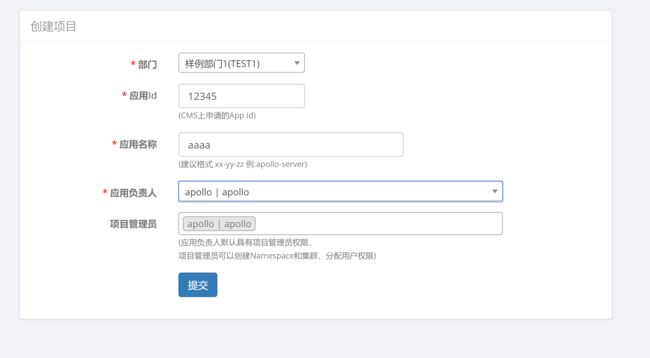携程 java_携程Apollo(阿波罗)安装部署以及java整合实现
服务器部署
可以按照apollo wiki 进行部署
安装 Java 环境
java
创建数据库
Apollo服务端共需要两个数据库:ApolloPortalDB和ApolloConfigDB,我们把数据库、表的创建和样例数据都分别准备了sql文件,只需要导入数据库即可。
执行两个sql文件
sql/apolloportaldb.sql
sql/apolloconfigdb.sql
会创建两个数据库
下载安装包
服务器部署
将快速部署包apollo-quick-start放进服务器
解压文件
服务器配置
Apollo服务端需要知道如何连接到你前面创建的数据库,所以需要编辑demo.sh,修改ApolloPortalDB和ApolloConfigDB相关的数据库连接串信息。
#apollo config db info
apollo_config_db_url=jdbc:mysql://localhost:3306/ApolloConfigDB?characterEncoding=utf8
apollo_config_db_username=用户名
apollo_config_db_password=密码(如果没有密码,留空即可)
# apollo portal db info
apollo_portal_db_url=jdbc:mysql://localhost:3306/ApolloPortalDB?characterEncoding=utf8
apollo_portal_db_username=用户名
apollo_portal_db_password=密码(如果没有密码,留空即可)
修改服务器端口地址信息
meta server url
config_server_url=http://10.168.16.125:8080
admin_server_url=http://10.168.16.125:8090
portal_url=http://10.168.16.125:8070
如果部署在linux服务器上需要将地址改为服务器IP地址
注意:不要修改demo.sh的其它部分
确保端口未被占用
Quick Start脚本会在本地启动3个服务,分别使用8070, 8080, 8090端口,请确保这3个端口当前没有被使用。
例如,在Linux/Mac下,可以通过如下命令检查:
lsof -i:8080
执行启动脚本
./demo.sh start
当看到如下输出后,就说明启动成功了!
==== starting service ====
Service logging file is ./service/apollo-service.log
Started [10768]
Waiting for config service startup.......
Config service started. You may visit http://localhost:8080 for service status now!
Waiting for admin service startup....
Admin service started
==== starting portal ====
Portal logging file is ./portal/apollo-portal.log
Started [10846]
Waiting for portal startup......
Portal started. You can visit http://localhost:8070 now!
使用Apollo配置中心
访问 服务器的IP:8070 可以进行访问
例如 :http://10.168.16.125:8070
默认 用户名密码是 apollo admin
登陆后如下界面
可以创建自己的项目
添加namespace
namespace 相当于配置文件名称
在namespace中添加属性,可以以文本形式添加
可以自己研究琢磨下
java服务整合
pom整合
官方提供的maven
com.ctrip.framework.apollo
apollo-client
0.9.1
发现拉不下来jar包
解决方案
下载源代码
https://github.com/ctripcorp/apollo.git
编译其中的 apollo-client 包并安装到本地
引入编译后的jar包即可
com.ctrip.framework.apollo
apollo-client
0.10.0-SNAPSHOT
现有应用接入
在应用接入Apollo之后,这些配置是可以非常方便的迁移到Apollo的,具体步骤如下:
在Apollo为应用新建项目
在应用中配置好META-INF/app.properties
把原先配置(必须是properties格式)复制一下,然后通过Apollo提供的文本编辑模式全部粘帖到应用的application namespace,发布配置
如果原来是其它格式,如yml,请先转成properties格式
把原先的配置文件如bootstrap.properties, application.properties从项目中删除
app.properties 内容是创建项目的APPID(应用ID)如前面创建的12345
# test
app.id=12345
并在resources 下加入apollo-env.properties 各环境的服务器地址
local.meta=http://10.168.16.125:8080
dev.meta=http://10.168.16.125:8080
fat.meta=${fat_meta}
uat.meta=${uat_meta}
lpt.meta=${lpt_meta}
pro.meta=${pro_meta}
修改环境
修改/opt/settings/server.properties(Mac/Linux)或C:\opt\settings\server.properties(Windows)文件,设置env为DEV:
env=DEV
Spring 整合
apollo启动配置
apollo加载namespace配置
####官方配置如下
Apollo也支持和Spring整合(Spring 3.1.1+),只需要做一些简单的配置就可以了。
Apollo目前既支持比较传统的基于XML的配置,也支持目前比较流行的基于Java(推荐)的配置。
需要注意的是,如果之前有使用org.springframework.beans.factory.config.PropertyPlaceholderConfigurer的,请替换成org.springframework.context.support.PropertySourcesPlaceholderConfigurer。Spring 3.1以后就不建议使用PropertyPlaceholderConfigurer了,要改用PropertySourcesPlaceholderConfigurer。
基于XML的配置
注:需要把apollo相关的xml namespace加到配置文件头上,不然会报xml语法错误。
1.注入默认namespace的配置到Spring中
xmlns:xsi="http://www.w3.org/2001/XMLSchema-instance"
xmlns:apollo="http://www.ctrip.com/schema/apollo"
xsi:schemaLocation="http://www.springframework.org/schema/beans http://www.springframework.org/schema/beans/spring-beans.xsd
http://www.ctrip.com/schema/apollo http://www.ctrip.com/schema/apollo.xsd">
2.注入多个namespace的配置到Spring中
xmlns:xsi="http://www.w3.org/2001/XMLSchema-instance"
xmlns:apollo="http://www.ctrip.com/schema/apollo"
xsi:schemaLocation="http://www.springframework.org/schema/beans http://www.springframework.org/schema/beans/spring-beans.xsd
http://www.ctrip.com/schema/apollo http://www.ctrip.com/schema/apollo.xsd">
dubbo服务整合
version="${dubbo.version}"/>
dubbo 默认没有不需要配置,但使用apollo后没有自动注入dubbo注册地址,需要手动声明,原因待定
以上就是本文的全部内容,希望对大家的学习有所帮助,也希望大家多多支持谷谷点程序。